- Quick Guide
- Masternode Guide
- Quick and easy VPS guide
- Pure Masternode Discord Monitoring Script
- Troubleshooting / FAQ
- Appendix
- Pure Tip Address
On your VPS run this to get Alias, Address, PrivKey and a pure masternode daemon ready to go.
O is the letter not the number if you are typing this out.
PuTTY is highly recommended in order to use copy/paste.
You can view the script here https://goo.gl/FWMqpe
At the prompts press enter to use the defaults (recommended).
What you need:
- A Ubuntu 16.04 OR 18.04 Virtual Private Server (VPS) for running the masternode
- A way to use SSH (PuTTY for windows or Terminal for Mac)
- Pure Wallet (Win) (Mac) (Linux) with 5000.1 Pure
- Help can be found on the Discord chat
- A single IP can run mutiple masternodes; each masternode needs 160mb of ram.
Info needed from VPS masternode:
bash -c "$(wget -qO- -o- goo.gl/FWMqpe)"
Run this on a VPS to generate the following values.
Or if you already ran the script run this to get the values and you forgot to copy the values.
head -20 /home/mn1/.pure/pure.conf
- Alias
- Address
- PrivKey
Info needed from Pure wallet:
Help -> Debug Window -> Console from the toolbar and type in masternode outputs at the bottom
- TxHash
- Output Index
- Reward Address
- Reward %
Open up a text editor like notepad; this will be used to copy various bits of text to.
Be sure to enable coin control in your desktop wallet; Go to Settings -> Options -> Display: Check Display coin control features (expers only!) and press OK. This will allow for easier management of your collateral when creating masternodes.
Transfer all your coins from the exchange to your wallet if you haven't done so already. In your pure wallet go Settings -> Unlock Wallet. Next on the left side select the Receive tab and create 2 new Addresses called MN1_payout and MN1. The MN1_payout address will be your Reward Address; copy the payout address to notepad and type in 100 on the next line. At this stage notepad should look like this
PXXXXXXXXXXXXXXXXXXXXXXXXXXXXXXXXX
100
Copy the MN1 address and go to send tab. In "Pay To:" paste in the address and send exactly 5000 in a single transaction; no more, no less; 5000. Once the transaction of 5000 has hit the blockchain (1 block/~1 minutes) select Help -> Debug Window -> Console from the toolbar and type in masternode outputs at the bottom. The long string is the TxHash and the short string (usually a 0 or 1) is the Output Index (remove any extra quotes from both of these); a colon : separates these. Copy these values to the top of notepad one per line. At this stage notepad should look like this; remember Output Index can be a 0 or 1.
xxxxxxxxxxxxxxxxxxxxxxxxxxxxxxxxxxxxxxxxxxxxxxxxxxxxxxxxxxxxxxxx
1
PXXXXXXXXXXXXXXXXXXXXXXXXXXXXXXXXX
100
Once you have the VPS running (see Quick and easy guide below) the script will output Alias, Address, PrivKey. Copy these to notepad above the TxHash. At this stage notepad should look like this
mn1_vultr.guest
1.2.3.4:56789
XXXXXXXXXXXXXXXXXXXXXXXXXXXXXXXXXXXXXXXXXXXXXXXXXXX
xxxxxxxxxxxxxxxxxxxxxxxxxxxxxxxxxxxxxxxxxxxxxxxxxxxxxxxxxxxxxxxx
1
PXXXXXXXXXXXXXXXXXXXXXXXXXXXXXXXXX
100
In the Wallet go Settings -> Unlock Wallet. Next on the left side select Masternodes -> My Master Nodes -> Create... and input the needed values; set Reward % to 100. Example values below
Alias: mn1_vultr.guest
Address: 1.2.3.4:56789
PrivKey: XXXXXXXXXXXXXXXXXXXXXXXXXXXXXXXXXXXXXXXXXXXXXXXXXXX
TxHash: xxxxxxxxxxxxxxxxxxxxxxxxxxxxxxxxxxxxxxxxxxxxxxxxxxxxxxxxxxxxxxxx
Output Index: 0
Reward Address: PXXXXXXXXXXXXXXXXXXXXXXXXXXXXXXXXX
Reward %: 100
Click here for an explanation of the values used to create a Pure masternode
The top 3 values come from the Virtual Private Server. The Alias is a value used to let you know what this masternode should be called in your wallet; this can be set to anything as long as there are no spaces in it. The Address is the IP and Port of the VPS. PrivKey is how the masternode running on the VPS knows instructions given to it are valid; it's like a password for the masternode software running on the VPS.
The TxHash & Output Index come from the blockchain. It's the transaction ID from the transfer of 5000 pure to the MN1 address. Once you have moved the 5000 into the new address you can look for the PURE txid in the Block Explorer. In the search bar input the MN1 Address and then click the Hash. The PURE txid is listed, this is the TxHash. The Output Index can be found by looking at Recipients; first Address has an output index of 0, second has an output index of 1; the one with 5000 is the Output Index you want to use.
Reward Address is where the coins that the masternode has collected go.
Reward % is the split of the masternode wallet and the Reward Address. Always set this to 100.
Once created click Update button below to have the masternode appear. Select the new masternode and press the start button. Press update button again and make sure the status says "Masternode is running". If you just transferred 5000 coins to the MN1 address you'll need to wait for it to be confirmed before you can start the Masternode; this is 15 blocks or 15 minutes.
Wait 30-60 minutes and check the Pure Network under Masternodes tab; you should see the IP and port in the list.
https://www.vultr.com/?ref=7333199
Once signed up go here https://my.vultr.com/deploy/
- Select a location (not all offer $2.50 servers)
- Select Ubuntu 18.04
- Select $2.50
- Click deploy now button
Once deployed (wait 2 minutes) click the Manage button on the right
Click here to read Windows SSH instructions
Open up PuTTY and on the left hand side select Session
Paste in the IP of your VPS into the Host Name (or IP address) field. Now is a good time to save the session.
Now click open. Click Yes on the PuTTY Security Alert popup.
login as: root
Go back to the vultr manage webpage and under password click the copy icon
Back on the PuTTY screen right click (right click is paste) and press enter to fill in the password.
root@x.x.x.x's password:
Click here to read Mac SSH instructions
Finder -> Menubar (top of screen) -> Go -> Utilities. Open Terminal. Type in
ssh root@ and then go to the menu bar and select edit -> paste (the IP address).
The authenticity of host 'x.x.x.x (x.x.x.x)' can't be established. ECDSA key fingerprint is SHA256:xxxxxxxxxxxxxxxxxxxxxxxxx. Are you sure you want to continue connecting (yes/no)? yes Type in yes here
root@x.x.x.x's password:
Go back to the vultr manage webpage and under password click the copy icon
Back on the Terminal screen paste in the password and press enter.
Run this and you'll have a master node ready to use in under an hour. Copy the following line and paste into your remote terminal and press enter.
O is the letter not the number if you are typing this out.
PuTTY is highly recommended in order to use copy/paste.
Press Enter at the prompts to use the defaults. If setting up more than one master node re-run the script and input a different username (like mn2).
You can view the script here https://goo.gl/FWMqpe
Also be mindfull when sending 5000 coins to the MN2 address; by default the coins from MN1 will be transfered to MN2. To Avoid this situation you'll want to use coin control. Go to Settings -> Options -> Display: Check Display coin control features (expers only!); select the Send tab on the left and under Coin Control Features click Inputs...; check all boxes other than your Master node addresses that contain 5000 Pure and hit OK; put in your MN2 address, set amount to 5000, unlock wallet, and click Send.
Script will end with
- Auto starting pured daemon running under the newly created user
- Suggested Alias
- Address
- PrivKey
Go back to the start of this guide to see what to do with Alias, Address, & PrivKey.
If you messed up and want to start over with a fresh VPS instance go to https://my.vultr.com/ click on the three dots to the right ... and select Server Reinstall.
The bot will let you know when your masternode is working on a block, if your mn status is not 9, if pured is not running, if blockcount is behind, if connection count is low, and it'll ping every 2 hours to let you know that the monitor is running. It installs as a service so it auto starts on system reboot. Updates can be done by running the setup script again.
You'll need to create a new discord server by pressing the + button on the left, call it what ever you want like "PURE masternode log". Right click on your newly created server icon (upper left corner) -> Server Settings -> Webhooks -> Create Webhook -> Copy webhook url -> save. Copy this URL to notepad; this will be the first URL you input into the script. Mute the general channel.
You'll want to create a second text channel called "alerts" by pressing the + button to the right of the "Text Channels" heading. Once created hover over the new channel to reveal the gear icon on the right and click it. Select Webhooks -> Create Webhook -> Copy webhook url -> save. Copy this URL to notepad as well; this will be the second URL you input into the script. Do not mute this channel, leave it alone.
O is the letter not the number if you are typing this out.
PuTTY is highly recommended in order to use copy/paste.
You can view the script here https://goo.gl/uh7YAy
Masternodes get 100 Pure as a reward, Staking gets 20 Pure as a reward; total block reward is 120. You can't have the same 5000 coins used for running the masternode also Staking; your wallet will enforce this limitation automatically.
Masternodes rewards are by chance (read more about the odds here). Most will be in the middle of the bell curve but sometimes you'll be very lucky or very unlucky.
With 1440 Active Masternodes running you can expect 7 rewards a week at the center of the bell curve. When more masternodes are running, the payout time increases, netting you less coins.
Staking rewards are by chance. You have to have your computer with the wallet running 24/7 for this to work; you can calculate the cost here of having it on 24/7. To see if Staking is working hover over the green icon in the lower right corner of the wallet. Staking does not work if your computer is in Sleep mode.
Make sure your system clock is in sync https://time.is/
Have a low ping time http://ping-test.net/
Put your coins into addresses (like s01, s02, s03, etc) that contain 500-1500 coins and never touch them again.
Leave computer on 24/7.
Unlock for staking only if your wallet if password protected.
Coins are not mature until they have been untouched for 8 hours.
Technically yes. You need a static IP from your ISP as well as a way to open up the port that your masternode is running on in your router. A VPS is easier to setup and run.
Unlock the wallet and try again. Make sure 15 blocks have passed (15 minutes) since the transfer to your MN1 address has passed. If the error still happens try closing your wallet, wait for the masternode list to sync and then try starting up your masternode again once you have unlocked your wallet. If you have mutiple pure gui wallets open on mutiple computers this can also happen; only have 1 wallet open before trying to start the masternode.
If you moved coins around this error can also happen. Quickest way to verify that the masternode still has valid coins is to go to Help -> Debug Window -> Console and type in masternode outputs. If the TxHash of your masternode is not listed then the masternode address no longer contains exactly 5000 Pure. To see the amount of Pure in each Addresses Go to Settings -> Options -> Display: Check Display coin control features (expers only!); select the Send tab on the left and under Coin Control Features click Inputs...; The Coin Control dialog box should show the various Labels and how much Pure address contains. You'll need to move coins around to make sure that all your masternode addresses contain 5000 Pure via a single transaction per address (Send 5000). Once done run masternode outputs and reinput the data in the Masternodes -> My Master Nodes -> Create dialog box; you don't need to change anything on your VPS.
Just started the masternode and 30 minutes later I see "Not in the Masternode list" for my masternode
Sometimes when starting a brand new masternode it can say it started when in reality it didn't. Simply start it again and wait 30 minutes to check and see that it's been started.
You need to wait for all Masternodes to appear in the list; otherwise the state of your masternode from the wallet will not be accurate. Wait for the Pure Node Count to be equal to the number of active Masternodes listed here and then press the update button. The masternode list building process is slow.
Make sure it's been encrypted with a password and then store the wallet.dat file on Dropbox or Google Drive. Make sure the cloud backup provider has 2 factor authentication enabled (Google, Dropbox). On windows the wallet can be found in the %appdata%/Pure directory (windows key + r %appdata%/Pure and if that doesn't work try %userprofile%\AppData\Roaming\Pure). On Mac it can be found in the ~/Library/Application Support/Pure directory; Finder -> Menubar (top of screen) -> Go -> Utilities, open Terminal, type in open ~/Library/Application\ Support/Pure.
You need to start the Masternode again. Unlock the Wallet. Pure - Wallet -> Masternodes -> My Master Nodes, Select the masternode click update, click start, click update. It should be running again.
You might need to add peers on your wallet manually due to your routers firewall configuration. Copy the Addnodes text on the left into your pure.conf or qt.conf at the bottom of the file. This file is located in the %appdata%/Pure directory on Windows (windows key + r %appdata%/Pure and if that doesn't work try %userprofile%\AppData\Roaming\Pure) and ~/Library/Application Support/Pure directory on Mac. Paste all addnode=1.2.3.4 lines into the file; this can be copied by pressing the copy addnodes button at the bottom of the list.
Help -> Debug Window -> Console and type in checkwallet. If it doesn't say "wallet check passed" : true then run repairwallet and run checkwallet again. If all checks pass restart the Pure Wallet.
If the blockcount is still not updating follow the directions for 0 active connections with pure network in this guide.
If the blockcount is still not updating then follow the directions for being stuck on the 1.0.0.2 blockchain.
- Upgrade to 1.0.0.4 if you haven't already done so.
- Close Pure all the way; shut it down.
- Backup these file if they exist:
wallet.datandmasternode.conffrom the Pure directory; Windows:%appdata%/Pure(windows key + r%appdata%/Pureand if that doesn't work try%userprofile%\AppData\Roaming\Pure), Mac:~/Library/Application Support/Pure(on mac to get to this directory go to Finder -> Menubar (top of screen) -> Go -> Utilities, open Terminal, type inopen ~/Library/Application\ Support/Pure). - Delete everything in the Pure directory EXCEPT for
wallet.dat,masternode.conf, and thebackupsfilder (There should be 1 or 2 files left depending on if you have a masternode setup). - Copy the Addnodes text into your pure.conf file. Paste all
addnode=1.2.3.4lines into the file. - Start Pure and wait for the blockcount to be up to date. The current blockcount can be found by looking at the block explorer
- Once block count is up to date in Pure go to the top menu bar and select Help -> Debug Window -> Console, run
repairwalletat the bottom input box. - Close Pure all the way; shut it down. Start Pure.
The following example uses the username mn9.
sudo su
DELUSR='mn9'
systemctl disable ${DELUSR} -f --now
rm -f /etc/systemd/system/${DELUSR}.service
userdel -rfRZ ${DELUSR}
systemctl daemon-reload
Once done editing, be sure to go file -> save after making changes and quit pure and restart it to load in the new configuration. The syntax of the file is this
Alias IP:PORT privkey TxHash Output-Index Reward-Address:Reward-%
Alias Address masternodeprivkey TxHash Output-Index Reward-Address:100
Windows:
windows key + r
notepad %appdata%\Pure\masternode.conf
and if that doesn't work try
%userprofile%\AppData\Roaming\Pure\masternode.conf
Mac:
go to Finder -> Menubar (top of screen) -> Go -> Utilities, open Terminal, type in
open -a TextEdit ~/Library/Application\ Support/Pure/masternode.conf
If you already have a terminal window open and want another one go to the Menubar (top of screen) -> new window -> new windows with profile - basic. Then paste in the above command.
Close and open your desktop wallet. Help -> Debug Window -> Console from the toolbar and type in masternode outputs at the bottom.
Open up your masternode.conf file.
Connect to your VPS and run these commands as the root user. replace mn1 with the username used for the masternode if needed.
head -20 /home/mn1/.pure/pure.conf | grep -E "privkey|bind|external"
su - mn1 -c '~/pure/pured masternode status' | grep -E "service|status"
Carefully comapre the IP and port, the masternodeprivkey, as well as the transaction id and output index.
also check that it's up using this website https://masternodes.online/monitoring/
also check port is open http://canyouseeme.org/
https://masternodeguides.com/setup-pure-masternode-pure-masternodes/
https://coinmarketcap.com/currencies/pure/
https://www.coinexchange.io/market/PURE/BTC?r=f0466c8f
https://wallet.crypto-bridge.org/market/BRIDGE.PURE_BRIDGE.BTC?r=798254
https://masternodes.online/monitoring/
https://masternodeonline.com/
http://purexplorer.dynu.net/
http://104.200.67.171:12312/
http://subnetlabs.com/billing/aff.php?aff=455&pid=37 - $12 a year, takes hours to provision.
https://vrtz.net/type/yearly/ - List of all providers.
https://aws.amazon.com/free/ - 1 year of free hosting; EC2 is hard to setup.
https://drive.google.com/file/d/1s45HUhet1Pl9K0TlBHuUQtH8rIB3Pg6L/view
Source: https://twitter.com/purealtcoin/status/933272382449635328
https://www.coinexchange.io/network/peers/PURE
Addnodes can be copied by pressing the copy addnodes button at the bottom of the list on the left.
Switch user to root (do this first):
sudo su
View top of config file
head -20 /home/mn1/.pure/pure.conf
Check version:
su - mn1 -c '~/pure/pured getinfo'
Check if mn has been started remotely:
su - mn1 -c '~/pure/pured masternode debug'
Check mn status (9 is up and running):
su - mn1 -c '~/pure/pured masternode status'
This almost always says "Could not find suitable coins!"
Ignore the warning here and pay attention to the number.
Start daemon:
su - mn1 -c '~/pure/pured --daemon'
Stop daemon:
su - mn1 -c '~/pure/pured stop'
Get connection count:
su - mn1 -c '~/pure/pured getconnectioncount'
Get block count:
su - mn1 -c '~/pure/pured getblockcount'
systemctl commands
systemctl start mn1
systemctl stop mn1
systemctl restart mn1
systemctl status --no-pager --full mn1
Generate addnode text
su - mn1 -c "~/pure/pured getpeerinfo | jq .[].addr | sed 's/:[0-9]\+\"//g' | sed 's/\"/addnode\=/g'"
Check how many connections to 1.0.0.4 vs 1.0.0.3 your mn has.
su - mn1 -c "~/pure/pured getpeerinfo | grep -c '1.0.0.4'"
su - mn1 -c "~/pure/pured getpeerinfo | grep -c '1.0.0.3'"
This is only needed if the wallet code on github has been updated after you have your mn up and running.
Run this as root to update the running masternodes.
O is the letter not the number if you are typing this out.
PuTTY is highly recommended in order to use copy/paste.
Once done go to your wallet, unlock it, and start the mn again.
You can view the script here https://goo.gl/T6EKiJ
Click here to read how to stake on linux instructions
This is experimental but in theory this should work.
- Stop pured
- Copy your wallet.dat to ~/.pure/wallet.dat
chmod 777 ~/.pure/wallet.dat- Start pured
- run
pured walletpassphrase "password" 999999999 false
replace password with your wallet's password.
PR1y6XspcWptRUxKVpCkQjmpgRUSAPjox9
Click here to read the Expert mode way
Disable root login via SSH.
bash <(curl -s https://gist.githubusercontent.com/mikeytown2/27875cb8b2b4d2d8798de18f51e4e9ec/raw/2350fa161b4d83d6eb7939830c895b63980bc80b/createrootuser.sh)
Login using the new username and password in a new shell. Login via ssh root will no longer work.
This will update the system and compile the pure masternode code. Run code again to add more masternode users.
bash <(curl -sL https://gist.githubusercontent.com/mikeytown2/edd65c5a13c62f8f9323a3d4e49edba6/raw/pmn.sh)
Download latest Putty for windows. See Putty website to learn more.
Input key passphrase and confirm passphrase and click save private key:
Write down this passphrase, you will be using it. If you forget it you are SOL.
Open up PuTTY, on left side under Connection expand SSH and click Auth
Under Private key file for authentication click Browse
Select your ppk file that was just generated.
On the left hand side go back up to the top and select Session
Paste in the IP of your VPS. Now is a good time to save the session
https://www.vultr.com/?ref=7333199
Once signed up go here https://my.vultr.com/deploy/
- 2 select Ubuntu 18.04
- 3 select $2.50
- Click deploy now button
Once deployed (wait 2 minutes) click the Manage button on the right
Under IP click the copy icon
and paste that info the Host Name (or IP address) field. Below under Saved Session type in pure-mn and hit save.
Now click open. Click Yes on the PuTTY Security Alert popup.
login as: root
Server refused our key
Go back to the vultr manage webpage and under password click the copy icon
Back on the PuTTY screen right click (right click is paste) and press enter to fill in the password.
root@x.x.x.x's password:
Copy this and right click to paste into PuTTY window and press enter.
bash <(curl -s https://gist.githubusercontent.com/mikeytown2/27875cb8b2b4d2d8798de18f51e4e9ec/raw/2350fa161b4d83d6eb7939830c895b63980bc80b/createrootuser.sh)
On the PuTTY Key Generator window under "Public key for pasting into OpenSSH authorized_key file" copy the contents of that box.
In the PuTTY console right click to paste and hit enter.
Copy the user:pass string that is repeated twice; highlight the string via left mouse click and drag, that will copy it.
On the top of the console where the title bar is right click and select duplicate session.
Highlight the username (part before :) from the old PuTTY window, and then in the new Putty Window right click to paste it in.
login as: {NEW USER NAME} (Right Click & Enter)
Authenticating with public key "rsa-key-XXXXXXXX"
Passphrase for key "rsa-key-XXXXXXXX": (type in the password that you set in PuTTYgen)
Further authentication required
In the old console highlight the password (part after :)
{NEW USER NAME}@x.x.x.x's password: (Right Click & Enter)
If you didn't follow the directions exactly you can reset your VPS by going to https://my.vultr.com/ and on the right side click ... and select Server Reinstall. Also make sure that you have PuTTY setup to use your private key for login.
Run this in the new console (Where you had to input 2 passwords to login)
sudo su root
In the old console highlight the password (part after :) and then paste it in (right click).
Your prompt should now look like root@vultr:/home/XXXXXXXXXX#
Copy this and paste it in (right click enter)
bash <(curl -sL https://gist.githubusercontent.com/mikeytown2/edd65c5a13c62f8f9323a3d4e49edba6/raw/pmn.sh)
Press enter for the new username mn1
Press enter for the default IP Address
Wait 40 minutes. Once done this will output what's needed for the pure wallet to get the masternode running from the VPS side.
You need to have your ppk file, password for that private key, new username and password all kept in a safe place. This is all needed to log back into this VPS.








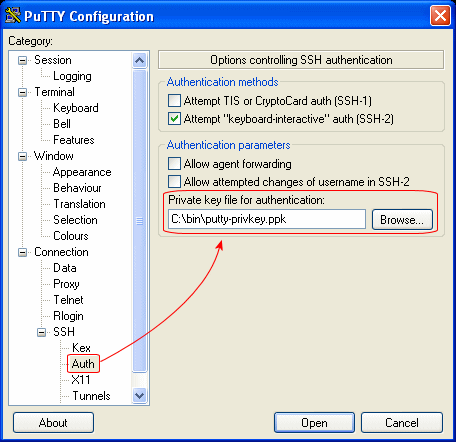
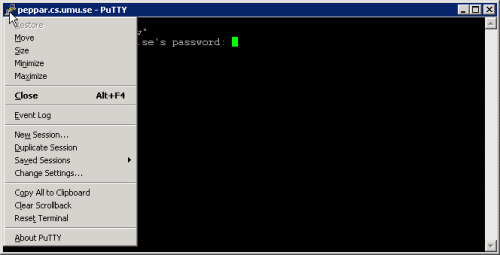
Thank you, works great and made the setup super simple.