-
-
Save misostack/31c5599b7f589d6cbea4f6fae5ce7eb2 to your computer and use it in GitHub Desktop.
misostack
commented
Jan 6, 2024

AWS Client VPN
- Generate server and client certificates and keys
- [x]
Generate server keys
https://docs.aws.amazon.com/vpn/latest/clientvpn-admin/mutual.html
git clone https://github.com/OpenVPN/easy-rsa.git
cd easy-rsa/easyrsa3
...Create your VPN Endpoint using generated keys
Assigned associated network(Subnet) with your VPN Endpoint
How to create a secure AWS RDS instances in private subnet
You can't select subnet for your AWS DB Instances
Managed-RDS: MYSQL, PostgreSQL ( Full Managed )
RDS Aurora (Full Managed and ServerLess)
All you need to do is
- Create subnets in diffrent AZs
- Create subnet group
- Select VPC
- Select AZs
- Select Subnets
Create subnets in diffrent AZs
Create subnet group and select your VPC, AZs, Subnets

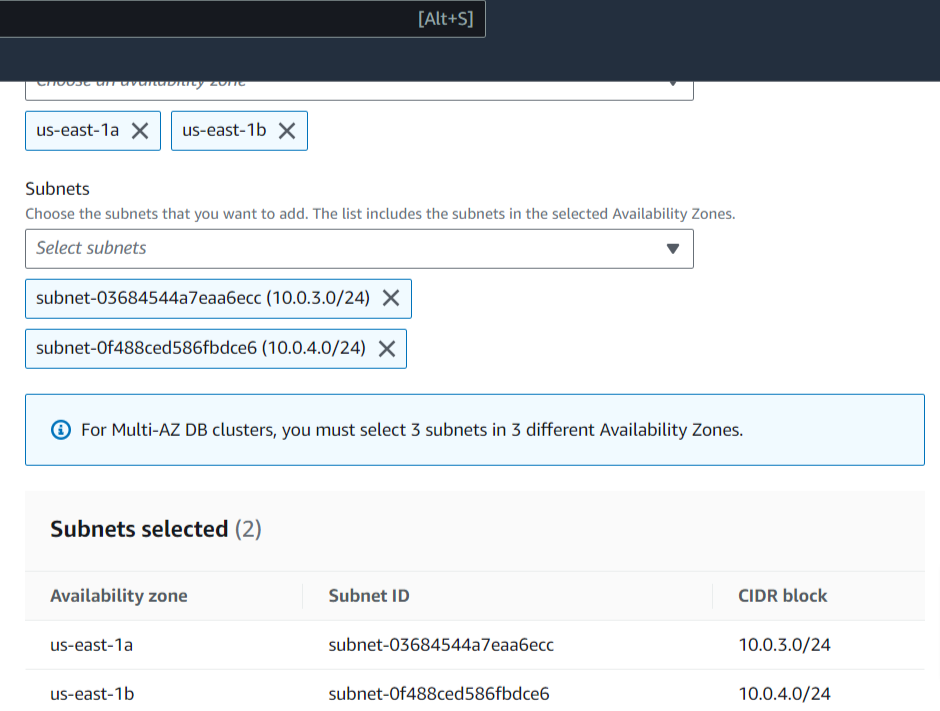
Create your RDS instance with selected VPC, subnet group, AZ
Grab a cup of coffee while you're waiting for your RDS instance is ready to used
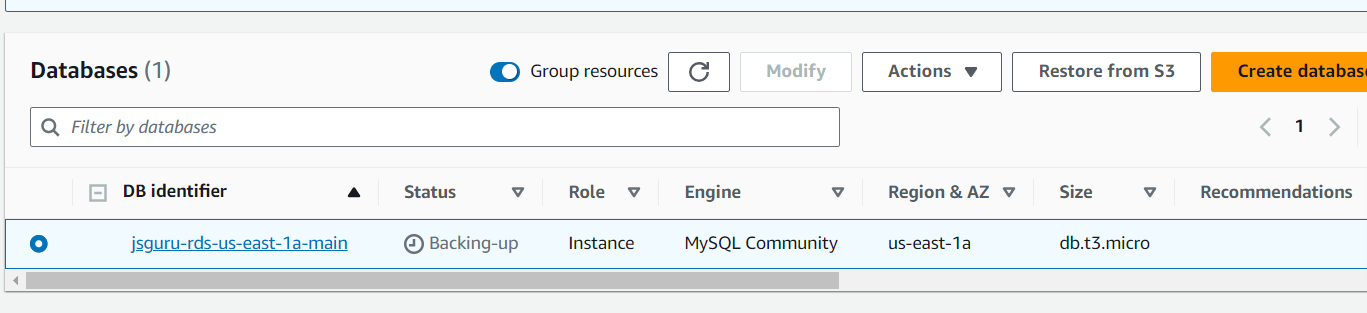
Test connection with nodejs and mysql2 package
const mysql = require("mysql2");
var connection = mysql.createConnection({
host: "jsguru-rds-us-east-1a-main.c5u2qmocqh5e.us-east-1.rds.amazonaws.com",
user: "jsguru",
password: "12345678",
port: 3306,
});
connection.connect(function (err) {
if (err) {
console.error("Database connection failed: " + err.stack);
return;
}
console.log("Connected to database.");
});
connection.end();RDS Proxy
Any DB instance that encounters "too many connections" errors is a good candidate for associating with a proxy. This is often characterized by a high value of the ConnectionAttempts CloudWatch metric. The proxy enables applications to open many client connections, while the proxy manages a smaller number of long-lived connections to the DB instance
Monitor with CloudWatch
Install CloudWatchAgent
Create an IAM Role
Install CloudWatch
wget https://amazoncloudwatch-agent.s3.amazonaws.com/ubuntu/amd64/latest/amazon-cloudwatch-agent.deb
sudo dpkg -i -E ./amazon-cloudwatch-agent.debAttach IAM Role
Install aws cli and test
sudo apt install unzip
curl "https://awscli.amazonaws.com/awscli-exe-linux-x86_64.zip" -o "awscliv2.zip"
unzip awscliv2.zip
sudo ./aws/installCreate config file
sudo /opt/aws/amazon-cloudwatch-agent/bin/amazon-cloudwatch-agent-config-wizardStart
sudo /opt/aws/amazon-cloudwatch-agent/bin/amazon-cloudwatch-agent-ctl -a fetch-config -m ec2 -s -c file:/opt/aws/amazon-cloudwatch-agent/bin/config.jsonSample config
{
"agent": {
"metrics_collection_interval": 60,
"run_as_user": "cwagent"
},
"metrics": {
"aggregation_dimensions": [["InstanceId"]],
"append_dimensions": {
"AutoScalingGroupName": "${aws:AutoScalingGroupName}",
"ImageId": "${aws:ImageId}",
"InstanceId": "${aws:InstanceId}",
"InstanceType": "${aws:InstanceType}"
},
"metrics_collected": {
"cpu": {
"measurement": [
"cpu_usage_idle",
"cpu_usage_iowait",
"cpu_usage_user",
"cpu_usage_system"
],
"metrics_collection_interval": 60,
"resources": ["*"],
"totalcpu": false
},
"disk": {
"measurement": ["used_percent", "inodes_free"],
"metrics_collection_interval": 60,
"resources": ["*"]
},
"diskio": {
"measurement": ["io_time"],
"metrics_collection_interval": 60,
"resources": ["*"]
},
"mem": {
"measurement": ["mem_used_percent"],
"metrics_collection_interval": 60
},
"statsd": {
"metrics_aggregation_interval": 60,
"metrics_collection_interval": 10,
"service_address": ":8125"
},
"swap": {
"measurement": ["swap_used_percent"],
"metrics_collection_interval": 60
}
}
}
}Stress Test
sudo apt install stress
sudo apt install stress-ng
stress-ng --cpu 4 --io 2 --vm 1 --vm-bytes 250m --timeout 60s --metrics-briefCloudWatch Labs
Command to access AWS CLI
sudo apt update -y
sudo apt install unzip -y
curl "https://awscli.amazonaws.com/awscli-exe-linux-x86_64.zip" -o "awscliv2.zip"
unzip awscliv2.zip
sudo ./aws/installCommand to do stress test
sudo apt update -y
sudo apt install stress-ng -y
stress-ng --cpu 4 --io 2 --vm 1 --vm-bytes 250m --timeout 60s --metrics-briefCloudWatch Metrics
CloudWatch Standard Metrics
CloudWatch Custom Metrics
Create Policy, Create Role, and Attach IAM Role for EC2 Instance





Test
aws cloudwatch list-metricsTest put-metric
[
{
"MetricName": "New Posts",
"Timestamp": "Tuesday, January 08, 2024 8:28:20 AM",
"Value": 0.50,
"Unit": "Count"
}
]aws cloudwatch put-metric-data --namespace "JSGuruCustomMetric" --metric-data file://metric.js
aws cloudwatch put-metric-data --metric-name CloudWatchAlarmValue --namespace JSGuruCustomMetric --unit Percent--value 50 --dimensions InstanceID=$(curl -s -X GET -H "X-aws-ec2-metadata-token: $TOKEN" http://169.254.169.254/latest/meta-data/instance-id),InstanceType=$(curl -s -X GET -H "X-aws-ec2-metadata-token: $TOKEN" http://169.254.169.254/latest/meta-data/instance-type)Request EC2 API Token
TOKEN=`curl -X PUT "http://169.254.169.254/latest/api/token" -H "X-aws-ec2-metadata-token-ttl-seconds: 21600"`
echo $TOKENGet EC2 meta-data and user-data
curl -X GET -H "X-aws-ec2-metadata-token: $TOKEN" http://169.254.169.254/latest/meta-data
curl -X GET -H "X-aws-ec2-metadata-token: $TOKEN" http://169.254.169.254/latest/meta-data/instance-id
curl -X GET -H "X-aws-ec2-metadata-token: $TOKEN" http://169.254.169.254/latest/user-dataCreate Alarm
Notification
Trigger Lambda Function
Trigger AutoScale Group with Action



















































































