Unless you successfully signed up for Docker Beta you probably had trouble getting started with Docker Toolbox on Windows.
The typical issue is that the Docker Quickstart Terminal will refuse to start because Hyper-V is installed, cf. docker/toolbox #77. In fact this is related to Oracle VirtualBox 5.0 coming with the current Docker Tools release.
The usual advice is to just uninstall Hyper-V - which i consider a big deal, especially on Windows 10.
Some time ago, Scott Hanselman suggested a dual-boot workaround.
As some people already pointed out, it is perfectly ok to just use Docker with Hyper-V instead of VirtualBox.
The one thing missing for me was that i wanted the Docker Quickstart Terminal to just work.
So here is what you need to do after the Docker Toolbox installation:
- Uninstall VirtualBox (that came with Docker Toolbox)
- Adjust the
startup.shto use Hyper-V (according to this GIST) - Create a Virtual Switch for Hyper-V
- Adjust the Docker Quickstart Terminal shortcut to run with administrator privileges (needed by Hyper-V)
Enjoy!
Once you are done with your docker session you might want to destroy the default boot2docker VM using either the Hyper-V Manager or simply
docker-machine.exe rm default
References:
Followed the steps. So far worked nicely!
Always getting this when running the terminal.
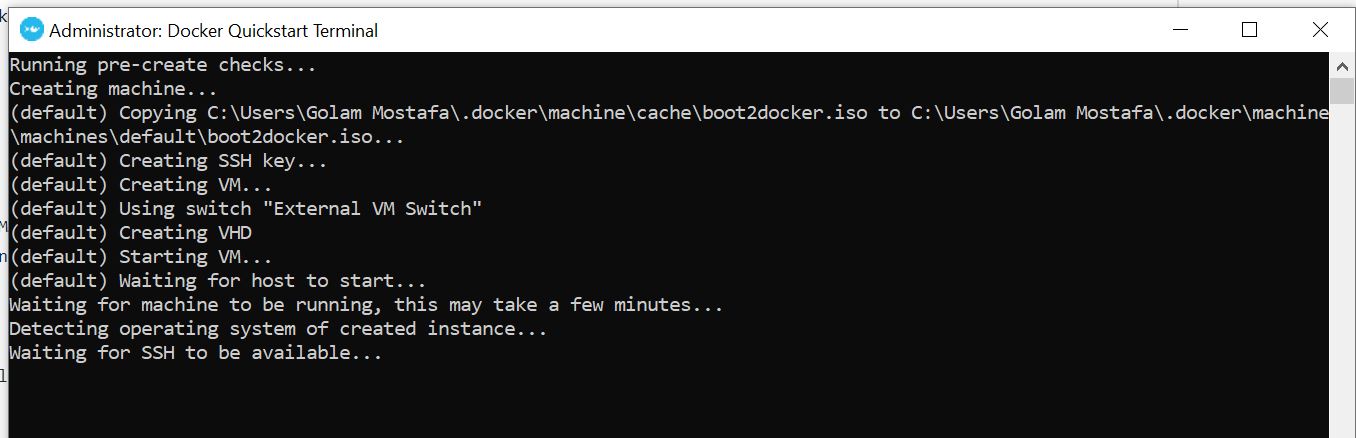
Any suggestions?