Note: Keys specific to Mac, but concepts global (Win/Linux/etc)
The key, for the keys...
Note: Unicode characters used here are not necessarily the accepted standard (I was in a hurry.)
⌘= Command⌥= Option⌃= Control◄= Left Arrow▶︎= Right Arrow▲= Up Arrow▼= Down Arrowfn= Function- Other self explainatory keys, such as:
shift,space,C,V,X, etc. - + = Combo, hold down keys (Ex:
⌘+C= Copy)
Learning to combine these sections (say Navigation and Selection and Clipboard) create a more efficient well oiled machine (you). It takes time to learn like anything, but as you pick them up and combine them it will become more natural. This allows you to constantly have both hands on the ⌨, and requires less use of the mouse. For example, selecting text with the mouse is cumbersome, and less efficient.
⌘+◄= Home (line), places cursor at start of line⌘+▶︎= End (line), places cursor at end of line
⌃+A= Home (command), places cursor at start of command prompt⌃+E= End (command), places cursor at end of command prompt
⌥+▶︎= Home (word), places cursor at start of current word/segment⌥+◄= End (word), places cursor at end of current word/segment
⌘+▲= Home, places cursor at start of region⌘+▼= End, places cursor at end of region
⌘+A= Select all text in regionshift+[navigation shortcut]= Selects the text from the last cursor position to the new one
shift+⌘+◄= Selects text from cursor to the start of the lineshift+⌘+▲= Selects text from cursor to the start of the regionshift+▶︎= Select text to the right of the cursor (hold down arrow to select more)
⌘+C= Copy selected text to clipboard⌘+V= Paste clipboard (overwriting selection, or inserting at cursor)⌘+X= Cut, copy selected text to clipboard, and delete selected text- Jumpcut (app) - App for paste history, scroll through paste history (I mapped to
⌃+⌥+V)
🍎>System Prefrences...>KeyboardKey Repeat>FastDelay Until Repeat>Short
- Karabiner (app) - App for changing key repeat or delay settings, and also a lot of key remapping, and various misc keyboard utilities
- Mac Preference Keys (via Terminal) or: quickie CLI
⌘+tab= Change Application⌘+shift+tab= Change Application⌘+~= Change Window (within application)⌘+W= Close window⌘+Q= Exit application⌘+H= Hide application (click on icon in dock to unhide)⌘+M= Minimize application (click on icon in dock to unminimize)
Note: These work in most apps that implement tab features, but check with your specific app to make sure (documentation, Google, or check the context menu's at the top i.e. File, Edit, View, Window, etc. for shortcuts.)
⌘+shift+[= Move one tab to the left⌘+shift+]= Move one tab to the right⌘+[#]= Move to that tab⌘+1= 1st tab⌘+3= 3rd tab⌘+9= (usually) last tab)
⌘+W= Close tab⌘+shift+T= Reopen last closed tab
⌘+Z= Undo last change⌘+shift+Z= Redo last change
⌃+⌘+space= Opens the Mac Emoji & Symbols dialog to insert at cursor
⌃+⌘+4= Save screenshot (drag square to crop screen) to image on the Desktopshift+⌃+⌘+4= Save screenshot (drag square to crop screen) to clipboard
⌘+L= Focus address bar, and select allshift+⌘+M= Select user to switch to via >Switch Person(or >Go Incognito)
fn+delete= Delete one character in front of cursor (not behind like backspace/delete normally operates)
Map a keyboard shortcut (such as ⌘+space) to quickly search Mac Applications, files, Internet, do quick math, create custom plugins (Ask/PM me about JIRA custom story search)
- Alfred (app) - Replaces Mac Spotlight Search, kind of functions like Chrome's address bar (you can do math, add plugins etc)
- Quicksilver (app) - Alternative (older) to Alfred, I have no experience with this app, I imagine it's still more feature heavy then Mac Spotlight Search
- 🔪🐁
- Mouse is slow(er) (more difficult at high sensitivity)
- Aiming with a mouse is harder (you're gonna miss that little
xif you wanna go fast) - What if you don't have a mouse?
- Don't you want to be a Keyboard cowboy? (Hackers 1995 IMDB)
Props to:
- Computers
- Unix
- Mac
- Terminal/Bash/Zsh
- Windows (I had to start somewhere)
- Programmers/Hackers/Happy Humans
- Science
- Keyboards (⌨s) everywhere
- ⚡️ lightning, for being an awesomesauce natural occurance
- and Earth
This probably took way longer than 5min to go through, oh well. RTFM.
Not © Copyright 2015 Matt E Maximus ("Freedom") Swieboda.
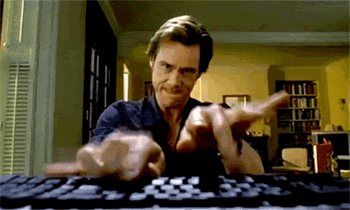
Also from emacs:
^ + k= kill to end of line (cuts from where you are to end of line)^ + y= yank (past the last thing you killed/cut/copied)