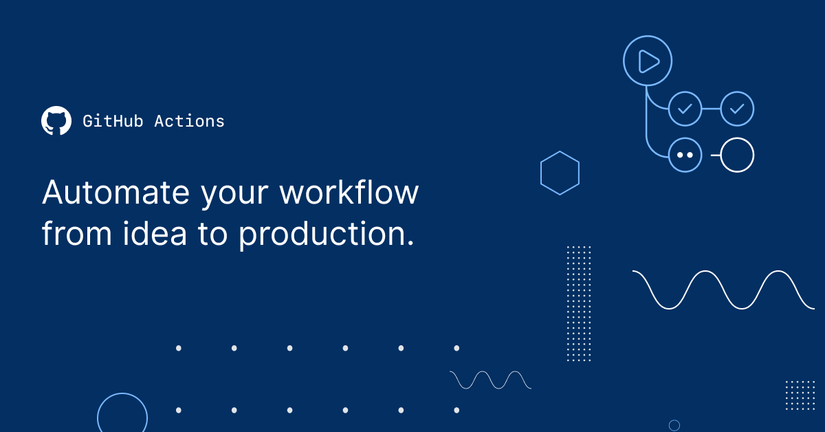-
Github Actions cho phép chúng ta tạo workflows vòng đời phát triển phần mềm cho dự án trực tiếp trên Github repository của chúng ta
-
Github Actions giúp chúng ta tự động hóa quy trình phát triển phần mềm tại nơi chúng ta lưu trữ code và kết hợp với pull request và issues. Chúng ta có thể viết các tác vụ riêng lẻ, được gọi là các actions và kết hợp các actions đó lại với nhau để tạo ra một workflow theo ý của chúng ta. Workflow là các tiến trình tự động mà bạn có thể thiết lập trong repository của mình để build, test, publish package, release, hoặc deploy dự nào trên Github
-
Với Github Actions chúng ta có thể tích hợp continuous integration (CI) và continuous deployment (CD) trực tiếp trên repository của mình
- Workflow của dự án sẽ được lưu trong folder .github/workflows/ Chúng ta tạo một file .yml trong folder workflow ( ví dụ: github-pages.yml ) hoặc vào repository trên github vào tab Actions vào vào bấm vào Set up workflow yourself, với nội dung file như sau:
name: Ruby
on: [pull_request]
# push:
# branches: [ master ]
# pull_request:
# branches: [ master ]
jobs:
run_rspec:
runs-on: ubuntu-latest
services:
postgres:
image: postgres:11.5
ports: ["5432:5432"]
options: >-
--health-cmd pg_isready
--health-interval 10s
--health-timeout 5s
--health-retries 5
steps:
- uses: actions/checkout@v2
- name: Set up Ruby
uses: ruby/setup-ruby@ec106b438a1ff6ff109590de34ddc62c540232e0
with:
ruby-version: 2.6.5
- name: Build and test with Rake
env:
PGHOST: localhost
PGUSER: postgres
RAILS_ENV: test
run: |
gem install bundler
bundle install --jobs 4 --retry 3
bundle exec rails db:create
bundle exec rails db:migrate
bundle exec rspec
Một workflow được tạo thành từ một hoặc nhiều job. Jobs chạy song song theo mặc định. Để chạy các job một cách tuần tự, bạn có thể xác định các dependencies vào các job khác bằng cách jobs.<job_id>.needs keyword. Mỗi job chạy trong một phiên bản mới của môi trường ảo được chỉ định bởi runs-on. Ở đây chúng ta sử dụng ubuntu-latest Ở trong phần steps:
- name: Build
run: |
npm install
npm run-script build
- Encrypted secrets allow you to store sensitive information, such as access tokens, in your repository.
Secrets are encrypted environment variables that you create in a repository for use with GitHub Actions. GitHub uses a libsodium sealed box to help ensure that secrets are encrypted before they reach GitHub, and remain encrypted until you use them in a workflow
Warning: GitHub automatically redacts secrets printed to the log, but you should avoid printing secrets to the log intentionally.
1. On GitHub, navigate to the main page of the repository.
2 Under your repository name, click Settings.
3 In the left sidebar, click Secrets
4 Type a name for your secret in the "Name" input box.
5 Type the value for your secret.
6 Click Add secret.
steps:
- name: Hello world action
with: # Set the secret as an input
super_secret: ${{ secrets.SuperSecret }}
env: # Or as an environment variable
super_secret: ${{ secrets.SuperSecret }}
Example using Bash
steps:
- shell: bash
env:
SUPER_SECRET: ${{ secrets.SuperSecret }}
run: |
example-command "$SUPER_SECRET"
This GitHub Action deploys specific directory from GITHUB_WORKSPACE to a folder on a server via rsync over ssh
This action would usually follow a build/test action which leaves deployable code in GITHUB_WORKSPACE, eg dist;
Pass configuration with env vars
SSH-PRIVATE_KEY [required]
This should be the private key part of an ssh key pair. The public key part should be added to the authorized_keys file on the server that receives the deployment.
The keys should be generated using the PEM format. You can us this command
ssh-keygen -m PEM -t rsa -b 4096
REMOTE_HOST [required]
eg: mydomain.com
REMOTE_USER [required]
eg: myusername
REMOTE_PORT (optional, default '22')
eg: '59184'
ARGS (optional, default '-rltgoDzvO')
For any initial/required rsync flags, eg: -avzr --delete
SOURCE (optional, default '')
The source directory, path relative to $GITHUB_WORKSPACE root, eg: dist/
TARGET (optional, default '/home/REMOTE_USER/')
The target directory
- name: Deploy to Staging server
uses: easingthemes/ssh-deploy@v2.0.7
env:
SSH_PRIVATE_KEY: ${{ secrets.SERVER_SSH_KEY }}
ARGS: "-rltgoDzvO"
SOURCE: "dist/"
REMOTE_HOST: ${{ secrets.REMOTE_HOST }}
REMOTE_USER: ${{ secrets.REMOTE_USER }}
TARGET: ${{ secrets.REMOTE_TARGET }}
name: Node CI
on: [push]
jobs:
build:
runs-on: ubuntu-latest
steps:
- uses: actions/checkout@v1
- name: Install Node.js
uses: actions/setup-node@v1
with:
node-version: '10.x'
- name: Install npm dependencies
run: npm install
- name: Run build task
run: npm run build --if-present
- name: Deploy to Server
uses: easingthemes/ssh-deploy@v2.1.1
env:
SSH_PRIVATE_KEY: ${{ secrets.SERVER_SSH_KEY }}
ARGS: "-rltgoDzvO --delete"
SOURCE: "dist/"
REMOTE_HOST: ${{ secrets.REMOTE_HOST }}
REMOTE_USER: ${{ secrets.REMOTE_USER }}
TARGET: ${{ secrets.REMOTE_TARGET }}
GitHub Action for executing remote ssh commands.
Executing remote ssh commands.
name: remote ssh command
on: [push]
jobs:
build:
name: Build
runs-on: ubuntu-latest
steps:
- name: executing remote ssh commands using password
uses: appleboy/ssh-action@master
with:
host: ${{ secrets.HOST }}
username: ${{ secrets.USERNAME }}
password: ${{ secrets.PASSWORD }}
port: ${{ secrets.PORT }}
script: whoami
output:
======CMD======
whoami
======END======
out: ***
==============================================
✅ Successfully executed commands to all host.
==============================================
See action.yml for more detailed information.
- host - ssh host
- port - ssh port, default is 22
- username - ssh username
- password - ssh password
- passphrase - the passphrase is usually to encrypt the private key
- sync - synchronous execution if multiple hosts, default is false
- timeout - timeout for ssh to remote host, default is 30s
- command_timeout - timeout for ssh command, default is 10m
- key - content of ssh private key. ex raw content of ~/.ssh/id_rsa
- key_path - path of ssh private key
- script - execute commands
- script_stop - stop script after first failure
- envs - pass environment variable to shell script
- debug - enable debug mode
Executing remote ssh commands using password.
- name: executing remote ssh commands using password
uses: appleboy/ssh-action@master
with:
host: ${{ secrets.HOST }}
username: ${{ secrets.USERNAME }}
password: ${{ secrets.PASSWORD }}
port: ${{ secrets.PORT }}
script: whoami
Using private key
- name: executing remote ssh commands using ssh key
uses: appleboy/ssh-action@master
with:
host: ${{ secrets.HOST }}
username: ${{ secrets.USERNAME }}
key: ${{ secrets.KEY }}
port: ${{ secrets.PORT }}
script: whoami
Multiple Commands
- name: multiple command
uses: appleboy/ssh-action@master
with:
host: ${{ secrets.HOST }}
username: ${{ secrets.USERNAME }}
key: ${{ secrets.KEY }}
port: ${{ secrets.PORT }}
script: |
whoami
ls -al