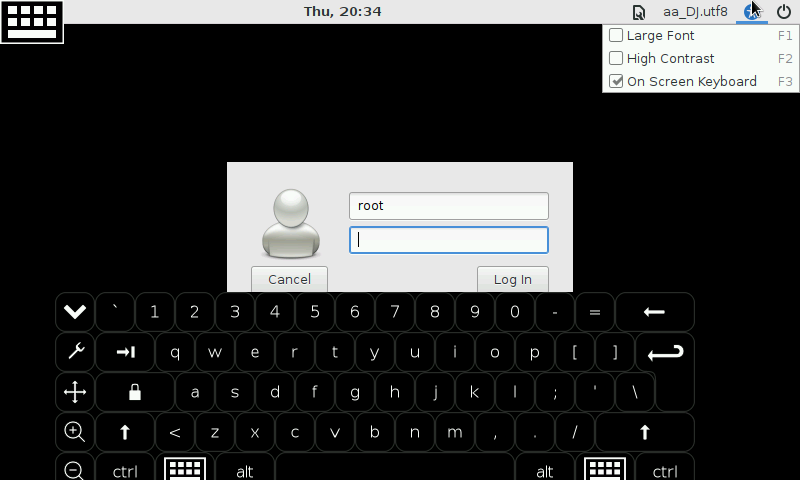-
Download and image sticky-fingers-re4son-image to the Pi.
-
Copy the following scripts:
update apt_update apt_get_update aptitude_updateto/usr/local/bin -
Copy the following scripts:
start_tightvncserver.sh start_x11vncserver.shto/root/data/ -
copy the following the contents of :
Backgrounds/to~/Backgrounds -
Set up WiFi connection to 'iPhone' using HDMI Screen
-
remove
tigervncusing:apt-get remove tigervnc-common tigervnc-standalone-server -
Setup re4son kernel:
sudo bash mount /dev/mmcblk0p1 /boot cd /usr/local/src wget -O re4son_kali-pi-tft_kernel_current.tar.xz https://whitedome.com.au/re4son/downloads/11299/ tar -xJf re4son_kali-pi-tft_kernel_current.tar.xz cd re4son_kali-pi-tft_kernel_4* ./install.sh -
Setup TFT Screen:
- Update 're4son-pi-tft-setup':
./re4son-pi-tft-setup -u - Set autologin as pi:
./re4son-pi-tft-setup -a piSayNto rebooting - Set autoboot to CLI:
./re4son-pi-tft-setup -b cliSayNto rebooting - Setup
wave35cTFT Screen:./re4son-pi-tft-setup -t wave35cSayNto rebooting
- Update 're4son-pi-tft-setup':
-
Add the following to
/etc/rc.localto fix Raspberry Pi 3 WiFi drop outs:## Fix WiFi drop out issues iwconfig wlan0 power off -
To enable the on-screen keyboard in the greeter/login screen, add to the bottom of
/etc/lightdm/lightdm-gtk-greeter.conf:#Enable the on-screen keyboard in the greeter/login screen show-indicators=~language;~a11y;~session;~power keyboard=florence --focusThis will add an “On Screen Keyboard” entry to the indicator menu:
-
Fix Pygame to work with Kali-Pi-Launcher:
- Pygame is broken in Jessie because of
libsdl1.2-15-10, so we remove it and install the one from from Wheezy.
-
Comment everything out in your
/etc/apt/sources.listand temporarily add:deb http://archive.raspbian.org/raspbian wheezy main contrib non-free -
Run the following:
gpg --keyserver keys.gnupg.net --recv-key 9165938D90FDDD2E gpg -a --export 9165938D90FDDD2E | sudo apt-key add - sudo apt-get update sudo apt-get remove libsdl1.2debian python-pygame sudo apt-get install libsdl-image1.2 libsdl-mixer1.2 libsdl-ttf2.0-0 libsdl1.2debian libsmpeg0 python-pygame sudo apt-mark hold libsdl1.2debian -
Restore
/etc/apt/sources.listto it’s original state and re-run:sudo apt-get update
- Pygame is broken in Jessie because of
-
Install desired packages:
sudo apt-get install -y gparted tightvncserver exfat-fuse exfat-utils htop -
Update the system:
bash /usr/local/bin/update
Created
April 22, 2018 13:51
-
-
Save nicholasadamou/1133c5ca1e95cf08da71ba6b239a436c to your computer and use it in GitHub Desktop.
How to setup & configure re4son-Kali-Pi on Raspberry Pi 2/3
Sign up for free
to join this conversation on GitHub.
Already have an account?
Sign in to comment