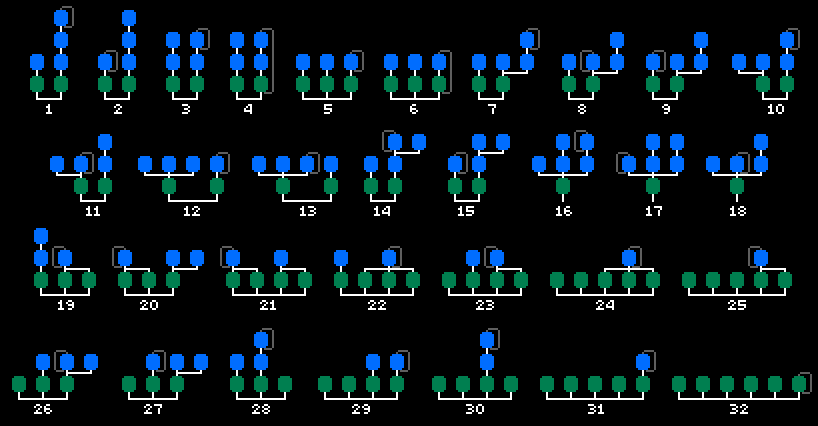|
┌──────────────────────────────────────────────────────────────────────────────┐ |
|
│ EdLib v1.05a rev 055 ................... AdLib editor by Jens-Christian Huus │ |
|
├──────────────────────────────────────────────────────────────────────────────┤ |
|
│ │ |
|
│ │ |
|
│ INTRODUCTION │ |
|
│ ──────────── │ |
|
│ │ |
|
│ At last you can lay your hands on an editor which makes full use │ |
|
│ of the OPL2 AdLib capabilities of your AdLib card or compatibles │ |
|
│ such as the entire Sound Blaster series! The editor you now have │ |
|
│ in your possession was in fact developed mainly in 1992-1993. In │ |
|
│ 1993 I enhanced it furthermore, this time mostly cosmetical only │ |
|
│ but also a few userfriendly additions such as a filesystem which │ |
|
│ packs the work tune on your harddisk to save space. Since 1993 I │ |
|
│ hardly touched it - however, it was used a lot in games projects │ |
|
│ such as LollyPop from Brain Bug (released by Rainbow Arts). │ |
|
│ │ |
|
│ Actually it was my intention to keep the editor for ourselves in │ |
|
│ order to support AdLib in games. However, since the development │ |
|
│ of the editor I have experienced a generel hostility towards the │ |
|
│ old AdLib standard. People begun to actually hate FM sounds. The │ |
|
│ arrival of GUS and AWE 32 made wavetable techniques very popular │ |
|
│ and indeed it sounds very good, but there are some things in the │ |
|
│ old FM standard that is unique. You can't fiddle with samples in │ |
|
│ the same way as you can with FM. I personally never quite liked │ |
|
│ sampling, I find it downright boring. With a FM chip it is like │ |
|
│ on a C64; you have a few parameters and everything you do has to │ |
|
│ be done within these parameters. These boundaries makes it funny │ |
|
│ to make music, to see how far you can actually push AdLib. To do │ |
|
│ sounds on FM requires expertice but if you're good at it, almost │ |
|
│ any instrument can be reproduced properly, except perhaps drums. │ |
|
│ │ |
|
│ This is the reason why I decided to release my editor. It uses a │ |
|
│ system very similar to the ordinary tracker system, but has been │ |
|
│ enhanced with individual sequences for each track. Each sequence │ |
|
│ can even vary in size. Because of the natural way of designing │ |
|
│ my system, I find it vastly superior to the tracker system. It │ |
|
│ uses much less memory and allows each sequence to be transposed │ |
|
│ individually. This is the exact same system as I used on the C64 │ |
|
│ editor which was heavily used in that scene. │ |
|
│ │ |
|
│ Freaks from the good old C-64 with the editing system used there │ |
|
│ should be able to use the editor right away. Just tap ALT-F1 and │ |
|
│ a list of keys will appear. :) │ |
|
│ │ |
|
│ As an extra bonus I have included a player with the instructions │ |
|
│ on how to use the finished music in your own programs! Please go │ |
|
│ to the "USE" directory and read the DOC file there for some more │ |
|
│ information on this. │ |
|
│ │ |
|
│ All files in this archive is freeware - if you payed for it, you │ |
|
│ have been cheated! However, I reserve the rights to maintain all │ |
|
│ copyrights. Do NOT reverse engineer my code or else! :( │ |
|
│ │ |
|
│ If you make some nice tunes in it, why not let it be "EDL-Ware"? │ |
|
│ I would be very happy to hear what you can do with this! :) │ |
|
│ │ |
|
│ │ |
|
│ FEATURES │ |
|
│ ──────── │ |
|
│ │ |
|
│ The archive contains both the editor and loads of demo songs to │ |
|
│ demonstrate the editor. Below is just some of the things you can │ |
|
│ do with the editor... │ |
|
│ │ |
|
│ │ |
|
│ - Edit and play 9 voices of AdLib while viewing and editing 1024 │ |
|
│ instruments complete with a name for each instrument. │ |
|
│ │ |
|
│ - Save all music and instruments in a work file of approximately │ |
|
│ 3 to 9 Kb size. These files will have the extension "EDL". │ |
|
│ │ |
|
│ - Pack the music to a compressed format (around 1 - 6 Kb), which │ |
|
│ is directly playable in your own programs. Extension is "D00". │ |
|
│ Packed music also uses much less processor time. │ |
|
│ │ |
|
│ - Edit song name and composer name. This information also exists │ |
|
│ in the compressed D00 format. │ |
|
│ │ |
|
│ - Because EDL and D00 is not compatible, you can be sure the D00 │ |
|
│ cannot be ripped and edited. The editor does not load D00. You │ |
|
│ may find this bad, but I actually see this as an advantage. Do │ |
|
│ you like people to mess around in your source tune? ;) │ |
|
│ │ |
|
│ - All AdLib parameters editable, with extra enhancements such as │ |
|
│ hard restart, arpeggio, modulation programs and finetune. │ |
|
│ │ |
|
│ - Both tune speed and timer IRQ speed may be edited. The normal │ |
|
│ tune speed uses a floating point system to access more speeds │ |
|
│ with a smaller granularity than normally possible. │ |
|
│ │ |
|
│ - Use "+++" to hold a note in sequences and "---" to release it. │ |
|
│ This makes it easier to control the ADSR of an instrument. │ |
|
│ │ |
|
│ - Play with instruments using "QWERT..." - and if your keyboard │ |
|
│ is connected via a MPU-401 compatible MIDI interface, you can │ |
|
│ even play the AdLib instruments on it, complete with velocity │ |
|
│ and aftertouch. And polyphonic too of course. I've tested this │ |
|
│ on both the original MPU-401 and the Sound Blaster 16. I only │ |
|
│ use the UART mode on the interface. │ |
|
│ │ |
|
│ - Very flexible track and sequence system taking less memory and │ |
|
│ is much more efficient than the standard tracker system. Every │ |
|
│ sequence is piled on top of each other to show you exactly how │ |
|
│ the music is played. │ |
|
│ │ |
|
│ - Unique tienote command makes it possible to play notes without │ |
|
│ restarting the effects set for the instruments. │ |
|
│ │ |
|
│ - Full delete, insert, copy and other similar editing facilities │ |
|
│ available in both tracks and sequences. │ |
|
│ │ |
|
│ - Use "FollowPlay" to see the music scroll as it is being played │ |
|
│ at the same time. You may even use fast forward in this mode. │ |
|
│ │ |
|
│ │ |
|
│ REQUIREMENTS │ |
|
│ ──────────── │ |
|
│ │ |
|
│ The editor requires a PC with 80x50 text screen capabilities and │ |
|
│ an AdLib card or compatible. Anything that is equipped with an │ |
|
│ OPL2 chip or better. I wouldn't recommend using the SBOS program │ |
|
│ for the GUS however - it doesn't emulate FM sounds 100% correct. │ |
|
│ │ |
|
│ Enhanced keyboard is optional - F11 and F12 is used but has been │ |
|
│ duplicated elsewhere to support all keyboards. │ |
|
│ │ |
|
│ If you have a MPU-401 interface (or compatible) you can use your │ |
|
│ synthesizer to play with AdLib instruments through MIDI. │ |
|
│ │ |
|
│ │ |
|
│ FILES │ |
|
│ ───── │ |
|
│ │ |
|
│ The following files should be present in the archive. If they're │ |
|
│ not, the archive has been tampered with and should be replaced │ |
|
│ by a new copy. Remember to unzip with the "-d" switch. │ |
|
│ │ |
|
│ │ |
|
│ EDLIB.001 7382 Part of the main editor │ |
|
│ EDLIB.002 7350 Part of the main editor │ |
|
│ EDLIB.DOC 96022 This documentation │ |
|
│ EDLIB.EXE 19184 The main editor │ |
|
│ EDLIB.REV 1722 Revision update list │ |
|
│ │ |
|
│ PLAYER\DATA.BIN 164 Initialized player data │ |
|
│ PLAYER\INTERFAC.BIN 801 Combines player with editor │ |
|
│ PLAYER\PLAYER.BIN 4576 AdLib player v04.01 │ |
|
│ │ |
|
│ SONGS\DRX_BUS.EDL 3593 Drax - "Bus" │ |
|
│ SONGS\DRX_FLAS.EDL 4513 Drax - "Flash2" │ |
|
│ SONGS\DRX_HUMA.EDL 3962 Drax - "Human Nature" │ |
|
│ SONGS\DRX_SAD.EDL 3253 Drax - "Sad" │ |
|
│ SONGS\DRX_STRE.EDL 3671 Drax - "Street Wise" │ |
|
│ │ |
|
│ SONGS\JCH_INS8.EDL 2526 Jch - "Instrument Test #8" │ |
|
│ SONGS\JCH_PH6.EDL 2383 Jch - "Phase" (TEST) │ |
|
│ │ |
|
│ SONGS\MSK_FRSH.EDL 2782 Msk - "Fresh" │ |
|
│ SONGS\MSK_OBER.EDL 3086 Msk - "En lille test" │ |
|
│ │ |
|
│ SONGS\MTL_ALTT.EDL 3173 Metal - "Alttoga" │ |
|
│ SONGS\MTL_HY11.EDL 4185 Metal - "Hybrid" │ |
|
│ SONGS\MTL_NM11.EDL 4212 Metal - "Soul Shock" │ |
|
│ SONGS\MTL_SL12.EDL 3477 Metal - "Sulfo12" │ |
|
│ SONGS\MTL_SP13.EDL 4087 Metal - "Space13" │ |
|
│ │ |
|
│ SONGS\PJO_ARGH.EDL 2483 Jo - "Aaaaarggghhh" │ |
|
│ SONGS\PJO_DIP.EDL 2137 Jo - "Dip" │ |
|
│ SONGS\PJO_GALW.EDL 2549 Jo - "Like Galway" │ |
|
│ SONGS\PJO_HORR.EDL 2461 Jo - "Fly in Spiders Web!" │ |
|
│ SONGS\PJO_KOER.EDL 2472 Jo - "Koere" │ |
|
│ SONGS\PJO_LAL.EDL 2707 Jo - "Drums are hard to do" │ |
|
│ SONGS\PJO_MTHS.EDL 2748 Jo - "Submission to -X-" │ |
|
│ SONGS\PJO_REGG.EDL 2293 Jo - "Reggae" │ |
|
│ SONGS\PJO_SUND.EDL 2513 Jo - "Boring Sunday" │ |
|
│ SONGS\PJO_TRY2.EDL 2784 Jo - "Hard Guitar" │ |
|
│ SONGS\PJO_WAIT.EDL 2393 Jo - "1st Interstellar Jmp" │ |
|
│ │ |
|
│ SONGS\VIB_FIS3.EDL 2812 Vibrants - "Fis3" │ |
|
│ SONGS\VIB_VOL3.EDL 2619 Vibrants - "Volly3" │ |
|
│ │ |
|
│ USE\- 277 MakeFile for Borland "MAKE" │ |
|
│ USE\GLOBALS.INC 2937 Labels used by the player │ |
|
│ USE\MPLAYER.DOC 32636 Documentation on how to use │ |
|
│ USE\MPLAYER.OBJ 5783 Player v04.00 OBJ link file │ |
|
│ USE\STR_WISE.D00 3082 Drax - "Street Wise" tune │ |
|
│ USE\TEST.ASM 12523 Example source code │ |
|
│ USE\TEST.EXE 5869 Run this to hear the music │ |
|
│ USE\TEST.OBJ 1285 Test OBJ link file │ |
|
│ │ |
|
│ USE\DOS\THE_EGA.CPI 9805 New character set for DOS │ |
|
│ │ |
|
│ │ |
|
│ CPI FILE │ |
|
│ ──────── │ |
|
│ │ |
|
│ I have included a file named "THE_EGA.CPI" which you can use in │ |
|
│ your AUTOEXEC.BAT instead of the old "EGA.CPI" file. It contains │ |
|
│ a new 80x25 character set by Claus Marn¢e (Banshee/Bonzai) and a │ |
|
│ great new 80x50 character set by Niels Krogh Mortensen (Who made │ |
|
│ the original Hugo TV character for SilverRock Productions). When │ |
|
│ using EdLib the editor will look much better with this installed │ |
|
│ in your AUTOEXEC.BAT. The editor redefines a few characters, but │ |
|
│ still uses the rest of the character set in DOS. If you live in │ |
|
│ Denmark as I do, these lines will do the trick: │ |
|
│ │ |
|
│ C:\DOS\MODE CON CP PREP=((865) C:\DOS\THE_EGA.CPI) │ |
|
│ C:\DOS\MODE CON CP SELECT=865 │ |
|
│ │ |
|
│ Remember to copy the file in USE/DOS into your DOS directory and │ |
|
│ you are off running with the new character set. Look in your DOS │ |
|
│ manual for other contry codes specific for your country. │ |
|
│ │ |
|
│ │ |
|
│ INSTRUCTIONS │ |
|
│ ──────────── │ |
|
│ │ |
|
│ In the following chapters I will try to describe all the things │ |
|
│ that you really need to know. I will not go into detail on how │ |
|
│ to make music, enter notes and build up a tune from scratch - I │ |
|
│ leave that up to you to figure that out. If you have previously │ |
|
│ been using trackers, you should have no trouble using my editor. │ |
|
│ │ |
|
│ During these chapters I will discuss the commands available in │ |
|
│ the tracks and sequences, the instrument and SpFX tables, keys │ |
|
│ available in the entire editor - and the command line switches. │ |
|
│ Other things global to the editor will be discussed here. │ |
|
│ │ |
|
│ While editing tracks, sequences and tables you can benefit from │ |
|
│ the help window in the lower left corner of the screen. I advise │ |
|
│ you to read this DOC at least once, however. │ |
|
│ │ |
|
│ All the three-letter box values in the lower right corner of the │ |
|
│ screen will be discussed in the section over keys. The space you │ |
|
│ see above the "Oc?" box (octave) will be ticked whenever a tune │ |
|
│ has been modified without saving. This way, you can always check │ |
|
│ if it is time to save your tune. However, this version of EdLib │ |
|
│ does not check the box if you only alter the tables. This is due │ |
|
│ to technical reasons; the table routines have been placed in a │ |
|
│ seperate module - and frankly, I was too lazy to fix it! ;) │ |
|
│ │ |
|
│ The version v04.01 of the player is displayed in the upper right │ |
|
│ corner of the screen. In the subdirectory "PLAYER" you will find │ |
|
│ the file "PLAYER.BIN" which is the actual player. It is possible │ |
|
│ that later versions of the editor only requires this player to │ |
|
│ be replaced - in case of player updates only. In the upper right │ |
|
│ corner you will also find a tune clock. Useful if you want to │ |
|
│ measure the exact length of the song. │ |
|
│ │ |
|
│ When using the load/save requester, all EDL files will be placed │ |
|
│ in a subdirectory called "SONGS". Later I may enhance the editor │ |
|
│ with diretories and path input, but until then you must save and │ |
|
│ load all your songs in this directory. Note that when saving the │ |
|
│ song you can type the new name at the input prompt in the bottom │ |
|
│ of the requester. Songs with an EDL extension will be compressed │ |
|
│ to save disk space. │ |
|
│ │ |
|
│ It is possible to predefine the contents of all sequences in the │ |
|
│ editor before actually using them. Edit sequence #000 until it │ |
|
│ has the appearance you want all sequences to have and then press │ |
|
│ Shift-F1 to fill all other sequences with it. Because this is │ |
|
│ really happens when the song is cleared; sequence #000 is copied │ |
|
│ into all the other sequences! │ |
|
│ │ |
|
│ │ |
|
│ SEQUENCE COMMANDS │ |
|
│ ───────────────── │ |
|
│ │ |
|
│ The first column of two in the sequences may take any command of │ |
|
│ four hexadecimal digits each. The commands in player v04.01 is: │ |
|
│ │ |
|
│ │ |
|
│ 6000 Cut/Stop the voice instantly. Instrument #000 in │ |
|
│ the instrument table is used to cut the voice. │ |
|
│ │ |
|
│ 7XYY Vibrato - X defines the speed (0-F), and YY the │ |
|
│ depth (00-FF) of the vibrato effect. This effect │ |
|
│ does NOT make use of the internal OPL2 vibrato. │ |
|
│ │ |
|
│ 90XX New level - XX defines the level (00-3F), where │ |
|
│ 3F is silent. Level is another word for volume. │ |
|
│ │ |
|
│ BXXX Pointer to SpFX table. The SpFX table is the one │ |
|
│ you can access with the "K" key. Refer to this │ |
|
│ table for more information. This command works │ |
|
│ like an instrument, thus it overrides a CXXX. It │ |
|
│ may range from 000-7FF. │ |
|
│ │ |
|
│ CXXX Instrument. XXX may range from 000 to 3FF. It is │ |
|
│ good practise to leave #000 as a "no sound" as │ |
|
│ this instrument is in fact used when typing the │ |
|
│ cut command (6000). The table may be entered by │ |
|
│ pressing the "M" key. Refer to this table for │ |
|
│ more information. │ |
|
│ │ |
|
│ DXXX Slide up. XXX defines the speed of sliding. │ |
|
│ │ |
|
│ EXXX Slide down. XXX defines the speed of sliding. It │ |
|
│ does not automatically "tie unto" the next note │ |
|
│ like in other music players. You must "tie" the │ |
|
│ next note yourself with the ½-key and adjust the │ |
|
│ speed of sliding until it is perfect. This may │ |
|
│ sound awkward at first, but this way of sliding │ |
|
│ is much more flexible. │ |
|
│ │ |
|
│ │ |
|
│ TRACK COMMANDS │ |
|
│ ────────────── │ |
|
│ │ |
|
│ The track consists of a DWORD in the editor, but the table is in │ |
|
│ fact interpreted word for word internally. │ |
|
│ │ |
|
│ │ |
|
│ 8XYY???? The 8000 command defines the transposition of a │ |
|
│ sequence. X is the direction, 0=Up. YY defines │ |
|
│ the number of halftones to transpose. A value of │ |
|
│ 810C transposes the sequence down one octave but │ |
|
│ does not change the on-screen appearance of the │ |
|
│ notes in the sequence. Using the transposition │ |
|
│ feature properly, you can save a LOT of space │ |
|
│ compared to the average tracker system! The word │ |
|
│ ???? defines the sequence number itself. │ |
|
│ │ |
|
│ FFFFXXXX When this DWORD is met, the voice will restart │ |
|
│ at the position defined in XXXX. It is important │ |
|
│ to know that it counts in WORD steps. This means │ |
|
│ that if you have ten sequences in a row with a │ |
|
│ FFFFXXXX in the end, use FFFF0006 to wrap to the │ |
|
│ fourth sequence - like this: │ |
|
│ │ |
|
│ 80000001 0 - 1 1st... │ |
|
│ │ |
|
│ 80000003 2 - 3 2nd... │ |
|
│ │ |
|
│ 80000001 4 - 5 3rd... │ |
|
│ │ |
|
│ ┌> 80000004 6 4th... │ |
|
│ │ │ |
|
│ │ 80070001 5th... │ |
|
│ │ │ |
|
│ │ 80070003 6th... │ |
|
│ │ │ |
|
│ │ 80070001 7th... │ |
|
│ │ │ |
|
│ │ 80070005 8th... │ |
|
│ │ │ |
|
│ │ 80000002 9th... │ |
|
│ │ │ |
|
│ │ 80000006 10th... │ |
|
│ │ │ |
|
│ └─ FFFF0006 Wrap... │ |
|
│ │ |
|
│ The player interpretes the wraps independantly │ |
|
│ from voice to voice. This means that neither the │ |
|
│ wrap position nor the length of tracks has to be │ |
|
│ aligned. │ |
|
│ │ |
|
│ FFFE???? This command stops the voice entirely. The ???? │ |
|
│ WORD will be ignored. Very useful for jingles! │ |
|
│ │ |
|
│ │ |
|
│ THE INSTRUMENT TABLE │ |
|
│ ──────────────────── │ |
|
│ │ |
|
│ This is the table you enter when pressing "M". You can also use │ |
|
│ the "L" key to toggle between this table and the SpFX table. If │ |
|
│ the table window is not active, it will be made active (pop-up) │ |
|
│ before entering the table. │ |
|
│ │ |
|
│ The instrument table consists of 400h (1024) instruments, each │ |
|
│ of 16 bytes in size. The bytes mainly controls the hardware OPL2 │ |
|
│ registers on the card, but I have added a few of my own as well. │ |
|
│ When an instrument has been defined, use the CXXX command in the │ |
|
│ sequences to use it. │ |
|
│ │ |
|
│ But first, lets have a look at the instrument itself: │ |
|
│ │ |
|
│ │ |
|
│ FFFF 3F 20 00 FFFF 3F 20 00 01 02 03 04 05 06 │ |
|
│ └─────────────┘└─────────────┘ │ |
|
│ Carrier Modulator │ |
|
│ │ |
|
│ │ |
|
│ The parameters in both carrier and modulator uses the exact same │ |
|
│ parameters, only the "modulator" part usually changes the color │ |
|
│ of the sound while the "carrier" changes the volume and pitch. I │ |
|
│ said "usually", because this depends on the way the operators is │ |
|
│ connected. More about this later. │ |
|
│ │ |
|
│ NOTE: It is wise to leave instrument #0000 at the values defined │ |
|
│ in the example above since this instrument is in fact used when │ |
|
│ executing a CUT command (6000 in the command column). │ |
|
│ │ |
|
│ The carrier and modulator parameters will be send to the OPL2 FM │ |
|
│ chip directly, as they are hardware based. Lets have a look at │ |
|
│ the parameters individually. │ |
|
│ │ |
|
│ │ |
|
│ FFFF This parameter controls the ADSR of the instrument. Some │ |
|
│ of you already knows what this means. If you come from │ |
|
│ the Commodore 64 and have been fiddling with ADSR here, │ |
|
│ all you have to know is that is behaves upside-down - it │ |
|
│ takes FF02 instead of 00FE! Otherwise it is very simple. │ |
|
│ Each nibble ("F", a halfbyte), takes a parameter from 0h │ |
|
│ to Fh, to define four parameters named the Attack, Decay │ |
|
│ Sustain and Release. The attack defines the speed of the │ |
|
│ volume to reach maximum level, Fh is fastest. As soon as │ |
|
│ this level has been reached, the Decay value defines the │ |
|
│ speed of the volume to reach the Sustain level. Again, │ |
|
│ Fh is fastest. Sustain is a pseudo-volume level (volume) │ |
|
│ where 0 is loudest. Release again defines the speed of │ |
|
│ the volume to go from the Sustain level to silence. All │ |
|
│ in all, a diagram like this can be drawn to illustrate │ |
|
│ the ADSR envelope: │ |
|
│ │ |
|
│ │ |
|
│ /\ │ |
|
│ / \ │ |
|
│ / \ │ |
|
│ / \________________ │ |
|
│ / \ │ |
|
│ / \ │ |
|
│ / \ │ |
|
│ │ |
|
│ │ |
|
│ └─────┴───┴───────────────┴───┘ │ |
|
│ A D S R │ |
|
│ │ |
|
│ │ |
|
│ In the sequence itself, the ADS part of the ADSR will be │ |
|
│ run as soon as the note is triggered, and maintained for │ |
|
│ as long as the HOLD events (+++) are present. As soon as │ |
|
│ the REST events is met (---), the note releases (R). An │ |
|
│ exception to this rule exists in the instrument however. │ |
|
│ If bit 5 is set to 0 in the 4th/9th byte (the bytes set │ |
|
│ to 20h above), the Sustain is ignored and only an ADR │ |
|
│ is executed. In other words, it ignores the HOLD (+++). │ |
|
│ │ |
|
│ In the modulator, the ADSR works is a similar way - only │ |
|
│ it affects the modulation instead of the volume. Use it │ |
|
│ to give "life" to the instrument. │ |
|
│ │ |
|
│ │ |
|
│ 3F This parameter is split into bit 0-5 for the main volume │ |
|
│ (level) and bit 6-7 for keyboard scaled level (KSL). The │ |
|
│ level is 00h-3Fh, where 00h is loudest. Add 40h, 80h or │ |
|
│ C0h for three rates of KSL. The KSL defines how much the │ |
|
│ volume decreases in volume as the notes climbs upwards. │ |
|
│ In other words, the higher the note, the lower the level │ |
|
│ of the note. This feature is not used very often. │ |
|
│ │ |
|
│ In the modulator part, the level affects the modulation │ |
|
│ instead of the volume. 00h is full modulation (100%). │ |
|
│ │ |
|
│ │ |
|
│ 20 This is a multiple purpose register of the FM chip. Bits │ |
|
│ 0-3 defines the multiplier, which works like an octave │ |
|
│ parameter only it steps in a rather absurd way. With it, │ |
|
│ you can change the pitch without editing the music - to │ |
|
│ some degree! Bit 4 (add 10h) sets the KSR - which means │ |
|
│ keyboard scaled rate. It works like KSL only it affects │ |
|
│ the speed of which the ADSR is processed. The higher the │ |
|
│ note, the faster the ADSR. Bit 5 (add 20h) selects ADSR │ |
|
│ or only ADR. Normally, you would set this to 1 (ADSR) or │ |
|
│ the HOLD/REST in sequences will be ignored; notes will │ |
|
│ release as soon as the note has been triggered. This may │ |
|
│ come in handy at times though. Bit 6 (add 40h) enables a │ |
|
│ hardware vibrato. This vibrato is quite insufficient at │ |
|
│ times to say the least, so I added my own vibrato to the │ |
|
│ sequence commands (7XYY). Last, bit 7 (add 80h) enables │ |
|
│ the hardware tremolo. Tremolo vibrates the level - think │ |
|
│ of it as the "Elvis Costello" bit! ;) │ |
|
│ │ |
|
│ │ |
|
│ 00 Only values from 00 to 03 is used here (bits 0-1). All │ |
|
│ other bits is ignored. This value defines the waveform │ |
|
│ of the operator. If you come from the Commodore 64 with │ |
|
│ its marvellous SID-chip, you will be disappointed to see │ |
|
│ what waveforms this chip has. They are not as flexible │ |
|
│ as the SID-chip waveforms. 00 is a sine and is loudest. │ |
|
│ I have also noticed that waveforms 02 and 03 seems to be │ |
|
│ one octave higher than 00 and 01. I will try my best to │ |
|
│ draw the waveforms now using the terrible ASCII chars. │ |
|
│ │ |
|
│ │ |
|
│ ┌──┐ │ |
|
│ ┌┘ └┐ │ |
|
│ │ │ │ |
|
│ ┌┘ └┐ │ |
|
│ │ │ │ |
|
│ │ │ │ |
|
│ 00 = └──────┼──────┐ │ |
|
│ │ │ │ |
|
│ │ │ │ |
|
│ └┐ ┌┘ │ |
|
│ │ │ │ |
|
│ └┐ ┌┘ │ |
|
│ └──┘ │ |
|
│ │ |
|
│ ┌──┐ │ |
|
│ ┌┘ └┐ │ |
|
│ │ │ │ |
|
│ ┌┘ └┐ │ |
|
│ │ │ │ |
|
│ │ │ │ |
|
│ 01 = └──────┴─────── │ |
|
│ │ |
|
│ │ |
|
│ │ |
|
│ │ |
|
│ │ |
|
│ │ |
|
│ │ |
|
│ ┌──┐ ┌──┐ │ |
|
│ ┌┘ └┐ ┌┘ └┐ │ |
|
│ │ │ │ │ │ |
|
│ ┌┘ └┬┘ └┐ │ |
|
│ │ │ │ │ |
|
│ │ │ │ │ |
|
│ 02 = └──────┴──────┘ │ |
|
│ │ |
|
│ │ |
|
│ │ |
|
│ │ |
|
│ │ |
|
│ │ |
|
│ │ |
|
│ ┌─┐ ┌─┐ │ |
|
│ ┌┘ │ ┌┘ │ │ |
|
│ │ │ │ │ │ |
|
│ ┌┘ │ ┌┘ │ │ |
|
│ │ │ │ │ │ |
|
│ │ │ │ │ │ |
|
│ 03 = └───┴──┴───┴─── │ |
|
│ │ |
|
│ │ |
|
│ │ |
|
│ │ |
|
│ This should give you an idea of what the waveforms looks │ |
|
│ like. All waveforms are variations on the sine waveform. │ |
|
│ │ |
|
│ │ |
|
│ That concludes the five bytes in each operator, which constructs │ |
|
│ the actual sound. The last 6 bytes in the instrument all behaves │ |
|
│ globally to the instrument. │ |
|
│ │ |
|
│ │ |
|
│ 01 This is the last hardware register. In bit 0, you define │ |
|
│ the connection of the two operators. Normally it is set │ |
|
│ to 0 (modulation), but if set to 1 (additive), the modu- │ |
|
│ lator operator will behave exactly as the carrier. This │ |
|
│ is great for organ sounds! Bits 1-3 defines the feedback │ |
|
│ of the modulation (0,2,4...E), which is the number of │ |
|
│ times the output is fed right back into the modulation │ |
|
│ process, creating overtones. If you set it high (E or F) │ |
|
│ you get so many of them that you get...noise! So this is │ |
|
│ the parameter you use the make drums. Again, if you come │ |
|
│ from the Commodore 64 you will be a little disappointed. │ |
|
│ The noise is stuck at a high frequency, and cannot sound │ |
|
│ as good as the noise on the SID-chip. :( Often drums on │ |
|
│ AdLib can be improved by using a second voice, in which │ |
|
│ you create a bassdrum-like sine which is sliding down. │ |
|
│ │ |
|
│ │ |
|
│ 02 This is a software parameter. Use values 00-7F to fine- │ |
|
│ tune the instrument - if you are using two voices on top │ |
|
│ of each other, this may phase the two voices together in │ |
|
│ order to produce a chorus effect. │ |
|
│ │ |
|
│ │ |
|
│ 03 Hard restart timer value. Defines the number of frames │ |
|
│ BEFORE the next note, that the next value below is to be │ |
|
│ processed. 00h turns this OFF. Frames is a term for the │ |
|
│ smallest timeunit a player can measure, which of course │ |
|
│ is the number of times the player is called. If the IRQ │ |
|
│ value is set to 46h, the frame corresponds to 1/70'th of │ |
|
│ a second. Good values are 01-03. │ |
|
│ │ |
|
│ │ |
|
│ 04 Hard restart Sustain/Release value. When the timer is up │ |
|
│ in the previous byte above, this value is put into the │ |
|
│ Sustain/Release on the soundcard for that voice. This is │ |
|
│ useful to "cut down" on a long release before the next │ |
|
│ note in a sequence. ADSR usually continues on the Attack │ |
|
│ from whatever point the Release from the last note might │ |
|
│ have reached, but this is not always desirable. You can │ |
|
│ also use these parameters to make the music more funky. │ |
|
│ │ |
|
│ │ |
|
│ 05-06 These bytes are unused in player v04.01. Do not put any │ |
|
│ information into them as they may be used later on. Keep │ |
|
│ them at 00h. │ |
|
│ │ |
|
│ │ |
|
│ THE SpFX TABLE │ |
|
│ ────────────── │ |
|
│ │ |
|
│ This is the table you enter when pressing "K". You can also use │ |
|
│ the "L" key to jump between this table and the instrument table. │ |
|
│ If the table window is not active, it will be made active before │ |
|
│ entering the table. │ |
|
│ │ |
|
│ The SpFX (Special Effects) table consists of 800h (2048) effects │ |
|
│ lines, of 8 bytes in size. When an SpFX has been defined you can │ |
|
│ use the BXXX command in the sequences to point to it. │ |
|
│ │ |
|
│ A SpFX "set" may look like this: │ |
|
│ │ |
|
│ │ |
|
│ 0001 0C FF 10 20 0002 │ |
|
│ │ |
|
│ │ |
|
│ Let's have a look at these parameters individually. │ |
|
│ │ |
|
│ │ |
|
│ 0001 This WORD defines the instrument to use for the set. Use │ |
|
│ values 000-3FF. Add with 8000h to use locked frequencies │ |
|
│ with the next byte below. │ |
|
│ │ |
|
│ │ |
|
│ 0C Half note value, added to the actual note for as long as │ |
|
│ this "set" lasts. Eg, if the note in the sequence is C-2 │ |
|
│ and this value is 02, the note will sound as D-2. If you │ |
|
│ add the WORD value above with 8000h, the values will NOT │ |
|
│ be added. Instead, the values will refer to raw notes as │ |
|
│ if 00h equals C-0, 01 equals C#0 and so forth. When used │ |
|
│ to add the note, the value is signed; 00-7F for positive │ |
|
│ and FF-80 for negative (-01h - -80h). Locked frequencies │ |
|
│ can often be useful for drums which should be unaffected │ |
|
│ by tranpositions. │ |
|
│ │ |
|
│ │ |
|
│ FF New modulator level. The value overrides the 8th byte in │ |
|
│ the instrument. If this value is FF, the 8th byte is NOT │ |
|
│ replaced and this value will be ignored. Useful if you │ |
|
│ want to add to the original value in the instrument. │ |
|
│ │ |
|
│ │ |
|
│ 10 Modulator level add. Added each frame to the 8th byte in │ |
|
│ the instrument, as an alternative to the ADSR modulating │ |
|
│ process. The value is a signed byte; 00-7F for positive │ |
|
│ and FF-80 for negative (-01h - -80h). Use the byte above │ |
|
│ to set the start modulator level if needed. │ |
|
│ │ |
|
│ │ |
|
│ 20 Duration. Defines the number of frames (00-FF) of this │ |
|
│ set. 00h is ONE frame. When the counting is up, the next │ |
|
│ WORD specifies the next SpFX line to interprete. │ |
|
│ │ |
|
│ │ |
|
│ 0002 Pointer to next SpFX line. After the duration counter in │ |
|
│ the previous byte above is up, this WORD specifies the │ |
|
│ next line to jump to. Values ranges from 0000h-07FFh. │ |
|
│ │ |
|
│ │ |
|
│ This table is very useful if you want to make arpeggio or sounds │ |
|
│ with more life than the normal ADSR modulation can give you. Now │ |
|
│ I won't advise you to make arpeggio chords when you have as much │ |
|
│ as 9 voices, but it could come in handy when improving drums. As │ |
|
│ an example, here is the dreaded 0-3-7 arpeggio chord: │ |
|
│ │ |
|
│ │ |
|
│ 0000: 0001 00 FF 00 0001 │ |
|
│ 0001: 0001 03 FF 00 0002 │ |
|
│ 0002: 0001 07 FF 00 0000 │ |
|
│ │ |
|
│ │ |
|
│ The above example uses instrument #0001 to produce a 0-3-7 chord │ |
|
│ using arpeggio. The duration bytes are all 00, meaning that the │ |
|
│ arpeggio will run at the fastest possible speed. No modulation │ |
|
│ adding is involved. Notice how the pointers makes the three sets │ |
|
│ spin around in an endless loop! Use B000 in the sequence to try │ |
|
│ out this minor arpeggio chord. │ |
|
│ │ |
|
│ │ |
|
│ KEYS │ |
|
│ ──── │ |
|
│ │ |
|
│ Here is a list of all keys available in EdLib, some of them with │ |
|
│ a deeper description than found in the HELP pages (Alt-F1). │ |
|
│ │ |
|
│ │ |
|
│ F1 Play normally from StartPoint (SP) position. │ |
|
│ │ |
|
│ This key does not scroll the music, useful when │ |
|
│ editing the music while it is playing. │ |
|
│ │ |
|
│ │ |
|
│ F2 Stop all music activity. │ |
|
│ │ |
|
│ You can also use the ESCAPE key. If you're using │ |
|
│ a MIDI keyboard, you can also cut hanging voices │ |
|
│ with this key. │ |
|
│ │ |
|
│ │ |
|
│ F3 FollowPlay from StartPoint position. │ |
|
│ │ |
|
│ The music scrolls as the music plays to show the │ |
|
│ current position being played. Use the CTRL keys │ |
|
│ as a fast forward function in this mode. NOTE: I │ |
|
│ do not recommend using disk cache software such │ |
|
│ as "SMARTDRV" as it disrupts the scrolling! :( │ |
|
│ │ |
|
│ │ |
|
│ F4 Set new StartPoint position (SP). │ |
|
│ │ |
|
│ You can set the new position anywhere, no matter │ |
|
│ if you're halfway through a sequence or not. The │ |
|
│ hexadecimal stepcounter to the left of the main │ |
|
│ editing area will turn dark blue below the point │ |
|
│ and light blue after it. │ |
|
│ │ |
|
│ │ |
|
│ F5 Copy any sequence into the current sequence. │ |
|
│ │ |
|
│ Use this key to overwrite the sequence you are │ |
|
│ currently editing, with the contents of another. │ |
|
│ │ |
|
│ │ |
|
│ F6 Decrease the tune speed. │ |
|
│ │ |
|
│ Hold CTRL to specifically define it. │ |
|
│ │ |
|
│ │ |
|
│ F7 Increase the tune speed. │ |
|
│ │ |
|
│ Hold CTRL to specifically define it. The Spd box │ |
|
│ in the bottom right corner of the screen informs │ |
|
│ you of the current value. │ |
|
│ │ |
|
│ │ |
|
│ F8 Define new SuperInsert size. │ |
|
│ │ |
|
│ │ |
|
│ F9 Execute the SuperInsert in a sequence. │ |
|
│ │ |
|
│ When pressing this key you will insert as many │ |
|
│ events into the sequence as defined with the F8 │ |
|
│ key. The SpI counter in the bottom right corner │ |
|
│ of the screen informs you of the current value. │ |
|
│ Note that you can have no more than 5Fh events │ |
|
│ in a single sequence. If you want more than this │ |
|
│ you have to split it up into two sequences. │ |
|
│ │ |
|
│ │ |
|
│ F10 Goto any stepcounter line. │ |
|
│ │ |
|
│ The hexadecimal stepcounter is the column to the │ |
|
│ far left of the editing area. │ |
|
│ │ |
|
│ │ |
|
│ F11 Define new RhythmJump value. │ |
|
│ │ |
|
│ Sets the number of events the cursor jumps after │ |
|
│ pressing a note key in the sequence. The RtJ box │ |
|
│ in the bottom right corner of the screen informs │ |
|
│ you of the current value. │ |
|
│ │ |
|
│ │ |
|
│ F12 Load music in EDL format. │ |
|
│ │ |
|
│ Brings up a file requester from which you can │ |
|
│ choose an EDL file to load. You can also use the │ |
|
│ Ctrl-F3 key. │ |
|
│ │ |
|
│ │ |
|
│ Shift F1 Clear all tracks and sequences. │ |
|
│ │ |
|
│ Leaves the instruments and SpFX tables intact. A │ |
|
│ useful function when borrowing instruments from │ |
|
│ another song. Sequence #000 is actually used to │ |
|
│ fill all sequences, so if you edit this sequence │ |
|
│ before clearing you can userdefine all at once. │ |
|
│ │ |
|
│ │ |
|
│ Shift F2 Clear instruments and SpFX tables. │ |
|
│ │ |
|
│ Leaves the tracks and sequences intact. May come │ |
|
│ in handy if you disliked all the instruments and │ |
|
│ want to start all over defining them again. │ |
|
│ │ |
|
│ │ |
|
│ Shift F5 Copy any sequence into another sequence. │ |
|
│ │ |
|
│ As the F5 key, only it takes both a source and a │ |
|
│ destination input. │ |
|
│ │ |
|
│ │ |
|
│ Shift F12 Save music in EDL format. │ |
|
│ │ |
|
│ Brings up a file requester from which you can │ |
|
│ save your song. You can also use the Ctrl-F4 key │ |
|
│ instead. │ |
|
│ │ |
|
│ │ |
|
│ Ctrl F1 Decrease the IRQ timer speed. │ |
|
│ │ |
|
│ Ctrl F2 Increase the IRQ timer speed. │ |
|
│ │ |
|
│ The above keys changes the timer interrupt speed │ |
|
│ of the song. Be careful when using these! Better │ |
|
│ have a talk with the programmer using your music │ |
|
│ to make sure he accepts the new value. Normally │ |
|
│ they are set to 46h (70) which matches the speed │ |
|
│ of the screen update in 320x200 mode. This way, │ |
|
│ the music can be used in a vertical retrace. In │ |
|
│ some situations you can make use of a fast timer │ |
|
│ interrupt to speed up the arpeggio in an instru- │ |
|
│ ment. If you only want to change the speed of a │ |
|
│ song, use the F6/F7 keys instead. The Irq box in │ |
|
│ the bottom right corner of the screen keeps hold │ |
|
│ of the current timer interrupt speed. │ |
|
│ │ |
|
│ │ |
|
│ Ctrl F3 Load music in EDL format. │ |
|
│ │ |
|
│ You can also use the F12 key. │ |
|
│ │ |
|
│ │ |
|
│ Ctrl F4 Save music in EDL format. │ |
|
│ │ |
|
│ You can also use the Shift-F12 key. │ |
|
│ │ |
|
│ │ |
|
│ Ctrl F5 Convert the music to D00 format and save it. │ |
|
│ │ |
|
│ This brings up a requester asking for a filename │ |
|
│ of the packed tune. After typing this, the music │ |
|
│ will be packed and saved as a D00 file - to be │ |
|
│ used in your own programs. The packed tune can't │ |
|
│ be loaded into the editor again, so be sure you │ |
|
│ save your source with Shift-F12 or Ctrl-F4! Note │ |
|
│ that the packer goes into a 9-PASS process. It │ |
|
│ has been tested intensively with no problems so │ |
|
│ far - however, should the packer ever lock up at │ |
|
│ any time, please note the pass number and mail │ |
|
│ me this number. My address can be found in the │ |
|
│ end of this file. Thank you! │ |
|
│ │ |
|
│ │ |
|
│ Ctrl F6 Define new tune speed. │ |
|
│ │ |
|
│ Input the speed. Use F6/F7 to decrease/increase. │ |
|
│ │ |
|
│ │ |
|
│ Ctrl F7 Define new tune speed. │ |
|
│ │ |
|
│ Input the speed. Use F6/F7 to decrease/increase. │ |
|
│ │ |
|
│ │ |
|
│ Ctrl F9 Input music name in top of screen. │ |
|
│ │ |
|
│ The input takes 20 characters as the name of the │ |
|
│ music. Remember to do this before saving a tune │ |
|
│ to disk or packing it! D00-files also contains │ |
|
│ this string. │ |
|
│ │ |
|
│ │ |
|
│ Ctrl F10 Input composer name in top of screen. │ |
|
│ │ |
|
│ Again takes 20 characters. Remember to press it │ |
|
│ before saving or packing the tune! The D00-files │ |
|
│ also contains this string. │ |
|
│ │ |
|
│ │ |
|
│ M Enter instrument table. │ |
|
│ │ |
|
│ Will enter the instrument table at the position │ |
|
│ you left it at last time. If the table window is │ |
|
│ not active, it will be made active first. │ |
|
│ │ |
|
│ │ |
|
│ K Enter SpFX table. │ |
|
│ │ |
|
│ Will enter the table at the position you left it │ |
|
│ at last time. If the table window is not active, │ |
|
│ it will be made active first. │ |
|
│ │ |
|
│ │ |
|
│ L Toggle between instrument and SpFX tables. │ |
|
│ │ |
|
│ Enters the other table. If you type it outside a │ |
|
│ table it will enter the other table than the one │ |
|
│ you edited last time. If the table window is not │ |
|
│ active, it will be made active first. │ |
|
│ │ |
|
│ │ |
|
│ Alt Down Change main volume byte below the current voice. │ |
|
│ │ |
|
│ Beneath each voice you'll find a value which can │ |
|
│ be edited with this key combination. The volumes │ |
|
│ controls the main volume for that voice, and has │ |
|
│ priority over volume commands in the sequence. │ |
|
│ │ |
|
│ │ |
|
│ Alt Up Change logical voice byte above the voice. │ |
|
│ │ |
|
│ Using "Alt-Up" you can change the value above a │ |
|
│ voice. This value is the physical voice number │ |
|
│ attached to the voice. Changing the values, you │ |
|
│ can completely rearrange voices - you can even │ |
|
│ make the same voice appear at several places! It │ |
|
│ may come in handy when some voices has something │ |
|
│ in common, like chords or double-voice drums. │ |
|
│ │ |
|
│ │ |
|
│ Ctrl Fast forward while in FollowPlay mode. │ |
|
│ │ |
|
│ Only works when in FollowPlay mode. You cannot │ |
|
│ use fast forward when playing with F1. │ |
|
│ │ |
|
│ │ |
|
│ Alt 1-9 Toggles voices 1-9 ON or OFF. │ |
|
│ │ |
|
│ Note that the logical voice numbers above voices │ |
|
│ goes dark grey when a voice is OFF. │ |
|
│ │ |
|
│ │ |
|
│ Alt Tab Turn all voices OFF except the edited voice. │ |
|
│ │ |
|
│ │ |
|
│ , Turn all voices ON. │ |
|
│ │ |
|
│ │ |
|
│ . Turn all voices OFF. │ |
|
│ │ |
|
│ │ |
|
│ - Toggle current voice ON or OFF. │ |
|
│ │ |
|
│ │ |
|
│ Q2W3ER5... Play in note column or instrument/SpFX tables. │ |
|
│ │ |
|
│ Use these keys to play with the instrument or to │ |
|
│ type notes in the right column of a sequence. As │ |
|
│ you type a key the instrument last edited in the │ |
|
│ main instrument table will play. Use the Ctrl-Up │ |
|
│ and Ctrl-Down keys to change the octave. │ |
|
│ │ |
|
│ │ |
|
│ Spacebar Erase sequence command or a REST in note column. │ |
|
│ │ |
|
│ In the sequence itself you can erase commands or │ |
|
│ notes by tapping space on them. SPACE on a note │ |
|
│ enters a REST (---) event. │ |
|
│ │ |
|
│ │ |
|
│ X/C/V Put a HOLD (+++) in the note column. │ |
|
│ │ |
|
│ All 3 keys have the exact same meaning. I made │ |
|
│ this to make it easier for you to edit blindly. │ |
|
│ As the key is pressed, a HOLD (+++) appears. │ |
|
│ │ |
|
│ │ |
|
│ Z HOLD to the previous note, REST to the next. │ |
|
│ │ |
|
│ A very useful command that should be used when- │ |
|
│ ever possible instead of SPACE and X/C/V. Press │ |
|
│ it to put HOLD (+++) up towards the note and put │ |
|
│ REST (---) down towards the next one. It ignores │ |
|
│ the presence of old HOLD and REST. Also, it may │ |
|
│ be pressed in the command column - which is not │ |
|
│ possible with the other HOLD/REST keys. │ |
|
│ │ |
|
│ │ |
|
│ ½ Toggle tienote ON or OFF. │ |
|
│ │ |
|
│ On my keyboard it is the key just below the ESC │ |
|
│ and above the TAB key. When pressed on an event │ |
|
│ in a sequence, it toggles the note white/yellow. │ |
|
│ When white, the note is changed in the music but │ |
|
│ the effects of the instrument is NOT restarted. │ |
|
│ │ |
|
│ │ |
|
│ Enter Jumps between track editing or sequence editing. │ |
|
│ │ |
|
│ Also used to edit names in the instrument table. │ |
|
│ │ |
|
│ This is probably the most used key when editing │ |
|
│ notes as it jumps in and out of track values. In │ |
|
│ the instrument table you can edit the name of an │ |
|
│ instrument with this key. This name may contain │ |
|
│ up to 16 characters. │ |
|
│ │ |
|
│ │ |
|
│ Tab Jump to the right voice. │ |
|
│ │ |
|
│ Ctrl Tab Jump to the left voice. │ |
|
│ │ |
|
│ Use the above keys to switch between voices. As │ |
|
│ you enter a new voice the voice is "blown up" to │ |
|
│ show the entire voice (track, commands & notes). │ |
|
│ The other voices will be shrinked, so that only │ |
|
│ the notes can be seen - the most essential part! │ |
|
│ You can spot the beginning and end of sequences │ |
|
│ by observing the "> <" signs around the notes. │ |
|
│ │ |
|
│ │ |
|
│ Q Enter the next unused sequence in the track. │ |
|
│ │ |
|
│ Another useful function. When editing a song and │ |
|
│ deleting/inserting sequences, you may at times │ |
|
│ forget which sequences you have used and which │ |
|
│ you have trashed. By pressing the key on a track │ |
|
│ number, the editor will automatically find the │ |
|
│ first unused sequence number and enter the value │ |
|
│ for you. │ |
|
│ │ |
|
│ │ |
|
│ ↑/↓/←/→ Cursor keys, used globally in the editor. │ |
|
│ │ |
|
│ │ |
|
│ Home/End Used globally in the editor. │ |
|
│ │ |
|
│ │ |
|
│ Delete Delete in track or sequence mode. │ |
|
│ │ |
|
│ │ |
|
│ Insert Insert in track or sequence mode. │ |
|
│ │ |
|
│ Note that you can have no more than 5Fh events │ |
|
│ in a single sequence. If you want more than this │ |
|
│ you have to split it up into two sequences. │ |
|
│ │ |
|
│ │ |
|
│ ESC Exits modes, also stops the music. │ |
|
│ │ |
|
│ This is also used to remove the windows with the │ |
|
│ instrument and SpFX tables. │ |
|
│ │ |
|
│ │ |
|
│ Page Up/Down Used globally in the editor. │ |
|
│ │ |
|
│ │ |
|
│ Ctrl Up Increase the note octave. │ |
|
│ │ |
|
│ Ctrl Down Decrease the note octave. │ |
|
│ │ |
|
│ The above keys changes the octave available with │ |
|
│ "Q2W3ER5..." keys. The Oc? counter in the bottom │ |
|
│ right corner of the screen informs you of the │ |
|
│ current value. Also Ctrl-Right may decrease. │ |
|
│ │ |
|
│ │ |
|
│ Ctrl Pg Up Home to the absolute top. │ |
|
│ │ |
|
│ │ |
|
│ Ctrl Pg Down Home to the absolute bottom. │ |
|
│ │ |
|
│ Does not yet work in the voice editing area. │ |
|
│ │ |
|
│ │ |
|
│ S Toggle CPU rastertime ON or OFF. │ |
|
│ │ |
|
│ The rastertime is shown as a grey block in the │ |
|
│ outscan border. May be useful for the programmer │ |
|
│ but keep in mind that the music takes much more │ |
|
│ rastertime in the editor than when packed! │ |
|
│ │ |
|
│ │ |
|
│ Ctrl Break Exit to DOS. │ |
|
│ │ |
|
│ You can skip the palette fade with the /P switch │ |
|
│ on the commandline. │ |
|
│ │ |
|
│ │ |
|
│ COMMANDLINE PARAMETERS │ |
|
│ ────────────────────── │ |
|
│ │ |
|
│ Note that all switches may be preceeded with either a slash "/" │ |
|
│ or a minus "-" character. Slash is used in the examples below. │ |
|
│ │ |
|
│ You can load an EDL file from the commandline prompt, if needed. │ |
|
│ │ |
|
│ Usage: EDLIB [<Switches>] [<Name of EDL file>] │ |
|
│ │ |
|
│ │ |
|
│ /? Help page briefly describing the switches. │ |
|
│ │ |
|
│ │ |
|
│ /F Use followplay immediately. │ |
|
│ │ |
|
│ Useful when loading an EDL file from the command │ |
|
│ line and you want to play it right away. │ |
|
│ │ |
|
│ │ |
|
│ /P Do not fade colors when quitting. │ |
|
│ │ |
|
│ If you feel annoyed having to wait for the fade │ |
|
│ to get finished, use this switch to skip it. │ |
|
│ │ |
|
│ │ |
|
│ /C Convert EDL to D00 (NOT READY YET). │ |
|
│ │ |
|
│ Reserved for future expansion; may in later ver- │ |
|
│ sions of EdLib convert from EDL to D00 without │ |
|
│ having to enter the editor itself. Until this is │ |
|
│ implemented you must do it with Ctrl-F5 inside │ |
|
│ the editor. │ |
|
│ │ |
|
│ │ |
|
│ /M Use the MPU-401 interface. │ |
|
│ │ |
|
│ If you have an external synthesizer connected │ |
|
│ through you MPU-401 MIDI interface you can play │ |
|
│ the AdLib instruments on it. Cursor up and down │ |
|
│ in the instrument table to choose the instrument │ |
|
│ and change the octave with Ctrl-Up or Ctrl-Down. │ |
|
│ Now you can play this instrument on the keyboard │ |
|
│ synth, using full polyphony and velocity. Note │ |
|
│ that aftertouch uses a default vibrato setting │ |
|
│ which is independant of the bytes in the editor. │ |
|
│ You cannot use the MIDI to record music in this │ |
|
│ version of EdLib. │ |
|
│ │ |
|
│ │ |
|
│ /A Ignore AdLib detection. │ |
|
│ │ |
|
│ Useful at times when the detection routine might │ |
|
│ fail, even if an OPL2 IS present! E.g, if your │ |
|
│ computer uses both a Sound Blaster and a Gravis │ |
|
│ Ultrasound at the same time. The timer detection │ |
|
│ does not always work in those circumstances. │ |
|
│ │ |
|
│ │ |
|
│ CONTACT ADDRESS │ |
|
│ ─────────────── │ |
|
│ │ |
|
│ That does it for this DOC. I'm sorry if I haven't been nice to │ |
|
│ your printer making formfeeds, table of contents and other nice │ |
|
│ stuff. But what the heck - you only want to read this once - the │ |
|
│ help pages in the editor ought to do the rest. :) │ |
|
│ │ |
|
│ I hope you actually managed to read the DOC in spite of my awful │ |
|
│ grammar! I know it turns out a smile once in a while. As long as │ |
|
│ you can understand what I mean, I don't really give a damn... │ |
|
│ │ |
|
│ If you want to contact me for some (legal only!) reason, you can │ |
|
│ write to the following snail mail address: │ |
|
│ │ |
|
│ │ |
|
│ Jens-Christian Huus │ |
|
│ Tranegaardsvej 71 a │ |
|
│ 2900 Hellerup │ |
|
│ Denmark │ |
|
│ │ |
|
│ │ |
|
│ FidoNet: 2:236/86.22 (Kilroy BBS) │ |
|
│ │ |
|
│ │ |
|
│ THE BORING STUFF │ |
|
│ ──────────────── │ |
|
│ │ |
|
│ All files in the archive should be distributed in their original │ |
|
│ form - it is forbidden to modify anything. The player may not be │ |
|
│ used commercially in any way without permission from the author. │ |
|
│ │ |
|
│ The names Vibrants, the SirFace System and EdLib are trademarks │ |
|
│ of Jens-Christian Huus. Other product and company names are the │ |
|
│ trademarks of their respective owners. │ |
|
│ │ |
|
│ All warranties are disclaimed, including damage to your hardware │ |
|
│ and/or software from use of this product. In no event will I be │ |
|
│ liable to you for any damages - including any lost profits, lost │ |
|
│ savings or other incidental or consequential damages arising out │ |
|
│ of your use or inability to use the program, or any other claim │ |
|
│ by any other party. │ |
|
│ │ |
|
│ │ |
|
└──────────────────────────────────────────────────────────────────────────────┘ |