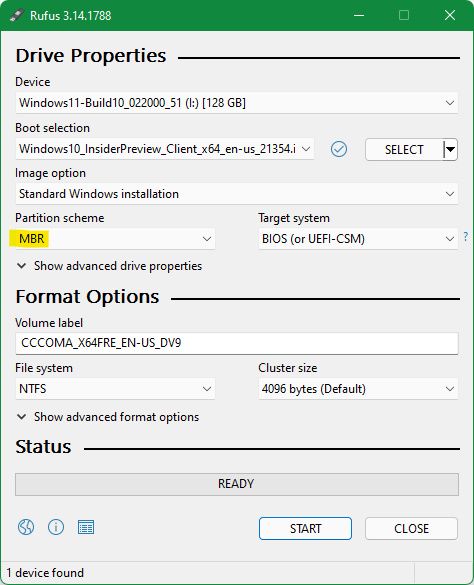-
Windows 11 Image Installer Script - Get it here or the premade image (.iso). (Run the script & after sometime you can find the image) (This has Windows 11 Pro+Teams+Home)
-
Burn Windows 10 to a flash drive using Rufus If your boot mode is Legacy, use an MBR partition scheme.
or use GPT as your partition scheme if your boot mode is UEFI.
Or extract it to a folder named Windows10
-
Once the Windows 11 Image is downloaded, open the flash drive where you burned Windows 10 in the File Explorer. Navigate to the
sourcesfolder inside. -
Open Powershell as Administrator & enter:
dism /Get-WimInfo /WimFile:S:\Windows11\sources\install.wim
Note: Replace path after /WimFile with the path where you have downloaded it.
##This is for converting install.wim to install.esd
dism /Export-Image /SourceImageFile:install.wim /SourceIndex:1 /DestinationImageFile:install.esd /Compress:recovery /CheckIntegrity
Note: This command will use a lot of your system's resources but eventually, you will obtain install.esd which you can copy to your flash drive.
Or just download either one of these:
Open it with Transmission-Qt & copy them to your flash drive.
- Extract
Windows11to a folder or burn it a flash drive & then copyappraiser.dllfrom Windows 10 to Windows 11.
- Check out my repository.
- Read about Windows 11 here