apt install cups samba cups-ipp-utils
Download the Samsung ULD (Unified Linux Driver) version 1.00.29 from the SULDR website (the latest one on Samsung's website doesn't have an arm directory)
wget https://www.bchemnet.com/suldr/driver/UnifiedLinuxDriver-1.00.29.tar.gz
Untar so you get the uld directory, then edit uld/noarch/package_utils, and roughly on line 59 where it says "arm"), replace that with your architecture (Pidora is armv6hl), then replace the next line (ARCH_SUBDIR="arm") with ARCH_SUBDIR="armv4", so it matches the existing architecture directory, finally save the file:
case "${ARCH}" in
"i386"|"i486"|"i586"|"i686")
ARCH_SUBDIR="i386"
;;
"x86_64"|"amd64")
ARCH_SUBDIR="x86_64"
;;
"arm"|"armhf")
ARCH_SUBDIR="arm"
;;
*)
_abort_execution "Unexpected architecture '${ARCH}'"
;;
esacRun this on root uld directory
./install.sh
Configure CUPS to work with M2070 - Will be needed use ML-2150PS Cups+Gutenprint v5.2.11 (this version change when update...) Maybe you need do it from Web Interface:
In CUPS, go to Adminitration > Manage Printers > "Your printer/If you added" > Modify Printer > Continue > Continue > Samsung ML-2150PS - CUPS+Gutenprint v5.3.1 (en) > Modify Printer
will made some like this, bellow:
# /etc/cups/printers.conf
<Printer Samsung_M2070_Series>
UUID urn:uuid:77287cfc-8d8c-39ec-60ea-0ec9b4057553
Info Samsung M2070 Series
MakeModel Samsung ML-2150PS - CUPS+Gutenprint v5.2.11
DeviceURI usb://Samsung/M2070%20Series?serial=071YB8KJ8D00SNH&interface=1
State Idle
StateTime 1585175534
ConfigTime 1585183183
Type 4116
Accepting Yes
Shared Yes
JobSheets none none
QuotaPeriod 0
PageLimit 0
KLimit 0
OpPolicy default
ErrorPolicy retry-job
</Printer>Control Panel > Printers > Add New Printer
Use this URL for printer (changing your IP)
http://192.168.0.201:631/printers/Samsung_M2070_Series
On Driver use:
Microsoft PS Class Driver
OK! Finish :)
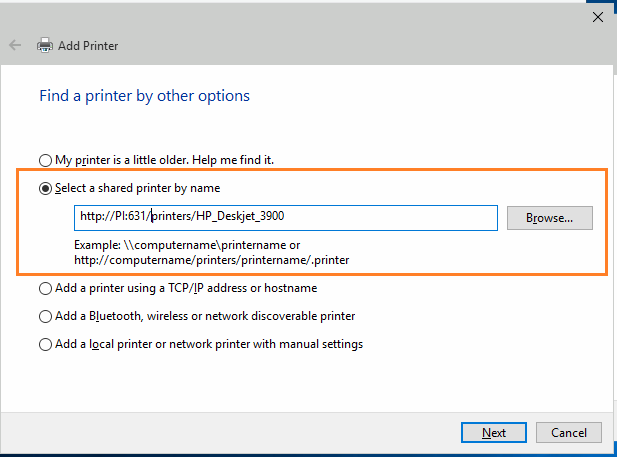
Thanks! This guide was very useful for setting up the m2070, it just works! ❤️