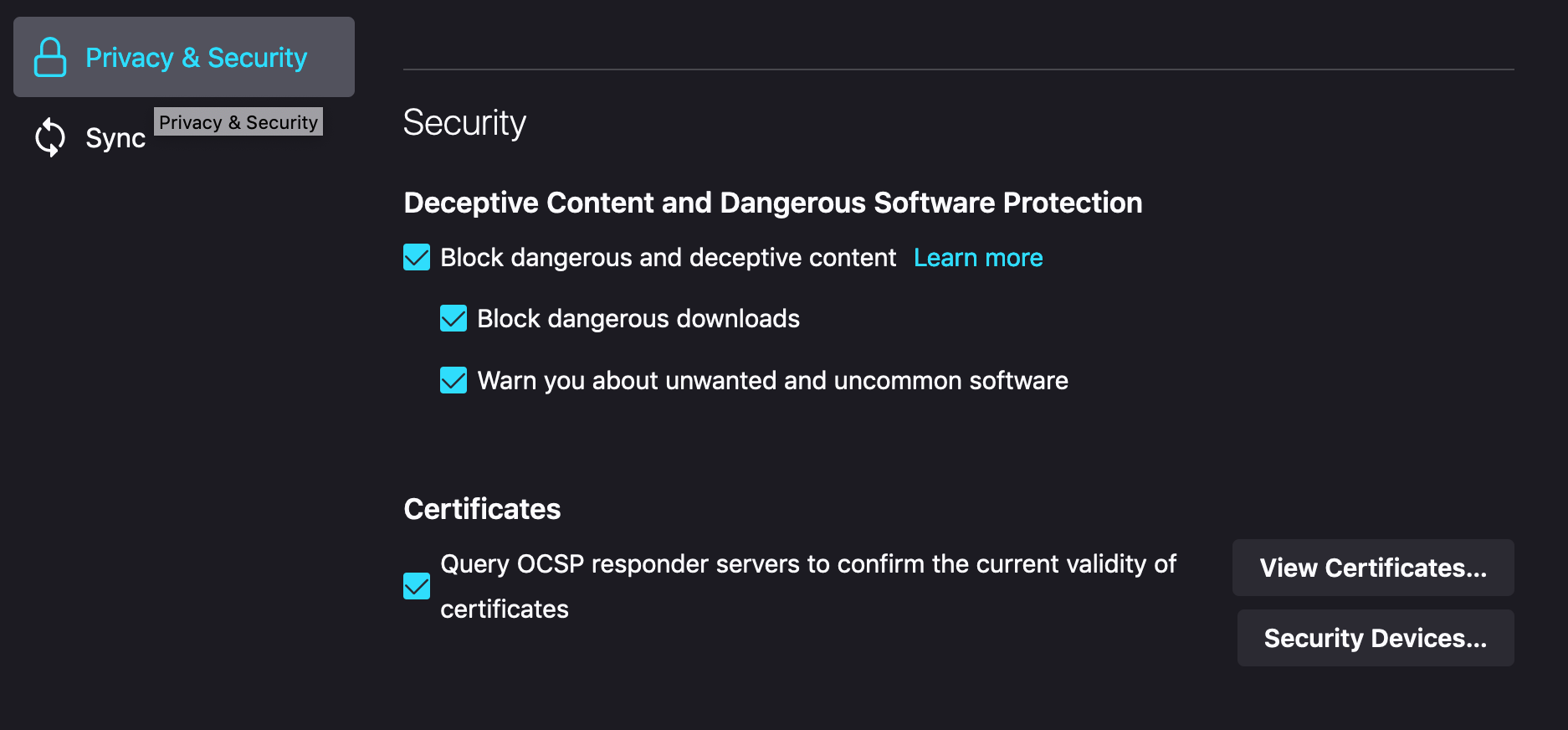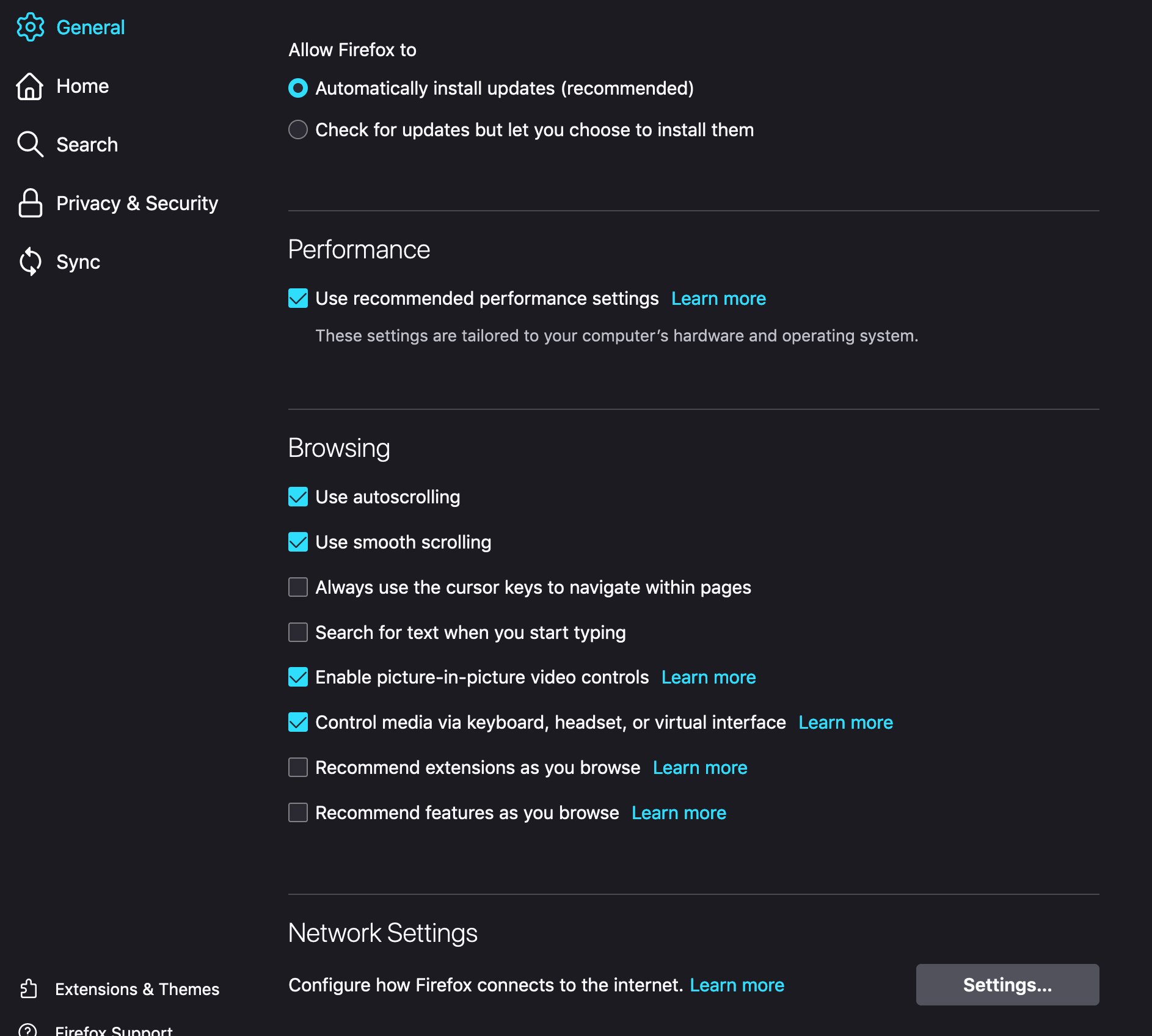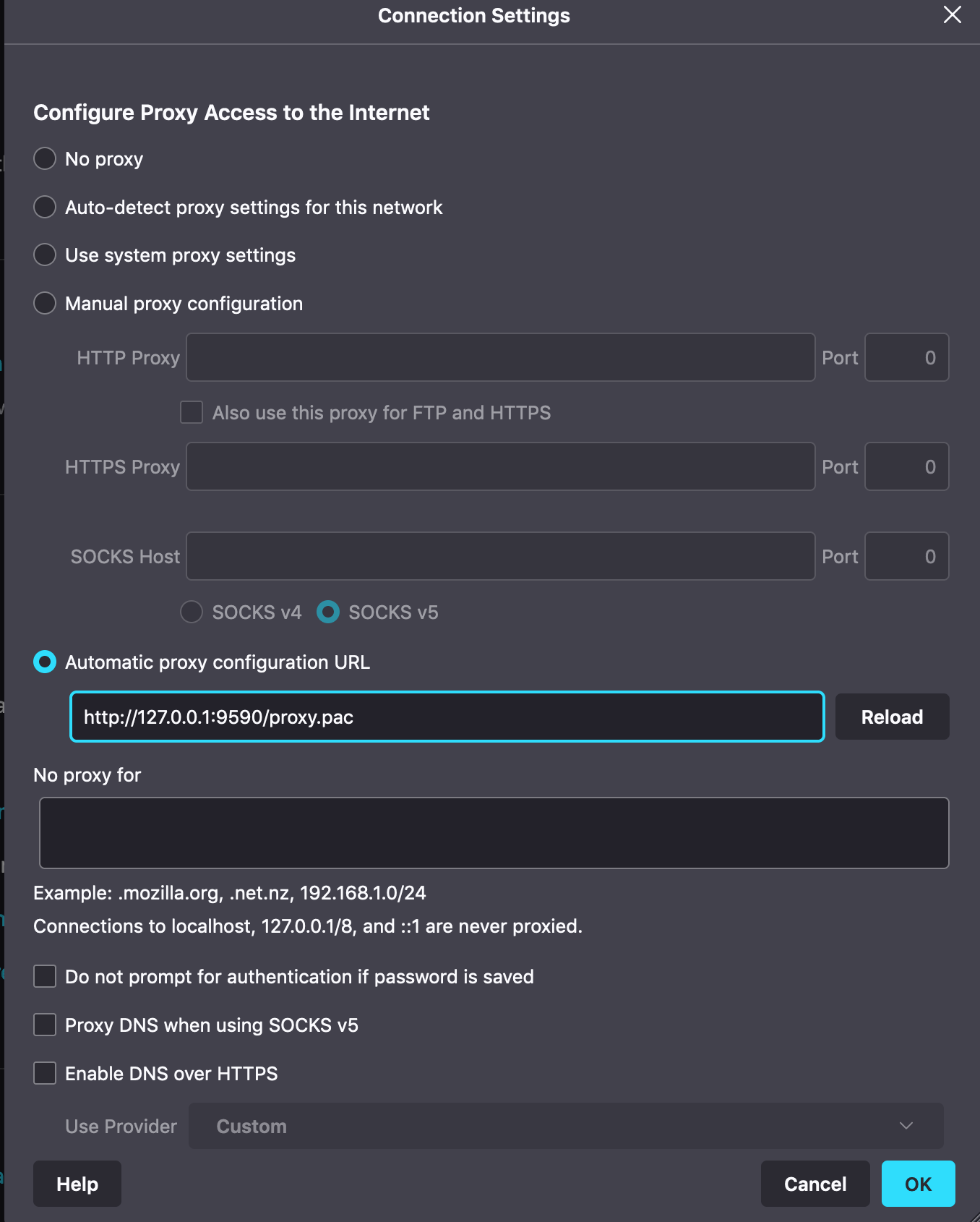After downloading, installing, and starting Fingertip for the first time, your default browser will open with a simple landing page that provides you a path to a certificate file (or a download link if you want to save it somewhere else) and a URL for the proxy server:
Click the three-lines button on the right side of the browser window and go to "settings":
From the left side of the settings screen, click "Privacy & Security" and then click "View Certificates":
Click "import..." at the bottom of this window and navigate to the certificate from the welcome page:
Click both "trust" boxes in the dialog box that opens after importing the certificate:
From the left side of the settings screen, click "General", scroll down and click "Settings..." under "Network Settings":
Select "Automatic proxy configuration URL" and enter the URL form the welcome page:
Welcome to SECURE web browsing on Handshake domains!
Check out a few: