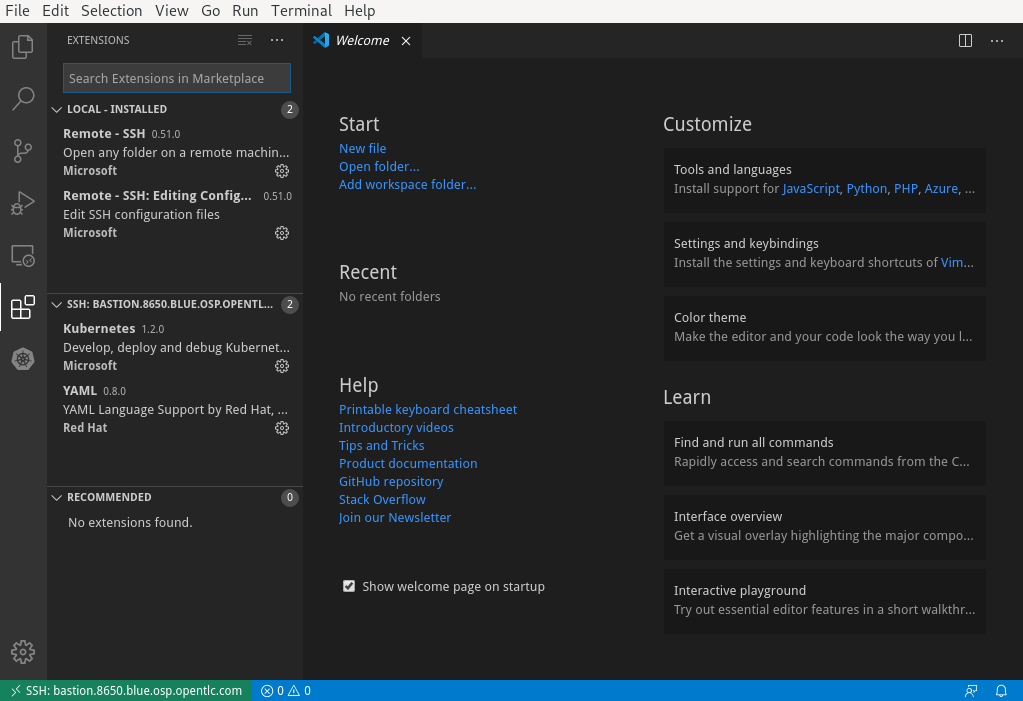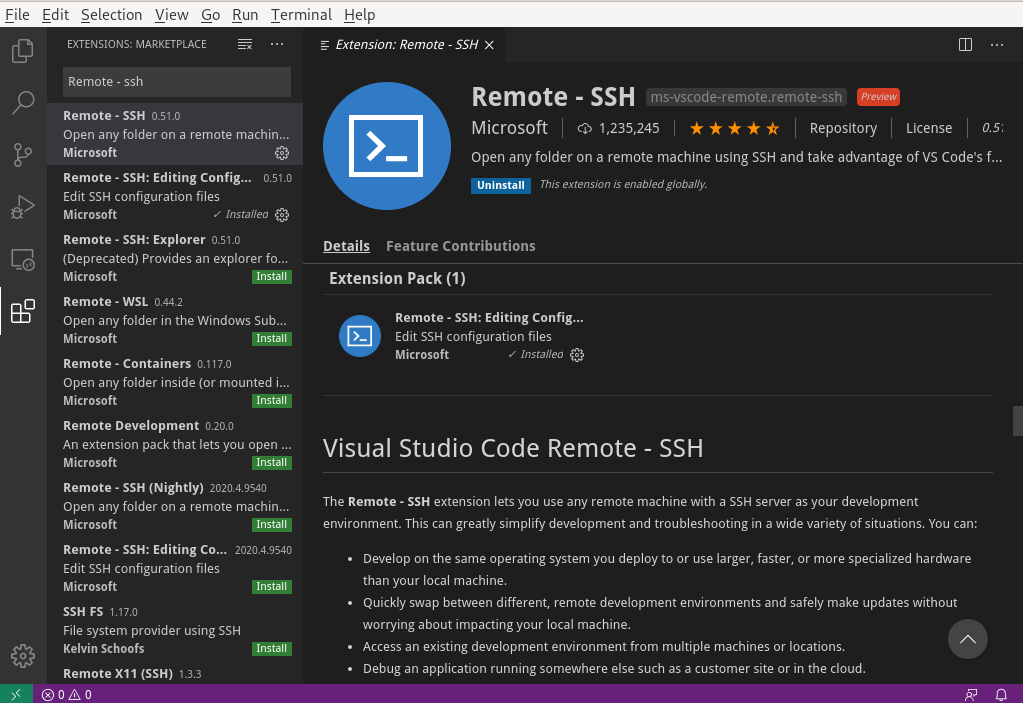On Fedora/RHEL/CentOS
$ sudo rpm --import https://packages.microsoft.com/keys/microsoft.asc
$ sudo sh -c 'echo -e "[code]\nname=Visual Studio Code\nbaseurl=https://packages.microsoft.com/yumrepos/vscode\nenabled=1\ngpgcheck=1\ngpgkey=https://packages.microsoft.com/keys/microsoft.asc" > /etc/yum.repos.d/vscode.repo'
$ sudo dnf check-update
$ sudo dnf install code
$ codeGo to extension menu (Ctrl+Shift+X)
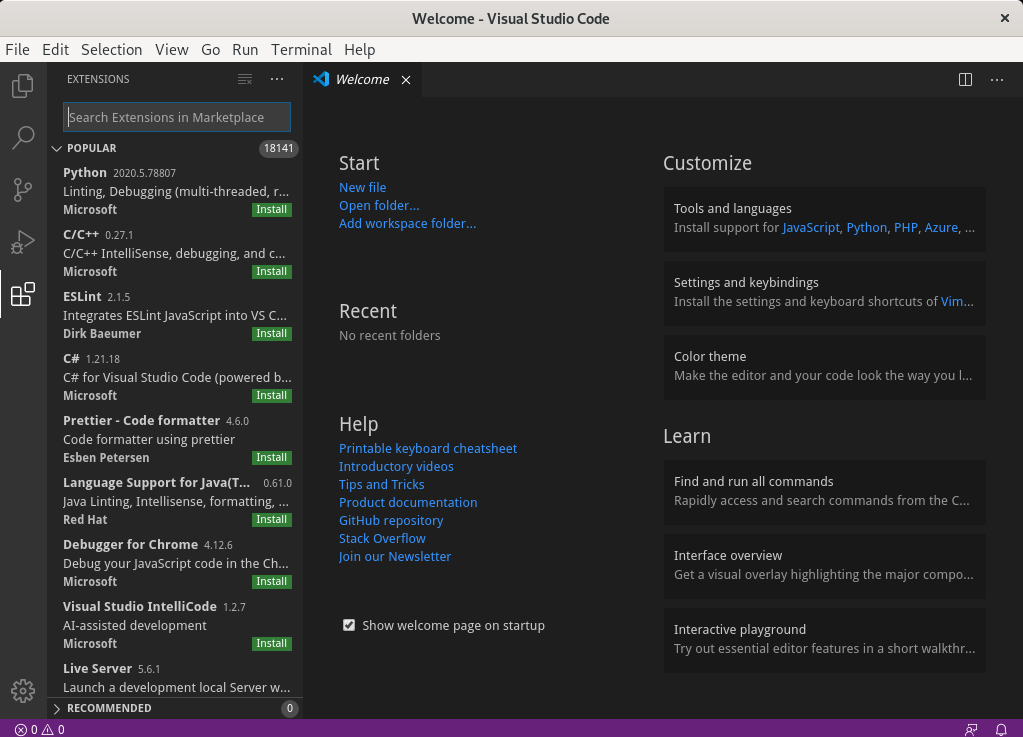
Search for and select Remote-SSH extension from Microsoft (should be the first one from the list)
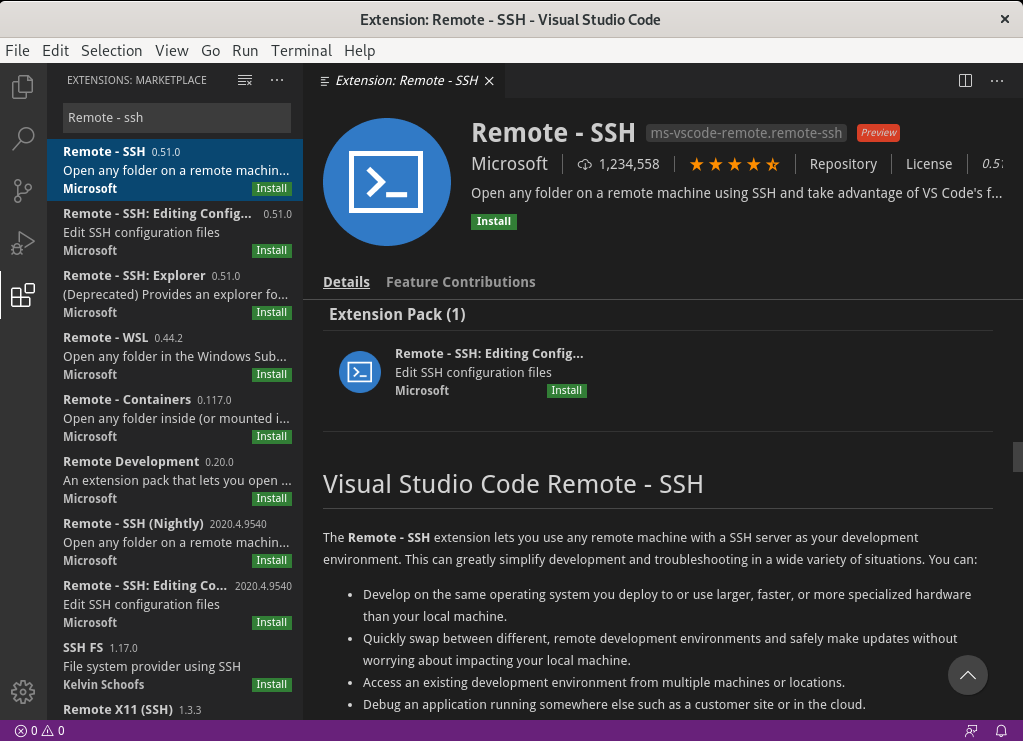
Go to View > Command Pallete (or Ctr+Shift+P) and search for the command Remote-SSH: Connect to host... to run a SSH session or Remote-SSH: Add New SSH Host to persist the host configurations for future usage.
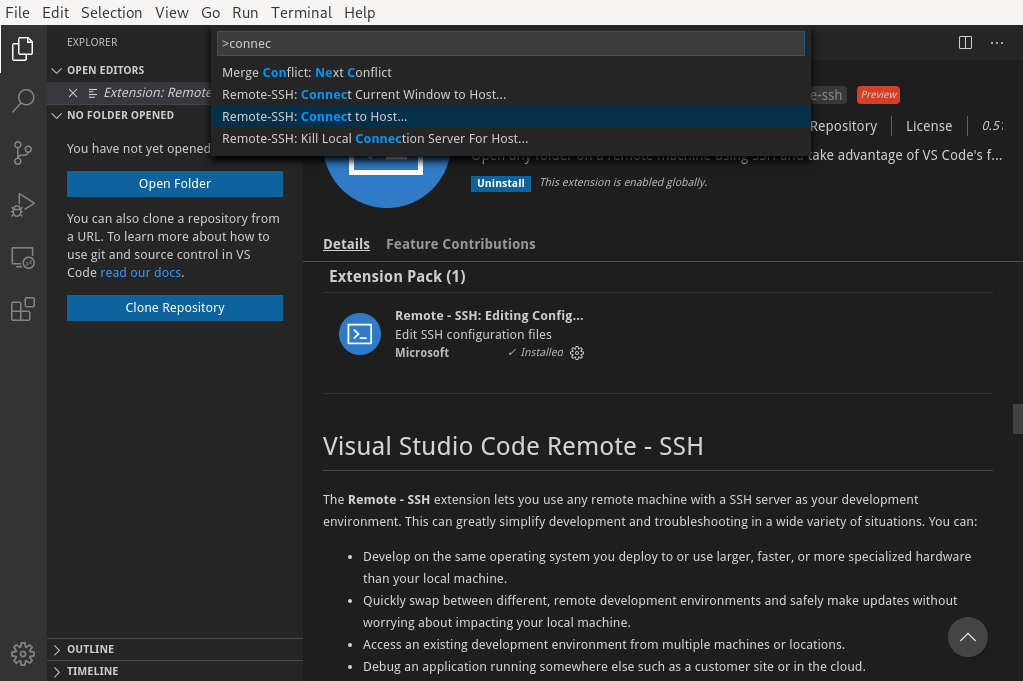
Input the hostname and enter. Add password/ssh key location when prompted
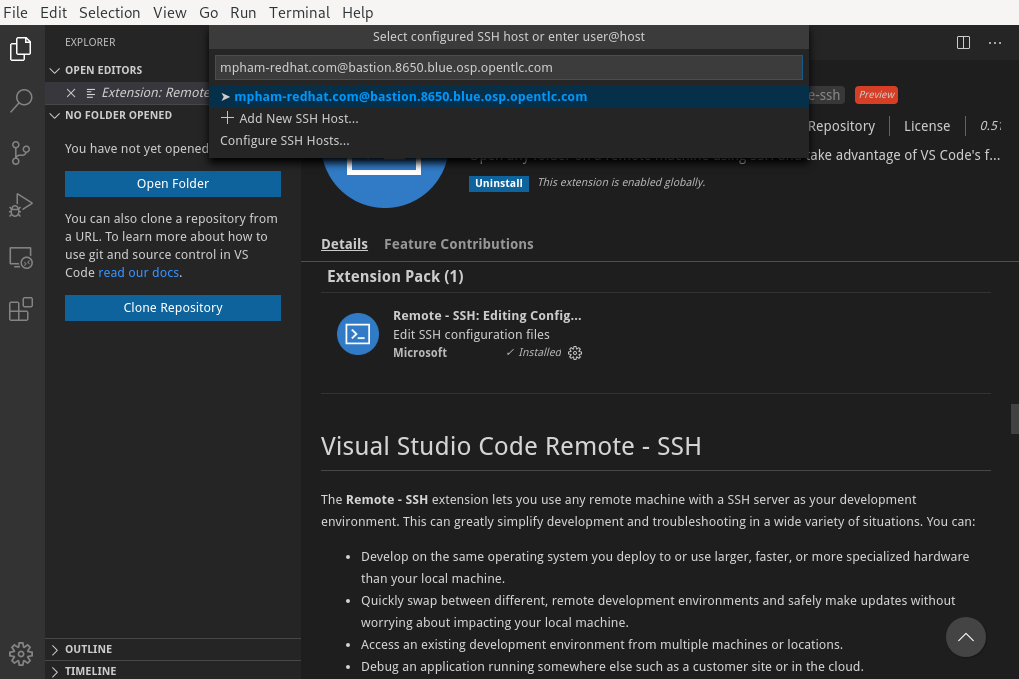
After vscode connects successfully to the hostname, we should see the hostname at the bottom left. Also go to Terminal > New Terminal will give us the direct ssh session with the host.

We then can have our remote workspace run on the host machine. Select File > Open Folder (Ctrl+O) to open the workspace
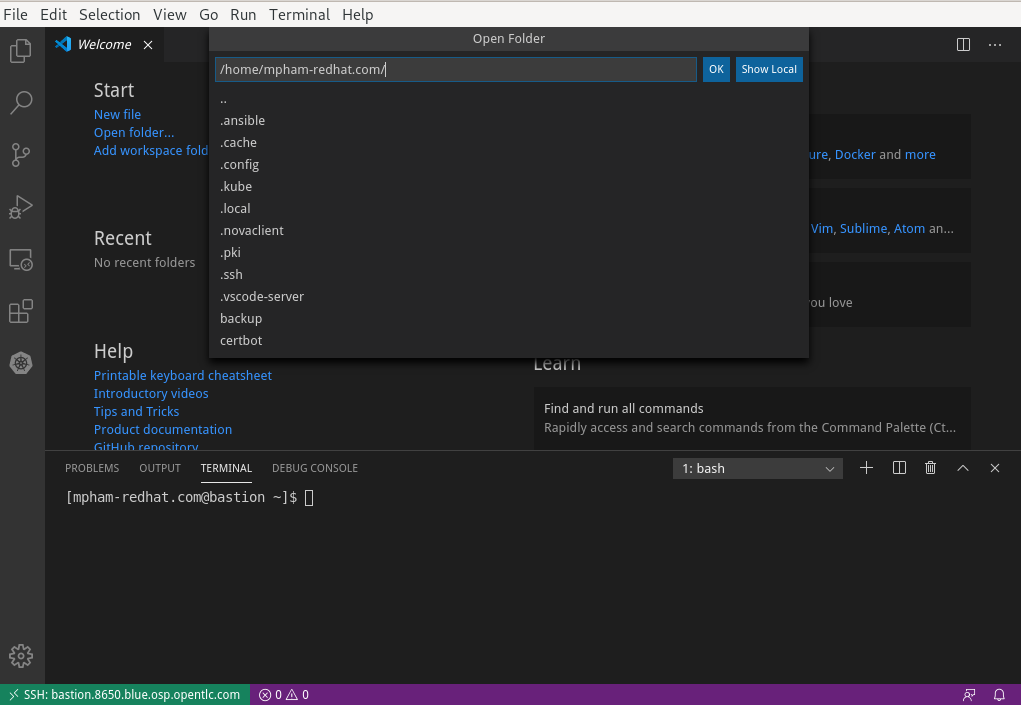
We can also install extensions on the remote workspace such as yaml from Red Hat and kubernetes