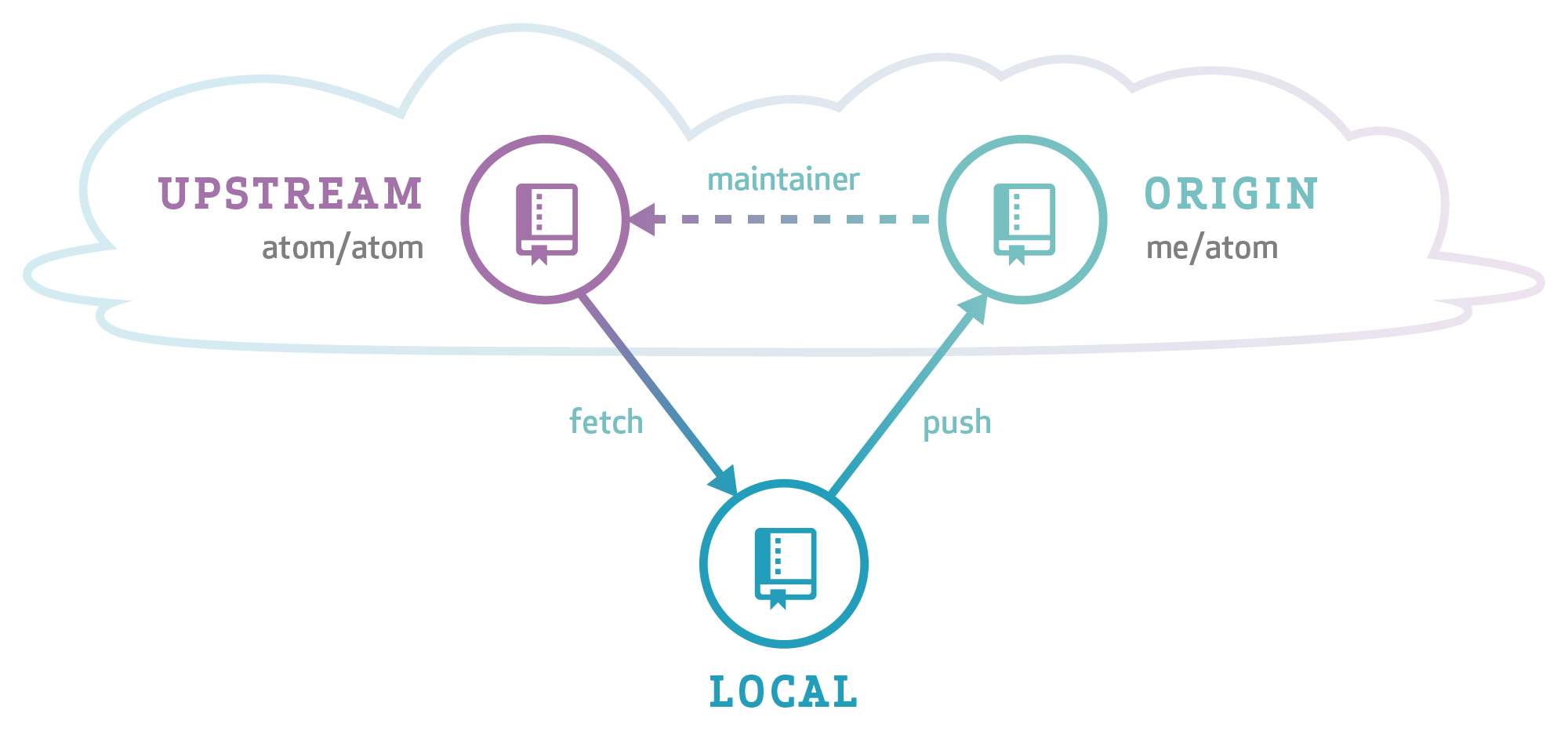For hacking on open source projects (with a canonical upstream repository).
-
Go to the upstream repository on GitHub, say upstream, and press the Fork button. This creates a new fork under your account with the URL
https://github.com/your-username/upstream. -
Create and save your config in a local file
./triangular.config, following the commented steps 1-3 below for your situation:# 1. Replace the chevron'd text <...> in the three lines below for your situation export upstreamRepoName=<upstream-repo-name> upstreamOwner=<upstream-owner-name> myUsername=<your-github-user-name> export upstreamRepoUrl=https://github.com/$upstreamOwner/$upstreamRepoName.git # 2. Uncomment the next line if you access your repos via git+ssh protocol #export myRepoUrl=git@github.com:$myUsername/$upstreamRepoName.git # 3. Uncomment the next line if you access your repos via https protocol # export myRepoUrl=https://github.com/$myUsername/$upstreamRepoName.git
-
Create a local clone of your fork on your computer:
# Apply your config to this terminal session source ./triangular.config && # Create local repo git clone "$myRepoUrl" && cd "$upstreamRepoName" && # Set up the 'triangular' workflow magic git config remote.pushdefault origin && git config push.default current
After this step, the remote called
originrefers to your fork of upstream. It also sets the default remote for pushes to beoriginand the default push behaviour tocurrent. Together this means that if you just typegit push, the current branch is pushed to theoriginremote. -
Create a second remote called
upstreamthat points at the main upstream repository and fetch from it:git remote add upstream "$upstreamRepoUrl" && git fetch upstream
You only have to follow the above steps once. From then on, whenever you want to work on a new feature, you can more easily interact with the remote repositories
The main branch of your repo must remain a replica of the upstream main branch. Don't commit directly to your local main branch - always work on a feature branch!
-
First, make sure that your local repository is up-to-date with the upstream repository:
# Refresh your 'upstream' remote git fetch upstream && # Update your 'local' main to match the 'upstream' main git rebase upstream/main main
-
Create a branch
$newbranchfrom upstreammainto work on a new feature, and check out the branch:export newbranch={new-branch-name}git checkout -b $newbranch upstream/mainThis automatically sets up your local
$newbranchbranch to track the upstreammainbranch. -
if more commits are added to
mainupstream, you can incorporate those changes locally by:- effectively rebasing your local
mainon the updated upstreammain, or fail if there are local changes:merge --ff-only - rebasing your
$newbranchbranch on the updated upstreammainby typing:
# Refresh the upstream remote with the new commits git fetch upstream && # Update your 'local' main to match the 'upstream' main - FAIL if there are local modifications. git checkout main && git merge --ff-only upstream/main && # Rebase your branch on the modified local main git rebase main $newbranch
If you’re ever unsure of the branch that would be pulled from, you can type:
# On the $newbranch branch git rev-parse --abbrev-ref '@{u}'
- effectively rebasing your local
-
Hack, commit, hack, commit. Push your
$newbranchbranch to your fork:git push
Because of the above configuration, and because
$newbranchis the current branch, the above command doesn’t need any arguments.[!IMPORTANT] If you've previously pushed
$newbranch, and your local branch has since been rebased onto upstream changes, you'll need to do a force-push:git push --force
This is only problematic if other people are working off your personal
originrepository. If your repository is on the receiving end of a force-push, here are recovery instructionsIf you’re unsure of which branch would be pushed to, you can type:
git push --dry-run
-
Create a pull request via the GitHub page for the upstream repo, using your forked repo branch on GitHub as the PR source branch
For our example,
- the source branch would be the
$newbranchbranch on$myRepoUrl, and - the target branch would be the
mainbranch on$upstreamRepoUrl
- the source branch would be the