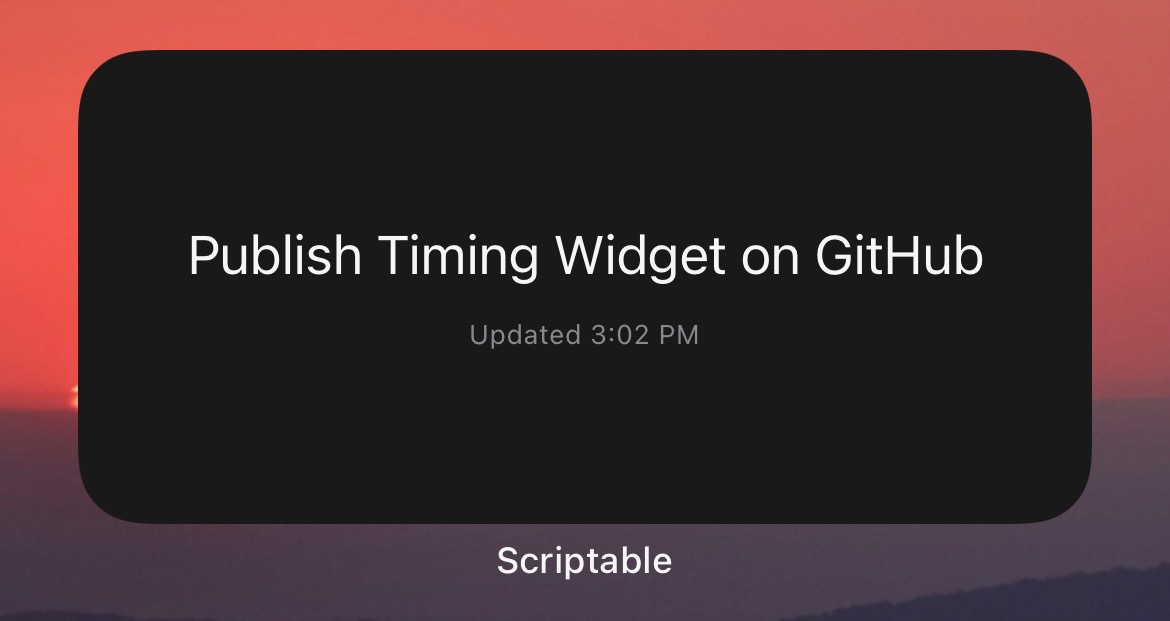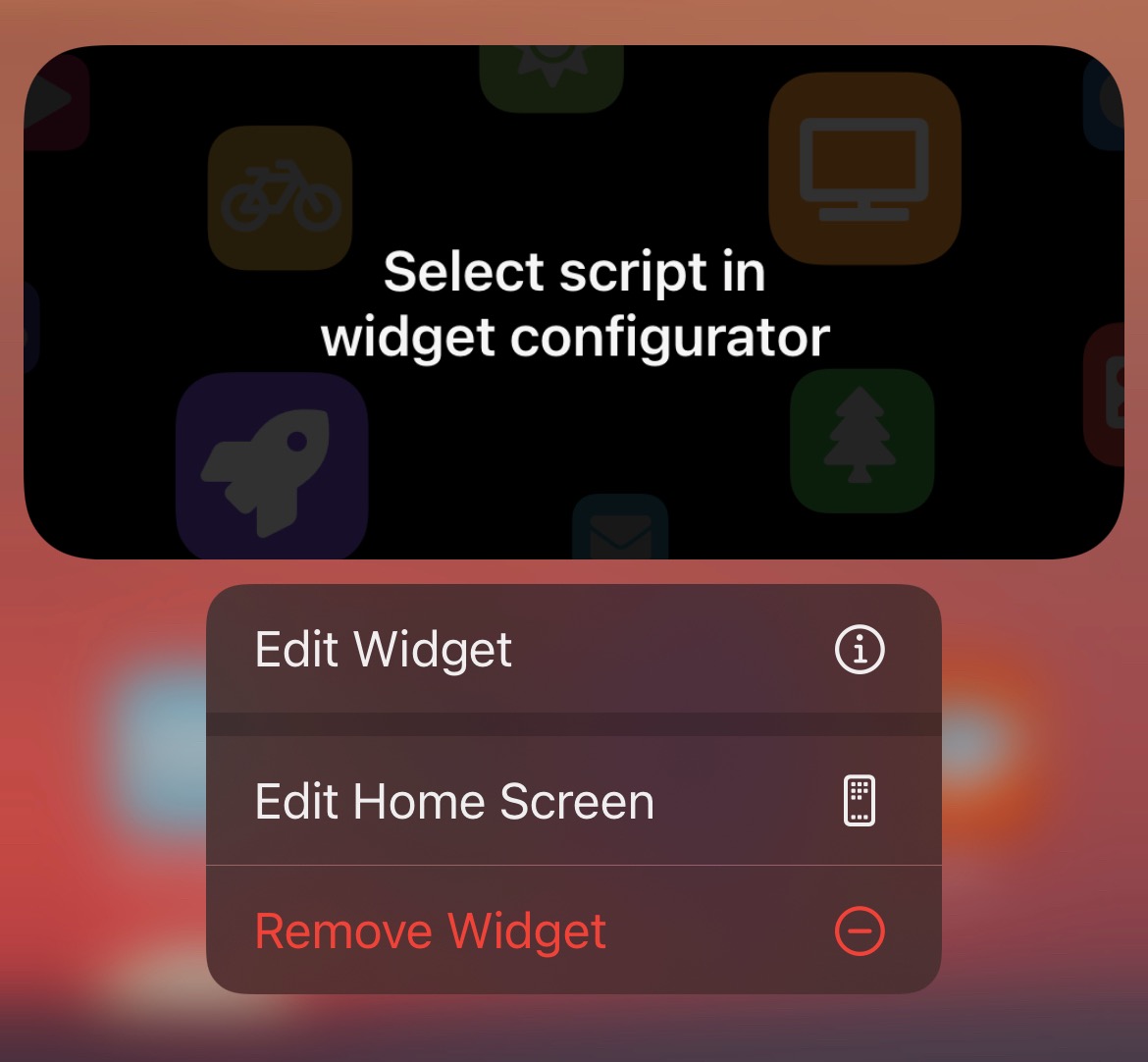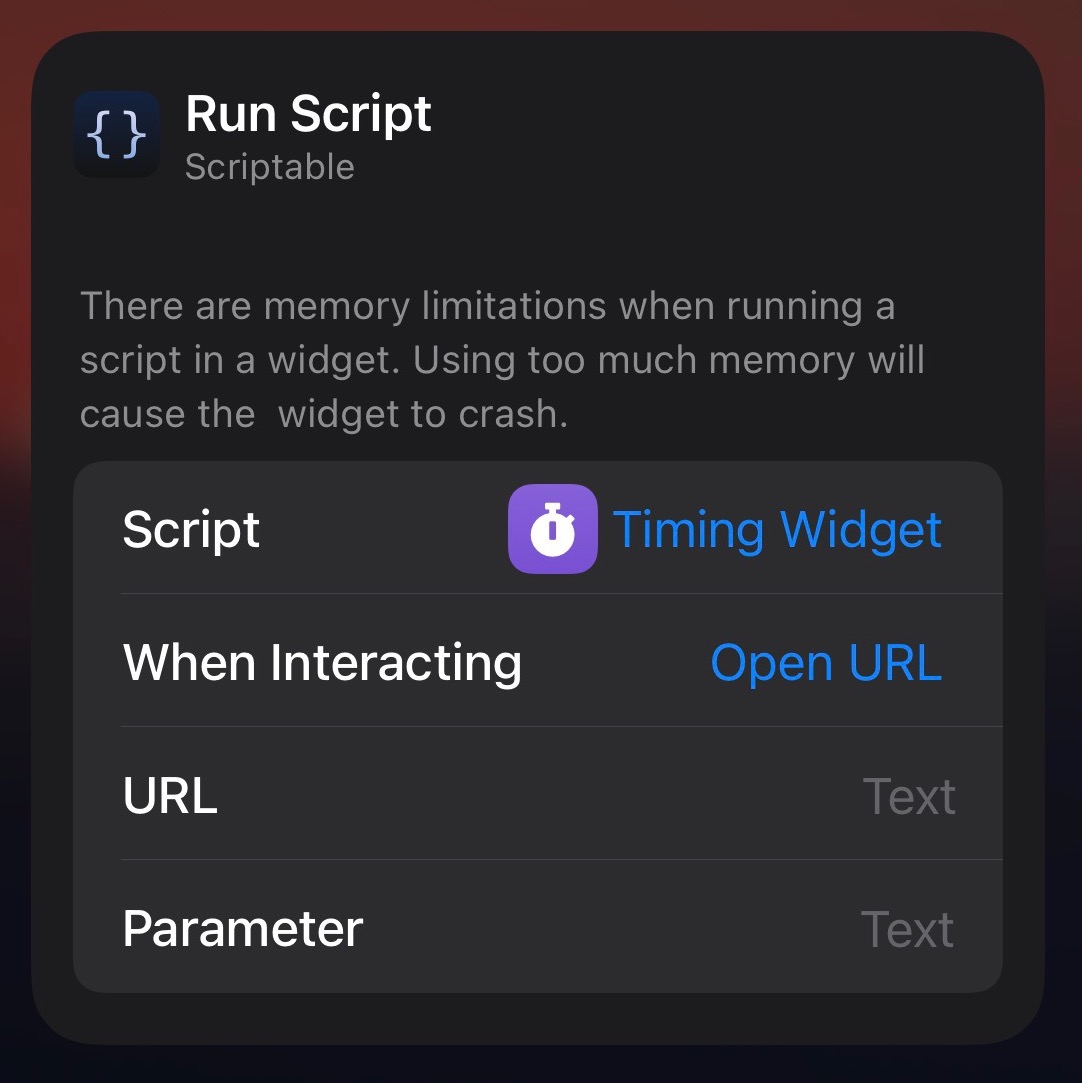This Gist provides an unofficial iOS widget for the excellent Timing time tracking app for Mac.
The widget allows you to:
- See the title of your currently-running time entry at a glance
- Jump to the Timing Web App with a single tap to start, stop, and manage your time entries on the go
Here's a screenshot of the widget in action:
The widget requires a few prerequisites:
- You need a Timing subscription with Web API support, such as an Expert or Teams plan.
- You need to create an API Key for the Timing Web API.
- You need to have the free Scriptable app installed on your iOS device.
Once you've done all of the above, here are the steps to set up the widget:
-
On your iOS device, open the Scriptable app.
-
Create a new script and give it a descriptive name, like "Timing Widget".
-
Insert the contents of the
TimingWidget.jsfile in this Gist in your new script in Scriptable. -
Create a new Scriptable widget on your iOS Home Screen, in your iOS Today View, or both.
-
Long-press the new widget and select "Edit Widget".
-
In the widget configuration view, select the new script you just created.
-
For the "When Interacting" option, select "Open URL".
-
In the new URL field, paste a URL for where you would like to go in the Timing Web App when you tap on the widget. I use
https://web.timingapp.com/time-entries. -
Copy-and-paste your API Key for the Timing Web API into the "Parameter" field.
-
Close the widget configuration screen, and you should be up and running!
Your widget often won't update immediately after you've started or stopped a time entry. There can be a lag of a few minutes before the widget is allowed to refresh and display new information. The refresh rate is managed by iOS under the hood. You can always tap the widget to open the Timing Web App and confirm your current time entry.
If you know how to program in JavaScript, Scriptable offers a robust toolkit to customize the appearance and behavior of your widget.