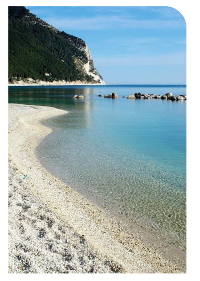The Material Components Library introduced with the 1.2.0-alpha03 the new ShapeableImageView.
In your layout you can use:
<com.google.android.material.imageview.ShapeableImageView
android:id="@+id/image_view"
app:srcCompat="@drawable/..." />
Then in your code apply the ShapeAppearanceModel to define your custom corners:
@ExperimentalImageView
private void setup() {
ShapeableImageView imageView = findViewById(R.id.image_view);
float radius = getResources().getDimension(R.dimen.default_corner_radius);
imageView.setShapeAppearanceModel(imageView.getShapeAppearanceModel()
.toBuilder()
.setTopRightCorner(CornerFamily.ROUNDED,radius)
.build());
}
Also you can use the shapeAppearanceOverlay attribute in your layout to define the shape with a style.
For example to achieve a circular image:
<com.google.android.material.imageview.ShapeableImageView
android:id="@+id/image_view"
app:shapeAppearanceOverlay="@style/circleImageView"
app:srcCompat="@drawable/..." />
with:
<style name="circleImageView" parent="">
<item name="cornerFamily">rounded</item>
<item name="cornerSize">50%</item>
</style>