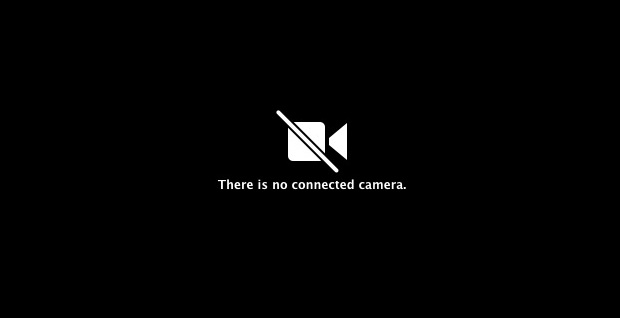- Rebooting the Mac will Fix the “No Connected Camera” Error
Rebooting is obviously inconvenient though since it halts whatever you’re doing, and that really isn’t an option if you’re attempting to keep an appointment with a time critical video call. So if you can’t reboot the computer for one reason or another, we’ll show you another way to quickly fix the error message and get the camera working again on the Mac.
- Quit all open apps that may try to use the FaceTime camera
- Open Terminal
sudo killall VDCAssistant
then
sudo killall AppleCameraAssistant
Enter the administrator password when requested
Relaunch the app that was attempting to use the camera
If you want to string the two commands together into a single line to fix an unresponsive Mac camera you can do that like so
sudo killall AppleCameraAssistant;sudo killall VDCAssistant
Ref: osxdaily