I own a Japanese-market Panasonic Let's Note RZ series as a go-everywhere laptop running some Windows utilities, WSL2, and a terminal to access more powerful hardware in the cloud. I vastly prefer its clamshell layout to current-gen competitors such as the Microsoft Surface Go - my RZ4 is also still relatively capable compared to the Surface Go 2 hardware which is using a newer but similar Core M processor. The Intel Core M 5Y71 is the same processor as used in the original 12" MacBook and is still plenty fast for use as a netbook-type device.
Unfortunately, this computer is basically unknown to the American market. The keyboard is nowhere near full size, all of the manuals and websites are in Japanese, and most western reviews I can find of the Let's Note RZ look at the laptop's design as dated, its price tag exorbitant and its accessibility overall poor. I believe that they are completely missing the point of this 10 inch device. Where else will you find a tablet-sized, true laptop with 8-16GB RAM, a Core M, 3 real USB-A ports, a full-sized HDMI port and a full-sized VGA port?
This guide exists as an English-language guide to me sourcing my own Let's Note RZ and getting Windows 10 2004 up and running on it. I will update it as I fix bugs and get more things working.
This is relatively tough. There are grey-market importers which will bring in new RZs for a very high cost, but you can get better deals on pre-owned, older devices on Sofmap or Rakuten, and you can use a Japanese freight forwarding service such as Rakuten Global Express in order to get it to you, which will give you a Japanese mailing address.
The RZ4 is (as of 2020) super cheap. There are the 4GB variants listed on Rakuten for 2.4万円 or about $230.00 for the 4GB RAM model. They did make an 8GB model and RAM is soldered, so spring for an 8GB if you can find one. Even now it seems Japanese computers often come with significantly less RAM than what you'd expect to see on the West Coast. If you want a CF-RZ4, there is even a special limited edition one that comes in a copper/blue theme. I find it to be ugly, but they do come with higher specs overall. I paid about $400 USD for my 8GB model in great shape including shipping, which is on the expensive side.
The stock SSD is a 256GB SATA SSD. This is probably fine, but I was hoping to get more speed out of it. You can fit a single 2280 M.2 SSD in the RZ4. However, this author states that NVMe is not supported (JP), so I used a Samsung 860 EVO 2TB M.2 SATA SSD I had lying around to give me extra space to store media files when traveling. The RZ had no issue with the large-size drive and it works great.
The CF-RZ4 came with Windows 8.1 on it. The last real update to the driver stack from Panasonic was 2015, and drivers are where the "fun" is when installing a modern Windows variant.
I created a Windows 10 install media USB drive using the Windows 10 Installation Media Tool. You can override the boot sequence by pressing F2 in the BIOS and selecting your USB media; my RZ4 had Secure Boot and UEFI Boot turned off by default so I had to toggle these on for it to work. While you are in the BIOS, take note of your RZ's model number - there are multiple variants and some drivers require you to know what version you have.
If you can read Japanese, Tamo's blog was incredibly useful in finding a path to getting the installation to work well, but some of this user's steps did not work for me on an English-language Windows 10 installation. To get Windows to work, you'll need to install, update, and then selectively install some drivers.
Once you have installed the OS, do a Windows update. Microsoft will pull down some drivers in this update, including a Panasonic system software driver suite. After a restart, you can check device manager, and you'll still have two unknown devices. So you don't have to looking these up by vendor strings, I'll save you time: these are the Intel Dynamic Platform and Thermal Framework and the Panasonic Wireless Switch, the little WLAN switch on the left side of your RZ4 to turn on and off the WiFi.
While 7zip is an awesome open-source utility you should probably have on your computer anyway, it becomes a prerequisite to get some of the Panasonic drivers to work.
You can use the DPTF and Wireless Switch drivers from the Japanese Windows 10 support website. Note that these drivers have not been updated since 2015. Don't worry, you don't need to know Japanese to figure this out. You'll only need two to clear the unknown devices:
- 【02】Intel(R) Dynamic Platform and Thermal Framework ドライバー
- 【03】HID Drivers for Panasonic PC (which contains the wireless switch driver)
For both of these, click the button that says ダウンロード (Download).
When I tried to run either of these on Windows 10 Pro 2004 (English), I would simply get "This machine does NOT support" and the self-extracting EXE would exit. At first I wasted my time patching out the conditional in Ghidra, but as these are just plain InstallShield Self-Extracting EXEs you can use 7zip to dump their contents.
Note that Tamo's Blog above used a Dell DPTF driver instead of the Panasonic one. I also found that this worked for me; you can download a Dell DPTF driver that will install OK from this Dell support link.
To install the HID drivers, go to your extracted directory and either run Pinstall.bat from an Elevated Command Prompt (i.e. cmd.exe run as an administrator), or right click phid.inf and click Install. To install the DPTF drivers, you can run the setup.exe in the extracted folder. Restart or scan for hardware changes and you should see that both of your unknown devices are now detected.
Now you have no more unknown devices.
My CF-RZ4 has a strange issue in which one of my System Devices will not work with the old System Interface Device driver on the Panasonic website. It also does not work with the driver Windows Update downloads. That System Interface Device, 0021, is the one I need to be able to attempt a BIOS patch, so I am currently working this out in order to gain a patch for the Intel MDS vulnerabilities. You can see the various BIOSes at this link if that SID works for you. Thankfully, my BIOS was patched relatively recently and is just missing the latest update, so I don't feel too bad at this time with everything else operating.
I recently bought a used CF-RZ4 while in Japan for the grand total of $168 due to current exchange rates. I had your instructions bookmarked as a backup in case my plan to install linux had issues.
I am happy to say Linux is mostly plug and play. I went with deban 11 and gnome desktop environment. If you get the non-free iso (it includes proprietary blobs, it doesn't cost anything) wifi and the wifi switch work right after install.
I did have a small problem with the screen brightness softkeys, but the solution at this site worked perfectly https://gtrt7.com/blog/linux/ubuntu1710-on-letsnote#i-3
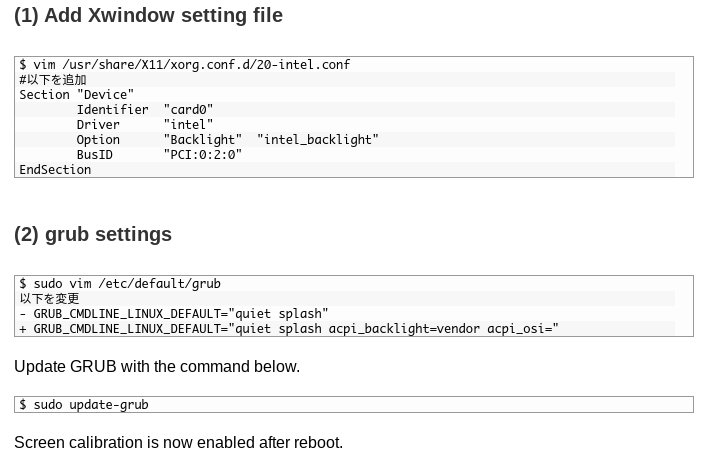
Here is the excerpt:
That site mentioned a speaker issue that I did not have.
Probably a good thin linux works so well on it. Mine has a weird model number that is nowhere on Panasonic's page.
But it is a fantastic and capable little device, even when compiling in vscode. It reminds me of my eeepc701, but more capable.