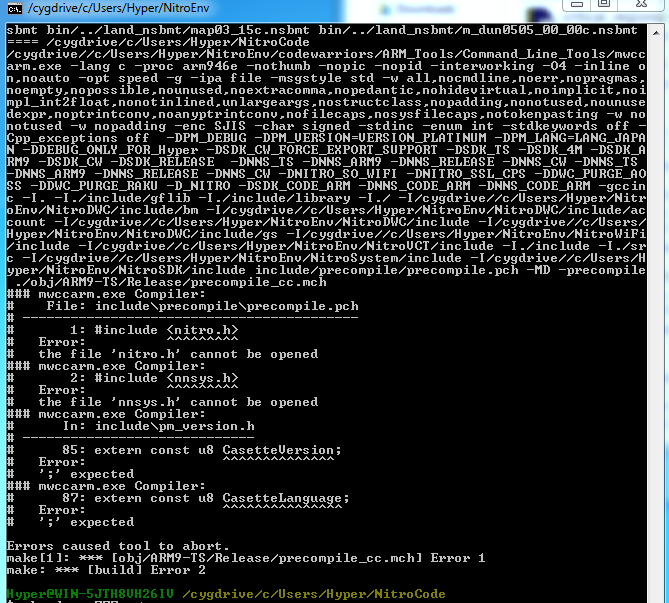- Download from the following Mirrors:
-
Select "Install from Local Directory", click Next, choose "C:\cygwin" as the Root Directory.
-
For "Install For" choose "All Users", and for "Default Text File Type" choose "Unix / binary", these are important.
-
Click Next, and for "Local Package Directory" make sure you select the "data" folder you extracted from the Cygwin download.
-
You will be presented with a window with a bunch of options, you need to install the following by clicking the text stating "Skip" once.
- Devel
- gcc
- make
- Perl
- perl
- Click Next and it should install everything from the local package directory you specified, rather than from online (due to them being too new). Once installed just click Finish.
- Download from the following Mirrors:
- https://dl.bintray.com/oneclick/rubyinstaller/rubyinstaller-1.8.7-p374.exe (official link)
- https://anonfiles.com/Dbgbw3Ifod/rubyinstaller-1.8.7-p374_zip
- https://gofile.io/d/HGoZdR
-
Start the Setup, but make sure after accepting the License Agreements that you tick "Add Ruby executables to your PATH"
-
Once installed, just click finish.
I can't provide any links to these, but you simply need to install it, no extra steps necessary. Why this is necessary I haven't the faintest idea, but it does fail otherwise.
Think of a neat location for the Nitro Development files (you wont ever touch these), and a location for your code projects.
For example, I used "C:/Users/PHOENiX/NitroEnv" for the Nitro Development files, and "C:/Users/PHOENiX/NitroCode" for the code projects.
Go ahead and make these folders now.
You will need to place the following dev tools in the Nitro Development folder:
- codewarriors: cw_ds_1_2_sp2_patch3-051020 (aka Codewarriors)
- NitroDWC: NitroDWC-1_2-060622 (which should also contain NitroDWC-1_2-patch-plus4-060825)
- NitroSDK: NitroSDK-3_1-060511 (which should also contain NitroSDK-3_1-patch-plus-060522)
- NitroSystem: Nintendo NITRO-System (Version 09/01/2005 confirmed working)
- NitroVCT: NitroMiddleware-libVCT-1_0_1-060714
- NitroWiFi: NitroWiFi-1_1-060616
The specific versions mentioned may not be what your code project needs or wants, you can feel free to use an older or newer version if you have it available. The text at the left side is the default folder name the content should be in. This can be changed in the start-nitro.bat which is explained later on, but the defaults should suffice.
- Download start-nitro.bat, You can place this file anywhere you wish at all, Desktop, C:/ root, Home Folder, in NitroEnv, anywhere.
- Edit start-nitro.bat and read what you should change near the top (look at the REM's).
- Done, If you ever move, rename, or alter the Nitro Development folders or files or the code project folder location you made in step 4, you will need to edit the locations in start-nitro.bat
Run start-nitro.bat, and type cd $NITROCODE. This will redirect the bash console to where your code projects are located.
From here, you can do whatever bash + your cygwin setup can do.
Note:
If you get permission errors or file access errors or similar, run start-nitro.bat as an administrator and run chmod -R 777 ./ in cd $NITROCODE and cd $NITROENV to set the permissions up to be more openly accessible just in case it has weird permissions. It will edit the permissions recursively, so on all folders and files on where your currently located. Be carefuly not to do this on windows system related files or even your own general files not related to Nitro development. Once done, close the administrator console, and try again normally.
Use cd to change the directory of the bash console to the root directory of the code project and simply run make.
Note:
If you get bugged about license activations, choose "License File" option, and provide it the file in $NITROENV's /codewarriors/license.dat
@rlaphoenix this is what I get with the make command after a while, trying to compile platinum. Any ideas? I tried the chmod command just in case too, same thing.