- Make a folder for them (they need to be kept at the same location once they are created).
- Place the ICO file you wish to use below into the folder.
- Right click-hold and drag and drop next to the .ICO to make a shortcut. Rename it something like
sep.lnk. - Right click the shortcut -> Properties -> Shortcut tab. Change the target field to:
pwsh -1. Change the Run field to "Minimised". - Make multiple copies of the shortcut as you cannot use the same shortcut multiple times in a taskbar.
- For each of the duplicate shortcuts, change the
-1in the Target field to something else, e.g.-2, then next shortcut-3, and so on. - Drag and drop the shortcuts into your taskbar to pin them. Drag them where you want.
Bonus: Use 7+ Taskbar Tweaker as it has an option for Pinned Items called "Remove extra gap between items". This is very handy to make the effect better.
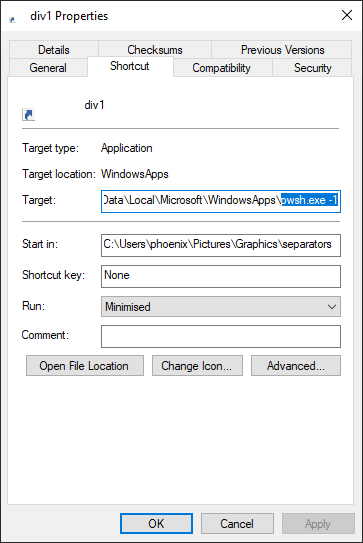



Thin ICO Right click me -> Save as -> div.ico -> File type -> All Files
Even Thinner ICO - Right click me -> Save as -> div.ico -> File type -> All Files