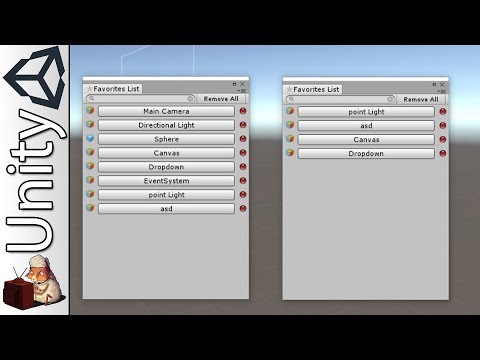- Use the namespace
ObjectPool - Your new prefab reference needs to be of type
PoolableGameObjectinstead ofGameObject - On your
Startmethod, call thePrewarm()function
using UnityEngine;
using ObjectPool;
public class TestObjectPool : MonoBehaviour
{
public PoolableGameObject cubes;
void Start()
{
cubes.Prewarm();
}
}- On unity editor, there is additional information to edit:
- Prefab: The GameObject to be pooled
- AmountToPool: How many GameObjects should be instatiated
- ShouldExpand: Should expand the pool when every instantiated objects are already in use?
- Disposable: Should dispose when the pool is soft flushed?
- Instead of using unity
Object.Instantiatestatic method, switch toObjectPoolManager.Instance.Retrieve(PooledGameObject) PooledGameObject.instanceis the now the way to access the created GameObject
void Update()
{
if (Input.GetKeyUp(KeyCode.Space)) {
PooledGameObject gameObj = ObjectPoolManager.Instance.Retrieve(cubes);
gameObj.instance.transform.parent = this.transform;
gameObj.instance.transform.position = Vector3.zero;
gameObj.instance.SetActive(true);
}
}- There is a second optional parameter to the
Retrievefunction which creates the objects with a delay self recycle - This parameter represents the time in seconds
void Update()
{
if (Input.GetKeyUp(KeyCode.Space)) {
PooledGameObject gameObj = ObjectPoolManager.Instance.Retrieve(cubes, 2f);
gameObj.instance.transform.parent = this.transform;
gameObj.instance.transform.position = Vector3.zero;
gameObj.instance.SetActive(true);
}
}- Switch
Object.DestroytoObjectPoolManager.Instance.Recycle(PooledGameObject)
void Update()
{
if (Input.GetKeyUp(KeyCode.Escape)) {
ObjectPoolManager.Instance.Recycle(gameObj);
}
}- Also, it`s possible to delay the recycle using a second parameter, the value is in seconds
void Update()
{
if (Input.GetKeyUp(KeyCode.Escape)) {
ObjectPoolManager.Instance.Recycle(gameObj, 1f);
}
}- Use the method
ObjectPoolManager.Instance.DisposePool();to empty the pool - Remember that only the objects marked as Disposable will be destroyed
- To hard flush the pool, removing every single object, use a boolean parameter
ObjectPoolManager.Instance.DisposePool(true);
- Optionally, the prefab script can implement IPoolable interface
- This way, every time it`s instance is retrieved or recycled, the methods
Retrieve()and ``` Recycle() ``` will be fired respectively.
using UnityEngine;
using ObjectPool;
public class CubeBehaviour : MonoBehaviour, IPoolable
{
public void Retrieve()
{
print("Object Retrieved");
}
public void Recycle()
{
print("Object Recycled");
}
}- When working with a great amount of objects, it`s considered a good practice to center each individual
Update()into a single behaviour in order to optimize performance - ObjectPoolManager is also able to concentrate instanced objects updates, just extend IManagedUpdate interface
- It`s possible to combine IPoolable and IManagedUpdate interfaces
using UnityEngine;
using ObjectPool;
public class CubeBehaviour : MonoBehaviour, IPoolable, IManagedUpdate
{
public void Retrieve()
{
ObjectPoolManager.Instance.RegisterManagedUpdate(this);
}
public void Recycle()
{
ObjectPoolManager.Instance.UnregisterManagedUpdate(this);
}
public void ManagedUpdate(float deltaTime)
{
print(deltaTime);
}
}