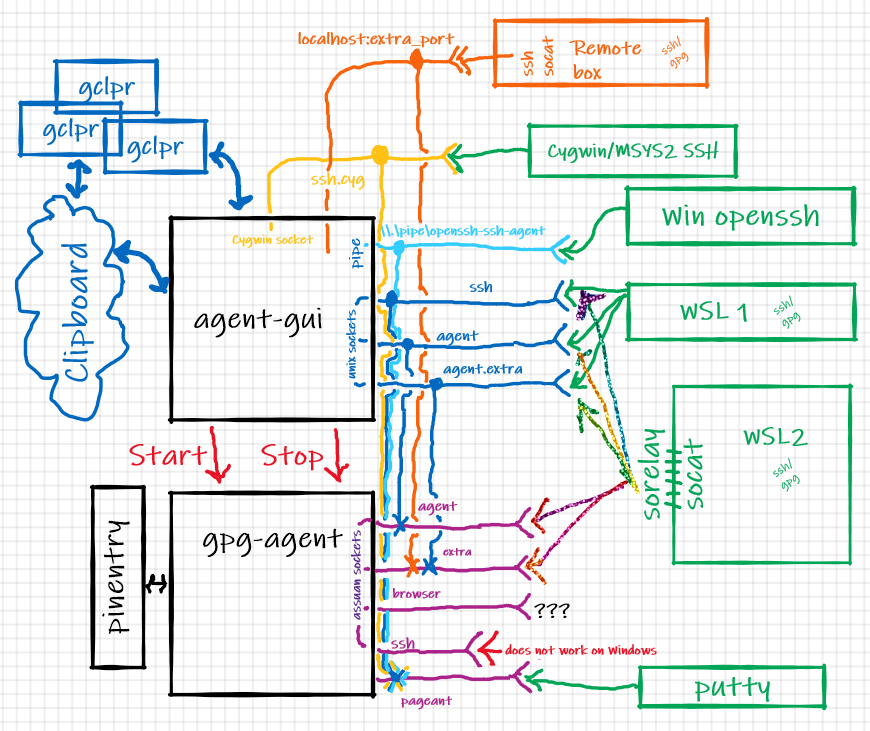Yubikey, Smart Cards, OpenSC and GnuPG are pain in the ass to get working. Those snippets here sould help alleviate pain.
Notes written here should work on
- Ubuntu 20.04 with Gnome
- Debian 11 with Gnome
- Linux Mint with Cinnamon (needs different environment setup, check comments)
- Arch Linux with Gnome (pacman instead of apt)
This is not a step by step guide Depending on your environment, some commands might change and some parts can be skipped.
I also recommend reading The Linux Foundation - Protecting code integrity with PGP document. It gives a really good overview of basic GnuPG and OpenPGP consepts
To reset and disable not used modes on Yubikey you need the ykman program
You can install it using this command
sudo apt install yubikey-managerGnuPG usage only needs CCID mode to be enabled. FIDO mode can also be enabled for WebAuthn
# Only enable chip card interface device
ykman config mode FIDO+CCID
# Older ykman (< v4.0) uses different syntax
ykman mode FIDO+CCIDYubikey OpenPGP applet that is used by GnuPG can be configured with
ykman openpgpMake sure that gnupg, pcscd and scdaemon are installed
sudo apt install gnupg pcscd scdaemonGnuPG Smart Card stack looks something like this
Yubikey -> pcscd -> scdaemon -> gpg-agent -> gpg commandline tool and other clients
Now we have to tell scdaemon to use pcsc interface instead of the default direct connect mode.
mkdir ~/.gnupg
cat > ~/.gnupg/scdaemon.conf <<'EOF'
disable-ccid
pcsc-driver /usr/lib/x86_64-linux-gnu/libpcsclite.so.1
card-timeout 1
# Always try to use yubikey as the first reader
# even when other smart card readers are connected
# Name of the reader can be found using the pcsc_scan command
# If you have problems with gpg not recognizing the Yubikey
# then make sure that the string here matches exacly pcsc_scan
# command output. Also check journalctl -f for errors.
reader-port Yubico YubiKey
EOFUnder Ubuntu libpcsclite.so is in package called libpcsclite1.
dpkg -L libpcsclite1command can show the location of the lib.
Turn on ssh like trust on first use (tofu)
cat > ~/.gnupg/gpg.conf <<'EOF'
trust-model tofu+pgp
EOFAfter changing gpg configuration files, it's a good idea to restart gpg-agent.
systemctl --user restart gpg-agent.serviceIf everything went well then running following command should show something like this
gpg --card-status Reader ...........: Yubico Yubikey 4 CCID 00 00
Application ID ...: D2760001240102010006054860180000
Version ..........: 2.1
Manufacturer .....: Yubico
Serial number ....: 05486018
Name of cardholder: [not set]
Language prefs ...: [not set]
Sex ..............: unspecified
URL of public key : [not set]
Login data .......: [not set]
Signature PIN ....: not forced
Key attributes ...: rsa2048 rsa2048 rsa2048
Max. PIN lengths .: 127 127 127
PIN retry counter : 3 0 3
Signature counter : 0
Signature key ....: [none]
Encryption key....: [none]
Authentication key: [none]
General key info..: [none]pcsc-tools package contains pcsc_scan program that can be used to check that Yubikey is detected.
sudo apt install pcsc-toolsand then run
pcsc_scanNow you should see Card inserted and removed events on your terminal when connecting and removing Yubikey.
Smart Card middleware
sudo systemctl restart pcscd.servicegpg-agent
systemctl --user restart gpg-agent.serviceRun journalctl in another terminal window and look for scdaemon log lines
journalctl -fan100If you see sharing violation messages then something else is probably trying to use the yubikey via opensc. Check getting-estonian-id-card-and-gnupg-scdaemon-yubikey-work-together
First get you need to get GnuPG agent-ssh-socket path
gpgconf --list-dirs | grep sshThat should return something like this
agent-ssh-socket:/run/user/1000/gnupg/S.gpg-agent.sshAnd then you can set that path as SSH_AUTH_SOCK environment variable
export SSH_AUTH_SOCK=/run/user/1000/gnupg/S.gpg-agent.sshAfter that ssh-add -l shoud show your Yubikey.
This only works with Gnome Display Manager (GDM) under systemd KDE, Cinnamon and other desktops that use different login program might need a different config. Check the comments for more info.
#!/bin/sh
echo "Create required directories"
mkdir ~/.config/autostart
mkdir ~/.config/environment.d
echo "==> Disable Gnome-Keyring ssh component"
cp /etc/xdg/autostart/gnome-keyring-ssh.desktop ~/.config/autostart
echo "Hidden=true" >> ~/.config/autostart/gnome-keyring-ssh.desktop
echo "==> Point ssh agent socket environment variable to GnuPG"
cat > ~/.config/environment.d/99-gpg-agent_ssh.conf <<'EOF'
SSH_AUTH_SOCK=${XDG_RUNTIME_DIR}/gnupg/S.gpg-agent.ssh
EOF
echo "==> Done"
echo
echo "Restart you computer and then GnuPG will be your ssh-agent"
echoEstonian ID-card uses OpenSC project to access private keys on the smart card. OpenSC also supports Yubikey and that will create conflicts with GnuPG scdaemon.
To fix it you can just disable Yubikey in opensc.
#!/bin/sh
echo "Create required directories"
mkdir ~/.config/environment.d
mkdir ~/.config/opensc
echo "==> Creating user local OpenSC configuration"
cat > ~/.config/environment.d/99-opensc.conf <<'EOF'
OPENSC_CONF=${HOME}/.config/opensc/config
EOF
cat > ~/.config/opensc/config <<'EOF'
app default {
# debug = 3;
# debug_file = opensc-debug.txt;
# Lenovo USB Smartcard Keyboard pinpad implementation is broken
reader_driver pcsc {
enable_pinpad = false
}
# Only GnuPG uses Yubikey
ignored_readers = "Yubico YubiKey"
framework pkcs15 {
# use_file_caching = true;
}
# Force Yubikey to use openpgp applet
card_atr 3B:F8:13:00:00:81:31:FE:15:59:75:62:69:6B:65:79:34:D4 {
name = "Yubico Yubikey";
driver = "openpgp";
}
}
EOF
echo "==> Done"
echo
echo "Restart your computer and Yubikey support in OpenSC will be disabled"
echoTo make coperation between OpenSC and scdaemon even better then you have to configure scdaemon to use shared access mode, Arch Linux wiki has a short paragraph about that here https://wiki.archlinux.org/index.php/GnuPG#Shared_access_with_pcscd
gpg -k or gpg --list-keys - List stored public keys
gpg -K or gpg --list-private-keys - List all stored private keys, # means private key is unavailable, > means private key is on a smartcard
- Generate 2048bit RSA master key with Certify(Master) and Sign permissions, expire key after 2 years
gpg --quick-generate-key "Full Name <email@email>" rsa2048 cert,sign 2y
- Add a 2048bit RSA encryption subkey that expires after 2 years
gpg --quick-add-key master_key_fingerprint rsa2048 encrypt 2y
where master_key_fingerprint is a 40 char hex string shown when running gpg -K
man page says that you can use -e option to convert private and public keys to other formats, that seems to be wrong. Instead
you can use -p option to request changing the password but not actually setting the password.
cp ~/.ssh/id_rsa /tmp/id_rsa # Make a copy of the ssh private key
ssh-keygen -p -f /tmp/id_rsa -m pem
Monkeysphere project includes a pem2openpgp command that can be used to import ssh private keys to gnupg keyring.
sudo apt install libcrypt-openssl-bignum-perl libcrypt-openssl-rsa-perl
curl https://raw.githubusercontent.com/dkg/monkeysphere/master/src/share/keytrans > /tmp/pem2openpgp
chmod +x /tmp/pem2openpgp
/tmp/pem2openpgp 'ssh id_rsa' < /tmp/id_rsa | gpg --import
The imported key is stored without encryption, add it with those commands:
gpg --edit-key <ssh_key_id>
and then use passwd command and type the same password as your master key
passwd
After importing you can use normal gpg --edit-key command to change parameters on this key. GnuPG 2.1 also allows you to move the imported key to be one of your subkeys for authentication. https://security.stackexchange.com/a/160847
Maybe also works
- Get the imported key keygrip value
gpg --with-keygrip -k gpg --expert --edit-key <master_key_id>wheremaster_key_idis a 40 char hex string shown when runninggpg -K- type
addkey - select
(13) Existing key - Copy and Paste imported ssh key keygrip
- Toggle off all capabilities and enable authenticate capability and finish
- Set key valid time to 2 years with
2y - Confirm key creation and type your master key password
- Type
saveto save and exit from edit menu
This key is no longer needed
gpg --expert --delete-keys <ssh_key_id>where ssh_key_id is a 40 char hex string shown when running gpg -K
Before moving private keys to yubikey you must make a backup of private keys so that when you lose or break your yubikey you could move the same keys to a new yubikey.
gpg --export-secret-keys > secret_keys.asc
Exported keys are encrypted with your master password.
Its also a good idea to print your private keys on a paper because files can bitrot and become unusable after some time.
paperkey < secret_keys.asc > secret_paperkey.txt
https://wiki.archlinux.org/index.php/Paperkey
gpg --edit-key <master_key_id>
and then use keytocard command to move the primary key to card.
Then select first sub key with key 1 and then move that to card with keytocard.
Then unselect first key with command key and then select second subkey with key 2 and then do keytocard. After that save and you are done.
Cloning OpenPGP card ID with Gnuk/Nitrokey Start
Edit openpgpcard_aid array in src/openpgp-do.c to contain your target card ID and then compile and flash the resulting firmware.
You can tell scdaemon to force learn the new card ID with this command gpg-connect-agent "scd serialno" "learn --force" /bye
Source: https://github.com/drduh/YubiKey-Guide#switching-between-two-or-more-yubikeys
scdaemon with shared access for ubuntu 18.04 https://d.arti.ee/scdaemon_2.2.4-1ubuntu1.2_amd64.deb
What do ssb and other mean in gpg --list-keys output
sec => 'SECret key'
ssb => 'Secret SuBkey'
pub => 'PUBlic key'
sub => 'public SUBkey'# after sec/ssb means that secret key is unavailable, maybe it was exported and then deleted
> after sec/ssb means that secret key is on a smartcard/yubikey