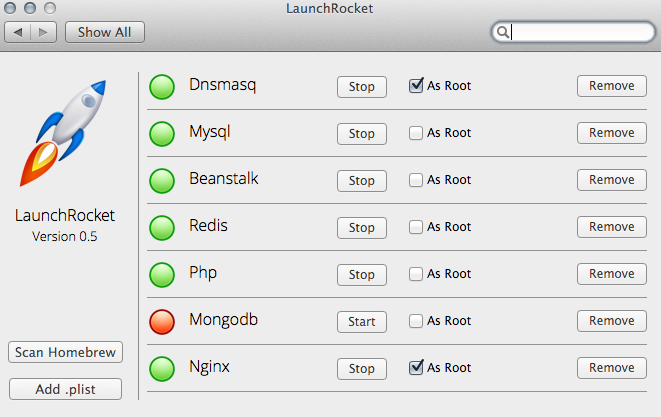#Xcode Command Line Tools
Xcode > Preferences > Downloads > Command Line Tools
####Homebrew
# install package manager
ruby -e "$(curl -fsSL https://raw.githubusercontent.com/Homebrew/install/master/install)"
# install homebrew packages
brew install \
tree \
node \
ssh-copy-id \
wget \
jpegoptim \
pngcrush \
colordiff \
imagemagick \
graphicsmagick \
ack \
caskroom/cask/brew-cask####Homebrew Web Server Packages [optional]
brew install \
rabbitmq \
dnsmasq \
nginx \
mariadb \
redis \
memcached \
libmemcached \####Homebrew Cask Apps & Fonts
# add support for fonts
brew tap caskroom/fonts
#add dev/beta versions
brew tap caskroom/versions
#install mac apps & fonts [optional]
brew cask install \
font-source-code-pro \
blueharvest \
sublime-text-dev \
virtualbox \
iterm2-beta \
sequel-pro \
querious \
imageoptim \
imagealpha \
launchrocket#Shell [optional]
brew install zsh
curl -L https://github.com/robbyrussell/oh-my-zsh/raw/master/tools/install.sh | shsubl ~/.zshrcZSH=$HOME/.oh-my-zsh
ZSH_THEME="candy"
plugins=(git osx rails3 ruby github node npm brew)
source $ZSH/oh-my-zsh.sh
export PATH=/usr/local/bin:/usr/local/sbin:/usr/bin:/bin:/usr/sbin:/sbin:/usr/local/mysql/bin:/usr/X11/bin\curl -L https://get.rvm.io | bash -s stable
rvm requirementsbrew install rbenvrvm install 2.2.3 # OR
rbenv install 2.2.3
rbenv global 2.2.3# Enable character repeat on keydown
defaults write -g ApplePressAndHoldEnabled -bool false
# Set a shorter Delay until key repeat
defaults write NSGlobalDomain InitialKeyRepeat -int 12
# Set a blazingly fast keyboard repeat rate
defaults write NSGlobalDomain KeyRepeat -int 0
# Disable window animations ("new window" scale effect)
defaults write NSGlobalDomain NSAutomaticWindowAnimationsEnabled -bool false
# Turn on dashboard-as-space
defaults write com.apple.dashboard enabled-state 2
# Use plain text mode for new TextEdit documents
defaults write com.apple.TextEdit RichText -int 0
# Set default Finder location to home folder (~/)
defaults write com.apple.finder NewWindowTarget -string "PfLo" && \
defaults write com.apple.finder NewWindowTargetPath -string "file://${HOME}"
# Expand save panel by default
defaults write NSGlobalDomain NSNavPanelExpandedStateForSaveMode -bool true
# Disable ext change warning
defaults write com.apple.finder FXEnableExtensionChangeWarning -bool false
# Check for software updates daily, not just once per week
defaults write com.apple.SoftwareUpdate ScheduleFrequency -int 1
# Use current directory as default search scope in Finder
defaults write com.apple.finder FXDefaultSearchScope -string "SCcf"
# Show Path bar in Finder
defaults write com.apple.finder ShowPathbar -bool true
# Show Status bar in Finder
defaults write com.apple.finder ShowStatusBar -bool true
# Show icons for hard drives, servers, and removable media on the desktop
defaults write com.apple.finder ShowExternalHardDrivesOnDesktop -bool true && \
defaults write com.apple.finder ShowHardDrivesOnDesktop -bool true && \
defaults write com.apple.finder ShowMountedServersOnDesktop -bool true && \
defaults write com.apple.finder ShowRemovableMediaOnDesktop -bool true
# Avoid creating .DS_Store files on network volumes
defaults write com.apple.desktopservices DSDontWriteNetworkStores -bool true
# Trackpad: map bottom right corner to right-click
defaults write com.apple.driver.AppleBluetoothMultitouch.trackpad TrackpadCornerSecondaryClick -int 2 && \
defaults write com.apple.driver.AppleBluetoothMultitouch.trackpad TrackpadRightClick -bool true && \
defaults -currentHost write NSGlobalDomain com.apple.trackpad.trackpadCornerClickBehavior -int 1 && \
defaults -currentHost write NSGlobalDomain com.apple.trackpad.enableSecondaryClick -bool true
# Enable the Develop menu and the Web Inspector in Safari
defaults write com.apple.Safari IncludeInternalDebugMenu -bool true && \
defaults write com.apple.Safari IncludeDevelopMenu -bool true && \
defaults write com.apple.Safari WebKitDeveloperExtrasEnabledPreferenceKey -bool true && \
defaults write com.apple.Safari com.apple.Safari.ContentPageGroupIdentifier.WebKit2DeveloperExtrasEnabled -bool true && \
defaults write NSGlobalDomain WebKitDeveloperExtras -bool true
# Show the ~/Library folder
chflags nohidden ~/Library
# Show absolute path in finder's title bar.
defaults write com.apple.finder _FXShowPosixPathInTitle -bool YES
# Enable AirDrop over Ethernet and on unsupported Macs
defaults write com.apple.NetworkBrowser BrowseAllInterfaces -bool true
# Disable WebkitNightly.app's homepage
defaults write org.webkit.nightly.WebKit StartPageDisabled -bool truesudo scutil --set HostName Work
#Git
ssh-keygen -t rsa -C "g3dinua@gmail.com"
#copy ssh key to github.com
subl ~/.ssh/id_rsa.pub
#test connection
ssh -T git@github.com
#set git config values
git config --global user.name "YOUR NAME"
git config --global user.email "YOUR EMAIL"
git config --global core.editor "subl -w"
git config --global color.ui true#Sublime Text
sudo mkdir -p "/usr/local/bin/" && ln -s "/Applications/Sublime Text 3.app/Contents/SharedSupport/bin/subl" "/usr/local/bin/subl"ln -s "/Applications/Sublime Text.app/Contents/SharedSupport/bin/subl" /usr/local/bin/subl
{
"always_show_minimap_viewport": true,
"bold_folder_labels": true,
"close_windows_when_empty": true,
"default_encoding": "UTF-8",
"default_line_ending": "unix",
"ensure_newline_at_eof_on_save": true,
"fallback_encoding": "Cyrillic (Windows 1251)",
"font_face": "Mensch",
"font_size": 15,
"highlight_line": true,
"highlight_modified_tabs": true,
"ignored_packages":
[
"Vintage"
],
"indent_guide_options":
[
"draw_normal",
"draw_active"
],
"margin": 2,
"material_theme_accent_lime": true,
"material_theme_accent_orange": true,
"material_theme_accent_purple": true,
"material_theme_accent_red": true,
"material_theme_accent_yellow": true,
"material_theme_bold_tab": true,
"material_theme_disable_fileicons": true,
"material_theme_disable_folder_animation": true,
"material_theme_disable_tree_indicator": true,
"material_theme_small_statusbar": true,
"material_theme_small_tab": true,
"open_files_in_new_window": false,
"overlay_scroll_bars": "enabled",
"rulers":
[
80
],
"show_full_path": true,
"show_tab_close_buttons": true,
"soda_classic_tabs": false,
"soda_folder_icons": true,
"spell_check": false,
"tab_size": 2,
"translate_tabs_to_spaces": true,
"trim_trailing_white_space_on_save": true,
"use_simple_full_screen": true,
"word_separators": "./\\()\"'-:,.;<>~!@#%^&*|+=[]{}`~?",
"word_wrap": "true"
}
[
{ "keys": ["super+b"], "command": "expand_selection", "args": {"to": "brackets"} },
{ "keys": ["super+f"], "command": "show_panel", "args": {"panel": "replace"} },
{ "keys": ["super+alt+f"], "command": "show_panel", "args": {"panel": "find"} }
]#Server
curl get.pow.cx | shbrew install mysql# start mysql
mysql.server start
# secure mysql
mysql_secure_installation
# connecto to mysql
mysql -urootbrew install postgres# connect to psql
psql -U `whoami` -d postgres
# create user and databases
createuser user
createdb -Ouser -Eutf8 -T template0 user_development
createdb -Ouser -Eutf8 -T template0 user_testgem install rails -v 4.2.4
# Rails is now installed, but in order for us to use the rails executable, we need to tell rbenv to see it
rbenv rehash
rails -v
# Rails 4.2.4
# And now for the moment of truth. Let's create your first Rails application:
rails new myapp
#### If you want to use MySQL
rails new myapp -d mysql
#### If you want to use Postgres
# Note you will need to change config/database.yml's username to be
# the same as your OSX user account. (for example, mine is 'chris')
rails new myapp -d postgresql
# Move into the application directory
cd myapp
# If you setup MySQL or Postgres with a username/password, modify the
# config/database.yml file to contain the username/password that you specified
# Create the database
rake db:create
rails server