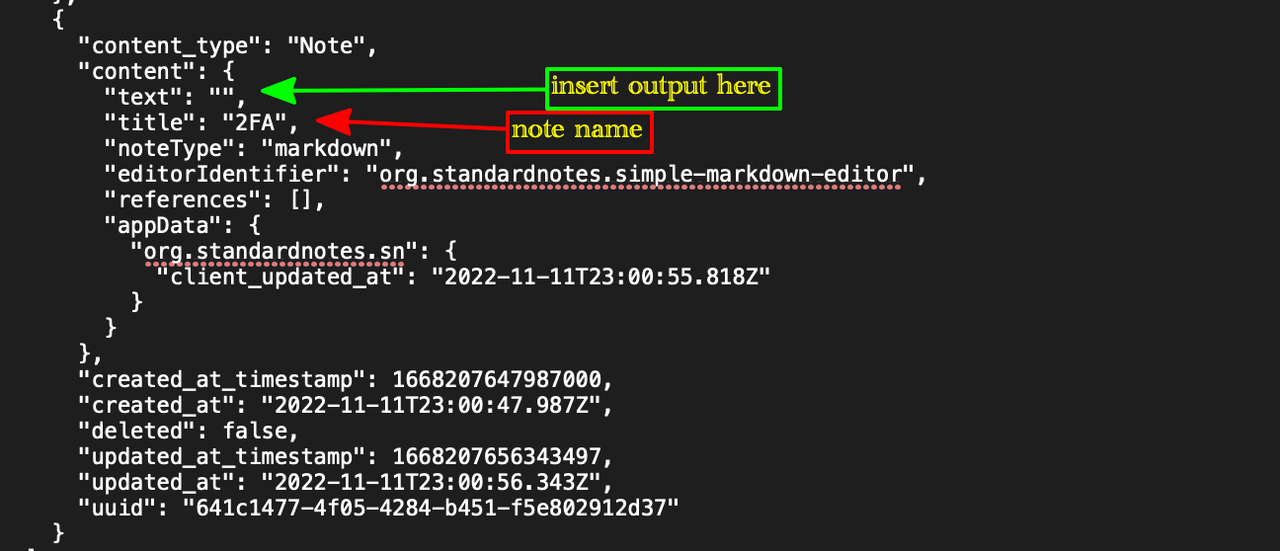Standard Notes is an application which allows end-to-end encrypted notes. These notes are synchronized through their servers to ensure that you can have your notes on each and all of your devices.
The draw of Standard Notes for me was the end-to-end encryption. No one besides me can see the contents of my notes. It is an open source application that has been well vetted for security, and user privacy.
A feature they provide is software-based 2FA solution. As someone who has used
Authy for years, Standard Notes provides me with the ownership of my seed codes
which Authy, by design does not allow. In order to retrieve my seed codes from
Authy, I used this
tutorial
that generated a JSON file that looks like this.
# authy-to-bitwarden-export.json
{
"encrypted": false,
"folders": [
{
"id": "folderID",
"name": "Imported from Authy"
}
],
"items": [
{
"id": "5d3-29e6-4676-77f",
"organizationId": null,
"folderId": "folderID",
"type": 1,
"reprompt": 0,
"name": "GitHub: talk2bryan",
"notes": null,
"favorite": false,
"login": {
"username": null,
"password": null,
"totp": "otpauth://totp/GitHub: talk2bryan?secret=SECRET_STRING&digits=6&period=30&issuer=GitHub"
},
"collectionIds": null
},
...
]
}Then I used the following Python script to export the data to make them look like the following:
{
"service": "GitHub",
"account": "talk2bryan",
"secret": "SECRET_STRING",
"notes": ""
}Finally, I echoed all the OTPs discovered to the Terminal in a format that can be understood by the Standard Notes import tool by adding escape and new line feed characters.
- Create a new note, set the name to something reasonable, like "2FA". Remember this name
- Click on Open Preferences on the bottom left corner of the application window. This would open "Your preferences for Standard Notes" window
- Click on "Backups" on the left panel
- Select Decrypted and click "Download backup"
-
Open the downloaded zipped file and open the file named
"Standard Notes Backup and Import File.txt"on a Text editor. -
Search for the name of the note, like "2FA" in the screenshot.
-
In-between the empty quotes after "text", paste the output of the Python program and save the file.
- Click on Open Preferences on the bottom left corner of the application window. This would open "Your preferences for Standard Notes" window
- Click on "Backups" on the left panel
- Click on "Import backup"
- Select the
"Standard Notes Backup and Import File.txt"file you just edited - Enter your account password if prompted
- When the note has been imported, navigate the note
- You may see two copies. Feel free to delete the empty version.
- Select the non-empty version, Click on the menu -> Change note type -> Authenticator
- You should see all of your tokens.
- Optionally, sort all the tokens alphabetically.
- Lastly, I recommend password protecting this note