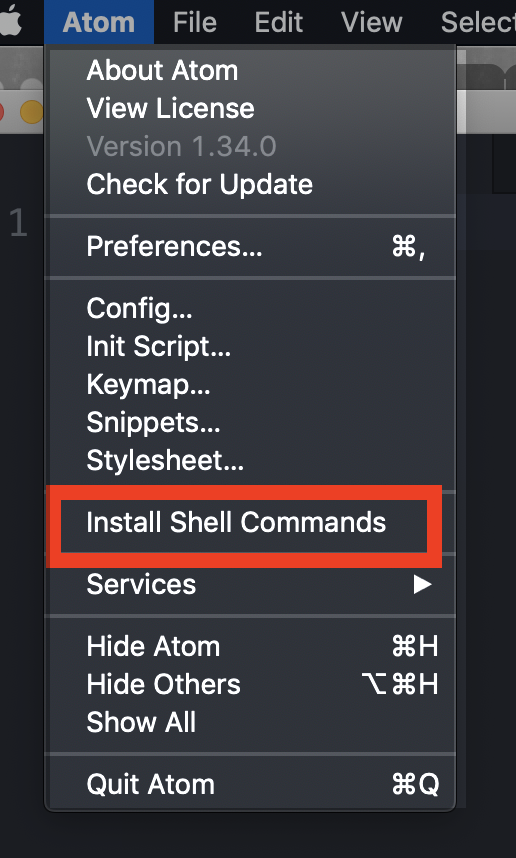You can try opening Atom and clicking on the Atom tab to navigate to the Install Shell Commands prompt.
Open a terminal window and type atom .
If you have already installed Atom, and it is in your applications directory, run this command:
$ which atom
If the return of that command is:
$ which atom
/usr/local/bin/atom
Then the shell command is installed.
You can now run the command:
$ atom .
To open your text editor to the current directory location of your terminal.
If which atom returned nothing like so:
$ which atom
$
- Follow these Steps:
- Open Atom manually.
- Use the shortcut
command + shift + pto open your Command Pallete. - Type:
Window: Install Shell Commandsinto the pop-up window (this is your Command Pallete for Atom). - Enter your computer password when prompted.
- Restart your terminal and test by running
atom .in the terminal in the directory of your choosing. - This should open Atom text editor at the directory level you run the command from.
- If you have already installed Sublime, and it is in your Applications directory, copy and paste this command into your .bash_profile:
alias subl='open -a "Sublime Text"' - Test By running
subl .in your terminal from the direcory of your choice. - This should open Sublime text editor at the directory level you run the command from.
- If you have trouble with this, which many students have - because Sublime has not made this process easy - then follow the instructions here: Alternate Setup