Last active
March 15, 2018 09:07
-
-
Save tukoz/913f7bfc698e7cc00bbde58180ce6fa9 to your computer and use it in GitHub Desktop.
chrom-
This file contains bidirectional Unicode text that may be interpreted or compiled differently than what appears below. To review, open the file in an editor that reveals hidden Unicode characters.
Learn more about bidirectional Unicode characters
| ChromeOS | |
| =============== | |
| Produit | |
| ----- | |
| - Precurseurs & alternatives | |
| - [Jolicloud Me: Making Your Own Personal Cloud … From All the Other Clouds « Web.AppStorm](http://windowsitpro.com/hardware/7-reasons-why-chromebooks-arent-acceptable-business-use) | |
| - Résumé intéressant : | |
| [6 ways the Chromebook changed my life (and one way it didn’t)](http://www.networkworld.com/article/2949171/computers/6-ways-the-chromebook-changed-my-life-and-one-way-it-didn-t.html?upd=1459274640116) | |
| - Marketing | |
| > With regards to the **Pixel**, this has been debated to death, but in my opinion, it was a genius move on Google's behalf. In one move, they have proved to themselves and the market, that they can be more than just a software services provider. They have redefined the Chromebook market by telling the market that Chromebooks do not have to be just throwaway temporary computers, but can be high-end devices. They have introduced 'lust' for Chromebooks, something that could not be done with low-end devices. | |
| > Finally, and most importantly, if you look at the reviews of the Pixel, the majority of the conclusions were merely about the price of the Pixel, rather than any supposed fallibilities of Chrome OS. Indeed I would say over 90% of the reviews said, if you can't justify a Pixel, then go out and by a cheaper Chromebook as it will do mostly everything you need. | |
| Phew..... [chromebooks](https://plus.google.com/+RichardBlumberg/posts/QZy1abbNDYE) | |
| - Cons | |
| - [7 Reasons Why Chromebooks Aren't Acceptable for Business Use | Hardware content from Windows IT Pro](http://windowsitpro.com/hardware/7-reasons-why-chromebooks-arent-acceptable-business-use) | |
| - [What happens to data when you disable offline mode?](https://productforums.google.com/forum/#!topic/chromebook-central/SASZ66A0df0;context-place=forum/chromebook-central) ...après avoir édité un doc hors ligne. | |
| <!-- --> | |
| > Price, form factor - these days none of those are honestly real differentiations. You can get Windows laptops for \$250... Heck, Dell makes a scary good 8" full Windows tablet for $299. So let's get that off the table since it's a double standard at best. That brings us to the stuff running ON the device. We have: Chromebook: A browser (...) | |
| Werewolf pretty neat comment on "What Chromebooks can do offline -- Chromebooks are catching on and it’s easy to see why. They are cheap, easy to set up and maintain, and have enough features to satisfy many users. But what can you get done without an Internet connection?" [John Morris, ZDnet, 2014](http://www.zdnet.com/article/what-chromebooks-can-do-offline/) | |
| - Prison numérique : hors Google point de salut pour nos données | |
| Ex accès à **nos** fichiers hors ligne sur Google Drive, et sous Chrome OS : | |
| > “You can turn on offline access for your entire Google Drive, but not specific files. Offline access is only available in the Google Chromebrowser.” | |
| [Google help](https://support.google.com/drive/bin/answer.py?hl=en-AU&answer=2375012) | |
| - [GUI now separated from Chrome but not the core program (critics)]( https://www.reddit.com/r/chromeos/comments/31py75/chrome_remote_desktop_revamp/) | |
| > I was really happy with my Chromebook when I originally got it. The screen was amazing and it was, for the most part, snappy. In other words, it was the perfect device for Reddit and other web stuff. "Programming on this shouldn't be a problem," I said. "Chrome SSH and *RDP*," I said. I learned real quick that those don't beat the real things, and here's why: | |
| > - Very limited configuration options on *Chrome RDP*, | |
| > - RDP experience was choppy during long-term and/or low bandwidth situations. | |
| > - *Chrome SSH* is a bear to configure. (Look at it's manual! It's about a zillion times bigger than the man page for ssh.) | |
| > | |
| > I could have lived with those, but what I couldn't live with is: | |
| > - The extremely small RAM capacity. (Most of my development sessions used 4GB of RAM b/w on-board memory and the disk. The disk being SSD is good, but more memory would have been way better.) | |
| > - The very basic window management (afaik, you can't map keybindings to window motions), | |
| > - The complete lack of virtual spaces/desktops, | |
| > - THE LAG (Chrome gets incredibly laggy after 10 tabs; I refused to believe it at first, but it's true), and | |
| > - The fact that my entire profile would just GO AWAY if I entered my password incorrectly a few times. (This meant having to reconfigure RES, LastPass, Vimium, EVERYTHING.) | |
| - Pros | |
| > It's true the OS by itself is limited, well limited by our standards, but they weren't made for people like us - that is until you enable dev mode. | |
| > I have a bulky laptop running arch and a headless server running same. I no longer use the bulky one now I can do everything on this one.. sure, I run *chroagh* (crouton for arch), only because I can. I've got most of it covered in chrome though, just browsng, music (local and remote), radio stations, ssh and sshfs for my server stuff which is holding my media mostly which I plex stream.. | |
| > There's nothing I can't do really, and I just wanted something cheap, portable and light but without being a tablet and this Toshiba with its sweet screen and keyboard fills all my needs, even if it means 'cheating' running an arch window (which can also run virtualbox now I've rebuilt the kernel, if I ever needed to run windoes at full speed, which I won't, ever.). [chromebooks](https://plus.google.com/105990813528993885323/posts/AW5hzC4oQpa) | |
| Utiliser | |
| ------- | |
| ### Bases | |
| #### Gestion NRJ: | |
| - 3' éteind l'écran (8' si branché secteur) ; 10' veille | |
| - fermer l'écran : met en veille si connecté, *éteind* l'OS si invité | |
| - bloquer l'écran : brève pression sur Off. | |
| #### Services inclus | |
| - To claim the 100gb go to | |
| <https://www.google.com/chrome/devices/goodies.html>, | |
| <http://www.chromebook.com/goodies> | |
| Or if first deny you the offer, to <https://drive.google.com/redeem> <sup>([gf][goodies-faq]) | |
| #### Raccourcis | |
| ##### Clavier | |
| - Ctrl Alt / = Onscreen keyboard shortcuts: hit a modifier key (or combo of modifier keys) to know what shortcuts are available using that modifier. | |
| - [Keyboard shortcuts full list (google)](https://support.google.com/chromebook/answer/183101) | |
| - Alt + Del = Suppr | |
| - Ctrl Alt T = console *Chrosh* | |
| ##### Touchpad (souris) | |
| - Tap a 2 doigts = clic droit | |
| - Clic droit sur une app pour choisir comment l'ouvrir (ex : punaisée) | |
| - Mouvement à 2 doigts = roulette | |
| - Mouvement à 3 doigts = se déplacer entre onglets | |
| - Text selection | |
| Settings » touch-pad » *Enable tap to click*, puis y aller franchement pour ¨clic and select¨ le texte voulu. | |
| Sources: [1](https://productforums.google.com/forum/#!msg/chromebook-central/khjMip3wUj0/GWUD3j5iRYoJ), [2](https://support.google.com/chromebook/answer/1047367?hl=en&source=genius-... [no undo if ya close the tab after a wrong edit...] | |
| #### Plus loin #DOIN | |
| Aller au début/à la fin de la ligne | |
| - Go to Beginning/End of the line: [No such controls with a CB, you have to Ctrl left/right arrows word by word till the beginning/end of the line](https://productforums.google.com/forum/#!topic/chromebook-central/SewyJEy7i-w) or leave your keyboard and reach the touch-pad or mouse to navigate the cursor up to the wanted place! | |
| Copy/paste | |
| - *Clipboard history 2* requiert de Ctrl+C pour le passer dans le presse-papier (sauf dans la console). | |
| Tips : | |
| - Config un raccourci pour afficher le presse-papier ; de la un clic du curseur pour sélectionner l'item voulu et Enter permet le copier. | |
| - TODO: find a shortcut to display stored strings | |
| - [5 Chromebook tips and tricks to fine-tune your productivity](http://www.networkworld.com/article/2888777/tablets/5-chromebook-tips-and-tricks-to-fine-tune-your-productivity.html) | |
| Dictionary | |
| - <sup>(nl)</sup> do not correct uppercase (acronyms etc), urls, md5/sha sums ?? | |
| - <sup>(ol)</sup> tourne hors ligne | |
| Apps, add-ons & fonctionnalités | |
| ------------------------------------------------ | |
| /!\ Le Chrome web store n'affiche *pas* les licences des extensions... | |
| ### Astuces | |
| - Ajouter 1 "app"/signet au "Shelf" | |
| 1. Open the desired page in a tab or new window (doesn't matter) | |
| 2. Clic Chrome menu, then "More tools" and then "Add to shelf" | |
| 3. right clic on the icon in the shelf and select how to open it. | |
| ### Apparence | |
| - [How to Customize Appearance Settings on a Chromebook](http://www.howtogeek.com/223735/how-to-customize-appearance-settings-on-a-chromebook/) | |
| Chrome themes: | |
| - [Dark Reader][]: Keep your eyes, Dark Reader | |
| ### Apps Android | |
| - [Arc Welder][]: Allows to run some android apps in a Chromebook, eg VLC. | |
| This is a job in progress by Google, which still Beta. | |
| > If you want to play with it I recommend that you read everything, if you do not understand it, then leave it alone. | |
| <!-- --> | |
| Du nouveau est annoncé pour le 18 mai 2016... | |
| ### Audio, Images Video | |
| - *3pm-player* : Petit player audio & video bien codé: | |
| - lit bien les tags. | |
| - fichiers distants + vite & bonne gestion cache | |
| - interface épurée | |
| - *H.265 / HEVC player* - for those videos that the default video player can't play | |
| - *VLC* - for those videos that other players can't handle | |
| - *Torrent Stream* ; *bit player* ; *Subber* : Streament torrents video (1-2 :) Trouvent les sous-titres (1-3). | |
| - [Audacity equivalent?](https://www.reddit.com/r/chromeos/comments/43pkmk/audacity_equivalent/) | |
| - TwistedWave : Audio editor. Payant avec 5' dans la version gratuite. | |
| - [Listen Video][] : this app copies spotify with its excellent design yet still pulls music from legal YouTube videos. | |
| - Floating for youtube -» pops YouTube videos out into a window that's always on top of others. | |
| - [WeVideo][]: Edit videos? | |
| - [Pixlr][]: petit GIMP en ligne :) | |
| Bien pour taches ponctuelles. | |
| - *[Polarr][]* (ol) : can edit raw files from the chromebook and save it locally in other formats. It's like a lighter version of *Lightroom*. « its nothing intensive but its quite impressive » | |
| > As an ex pro-photographer and now as a hobby, , I want to be able to edit photos. The built in gallery tool is OK. But the *Polarr* app is very very good. It can do almost the same as photoshop and gimp. There is also *Pixl* webversion. But I'm not as big of a fan. | |
| Ya pas d´outil sélection ! | |
| > more comparable to instagram filters than actual photoshop tools. | |
| - [Photoshop][] | |
| ### Bureautique | |
| - *Mail control* (nl): access to multiple webmails accounts; displays mails subjetcs; unintrusive; check perms. | |
| - [Text][] (ol) : The Chromeos text editor app, 200 Kb and it's pretty nice actually. Runs offline and lets you save as most file types, has syntax highlighting, etc. | |
| - Built in function for basic text editing: `data:text/html, <html contenteditable>` (just set it as a bookmark) | |
| - [Caret][] (ol): said to be nice by quite a few guys. | |
| - *Zed* (ol): feature rich, extensible code editor | |
| - PDF *offline* support? par défaut ou -> *Notable PDF* | |
| - [Microsoft Office Web Apps](https://skydrive.live.com/): Web-based Microsoft Office. | |
| - MS Office compatibility on Chrome OS? | |
| > Drive doesn't play well with .docx files (to edit [tables]). When on my Chromebook, I usually edit my .doc and .docx files on OneDrive. Have you tried that? It's much better at preserving Word formatting. | |
| > Convert the .docx to Google Doc format and then recreating the table from scratch? [reddit](https://www.reddit.com/r/chromeos/comments/43qsv7/whats_the_best_workaround_for_docx_files_that/) | |
| - MS Office, Acrobat, etc. via crouton et linux: | |
| > you need office 2010. | |
| > Unpack the iso into a thumbdrive to transfer to ur chromebook | |
| 1. Once you have linux, open terminal and type | |
| `sudo apt-get update && sudo apt-get upgrade` | |
| then `sudo apt-get install software-center` | |
| 2. Once thats installed open software centre and find playonlinux and install. | |
| 3. Launch playonlinux and find office tab and run the custom installer. | |
| 4. Once its installed you may or may not need to run the activation wizard | |
| ### Comm | |
| - [Gmail offline][] | |
| - Viber: install it first on a smartphone, it will allow you to install it also in a device that has no telephone access, but do have internet access. | |
| > One of the advantages of the Viber, is that it will pull the contacts from your phone (easier than with the Skype). | |
| > And you can be on a call on a PC, and you may transfer the call to a phone or a tablet without hanging up. | |
| Viber = Skype with Whatsapp features. | |
| Chrome Web Store [2] | |
| - Skype : [bientôt avec le son et la vidéo][skype] ; les [alternatives][skype-chat-and-alternatives]. | |
| ### Bureau / apps à distance | |
| Lancer ses apps a distance. | |
| /i\ Impossible de déporter l'affichage d'applications distantes sur Chrome OS vu l'absence d'un serveur X complet sur l'OS. 'Faut donc recourir a une application dédiée, ou installer Linux. | |
| - *[Chrome Remote Desktop][]*: facile à mettre en place et à utiliser avec tout OS où Chrome (le navigateur) est installable... | |
| > You'll need the Chrome browser and the remote desktop app installed on both your Chromebook and the other machine you want to access. | |
| [*Google Chrome Remote Desktop*: What affects performance the most?](https://www.reddit.com/r/chromeos/comments/2wacnz/questions_about_chromebook_remote_desktop_what/) | |
| Connexion > host speed > host RAM | |
| <!-- --> | |
| > I'm using Pixel 2013 (Stable non-dev mode) to do some development work via *SSH* and *Chrome Remote Desktop* (to an Ubuntu machine) and the experience so far has been pretty great. The only downside is I do need to have a fairly good internet connection for CRD. | |
| [Pixel + Chrome Remote Desktop: optimal resolution for Windows box?](https://www.reddit.com/r/chromeos/comments/3lfsfm/pixel_chrome_remote_desktop_optimal_resolution/) Watney; self.chromeos 2015-09 | |
| > Has anyone successfully used Chrome Remote Desktop to connect to a Chromebook Pixel to a Windows 10 box, utilized all of the Pixel screen, and achieved sharp fonts and an optimal appearance? | |
| > The custom resolutions achieve a full screen experience on the Pixel, but it comes at the expense of blurry fonts. | |
| > The only solution that I've found is to use a Chromebook that matches the resolution of the Windows box natively | |
| > HP Cb 14 at 1366x768 fine, though one only sees a section of one of the 1920 x 1080 monitors. | |
| [RDP Solutions for Chromebook?](https://www.reddit.com/r/chromeos/comments/15hrrl/rdp_solutions_for_chromebook/) JasonDJ, self.chromeos 2013-01 | |
| > ...but there are some apps that I need to use Windows for. In order to satisfy both worlds, I've set up a Win7 VM on my Windows 2008 Server (using Hyper-V), which is always running for various other purposes anyway, so that I always have an accessible computer without putting much more strain on my power bill. | |
| > With Chrome Remote Desktop, though, I've noticed three major flaws: | |
| > 1. The desktop is shared. Not a big deal since only myself and my girlfriend (aka Santa) has access to the server where the VM sits (it also serves as an HTPC) and she doesn't have access to Hyper-V Manager. | |
| > 2. There's a constant banner across the bottom of the screen, and whenever I move my cursor near the top it feels the need to tell me how to escape full-screen mode. | |
| > 3. The resolution is tied to the desktop resolution, which the Hyper-V driver does not seem to support 1366x768 (I've been using 1024x768 with thick black bars along the sides). | |
| Is there a good alternative for RDP access in ChromeOS? | |
| - *Chrome RDP* | |
| is a completely different program from Chrome Remote Desktop. | |
| > [Chrome RPD](https://chrome.google.com/webstore/detail/chrome-rdp/cbkkbcmdlboombapidmoeolnmdacpkch) doesn't require any install and will connect to localhost (local network) if you go into "Options" and enable "Allow SSH tunneling". It also will go slightly faster if you use 16-bit color and keep the resolution lower. | |
| - *AccessToGo* | |
| - [AccessNow is a very good solution](https://chrome.google.com/webstore/detail/accessnow-by-ericom-rdp-c/npaobnlmoaflieppdiljaekgeemaplhe) | |
| - Ericom AccessToGo but it's kind of slow. [1] | |
| - *freerdp* | |
| I settled down with crouton+freerdp. The performance and compatibility advantage far outweight the trouble of crouton. [1] | |
| - ***Guacamole*** - rdp, ssh & vnc protocoles; open source (MIT) | |
| > Personally, I installed Guacamole on one of my servers so that I can access a GUI from pretty much any HTML5 browser <sup>[3]</sup> | |
| > No special hardware required for any of this. I've got an HP11 G2 with a slow ARM and 2GB of ram and it all works very well. | |
| - [video demo](http://lostdomain.org/2014/01/12/guacamole-html5-remote-desktop-sweetness/) | |
| - [Nicely detailed doc](http://guac-dev.org/doc/gug/) | |
| > Guacamole run ons Linux. *Guacd* is the service that connects to the configured device. This connection can be a RDP, VNC or SSH connection. | |
| > Since your connections go over HTTP(s), it’s corporate-network-proof and can be used on every device with a browser. | |
| > I’ve tested Windows, OS X, Android and iOS so far and all is good in the world! | |
| > Thank you so much for Guacamole! I don't like the insecurity/general messiness of developer mode, so I've been trying to get by doing all my work remotely without X11 forwarding for a long time now (RStudio Server is a godsend). This is going to make my life a lot easier. [3] | |
| <!-- --> | |
| - *MacGyver* is a Chrome extension for enterprise-managed Chromebooks. It duct tapes an SSH agent to the new chrome.platformKeys API (which provides access to X.509 certificates stored in a Chromebook's TPM), exposing it to the Chrome Secure Shell extension. | |
| - *Spark View* | |
| « first and fastest HTML 5 RDP (Remote Desktop Protocol) client, which can remotely control your PC from | |
| anywhere. Supports RDP, VNC (RFB), SSH, TELNET protocols and clipboard, drive, sound, printer, RemoteFX, | |
| RemoteApp, session auditing/shadowing/prelaunch. It's event faster than native clients! » | |
| - *Teamviewer* | |
| You can use TeamViewer from the browser. | |
| - *VNC* | |
| Also, VNC has an official app and you can install a VNC server on your PC or use the included one on your Mac. [1] | |
| > Howto connecting your Chromebook to your Linux desktop via VNC through a SSH tunnel. [G+ chromebooks 2014](https://plus.google.com/+RobertPartridge/posts/PyCmkbMpUkx) | |
| - [SSH X11 forwarding to Cb?](https://www.reddit.com/r/chromeos/comments/1xdkci/ssh_and_x11_forwarding/), by AbAstris 2015-01 | |
| > Via Crouton only since chrome OS use Freon as display server. [2] | |
| > Last I checked, X11 forwarding actually doesn't work well because of Chrome OS' unusual window manager. | |
| If you crouton, X11 forwarding will work fine there. | |
| > X11 forwarding of my Eclipse session works beautifully. | |
| - *x2Go* | |
| Not ready for ChromeOS :( | |
| - *Stream* from Nvidia Shield | |
| > Archon APK tool lets you bundle Android APKs as Chrome apps. Will let you run Android apps in Chrome. | |
| > +Android app Limelight that allows one to stream from their Nvidia shield streaming compatible computer to an Android device [reddit](https://www.reddit.com/r/chromeos/comments/2suxz0/archon_apk_tool_chromeos_limelight_apk_game/) | |
| ### Données | |
| - ["*Ouvrir avec*" directement depuis GDrive](http://venturebeat.com/2014/11/05/google-drive-gets-a-chrome-extension-for-opening-files-directly-in-the-right-desktop-app/) | |
|  | |
| #### A. Intégrer CrOS à son "Data workflow" (flux de données) | |
| Parti de rien, la synchronisation est auj8 ok... via grosses bouates cloud US : | |
| - 4/2012: [Google Drive comes to Chrome OS](http://www.cnet.com/news/google-drive-comes-to-chrome-os/), by Stephen Shankland | |
| - 4/2013: [Dropbox, SkyDrive Access Mooted for Chrome OS File Manager, By Joey-Elijah Sneddon](http://www.omgchrome.com/dropbox-skydrive-in-chrome-os-files-app/) | |
| - 4/2016: rin de neuf | |
| - [Apps tagged with 'file-synchronization' for Chrome OS (any license)](http://alternativeto.net/tag/file-synchronization/?platform=chrome-os) | |
| - [Backup & Sync Software for Chrome OS](http://alternativeto.net/category/backup-and-sync/?platform=chrome-os) | |
| Pour connecter Chrome et Android : | |
| - [Pushbullet](https://chrome.google.com/webstore/detail/pushbullet/chlffgpmiacpedhhbkiomidkjlcfhogd?utm_source=chrome-app-launcher); Free with limited functionalities | |
| - [Join by joaoapps](https://chrome.google.com/webstore/detail/join-by-joaoapps/flejfacjooompmliegamfbpjjdlhokhj?utm_source=chrome-app-launcher) Pushbullet alternative | |
| Plus loin : | |
| - **sshfs** to mount distant fs remotely & securely | |
| sshfs <user@host> /home/chronos/u-blabla/Downloads/<folder> -o idmap=user,default_permissions,transform_symlinks,allow_other -C | |
| -» [chromebooks](https://plus.google.com/117821058998625758091/posts/F5ZBA3TzNJA) | |
| - [Branch GDrive on FTP??](https://plus.google.com/+RichardBlumberg/posts/QZy1abbNDYE) « I don't know how to ftp 'get' from my GDrive. Any suggestions? » | |
| > The target audience for the Chrome book is people who can use web services to do the vast majority of their tasks. Developers will need to adjust the tools they use to accomplish the same tasks on a Chrome book. | |
| > part of this issue is that the tools are just evolving. In particular, access to Google data has no easy tools, there are just Google Data APIs which would be confusing to someone unfamiliar with OAuth and JSON. | |
| > I think you are highlighting an interesting issue/situation that is faced by Google [users] at this time. | |
| ### B. Intégrer son data workflow à Google | |
| 3rd party tools to mount Google Drive folder in linux | |
| - [*GDriveFS*](https://github.com/dsoprea/GDriveFS) | |
| > I was able to get GDriveFS working, but it was slow and chmod does not work in its file system. The permission are all static at 666, so programs will not execute. | |
| > | |
| - [*google-drive ocamlfuse*](https://github.com/astrada/google-drive-ocamlfuse/) | |
| Montage de son "Drive" en local *à la nfs* :-) | |
| DOIN... | |
| - [*Grive*](https://github.com/Grive/grive) | |
| simply downloads all the files in your Google Drive into the current directory. After you make some changes to the local files, run | |
| grive again and it will upload your changes back to your Google Drive. | |
| > I was able to get Grive working, but it has some problems and hasn't been updated in over a year. Would not recommend if there is a chance of merge conflicts. | |
| ### Vie privée & sécurité | |
| - [Boxcryptor](https://www.boxcryptor.com/en/technical-overview#anc01) Proprietary(?) based on *EncFS*; supports most major OSes (for Linux choose *portable* and for Chrome, Beta). Free for 1 cloud service and 2 devices. Reliability [not that good](https://chrome.google.com/webstore/detail/boxcryptor/ijmndaodmdjamfepoijpolhjddgfgmme/reviews) | |
| - CKP - KeePass integration for Chrome™ ~> If you use KeePass. | |
| - [Virus Total][]: is that file virus free? | |
| ### Dev | |
| - *Secure Shell*: Terminal emulator and ssh client | |
| - [Gate One](http://liftoffsoftware.com/Products/GateOne) | |
| > is a HTML5 web-based terminal emulator and SSH client that is a little more modern than ajaxterm. It supports backgrounding and resuming of sessions, SSH keys (yes, you have to upload your private key to the server which is a little scary), and is buzzword-compliant through the use of WebSockets. | |
| > Was pretty easy to get going. Only hiccup I encountered was that PAM authentication wasn't working and wasn't showing any descriptive errors. Turns out I needed python-pam installed. Oh, and trying to accessing a HTTPS page using http:// doesn't tend to work well either. | |
| > My chromebook's basically a thin client for me (Toshiba CB2 1080p/4GB): | |
| > | |
|  - *Torrent client* (web page) - *VNC session* to my server for when the need arises.. - *Plex* for all my media.. - *Crouton* (debian sid) install just because. ") | |
| > My Chromebook at Work running *Microsoft Word* (sorry :( ) through *Citrix* with the *Google Drive Shell* Extension Installed meaning that I can save to my Google Drive while working in Citrix..... [r/chromeos](https://plus.google.com/115206653255630484936/posts/7Mz9S4RojmX) | |
| #### IDEs for ChrOS? | |
| > While online IDEs have come a long way, they still don't adequately solve issues regarding hardware interfacing or working with third party device apis. | |
| > I often use my chromebook for development. However, I couldn't imagine doing it without crouton. | |
| > For a more controlled environment and if you have a longer toolchain to set up crouton/dual boot is really the only option. | |
| > Are you a Windows developer, C# and VisualStudio, that sort of stuff? In that case a PC will be better suited. For everything else, cross platform and web the PC is the worst tool you can get. Any Chromebook running Crouton is a better choice. On Windows things like Node do not run without severe problems (needs dedupe). | |
| - [Chrome Dev Editor](https://chrome.google.com/webstore/detail/chrome-dev-editor/pnoffddplpippgcfjdhbmhkofpnaalpg) (formerly *Spark*), Google (ol) - [omg!chrome review 2014](http://www.omgchrome.com/chrome-dev-editor-preview-app-released/) | |
| Build Chrome & Web apps on the Chrome platform, in JavaScript or [Dart](https://www.dartlang.org/) | |
| Supports Git, Polymer, and mobile development. | |
| - [Cloud9](https://chrome.google.com/webstore/detail/cloud9/nbdmccoknlfggadpfkmcpnamfnbkmkcp) | |
| « combines a powerful online code editor with a full Ubuntu workspace in the cloud. It supports more than 40 languages, with class A support for PHP, Ruby, Python, JavaScript, Go, and more. | |
| Cloud9 workspaces are powered by Docker Ubuntu containers that give you full freedom over your environment, including sudo rights. » | |
| - [Codeanywhere](https://codeanywhere.com/features/editor) | |
| « A complete toolset for web development. Enabling you to edit, collaborate and run your projects from any device. » | |
| > It's easy to setup both FTP and SSH, you can plug into GitHub/cloud storage. It's super easy to whip up an AWS EC2 instance, setup a connection and then do full-stack development right on your Chromebook. | |
| Key Features: | |
| • Syntax highlighting of >75 languages | |
| • Autocomplete for HTML, XML, CSS, JavaScript, Python and PHP | |
| • Sandbox Client | |
| • Copy/Move files between FTP, SFTP or Dropbox | |
| • Share ( Servers, folders or files with others ) | |
| • Keyboard has been customised for developers ... | |
| - [Codio](https://chrome.google.com/webstore/detail/codio-ide/niopjjhhebbhdnbdnlmcgbfljbcllhda) | |
| > designed more for Web development. | |
| - [Koding](https://chrome.google.com/webstore/detail/koding/fgbjpbdfegnodokpoejnbhnblcojccal) | |
| > acting almost like a local machine. | |
| - [ShiftEdit](https://chrome.google.com/webstore/detail/shiftedit/lcgmndephhjcabhhjfcmncnhbmgbkpij) (ol) | |
| - [Zed »](https://chrome.google.com/webstore/detail/zed-code-editor/pfmjnmeipppmcebplngmhfkleiinphhp) Code editor (ol) | |
| --> [Apps: Development tools](https://chrome.google.com/webstore/category/app/11-web-development) | |
| The above all offer free accounts with limited functionality. Also: | |
| + Chrome app called *SourceKit* (Chrome app store), but I can't get it to sync with my Dropbox which renders it useless. | |
| - An older laptop that is not very portable anymore would make a great server. I could also roll out a VPS as a remote dev box as well. Those cloud IDEs actually are really tempting too. | |
| - [Native Client](https://developer.chrome.com/native-client) is a sandbox for running compiled C and C++ code in the browser efficiently and securely, independent of the user’s operating system. | |
| [1]: https://www.reddit.com/r/chromeos/comments/2i7nc3/best_remote_desktop_option_other_than_chrome/ | |
| [2]: https://www.reddit.com/r/chromeos/comments/3o0ggr/x11_forwarding_workings_in_linuxcrouton_but_not/ | |
| [3]: https://www.reddit.com/r/chromeos/comments/33u0qy/chromebook_for_statistician/ | |
| [mosh]: https://chrome.google.com/webstore/detail/mosh/ooiklbnjmhbcgemelgfhaeaocllobloj | |
| Réfs: | |
| - Holy crap but what more stuff are today's browsers capable of?? - [8 superpowers hidden inside your browser](http://www.pcworld.com/article/2063182/8-superpowers-hidden-inside-your-browser.html), Brad Chacos, pcworld, 2014 | |
| - [What would be your ideal chrome app](https://www.reddit.com/r/chromeos/comments/2fuorp/what_would_be_your_ideal_chrome_app/) | |
| - [Chromebook power tips: Work smarter online and offline](http://www.pcworld.com/article/2089883/chromebook-power-tips-how-to-work-smarter-online-and-offline.html), Chris Hoffman, PCWorld 2014 | |
| - [100 Best Chromebook Tips, Tricks and Time Savers](http://www.chromestory.com/google-chromebook/) | |
| ### Divers | |
| - [Type Fu][] (ol): an app that will teach you how to type fast. The right way. On Mac, Linux, Windows and Chrome OS. | |
| ### Games | |
| Humble and Mozilla have partnered up to make these games (and more unveiled next week) available to run right in your browser using asm.js and WebGL web technology. No need to download Steam, no need to download plugins. [Humble Bundle][] | |
| ### System | |
| - *Cog*: system basic infos. Nice display. | |
| - *[Keep Awake][]*: Override system power-saving settings | |
| - *The Great Suspender*: can suspend tabs while still keeping the tabs opened. Using less RAM and less battery overall. | |
| #### Cli | |
| - **Chrosh** | |
| ``` bash | |
| ssh | |
| ssh_forget_host | |
| top | |
| sound record <n> record N sec from the mic | |
| network_diag network diagnostic tests, save output to 'a.txt' | |
| tracepath ~traceroute | |
| xset m tweak mouse speed | |
| xset r tweak keyboard autorepeat speed | |
| tpcontrol tweak touchpad | |
| shell Opens a full bash shell (in Developer Mode) | |
| ``` | |
| - 10+ Commands Included In Chrome OS’s Hidden Crosh Shell [15] | |
| - [CROSH diagnostic (Dell)](http://www.dell.com/support/article/us/en/19/SLN293879/EN) | |
| - *[Mosh](https://mosh.mit.edu/)* : Mobile shell that supports roaming and intelligent local echo. Like SSH secure shell, but allows mobility and more responsive and robust. [sources & doc](https://github.com/rpwoodbu/mosh-chrome/wiki) | |
| > If you SSH from your Android there are JuiceSSH that has Mosh support. Works flawlessly when roaming, impressed. | |
| > mosh has only sessions on the application level, you can actually suspend your chromebook, and continue working later on. The application session still exists on both sides. | |
| > it has no understanding whatsoever about IPv6. | |
| ### Workflow | |
| - [Pomodoro][] (ol): Pomodoro Timer for Chrome App. Type Fu is an app that will teach you how to type fast. The right way. On Mac, Linux, Windows and Chrome OS. | |
| - [Sunrise][] (ol) a crafted calendar linked to Google's and iCloud's. | |
| Périphériques | |
| -------------------- | |
| ### Clavier | |
| > I have pretty large hands (gloves XL), and I do not have problems using the small physical keyboard on the Chromebook, but I also don’t use the Chromebook for heavy work; for that I have a PC. » [2]_ | |
| --> clavier complet @ home | |
| ### Écran/résolution et projo | |
| - Résolution écran | |
| Chrome settings » Display resolution : 640x400 / 800x500 / 1024x640 / *1280x800* / 1440x900 (Asus C100 Flip) | |
| > At 1536x864 you're not actually changing the resolution but scaling the UI. 1080p video will still output as 1080p. It's going to look exactly the same whether you run native resolution or a scaled resolution. [source](https://www.reddit.com/r/chromeos/comments/32he6c/psa_1536_x_864_plays_videos_at_full_1920_x_1080) | |
| - Écran/projo externe | |
| 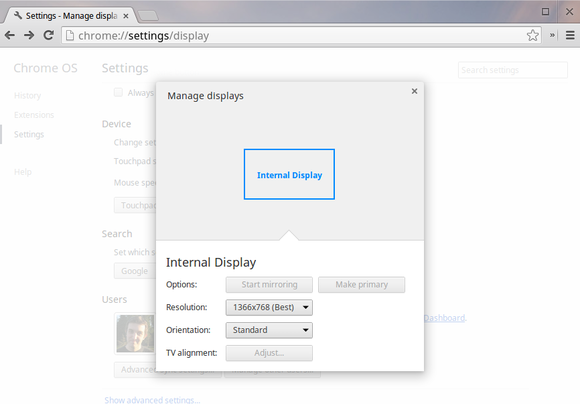 | |
| ### Imprimer | |
| - [How to set up and use Google Cloud Print (gizmag)](http://www.gizmag.com/how-to-google-cloud-print/30123/) | |
| - [How to print from a chromebook (cnet)](http://www.cnet.com/how-to/how-to-print-from-a-chromebook/) | |
| - [Google cloundprint](https://www.google.com/cloudprint/learn/index.html) et [support](https://support.google.com/cloudprint/?rd=1#topic=4456286) | |
| - [Printing on Chrome OS?](https://www.reddit.com/r/chromeos/comments/49k6f2/whats_the_deal_with_printing_on_chrome_os/) | |
| - [Des retours et solutions pour Canon, HP et Brother](https://plus.google.com/116776542786678228170/posts/fVWJb8Wd3e2) | |
| ### Stockage | |
| Place prise par le systeme | |
| > ChromeOS makes a few extra partitions for recovery etc, and installs itself to an ~11GB partition on a 16GB device. The SSD actually only gives you 15GB to start with, so after OS and such, you're usually left with 8GB or so. | |
| You can install Linux [standalone] with no extra partitions (don't even need swap, use zram instead) and have ~12GB of space for data." | |
| Clé usb et sd card | |
| > SD card on baytrail gets unmounted during sleep and remounted as read only. Installing on USB device don't have this problem. Its acts like internal drive" | |
| > Chromebooks when in standby still provides **power** to the USB ports (good for charging devices with the but nothing else, if you do a proper powerroff shutdown of the chromebook its fine as power to USB is turned off) | |
| I think there must be some sort of design flaw to be generating this much **heat** from a USB port even when the OS is in standby mode and not accessing the device for any reading/writing. | |
| ### WiFi | |
| 2.4 GHz + loin pas si vite ; 5 GHz le contraire. | |
| Info & Monitoring | |
| -------------------------- | |
| ### Versions & Updates | |
| > ChromeOS usually gets better after time as the Google Developers keep squashing bugs. Finally, keep an eye on your return period expiration date. If the Beta Channel updates don't fix the WiFi problem as you come down to the wire, it is probably better to return it. | |
| - MÀJ OS: | |
| - automatique (flèche [↑] dans la barre de status) en redémarrant. | |
| - manuelle : Settings » Help (ou url `chrome://help`) | |
| - Version de ChromeOS : | |
| Settings » About ChromeOS » [Channel] | |
| (!) Going from Dev to Beta (or to Stable) will require you to completely __wipe__ your Chrome OS device. | |
| 1. *Stable* : màj ttes 6 sem (= Chrome) | |
| 2. *Beta* (often includes bug fixes), 1 mois avant Stable | |
| 3. *Developer* (buggy), 1-2 fois / semaine | |
| - **Block Chrome OS update** | |
| If for some weird reason, you really want to block Chrome OS updates for a moment (even on reboot), here's how to proceed: | |
| 1. First, you'll need your Chrome OS device to be in Developer Mode¹. | |
| 2. Then, create a bogus /mnt/stateful/etc/lsb-release file with wrong version information from the Chrome OS Shell accessible with [Ctrl] + [Alt] + T : | |
| ```bash | |
| crosh> shell | |
| chronos@localhost / $ sudo su | |
| localhost / $ mkdir /mnt/stateful_partition/etc | |
| localhost / $ echo "CHROMEOS_RELEASE_VERSION=99999.9.9" > \ | |
| /mnt/stateful_partition/etc/lsb-release | |
| ``` | |
| Your Chrome OS device will still check for updates but will no longer apply them as there is no newer version than "99999.9.9" (yet). | |
| When you're ready, re-enable Chrome OS updates by removing the bogus file. [source](https://plus.google.com/+FrancoisBeaufort/posts/LR32ZM8Q5Ze "francois beaufort") | |
| Réfs: | |
| - [Stable, beta, and development channels][] | |
| - Chromebook - From an IT Perspective ([self.sysadmin](https://www.reddit.com/r/sysadmin/comments/1ytbax/chromebook_from_an_it_perspective/)) : maintenance à distance, etc. | |
| ### URLs | |
| Additional features in Chromebook, Chrome OS are in the browser chrome://( name of the menu) | |
| - `chrome://system/` pulls up hardware specifications and BIOS information. | |
| - `chrome://version/ ` gives you the version of the chrome | |
| - `chrome://quota-internals` Space / room details. | |
| - `chrome://chrome-urls/` List of Chrome URLs (extended settings and info) | |
| ### Ressources | |
| - Installing worthless stuff as in “add to chrome”, “Apps” , “themes”,” extensions” Is going to eat your Chromebook memory, | |
| - with 5 chrome tabs open should take ~1 GB | |
| - Google docs online and offline eat quite some memory | |
| - Any number of Bookmarks do not take eat the memory. | |
| #### Espace libre | |
| (i) Confirm what size SSD you have: | |
| 1) chrome://system (takes about 9 seconds to process) | |
| 2) dmesg, "Expand" | |
| 3) type Ctrl F and in the find box type "mmcblk0" | |
| 4) the first line it finds should tell you the size of your SSD, which to Linux is called "mmcblk0". | |
| (i) chrome://system » expand all, then search for " SSD " (i.e., a space before and after SSD). | |
| > When you copy files from the Chromebook to Google Drive using the Files app, they are automatically synced, and there is absolutely no facility to unsync them, so they will continue using space in Downloads even if you delete the local files. The only way around this is to delete the files from Google Drive, then use the Google Drive upload function. See this post for a longer description. [source](https://productforums.google.com/d/msg/chromebook-central/fwuRibfmxOI/3EJ3vy3MaI8J) | |
| #### Mémoire | |
| - Usage | |
| If you’re switching between 10 HTML5 pages then 2GB is enough and if you’re prepared to accept a sub 1-second delay in switching tabs, you can go to 20 tabs without a problem. [13] | |
| - Gestion | |
| > ChromeOS **swap** space has been enabled by default since version 27 (we’re on V37 now) and it doesn’t work like traditional swap space configurations. It continues to use RAM but starts to compress data into it. The process uses compcache / zram and it seems to do it quite intelligently. Recent tabs stay available while older tabs and HTML5 apps that are idle are compressed into the memory-based swap. | |
| > The result is a graceful, gradual reduction in performance and because there are few processes on ChromeOS that will pop up and start taking large amounts of resource (anti-virus, file indexing, software and system updates) there’s less to cause more problems. [13] | |
| - Add swap (zram): | |
| `$ swap enable <NNNN>` | |
| - disable: | |
| `$ disable swap` | |
| is reboot proof | |
| many users reports better stability and memory hungry uses/sites/NN tabs capacity [10] | |
| Utilisateurs | |
| ----------------- | |
| - Invité : | |
| - peut télécharger qqch mais ne peut installer d'app : Mode le plus *sûr*. | |
| - [How to add, manage user accounts on a Chromebook (cnet)](http://www.cnet.com/how-to/how-to-add-manage-user-accounts-on-a-chromebook/) | |
| - Régler qui peut se connecter : | |
| Settings » Utilisateurs » Manage. | |
| Systeme | |
| ========= | |
| Maintenance | |
| ----------------- | |
| **[Powerwash][]** | |
| = Factory reset. Tout contenu ou réglage local est *oublié*. | |
| 1. Connecté » Statut (où son image est affichée dans la barre) | |
| 2. Settings » Réglages avancés » Powerwash : Reset. | |
| Dans la boîte » Redémarrer ; se connecter. | |
| 3. Demande confimer au redémarrage. | |
| Ou | |
| A l'écran de démarrage (pas encore logué) : | |
| Ctrl+Alt+Shift+R | |
| **Reset and revert** | |
| On the sign-in screen: | |
| 1. P ress and hold `Ctrl + Alt + Shift + R`. | |
| 2. When the box for "Reset this Chrome device" opens, press and hold `Ctrl + Alt + Shift + R` again. | |
| 3. Click `Powerwash and Revert`, then follow the instructions that appear. | |
| 4. After your Chromebook restarts, sign in with your Google Account and set up your Chromebook. | |
| **Hard reset** | |
| = Reset/Powerwash + reset the embedded controller ("EC"); emulates taking the battery of. Does not re-partition your drive. | |
| > The EC controls things like battery charging, LEDs, fans, and so forth even when the device is turned off. The Chromium project (not Google or main tech sites) says it should be done only under very special conditions [source](https://www.chromium.org/chromium-os/developer-information-for-chrome-os-devices/samsung-series-5-chromebook) | |
| 1. appuyer `(Esc ??) Refresh + Power` le cb étant allumé | |
| 2. jusqu'à afficher “Chrome OS is missing or damaged”; relacher | |
| **Restauration** système | |
| = Reset + re-partition the hard drive back to its factory state. | |
| - Totomatique : par l'OS s'il s'apperçoit que ne peut pas redémarrer par ex. | |
| Si clé USB ou autre média est connecté, l'utilise. Sinon, essaie de télécharger l'image depuis un serveur Google, pour la machine. Affiche instructions appropriées dans tous les cas. | |
| Reset ("powerwash") conseillé avant de restaurer. | |
| - Média de restauration système: | |
| 1. Clé ou SDcard 4Go ou plus ; | |
| 2. ~~`chrome://imageburner`~~ --» [Chromebook Recovery Utility][] | |
| Modus operandis: | |
| 1. propose d'utiliser le média amovible branché (*RSD* pour *Recovery Storage Device*) | |
| 2. vérifie l'espace dispo sur ce média | |
| 3. télécharge l'image de récupération système (firmware, kernel, OS) | |
| 4. installe l'image de restauration sur le RSD (clé WiFi incl.) | |
| 5. informe quand on peut retirer le média amovible. | |
| Réfs: | |
| - [Two ways to reformat your chromebook](http://www.makeuseof.com/tag/two-ways-to-reformat-your-chromebook-powerwash-full-recovery/) | |
| - [Powerwash - Chromium project](https://www.chromium.org/chromium-os/chromiumos-design-docs/powerwash) | |
| - [(Hard) reset your chromebook (google)](https://support.google.com/chromebook/answer/183084?hl=en) | |
| - [Recover your Chromebook (google)](https://support.google.com/chromebook/answer/1080595?hl=en) | |
| - [How to Factory Reset a Chromebook (Even if It Won’t Boot)](http://www.howtogeek.com/190645/how-to-factory-reset-a-chromebook-even-if-it-wont-boot/) | |
| - [Chromebook - Reinstall the Chrome OS (AcerSupportEMEA)](https://www.youtube.com/watch?v=eUKDoroDxao) | |
| [Chromebook Recovery Utility]: https://chrome.google.com/webstore/detail/chromebook-recovery-utili/jndclpdbaamdhonoechobihbbiimdgai?hl=fr | |
| FAQ | |
| ------- | |
| Probleme de batterie | |
| > 1. Press Ctrl-Alt-T to open a Chrome Terminal window | |
| > 2. Type battery_test | |
| It won't actually run the test if the Chromebook is plugged in, but it will report the battery health as a percentage, for example: | |
| > Battery health: 100.93% | |
| > If the battery health looks OK, Contact Chrome Support. | |
| > If the battery health is poor, contact your's manufacturer customer support. The Battery health % will be important information to provide them. Assuming your Chromebook is still under warranty, they will probably ask you to send it to a repair center, and replace the battery. [source](https://productforums.google.com/d/msg/chromebook-central/hnggGR5ZMqQ/gZzLTID6EfUJ) | |
| ChromeOS | |
| ------------- | |
| A Linux distribution designed by Google to work primarily with web applications. | |
| Simplicity is liberating; also for some it is limitating. | |
| > As much as we enthusiasts love out Windows machines, most really don't care and just want to get on with their day without being stopped by Trovi/Ask Toolbars and constant updates getting in the way. Unless Microsoft really knuckle under and make Windows 10 onwards far more idiot and bullet proof they really may as well give up in the domestic/home market. | |
| [ananddtech](http://www.anandtech.com/show/8928/acer-chromebook-13-1080p-with-tegra-k1/2) | |
| <!-- --> | |
| > I'm constantly annoyed by all the updates the apps on my Android tablet and phone require. Especially the phone where I'm frequently getting the “insufficient storage available” message. So I delete texts, delete residual screenshots and photos, clear my cache, restart.... will it work this time? | |
| <!-- --> | |
| > ChromeOS on the other hand... I've seen a message pop up a couple times that such-and-such "app" or extension has been updated and to click on the balloon to restart the app or extension. » Anjeho on Reddit.com | |
| [The Verge: I bought my mom a Chromebook Pixel and everything is so much better now](http://www.theverge.com/2016/2/1/10884918/i-bought-my-mom-a-chromebook-pixel-the-divergence) | |
| <!-- --> | |
| > I have a Chromebook (13" Toshiba for $180 last fall) and they all fight for it. I don't care what they do on that thing. I can wipe and rebuild it in 15 min if needed. | |
| Or let the base OS as it is; use a real distro to drasticaly expand availble features. | |
| ### OS architecture | |
| is three-tiered, consisting of: | |
| 1. a **firmware**: fast boot, security | |
| 2. a **system-level software**: fast boot (patched Linux kernel, trimmed down userland using Upstart) | |
| Chrome Shell (Crosh) -» Bash, ssh... | |
| 3. a **window manager**: like X Window clients. Hardware accelerated (*Ach wm* & *Aura*: is what makes the OS shift from a pure Thin web client). | |
| ### Filesystem & security | |
| - **[Stacked filesystem encryption][]** | |
| Local user data is encrypted by default in Chrome OS. | |
| > Each user has his own encrypted store. | |
| > All user data stored by the operating system, browser, and any plugins are encrypted." | |
| > Users cannot access each other's data on a shared device. [source](https://www.chromium.org/chromium-os/chromiumos-design-docs/security-overview#TOC-Data-protection) | |
| So you do not need to add extra encryption if local files are your only concern (e.g. your Chromebook getting stolen). | |
| Note: Chrome OS doesn't support external encrypted drives support, yet ([bug report](https://bugs.chromium.org/p/chromium/issues/detail?id=370372) from 5/2014 with no news upon implementation in 3/2016). Meaning: Easier keep your files within Google' web, yet again. | |
| ### Chromium's projects | |
| : Chromium and Chromium OS, the open-source projects behind the Google Chrome browser and Google Chrome OS: | |
| > - Chromium OS | |
| > an open-source project that aims to build an operating system that provides a fast, simple, and more secure computing experience for people who spend most of their time on the web. | |
| > | |
| > - ChromeOS | |
| the commercial version installed on specific hardware from Google's manufacturing partners. | |
| - **arnoldthebat**: Try ChromiumOS on your hardware | |
| - General presentation [reviewingtech](http://reviewingtech.com/get-latest-builds-chromium-os-flash-working/), [arnoldthebat](http://chromium.arnoldthebat.co.uk/) | |
| - Vanilla | |
| - [Special](http://arnoldthebat.co.uk/wordpress/2015/11/09/usb-updatable-builds/) | |
| - [Special "U"](http://arnoldthebat.co.uk/wordpress/chromiumos-special-builds/) with larger hardware support : itou with auto-update enabled... and mal-functionning; standby. | |
| Fed up with constantly installing new Chromium OS version from USB? Look no further, I now present to you – “[The Dev Update Server](http://arnoldthebat.co.uk/wordpress/2012/12/28/dev-server-updates-now-available/)" | |
| * **ARChon** Custom Runtime. | |
| ARChon runtime lets you run unlimited number of Android APKs created with chromeos-apk on Chrome OS and across any desktop platform that supports Chrome. | |
| * Chrome OS **Filesystem Providers** | |
| Google » Github. | |
| This repository contains various filesystem providers for Chrome OS. They offer a way to access files stored on remote servers through the Files app, from a variety of sources. There are two categories of provider: | |
| 1. *Protocol* providers. These connect to arbitrary servers over a particular protocol, like WebDAV or FTP. | |
| 2. *Cloud* providers. These connect to particular accounts on various proprietary cloud storage services like Dropbox and Amazon S3. | |
| ### Versions & Updates | |
| > ChromeOS usually gets better after time as the Google Developers keep squashing bugs. Finally, keep an eye on your return period expiration date. If the Beta Channel updates don't fix the WiFi problem as you come down to the wire, it is probably better to return it. | |
| - MÀJ OS: | |
| - automatique (flèche [↑] dans la barre de status) en redémarrant. | |
| - manuelle : Settings » Help (ou url `chrome://help`) | |
| - Version de ChromeOS : | |
| Settings » About ChromeOS » [Channel] | |
| (!) Going from Dev to Beta (or to Stable) will require you to completely __wipe__ your Chrome OS device. | |
| 1. *Stable* : màj ttes 6 sem (= Chrome) | |
| 2. *Beta* (often includes bug fixes), 1 mois avant Stable | |
| 3. *Developer* (buggy), 1-2 fois / semaine | |
| - **Block Chrome OS update** | |
| If for some weird reason, you really want to block Chrome OS updates for a moment (even on reboot), here's how to proceed: | |
| 1. First, you'll need your Chrome OS device to be in Developer Mode. | |
| 2. Then, create a bogus /mnt/stateful/etc/lsb-release file with wrong version information from the Chrome OS Shell accessible with [Ctrl] + [Alt] + T : | |
| ```bash | |
| crosh> shell | |
| chronos@localhost / $ sudo su | |
| localhost / $ mkdir /mnt/stateful_partition/etc | |
| localhost / $ echo "CHROMEOS_RELEASE_VERSION=99999.9.9" > \ | |
| /mnt/stateful_partition/etc/lsb-release | |
| ``` | |
| Your Chrome OS device will still check for updates but will no longer apply them as there is no newer version than "99999.9.9" (yet). | |
| When you're ready, re-enable Chrome OS updates by removing the bogus file. [source](https://plus.google.com/+FrancoisBeaufort/posts/LR32ZM8Q5Ze "francois beaufort") | |
| Réfs: | |
| - [Stable, beta, and development channels][] | |
| - Chromebook - From an IT Perspective ([self.sysadmin](https://www.reddit.com/r/sysadmin/comments/1ytbax/chromebook_from_an_it_perspective/)) : maintenance à distance etc. | |
| #### Disk structure | |
| Partition table for ChromiumOS v__ (2016-01) | |
| - parted | |
| ``` | |
| Disque /dev/sdd : 4056MB | |
| Taille des secteurs (logiques/physiques): 512B/512B | |
| Table de partitions : gpt | |
| Disk Flags: | |
| N. Début Fin Taille FS Nom Fanions | |
| 11 33kB 8421kB 8389 kB RWFW | |
| 6 8421kB 8422kB 512B KERN-C | |
| 7 8422kB 8422kB 512B ROOT-C | |
| 9 8422kB 8423kB 512B reserved | |
| 10 8423kB 8423kB 512B reserved | |
| 2 10,5 MB 27,3 MB 16,8 MB KERN-A | |
| 4 27,3 MB 44,0 MB 16,8 MB KERN-B | |
| 8 44,0 MB 60,8 MB 16,8 MB ext4 OEM | |
| 12 128 MB 145 MB 16,8 MB fat16 EFI-SYSTEM boot «-- EFI, syslinux | |
| 5 145 MB 147 MB 2097 kB ROOT-B | |
| 3 147 MB 1499 MB 1353 MB ext2 ROOT-A «-- main "/" | |
| 1 1499 MB 2775 MB 1275 MB ext4 STAT «-- sensitive encrypted stuff | |
| ``` | |
| Refs: | |
| - [Chrome OS: The Stateless Operating System](http://www.slideshare.net/redeian/chrome-os-36896838), Chatchai Wangwiwattana, Ph.D. Student, 2014. | |
| ### Developer mode | |
| Entering Developer Mode will DELETE ALL LOCAL DATA. | |
| Dev mode initially "just" let you modify the system files. From version 40/41 it also allows to<sup>([source][Google just made it easier to run Linux on your Chromebook])</sup>: | |
| - enable **Boot from USB** option: you’ll then be able to insert a USB drive with a Linux system on it and boot from it. | |
| - enable **SSH server**: set a custom password and then access the Cromebook’s command-line “shell” from another computer's SSH client (requires *Secure Shell*). | |
| - access that powerful (crouton-installed) **Linux** system in a Chrome OS desktop window, thanks to another awesome extension --*crouton integration*-- by Google hardware engineer (and Crouton developer) David Schneider <sup>([source][New tool lets Chromebooks run Linux in a desktop window]) | |
| - enable the *debugging features* | |
| --» Gain access to the penguin that stands in the OS: [How to use the penguin that stands behind ChromeOS](https://www.reddit.com/r/chromeos/comments/21bi5h/chromeos_cannot_natively_into_vim/), Reddit/r/chromeos | |
| Quite **dangerous** by default, e.g: | |
| > This WE I let a pal' use my Acer Cb knowing it's the most secure OS in the World and telling him to clic on "Guest Mode" or "Add a user". | |
| > Next morning I open the Cb and BAM, my account was gone. Latest screenshots flushed, and Developer Mode gone too. | |
| [reddit](https://www.reddit.com/r/chromeos/comments/4d8hhs/dev_mode_can_be_freaking_expansive/) | |
| Wanted to fix this flaw by removing the **firmware write–protect screw** on the mobo. But the Acer cb13 has no such screw. | |
| Enable Dev Mode: | |
| #### 1) ChromeOS | |
| Dépend du modèle, le plus fréquent : | |
| 1. Cb allumé, press `ESC + F3(Refresh) + Power`. System reboots (screen displays a yellow "!") | |
| 2. Press `Ctrl+D` (screen displays a red "!"), then `Enter` TO turn off OS verification. | |
| 3. Press `Ctrl+D`, then `Enter` again to actualy desactivate your Cb protection (takes 10-15'). | |
| 4. Login as usual | |
| From now on when you boot your Chromebook, you’ll see the OS verification screen. You can wait for it to go away on its own or hit Ctrl+D to skip past it. There is no **password** by default. Set one with `chromeos-setdevpasswd` (as said in the VT2 ie. when you press `<Ctrl>+<Alt>+<F2/ForwardArrow>`) | |
| **Back to regular mode**: | |
| Just re-enable OS verification from the boot menu. Will wipe your data again, but the process is much quicker and you’ll be back to normal in no time. | |
| **Install additional packages** | |
| sudo -i dev_install | |
| emerge {tmux,sshfs_fuse,...} | |
| Note: | |
| You can install virtual/target-os-dev later by typing the command: emerge virtual/target-os-dev | |
| - [Activate Developer Mode](https://plus.google.com/+FrancoisBeaufort/posts/NHhf5fjb14E), Frc Beaufort G+ | |
| - [using Chromebooks as development platforms](https://news.ycombinator.com/item?id=5259712), Hacker news | |
| - [Dev-Install: Installing Developer and Test packages onto a Chrome OS device](https://www.chromium.org/chromium-os/how-tos-and-troubleshooting/install-software-on-base-images), Chromium-project | |
| - [Chrome OS Device **Developer Mode** - chromium.org](https://www.chromium.org/chromium-os/poking-around-your-chrome-os-device) | |
| - [Shell Access With **Verified Boot And Auto Updates**](https://sites.google.com/site/chromeoswikisite/home/what-s-new-in-dev-and-beta/shell-acess-with-verified-boot), Chromium wiki | |
| - [Developper mode 2nd level -Chromium project](https://www.chromium.org/chromium-os/developer-information-for-chrome-os-devices/samsung-series-5-chromebook) | |
| #### 2) ChromiumOS (CloudReady) | |
| > Developer mode is (basically) on by default for the individual version of CloudReady. | |
| > Technically, Chromium OS doesn't use quite the same distinctions as Chrome OS does between regular and developer modes, but you can access all the developer-mode features on CloudReady - for instance, if you press ctrl+alt+f2 you can sign in to a TTY, or if you press ctrl+alt+t and the type "shell" you can access a bash shell direct from the browser. | |
| Note: default user ID and **passwd**: chronos / chrome [1] | |
| - [What's the root password of Chrome OS?](https://productforums.google.com/forum/#!topic/chromebook-central/83CBFpaQc9I) | |
| - [Reset root password for Chromebook](http://superuser.com/questions/939659/reset-root-password-for-chromebook) | |
| - [ChromeOS possible bug when debug mode's ON - recovering requires a recovery](https://github.com/dnschneid/crouton/issues/825) | |
| ### Debugging | |
| - The [Chromium bug tracker](https://bugs.chromium.org/p/chromium/issues/list?cursor=chromium%3A336798) | |
| Sites, forums de news & tips | |
| -------------------------------- | |
| Début (1); Dévelopeur (2) | |
| - [chromeup.com](http://www.chromeup.com/) (1+) | |
| - [Chromebooks | G+](https://plus.google.com/105990813528993885323/posts/AW5hzC4oQpa) (1,2) | |
| - [ChromeOS sur Reddit](http://www.reddit.com/r/chromeos/) (1+) +tôt *consomateur (éclairé)* | |
| - [Chromebook Help | Google](https://support.google.com/chromebook/) (1) | |
| - [Chromebook-central : Support officiel](https://productforums.google.com/forum/#!categories/chromebook-central) (1) | |
| - [Table comparative de ~tous les modèles](http://zipso.net/chromebook-specs-comparison-table/) la plus complète et mieux fichue dispo (1+) | |
| Beyond CrOS | |
| ---------------- | |
| Other OS compatibility, how to (dual) boot & Virtualization. | |
| ### Chrootin' | |
| #### Crouton | |
| Run ChromeOS and Linux simultaneously. | |
| 1. Set-up / Install | |
| - Good [CrOS/Linux setup on the Acer C720 (detailed feedback)](http://www.reddit.com/r/chromeos/comments/33so2h/finally_found_the_perfect_distro_and_desktop/) | |
| - TODO: If you use crouton through USB, do you still have to go through that OS verification screen? | |
| - Both Crouton and Chrubuntu can be installed on either the **internal SSD** or external storage such as **SD card or USB stick**, however since Crouton is more integrated with ChromeOS, it also needs to modify the internal system a little more during installation. | |
| > If you’re installing either on USB or SD card, you might want to try to get a reasonably fast SD card, or use USB 3.0 if possible. If you have enough space on your internal SSD (or have upgraded it), you might prefer to install Chrubuntu on a separate partition here for best performance. » | |
| - Linux : | |
| A lean Crouton install with just the shell, X11, Gtk and Xiwi allows to run apps (without Unity or whatever desktop). Should save a lot of space. The command is: | |
| $ sudo sh ~/Downloads/crouton -r trusty -t core,xiwi,keyboard,x11,gtk-extra,cli-extra,extension | |
| You start apps, for instance eclypse, by typing (crosh > shell): | |
| $ sudo enter-chroot xiwi eclypse | |
| 2. Using | |
| - **Launch** crouton's installed Linux: | |
| Launch the Linux session (and then switch back and forth between the Linux environment and Chrome OS desktop) with: | |
| Ctrl+Alt+Shift-Back & Ctrl+Alt+Shift-Forward. | |
| > Rather than constantly switching back and forth, you’ll probably want to install the *Crouton integration extension* from the Chrome Web Store. This will give you a full Linux desktop in a window on your Chrome OS desktop so you can see everything at once without having to switch back and forth. | |
| > If you decide you’re done with Linux, you can simply disable Developer Mode and go back to the normal Chrome OS system state. You’ll be prompted to do this every time you boot your Chromebook. Doing this will erase everything on your Chromebook and set the operating system back to its clean, default state. | |
| - Developer Mode required | |
| You'll always have to press CTRL+D to boot into Developer Mode or else it will wipe Linux & files, forcing you to reinstall Linux. | |
| (!) Caution: above means it is relatively easy to *accidentally wipe your crouton installation* by disabling developer mode and you'll lose important files (also for someone who's borrowed your Chromebook for 2 minutes). I strongly suggest getting an SD Card or external flash drive which you can leave in the machine (I've got a low-profile flash drive that's rounded and sticks out about 1/4" from the body of my Chromebook) and save your work there (and, perhaps install crouton there in the first place); *that* won't be wiped if dev-mode is disabled. | |
| Or back it up. | |
| Prevent the warning screen: | |
| You need to unscrew a screw on motherboard and install a custom BIOS script (it's a easier and safer than it sounds like) [source](https://www.reddit.com/r/chromeos/comments/49l01d/installing_linux_and_always_have_to_boot_into/) | |
| - Extending your screen to a projector or second display while in a crouton instance can be very unstable. I have no concerns with ChromeOS and doing this, but crouton can be funny with hardware stuff sometimes. Remember, it's just a hack. | |
| - Drivers are an issue for Chrubuntu. Not so much for Crouton. | |
| ### Goin native, dual bootin | |
| #### Chrubuntu | |
| Native install and all *but* uses the Chrome OS kernel (Ubuntu originaly lacked hardware support) | |
| As the OS doesn’t use the ChromeOS Linux kernel, it shouldn’t suffer from any cases where the Crouton ChromeOS integration is causing a problem. | |
| - iantrich's 2014-2015 updated [Chrubuntu-guides](http://iantrich.github.io/ChrUbuntu-Guides/) | |
| - Updated 2013 (-Sept 2015 [True Ubuntu on Chromebook ARM (Samsung)](http://askubuntu.com/questions/356243/true-ubuntu-on-chromebook-arm-samsung) | |
| - Original [Jay Lee's ChrUbuntu: One Script to Rule Them All!](http://chromeos-cr48.blogspot.fr/2013/05/chrubuntu-one-script-to-rule-them-all_31.html) | |
| #### chrx | |
| > Install Linux onto your Intel Chromebook. Dual-boot alongside ChromeOS for maximum flexibility. » | |
| - A Chrubuntu fork by Reynhout | |
| - chrx is pronounced "marshmallow". | |
| - CPUs: !BayTrail; !ARM, ?Broadwell | |
| - OSes: ''Buntu; Gallium OS; (BSD) | |
| - [forum](https://www.reddit.com/r/chrubuntu) | |
| #### John Lewis' *coreboot firmware* | |
| Eliminate your ChromeOS partition fully and make your Chromebook a more traditional Linux laptop. | |
| Alternate Firmware options for Chromebooks that do not support SeaBIOS Legacy Boot with stock firmware. | |
| A script that flashes custom firmware with a SeaBIOS payload on 35 distinct models of Intel based Chromebook, allowing you to run an alternative OS such as Linux. Does work with ChromeOS or pretty much any Linux distro. | |
| 3 firmwares: | |
| 1. *RW_LEGACY* modifies a 2MB section of the ROM leaving the stock functionality intact, including the scary developer screen, and will not brick your device. *Some* Chromebooks already come with a working RW_LEGACY slot. | |
| 2. *BOOT_STUB* modifies the last 1MB of the ROM, removing the scary developer screen, but also removes the ability to run ChromeOS natively, carrying a chance of bricking your device. This also leaves the “REFRESH + POWER” functionality of the stock ROM intact, meaning, when you press these keys, the device will immediately reboot and attempt to run ChromeOS Recovery. THen all you can do is remove the power and reboot... | |
| 3. *Full ROM*, as the name suggests, is a complete ROM containing a coreboot build with a slice of SeaBIOS on top, and is the most risky. Again, this will remove the ability to run ChromeOS natively. Flashing one of these will wipe out your product data. In the case of Sandy/Ivybridge Chromebooks a full ROM enables hardware virtualisation extensions and suspend. | |
| <!-- --> | |
| - [My experience with full Xubuntu on the 2014 TCB2](https://www.reddit.com/r/chromeos/comments/3parkc/my_experience_with_full_xubuntu_on_the_2014_tcb2/) W ith Gallium install in the comments. | |
| #### Hugh Greenberg's *[Distroshare](https://www.distroshare.com/)* | |
| Has nicely updated ISOs (for Ubuntu and *many* other Linux distros!), which can be installed from USB/SD flash RAM. This method completely removes ChromeOS from your Chromebook, and devotes your entire SSD to Linux. | |
| #### Virtualization | |
| > I installed VirtualBox on an xfce install, with the iso and the vhd for the vm on the sd card. You need to add a ppa for the kernel headers, so that vbox can build its modules, instructions here, and then manually download and install the .deb from virtualbox.org. Once installed, you can go straight to the vm from a crosh shell. I copied /usr/local/bin/startxfce to startwin and edited it so that the last line reads | |
| > `exec⧸⧸ xinit /usr/bin/VirtualBox --startvm Win10` | |
| > I created the vhd in /media/removable/SD Card and symlinked it into ~/VirtualBox VMs just for tidiness. | |
| [source](https://www.reddit.com/r/chromeos/comments/407fck/anyone_installed_remixos_on_a_chromebook/cys9w1c) | |
| Creating kernel headers: | |
| > You will need to change the kernel flags after each update and reboot once. It's on the kernel headers instructions page but by the time I had an update I'd already forgotten about it, so, I'm copying it here for future reference. This needs to be run from a crosh shell, outside the chroot: | |
| > `sudo sh ~/Downloads/change-kernel-flags` | |
| > If you don't have the script, it can be downloaded from [github](https://raw.githubusercontent.com/divx118/crouton-packages/master/change-kernel-flags) | |
| <!-- Refs --> | |
| [1]: https://neverware.zendesk.com/hc/en-us/community/posts/205483658-Chronos-Password- | |
| [2]: http://www.amazon.com/gp/customer-reviews/R3HGHLA04SDCBB/ref=cm_cr_pr_rvw_ttl?ie=UTF8&ASIN=B00YY3X678 | |
| [10]: http://www.omgchrome.com/how-to-add-swap-memory-to-your-chromebook/ | |
| [13]: http://www.chromebookworld.com/2014/11/03/2gb-vs-4gb-ram-on-a-chromebook-the-difference-is-minimal-in-2014/ | |
| [15]: http://www.howtogeek.com/170648/10-commands-included-in-chrome-oss-hidden-crosh-shell/?PageSpeed=noscript | |
| [goodies-faq]: https://support.google.com/chromebook/answer/2703646?hl=en | |
| [Google just made it easier to run Linux on your Chromebook]: http://www.pcworld.com/article/2873561/google-just-made-it-easier-to-run-linux-on-your-chromebook.html | |
| [New tool lets Chromebooks run Linux in a desktop window]: http://www.pcworld.com/article/2864153/new-tool-lets-chromebooks-run-linux-in-a-desktop-window.html | |
| [Listen Video]: https://chrome.google.com/webstore/detail/listen-video-youtube-musi/cbiapabbjlfcbfoedilflhnifandagoh | |
| [Mail control]: | |
| [Text]: https://chrome.google.com/webstore/detail/text/mmfbcljfglbokpmkimbfghdkjmjhdgbg | |
| [Wicked Good Unarchiver]: https://chrome.google.com/webstore/detail/mljpablpddhocfbnokacjggdbmafjnon | |
| [Arc Welder]: https://developer.chrome.com/apps/getstarted_arc | |
| [Type Fu]: https://chrome.google.com/webstore/detail/type-fu/pofoighmmpljaikjiidkkfhldjndfdbk | |
| [MindMup]: http://www.pcworld.com/article/2459671/12-powerful-websites-that-can-replace-your-desktop-software.html | |
| [Zamzar and FreeFileConvert]: http://www.pcworld.com/article/2459671/12-powerful-websites-that-can-replace-your-desktop-software.html | |
| [Virus Total]: https://www.virustotal.com/en/ | |
| [Keep Awake]: https://chrome.google.com/webstore/detail/keep-awake/bijihlabcfdnabacffofojgmehjdielb | |
| [Gmail offline]: https://chrome.google.com/webstore/detail/gmail-offline/ejidjjhkpiempkbhmpbfngldlkglhimk?hl=en | |
| [Skype]: http://www.pcworld.com/article/2847863/microsoft-announce-skype-for-web-beta-brings-voice-and-video-calls-to-your-browser.html | |
| [skype-chat-and-alternatives]: http://www.howtogeek.com/199857/how-to-use-skype-on-your-chromebook/ | |
| [WeVideo]: http://www.pcworld.com/article/2030644/review-wevideo-is-a-cloud-based-video-editor-that-makes-editing-in-your-browser-fun-and-simple.html | |
| [Pixlr]: http://pixlr.com/editor/ | |
| [Photoshop]: http://www.pcworld.com/article/2688661/full-blown-photoshop-is-coming-to-chromebooks.html | |
| [Sunrise]: https://chrome.google.com/webstore/detail/sunrise-calendar/mojepfklcankkmikonjlnidiooanmpbb | |
| [Chrome Remote Desktop]: https://chrome.google.com/webstore/detail/chrome-remote-desktop/gbchcmhmhahfdphkhkmpfmihenigjmpp | |
| [Humble Bundle]: http://www.pcworld.com/article/2825916/humble-bundle-mozilla-team-up-to-make-full-games-playable-in-your-web-browser.html | |
| [Dark Reader]: https://chrome.google.com/webstore/detail/dark-reader/eimadpbcbfnmbkopoojfekhnkhdbieeh | |
| [Caret]: https://chrome.google.com/webstore/detail/caret/fljalecfjciodhpcledpamjachpmelml | |
| [gliffy]: https://chrome.google.com/webstore/detail/gliffy-diagrams/bhmicilclplefnflapjmnngmkkkkpfad | |
| [Polarr]: https://chrome.google.com/webstore/detail/polarr-photo-editor-3/djonnbgfieijldcieafgjcnhmpcfpmgg | |
| [Postman]: https://chrome.google.com/webstore/detail/postman/fhbjgbiflinjbdggehcddcbncdddomop | |
| Melissa Riofrio’s [week in Chromebook exile](http://www.pcworld.com/article/2030096/how-i-survived-7-days-in-chromebook-exile.html) | |
| [powerwash]: https://support.google.com/chromebook/answer/183084?hl=en | |
| [Stable, beta, and development channels]: https://support.google.com/chromebook/answer/1086915?hl=en | |
| [Stacked filesystem encryption]: the files are stored in the host filesystem in encrypted form (meaning that their contents, and usually also their file/folder names, are replaced by random-looking data of roughly the same length), but other than that they still exist in that filesystem as they would without encryption, as normal files / symlinks / hardlinks / etc. |
This file contains bidirectional Unicode text that may be interpreted or compiled differently than what appears below. To review, open the file in an editor that reveals hidden Unicode characters.
Learn more about bidirectional Unicode characters
| Chrom{e,ium}OS | |
| =============== | |
| PRODUIT | |
| ----- | |
| - Precurseurs & alternatives | |
| - [Jolicloud Me: Making Your Own Personal Cloud … From All the Other Clouds « Web.AppStorm](http://windowsitpro.com/hardware/7-reasons-why-chromebooks-arent-acceptable-business-use) | |
| - Résumé intéressant : | |
| [6 ways the Chromebook changed my life (and one way it didn’t)](http://www.networkworld.com/article/2949171/computers/6-ways-the-chromebook-changed-my-life-and-one-way-it-didn-t.html?upd=1459274640116) | |
| - Marketing | |
| > With regards to the **Pixel**, this has been debated to death, but in my opinion, it was a genius move on Google's behalf. In one move, they have proved to themselves and the market, that they can be more than just a software services provider. They have redefined the Chromebook market by telling the market that Chromebooks do not have to be just throwaway temporary computers, but can be high-end devices. They have introduced 'lust' for Chromebooks, something that could not be done with low-end devices. | |
| > Finally, and most importantly, if you look at the reviews of the Pixel, the majority of the conclusions were merely about the price of the Pixel, rather than any supposed fallibilities of Chrome OS. Indeed I would say over 90% of the reviews said, if you can't justify a Pixel, then go out and by a cheaper Chromebook as it will do mostly everything you need. | |
| Phew..... [chromebooks](https://plus.google.com/+RichardBlumberg/posts/QZy1abbNDYE) | |
| - Cons | |
| - [7 Reasons Why Chromebooks Aren't Acceptable for Business Use | Hardware content from Windows IT Pro](http://windowsitpro.com/hardware/7-reasons-why-chromebooks-arent-acceptable-business-use) | |
| - [What happens to data when you disable offline mode?](https://productforums.google.com/forum/#!topic/chromebook-central/SASZ66A0df0;context-place=forum/chromebook-central) ...après avoir édité un doc hors ligne. | |
| <!-- --> | |
| > Price, form factor - these days none of those are honestly real differentiations. You can get Windows laptops for \$250... Heck, Dell makes a scary good 8" full Windows tablet for $299. So let's get that off the table since it's a double standard at best. That brings us to the stuff running ON the device. We have: Chromebook: A browser (...) | |
| Werewolf pretty neat comment on "What Chromebooks can do offline -- Chromebooks are catching on and it’s easy to see why. They are cheap, easy to set up and maintain, and have enough features to satisfy many users. But what can you get done without an Internet connection?" [John Morris, ZDnet, 2014](http://www.zdnet.com/article/what-chromebooks-can-do-offline/) | |
| - Prison numérique : hors Google point de salut pour nos données | |
| Ex accès à **nos** fichiers hors ligne sur Google Drive, et sous Chrome OS : | |
| > “You can turn on offline access for your entire Google Drive, but not specific files. Offline access is only available in the Google Chromebrowser.” | |
| [Google help](https://support.google.com/drive/bin/answer.py?hl=en-AU&answer=2375012) | |
| - [GUI now separated from Chrome but not the core program (critics)]( https://www.reddit.com/r/chromeos/comments/31py75/chrome_remote_desktop_revamp/) | |
| > I was really happy with my Chromebook when I originally got it. The screen was amazing and it was, for the most part, snappy. In other words, it was the perfect device for Reddit and other web stuff. "Programming on this shouldn't be a problem," I said. "Chrome SSH and *RDP*," I said. I learned real quick that those don't beat the real things, and here's why: | |
| > - Very limited configuration options on *Chrome RDP*, | |
| > - RDP experience was choppy during long-term and/or low bandwidth situations. | |
| > - *Chrome SSH* is a bear to configure. (Look at it's manual! It's about a zillion times bigger than the man page for ssh.) | |
| > | |
| > I could have lived with those, but what I couldn't live with is: | |
| > - The extremely small RAM capacity. (Most of my development sessions used 4GB of RAM b/w on-board memory and the disk. The disk being SSD is good, but more memory would have been way better.) | |
| > - The very basic window management (afaik, you can't map keybindings to window motions), | |
| > - The complete lack of virtual spaces/desktops, | |
| > - THE LAG (Chrome gets incredibly laggy after 10 tabs; I refused to believe it at first, but it's true), and | |
| > - The fact that my entire profile would just GO AWAY if I entered my password incorrectly a few times. (This meant having to reconfigure RES, LastPass, Vimium, EVERYTHING.) | |
| - Pros | |
| > It's true the OS by itself is limited, well limited by our standards, but they weren't made for people like us - that is until you enable dev mode. | |
| > I have a bulky laptop running arch and a headless server running same. I no longer use the bulky one now I can do everything on this one.. sure, I run *chroagh* (crouton for arch), only because I can. I've got most of it covered in chrome though, just browsng, music (local and remote), radio stations, ssh and sshfs for my server stuff which is holding my media mostly which I plex stream.. | |
| > There's nothing I can't do really, and I just wanted something cheap, portable and light but without being a tablet and this Toshiba with its sweet screen and keyboard fills all my needs, even if it means 'cheating' running an arch window (which can also run virtualbox now I've rebuilt the kernel, if I ever needed to run windoes at full speed, which I won't, ever.). [chromebooks](https://plus.google.com/105990813528993885323/posts/AW5hzC4oQpa) | |
| UTILISER -1 | |
| ------- | |
| ### Gestion NRJ: | |
| - 3' éteind l'écran (8' si branché secteur) ; 10' veille | |
| - fermer l'écran : met en veille si connecté, *éteind* l'OS si invité | |
| - bloquer l'écran : brève pression sur Off. | |
| ### Services inclus | |
| - To claim the 100gb go to | |
| <https://www.google.com/chrome/devices/goodies.html>, | |
| <http://www.chromebook.com/goodies> | |
| Or if first deny you the offer, to <https://drive.google.com/redeem> <sup>([gf][goodies-faq]) | |
| ### Raccourcis | |
| #### Clavier | |
| - Ctrl Alt / = Onscreen keyboard shortcuts: hit a modifier key (or combo of modifier keys) to know what shortcuts are available using that modifier. | |
| - [Keyboard shortcuts full list (google)](https://support.google.com/chromebook/answer/183101) | |
| - Alt + Del = Suppr | |
| - Ctrl Alt T = console *Chrosh* | |
| #### Touchpad (souris) | |
| - Tap a 2 doigts = clic droit | |
| - Clic droit sur une app pour choisir comment l'ouvrir (ex : punaisée) | |
| - Mouvement à 2 doigts = roulette | |
| - Mouvement à 3 doigts = se déplacer entre onglets | |
| - Text selection | |
| Settings » touch-pad » *Enable tap to click*, puis y aller franchement pour ¨clic and select¨ le texte voulu. | |
| Sources: [1](https://productforums.google.com/forum/#!msg/chromebook-central/khjMip3wUj0/GWUD3j5iRYoJ), [2](https://support.google.com/chromebook/answer/1047367?hl=en&source=genius-... [no undo if ya close the tab after a wrong edit...] | |
| ###Qlqs manips vitales | |
| Aller au début/à la fin de la ligne | |
| - Go to Beginning/End of the line: [No such controls with a CB, you have to Ctrl left/right arrows word by word till the beginning/end of the line](https://productforums.google.com/forum/#!topic/chromebook-central/SewyJEy7i-w) or leave your keyboard and reach the touch-pad or mouse to navigate the cursor up to the wanted place! | |
| Copier/coller | |
| - *Clipboard history 2* requiert de Ctrl+C pour le passer dans le presse-papier (sauf dans la console). | |
| Tips : | |
| - Config un raccourci pour afficher le presse-papier ; de la un clic du curseur pour sélectionner l'item voulu et Enter permet le copier. | |
| - TODO: find a shortcut to display stored strings | |
| - [5 Chromebook tips and tricks to fine-tune your productivity](http://www.networkworld.com/article/2888777/tablets/5-chromebook-tips-and-tricks-to-fine-tune-your-productivity.html) | |
| Dictionary | |
| - <sup>(nl)</sup> do not correct uppercase (acronyms etc), urls, md5/sha sums ?? | |
| - <sup>(ol)</sup> tourne hors ligne | |
| ### Apparence et bureau | |
| Tout se fait via des « apps » alias « add-ons » pour Google Chrome. | |
| APPLIS = ADD-ONs | |
| ------------------------- | |
| /!\ Le Chrome web store n'affiche *pas* les licences des extensions... | |
| ### Bureau | |
| - Ajouter 1 "app"/signet au "Shelf" | |
| 1. Open the desired page in a tab or new window (doesn't matter) | |
| 2. Clic Chrome menu, then "More tools" and then "Add to shelf" | |
| 3. right clic on the icon in the shelf and select how to open it. | |
| - Changer l'apparence | |
| - [How to Customize Appearance Settings on a Chromebook](http://www.howtogeek.com/223735/how-to-customize-appearance-settings-on-a-chromebook/) | |
| - Chrome themes comme [Dark Reader][]: Keep your eyes, Dark Reader | |
| ### Apps Android | |
| - [Liste officielle des ordis compatibles](https://sites.google.com/a/chromium.org/dev/chromium-os/chrome-os-systems-supporting-android-apps?hl=fr] | |
| - [Arc Welder][]: Allows to run some android apps in a Chromebook, eg VLC. | |
| This is a job in progress by Google, which still Beta. | |
| > If you want to play with it I recommend that you read everything, if you do not understand it, then leave it alone. | |
| <!-- --> | |
| ### Audio, Images Video | |
| #### Lecture | |
| - *3pm-player* : Petit player audio & video bien codé: | |
| - lit bien les tags. | |
| - fichiers distants + vite & bonne gestion cache | |
| - interface épurée | |
| - *H.265 / HEVC player* - for those videos that the default video player can't play | |
| - *VLC* - for those videos that other players can't handle | |
| - *Torrent Stream* ; *bit player* ; *Subber* : Streament torrents video (1-2 :) Trouvent les sous-titres (1-3). | |
| - [Listen Video][] : this app copies spotify with its excellent design yet still pulls music from legal YouTube videos. | |
| - *Floating for youtube* -» pops YouTube videos out into a window that's always on top of others. | |
| #### Édition | |
| - [Audacity equivalent?](https://www.reddit.com/r/chromeos/comments/43pkmk/audacity_equivalent/) | |
| - *TwistedWave* : Audio editor. Payant avec 5' dans la version gratuite. | |
| - [WeVideo][]: Edit videos? | |
| - [Pixlr][]: petit GIMP en ligne :) Bien pour taches ponctuelles. | |
| - *[Polarr][]* (ol) : can edit raw files from the chromebook and save it locally in other formats. It's like a lighter version of *Lightroom*. « its nothing intensive but its quite impressive » | |
| > As an ex pro-photographer and now as a hobby, , I want to be able to edit photos. The built in gallery tool is OK. But the *Polarr* app is very very good. It can do almost the same as photoshop and gimp. There is also *Pixl* webversion. But I'm not as big of a fan. | |
| Ya pas d´outil sélection ! | |
| > more comparable to instagram filters than actual photoshop tools. | |
| - [Photoshop][] | |
| ### Bureautique | |
| - [Text][] (ol): The Chromeos text editor app, 200 Kb and it's pretty nice actually. Runs offline and lets you save as most file types, has syntax highlighting, etc. | |
| - Built in function for basic text editing: `data:text/html, <html contenteditable>` (just set it as a bookmark) | |
| - [Caret][] (ol): said to be nice by quite a few guys. | |
| - *Zed* (ol): feature rich, extensible code editor | |
| - PDF *offline* support? par défaut ou -> *Notable PDF* | |
| - [Microsoft Office Web Apps](https://skydrive.live.com/): Web-based Microsoft Office. | |
| - MS Office compatibility on Chrome OS? | |
| > Drive doesn't play well with .docx files (to edit [tables]). When on my Chromebook, I usually edit my .doc and .docx files on OneDrive. Have you tried that? It's much better at preserving Word formatting. | |
| > Convert the .docx to Google Doc format and then recreating the table from scratch? [reddit](https://www.reddit.com/r/chromeos/comments/43qsv7/whats_the_best_workaround_for_docx_files_that/) | |
| - MS Office, Acrobat etc. via *Crouton* et *gnu/Linux*: | |
| > you need MS Office licence | |
| > Unpack the iso into a thumbdrive to transfer to ur chromebook | |
| 1. Once you have linux, open terminal and type | |
| `sudo apt-get update && sudo apt-get upgrade` | |
| then `sudo apt-get install software-center` | |
| 2. Once thats installed open software centre and find playonlinux and install. | |
| 3. Launch playonlinux and find office tab and run the custom installer. | |
| 4. Once its installed you may or may not need to run the activation wizard | |
| - *Mail control* (nl): access to multiple webmails accounts; displays mails subjetcs; unintrusive; check perms. | |
| - [gliffy][] (ol): **Diagrams** Made Easy. Draw a flowchart, org chart, UML, ERD, network diagram, wireframe, BPMN, and other diagrams. | |
| - [MindMup][] : delivers **mind-mapping** tools that are simple enough that newcomers can dive in easily... | |
| - [Prezi](http://prezi.com/): traditional **presentations** are booooooring... | |
| - [Mint](https://www.mint.com/): Personal **finances** done right (for US or more?) | |
| - [Wicked Good Unarchiver]: open 7z/CAB/CPIO/ISO/pax/rpm/tar files directly in the Files app just like ZIP/RAR today. | |
| Avis perso : En général OK mais peut être un peu capricieux. | |
| - [Zamzar and FreeFileConvert][]: Need to **convert** a file to some format? | |
| ### Comm | |
| - [Gmail offline][] | |
| - *Viber*: install it first on a smartphone, it will allow you to install it also in a device that has no telephone access, but do have internet access. | |
| > One of the advantages of the Viber, is that it will pull the contacts from your phone (easier than with the Skype). | |
| > And you can be on a call on a PC, and you may transfer the call to a phone or a tablet without hanging up. | |
| Viber = Skype with Whatsapp features. | |
| Chrome Web Store [2] | |
| - Skype : [bientôt avec le son et la vidéo][skype] ; les [alternatives][skype-chat-and-alternatives]. | |
| ### Bureau / apps à distance | |
| Lancer ses applis favorites a distance. | |
| /i\ Impossible de déporter l'affichage d'applications distantes sur Chrome OS vu l'absence d'un serveur X complet sur l'OS. 'Faut donc recourir a une application dédiée, ou installer Linux. | |
| - *[Chrome Remote Desktop][]*: facile à mettre en place et à utiliser avec tout OS où Chrome (le navigateur) est installable... | |
| > You'll need the Chrome browser and the remote desktop app installed on both your Chromebook and the other machine you want to access. | |
| [*Google Chrome Remote Desktop*: What affects performance the most?](https://www.reddit.com/r/chromeos/comments/2wacnz/questions_about_chromebook_remote_desktop_what/) | |
| Connexion > host speed > host RAM | |
| <!-- --> | |
| > I'm using Pixel 2013 (Stable non-dev mode) to do some development work via *SSH* and *Chrome Remote Desktop* (to an Ubuntu machine) and the experience so far has been pretty great. The only downside is I do need to have a fairly good internet connection for CRD. | |
| [Pixel + Chrome Remote Desktop: optimal resolution for Windows box?](https://www.reddit.com/r/chromeos/comments/3lfsfm/pixel_chrome_remote_desktop_optimal_resolution/) Watney; self.chromeos 2015-09 | |
| > Has anyone successfully used Chrome Remote Desktop to connect to a Chromebook Pixel to a Windows 10 box, utilized all of the Pixel screen, and achieved sharp fonts and an optimal appearance? | |
| > The custom resolutions achieve a full screen experience on the Pixel, but it comes at the expense of blurry fonts. | |
| > The only solution that I've found is to use a Chromebook that matches the resolution of the Windows box natively | |
| > HP Cb 14 at 1366x768 fine, though one only sees a section of one of the 1920 x 1080 monitors. | |
| [RDP Solutions for Chromebook?](https://www.reddit.com/r/chromeos/comments/15hrrl/rdp_solutions_for_chromebook/) JasonDJ, self.chromeos 2013-01 | |
| > ...but there are some apps that I need to use Windows for. In order to satisfy both worlds, I've set up a Win7 VM on my Windows 2008 Server (using Hyper-V), which is always running for various other purposes anyway, so that I always have an accessible computer without putting much more strain on my power bill. | |
| > With Chrome Remote Desktop, though, I've noticed three major flaws: | |
| > 1. The desktop is shared. Not a big deal since only myself and my girlfriend (aka Santa) has access to the server where the VM sits (it also serves as an HTPC) and she doesn't have access to Hyper-V Manager. | |
| > 2. There's a constant banner across the bottom of the screen, and whenever I move my cursor near the top it feels the need to tell me how to escape full-screen mode. | |
| > 3. The resolution is tied to the desktop resolution, which the Hyper-V driver does not seem to support 1366x768 (I've been using 1024x768 with thick black bars along the sides). | |
| Is there a good alternative for RDP access in ChromeOS? | |
| - *Chrome RDP* | |
| is a completely different program from Chrome Remote Desktop. | |
| > [Chrome RPD](https://chrome.google.com/webstore/detail/chrome-rdp/cbkkbcmdlboombapidmoeolnmdacpkch) doesn't require any install and will connect to localhost (local network) if you go into "Options" and enable "Allow SSH tunneling". It also will go slightly faster if you use 16-bit color and keep the resolution lower. | |
| - *AccessToGo* | |
| - [AccessNow is a very good solution](https://chrome.google.com/webstore/detail/accessnow-by-ericom-rdp-c/npaobnlmoaflieppdiljaekgeemaplhe) | |
| - Ericom AccessToGo but it's kind of slow. [1] | |
| - *freerdp* | |
| I settled down with crouton+freerdp. The performance and compatibility advantage far outweight the trouble of crouton. [1] | |
| - ***Guacamole*** - rdp, ssh & vnc protocoles; open source (MIT) | |
| > Personally, I installed Guacamole on one of my servers so that I can access a GUI from pretty much any HTML5 browser <sup>[3]</sup> | |
| > No special hardware required for any of this. I've got an HP11 G2 with a slow ARM and 2GB of ram and it all works very well. | |
| - [video demo](http://lostdomain.org/2014/01/12/guacamole-html5-remote-desktop-sweetness/) | |
| - [Nicely detailed doc](http://guac-dev.org/doc/gug/) | |
| > Guacamole run ons Linux. *Guacd* is the service that connects to the configured device. This connection can be a RDP, VNC or SSH connection. | |
| > Since your connections go over HTTP(s), it’s corporate-network-proof and can be used on every device with a browser. | |
| > I’ve tested Windows, OS X, Android and iOS so far and all is good in the world! | |
| > Thank you so much for Guacamole! I don't like the insecurity/general messiness of developer mode, so I've been trying to get by doing all my work remotely without X11 forwarding for a long time now (RStudio Server is a godsend). This is going to make my life a lot easier. [3] | |
| <!-- --> | |
| - *MacGyver* is a Chrome extension for enterprise-managed Chromebooks. It duct tapes an SSH agent to the new chrome.platformKeys API (which provides access to X.509 certificates stored in a Chromebook's TPM), exposing it to the Chrome Secure Shell extension. | |
| - *Spark View* | |
| « first and fastest HTML 5 RDP (Remote Desktop Protocol) client, which can remotely control your PC from | |
| anywhere. Supports RDP, VNC (RFB), SSH, TELNET protocols and clipboard, drive, sound, printer, RemoteFX, | |
| RemoteApp, session auditing/shadowing/prelaunch. It's event faster than native clients! » | |
| - *Teamviewer* | |
| You can use TeamViewer from the browser. | |
| - *VNC* | |
| Also, VNC has an official app and you can install a VNC server on your PC or use the included one on your Mac. [1] | |
| > Howto connecting your Chromebook to your Linux desktop via VNC through a SSH tunnel. [G+ chromebooks 2014](https://plus.google.com/+RobertPartridge/posts/PyCmkbMpUkx) | |
| - [SSH X11 forwarding to Cb?](https://www.reddit.com/r/chromeos/comments/1xdkci/ssh_and_x11_forwarding/), by AbAstris 2015-01 | |
| > Via Crouton only since chrome OS use Freon as display server. [2] | |
| > Last I checked, X11 forwarding actually doesn't work well because of Chrome OS' unusual window manager. | |
| If you crouton, X11 forwarding will work fine there. | |
| > X11 forwarding of my Eclipse session works beautifully. | |
| - *x2Go* | |
| Not ready for ChromeOS :( | |
| - *Stream* from Nvidia Shield | |
| > Archon APK tool lets you bundle Android APKs as Chrome apps. Will let you run Android apps in Chrome. | |
| > +Android app Limelight that allows one to stream from their Nvidia shield streaming compatible computer to an Android device [reddit](https://www.reddit.com/r/chromeos/comments/2suxz0/archon_apk_tool_chromeos_limelight_apk_game/) | |
| ### Données | |
| #### A. Intégrer CrOS à son "Data workflow" (flux de données)... | |
| Parti de rien, la synchronisation sur ChromeOS est auj8 ok... via grosses bouates cloud US : | |
| - 4/2012: [Google Drive comes to Chrome OS](http://www.cnet.com/news/google-drive-comes-to-chrome-os/), by Stephen Shankland | |
| - 4/2013: [Dropbox, SkyDrive Access Mooted for Chrome OS File Manager, By Joey-Elijah Sneddon](http://www.omgchrome.com/dropbox-skydrive-in-chrome-os-files-app/) | |
| - 4/2016: rin de neuf | |
| - [Apps tagged with 'file-synchronization' for Chrome OS (any license)](http://alternativeto.net/tag/file-synchronization/?platform=chrome-os) | |
| - [Backup & Sync Software for Chrome OS](http://alternativeto.net/category/backup-and-sync/?platform=chrome-os) | |
| - Mieux bosser 'vec services Gogole | |
| - *Google shortcuts*: an easy way to navigate from Drive to one of Google's other services, such as Gmail or Calendar, or Google-owned sites | |
| - *Black menu*: search through anything in the Google universe from a pop-up that appears on the side of your browser | |
| - *Fogpad*: extension, protects docs with an encryption and private passwords. | |
| - ["*Ouvrir avec*" directement depuis GDrive](http://venturebeat.com/2014/11/05/google-drive-gets-a-chrome-extension-for-opening-files-directly-in-the-right-desktop-app/) | |
|  | |
| Pour connecter Chrome et Android : | |
| - [Pushbullet](https://chrome.google.com/webstore/detail/pushbullet/chlffgpmiacpedhhbkiomidkjlcfhogd?utm_source=chrome-app-launcher); Free with limited functionalities | |
| - [Join by joaoapps](https://chrome.google.com/webstore/detail/join-by-joaoapps/flejfacjooompmliegamfbpjjdlhokhj?utm_source=chrome-app-launcher) Pushbullet alternative | |
| Plus loin : | |
| - **sshfs** to mount distant fs remotely & securely | |
| sshfs <user@host> /home/chronos/u-blabla/Downloads/<folder> -o idmap=user,default_permissions,transform_symlinks,allow_other -C | |
| -» [chromebooks](https://plus.google.com/117821058998625758091/posts/F5ZBA3TzNJA) | |
| - [Branch GDrive on FTP??](https://plus.google.com/+RichardBlumberg/posts/QZy1abbNDYE) « I don't know how to ftp 'get' from my GDrive. Any suggestions? » | |
| > The target audience for the Chrome book is people who can use web services to do the vast majority of their tasks. Developers will need to adjust the tools they use to accomplish the same tasks on a Chrome book. | |
| > part of this issue is that the tools are just evolving. In particular, access to Google data has no easy tools, there are just Google Data APIs which would be confusing to someone unfamiliar with OAuth and JSON. | |
| > I think you are highlighting an interesting issue/situation that is faced by Google [users] at this time. | |
| #### ...B. Adapter son data workflow à Google | |
| 3rd party tools to mount Google Drive folder in linux | |
| - [*GDriveFS*](https://github.com/dsoprea/GDriveFS) | |
| > I was able to get GDriveFS working, but it was slow and chmod does not work in its file system. The permission are all static at 666, so programs will not execute. | |
| > | |
| - [*google-drive ocamlfuse*](https://github.com/astrada/google-drive-ocamlfuse/) | |
| Montage de son "Drive" en local *à la nfs* :-) | |
| DOIN... | |
| - [*Grive*](https://github.com/Grive/grive) | |
| simply downloads all the files in your Google Drive into the current directory. After you make some changes to the local files, run | |
| grive again and it will upload your changes back to your Google Drive. | |
| > I was able to get Grive working, but it has some problems and hasn't been updated in over a year. Would not recommend if there is a chance of merge conflicts. | |
| #### Vie privée & sécurité | |
| - [Boxcryptor](https://www.boxcryptor.com/en/technical-overview#anc01) Proprietary(?) based on *EncFS*; supports most major OSes (for Linux choose *portable* and for Chrome, Beta). Free for 1 cloud service and 2 devices. Reliability [not that good](https://chrome.google.com/webstore/detail/boxcryptor/ijmndaodmdjamfepoijpolhjddgfgmme/reviews) | |
| - CKP - KeePass integration for Chrome™ ~> If you use KeePass. | |
| - [Virus Total][]: is that file virus free? | |
| ### Divers | |
| - [Type Fu][] (ol): an app that will teach you how to type fast. The right way. On Mac, Linux, Windows and Chrome OS. | |
| ### Games | |
| Humble and Mozilla have partnered up to make these games (and more unveiled next week) available to run right in your browser using asm.js and WebGL web technology. No need to download Steam, no need to download plugins. [Humble Bundle][] | |
| ### System | |
| - *Cog*: system basic infos. Nice display. | |
| - *[Keep Awake][]*: Override system power-saving settings | |
| - *The Great Suspender*: can suspend tabs while still keeping the tabs opened. Using less RAM and less battery overall. | |
| ### Workflow | |
| - [Pomodoro][] (ol): Pomodoro Timer for Chrome App. Type Fu is an app that will teach you how to type fast. The right way. On Mac, Linux, Windows and Chrome OS. | |
| - [Sunrise][] (ol) a crafted **calendar** linked to Google's and iCloud's. | |
| #### Cli | |
| - **Chrosh** | |
| ``` bash | |
| ssh | |
| ssh_forget_host | |
| top | |
| sound record <n> record N sec from the mic | |
| network_diag network diagnostic tests, save output to 'a.txt' | |
| tracepath ~traceroute | |
| xset m tweak mouse speed | |
| xset r tweak keyboard autorepeat speed | |
| tpcontrol tweak touchpad | |
| shell Opens a full bash shell (in Developer Mode) | |
| ``` | |
| - 10+ Commands Included In Chrome OS’s Hidden Crosh Shell [15] | |
| - [CROSH diagnostic (Dell)](http://www.dell.com/support/article/us/en/19/SLN293879/EN) | |
| - *[Mosh](https://mosh.mit.edu/)* : Mobile shell that supports roaming and intelligent local echo. Like SSH secure shell, but allows mobility and more responsive and robust. [sources & doc](https://github.com/rpwoodbu/mosh-chrome/wiki) | |
| > If you SSH from your Android there are JuiceSSH that has Mosh support. Works flawlessly when roaming, impressed. | |
| > mosh has only sessions on the application level, you can actually suspend your chromebook, and continue working later on. The application session still exists on both sides. | |
| > it has no understanding whatsoever about IPv6. | |
| ### Dev | |
| - *Secure Shell*: Terminal emulator and ssh client | |
| - [Gate One](http://liftoffsoftware.com/Products/GateOne) | |
| > is a HTML5 web-based terminal emulator and SSH client that is a little more modern than ajaxterm. It supports backgrounding and resuming of sessions, SSH keys (yes, you have to upload your private key to the server which is a little scary), and is buzzword-compliant through the use of WebSockets. | |
| > Was pretty easy to get going. Only hiccup I encountered was that PAM authentication wasn't working and wasn't showing any descriptive errors. Turns out I needed python-pam installed. Oh, and trying to accessing a HTTPS page using http:// doesn't tend to work well either. | |
| > My chromebook's basically a thin client for me (Toshiba CB2 1080p/4GB): | |
| > | |
|  - *Torrent client* (web page) - *VNC session* to my server for when the need arises.. - *Plex* for all my media.. - *Crouton* (debian sid) install just because. ") | |
| > My Chromebook at Work running *Microsoft Word* (sorry :( ) through *Citrix* with the *Google Drive Shell* Extension Installed meaning that I can save to my Google Drive while working in Citrix..... [r/chromeos](https://plus.google.com/115206653255630484936/posts/7Mz9S4RojmX) | |
| #### IDEs for ChrOS? | |
| > While online IDEs have come a long way, they still don't adequately solve issues regarding hardware interfacing or working with third party device apis. | |
| > I often use my chromebook for development. However, I couldn't imagine doing it without crouton. | |
| > For a more controlled environment and if you have a longer toolchain to set up crouton/dual boot is really the only option. | |
| > Are you a Windows developer, C# and VisualStudio, that sort of stuff? In that case a PC will be better suited. For everything else, cross platform and web the PC is the worst tool you can get. Any Chromebook running Crouton is a better choice. On Windows things like Node do not run without severe problems (needs dedupe). | |
| - [Chrome Dev Editor](https://chrome.google.com/webstore/detail/chrome-dev-editor/pnoffddplpippgcfjdhbmhkofpnaalpg) (formerly *Spark*), Google (ol) - [omg!chrome review 2014](http://www.omgchrome.com/chrome-dev-editor-preview-app-released/) | |
| Build Chrome & Web apps on the Chrome platform, in JavaScript or [Dart](https://www.dartlang.org/) | |
| Supports Git, Polymer, and mobile development. | |
| - [Cloud9](https://chrome.google.com/webstore/detail/cloud9/nbdmccoknlfggadpfkmcpnamfnbkmkcp) | |
| « combines a powerful online code editor with a full Ubuntu workspace in the cloud. It supports more than 40 languages, with class A support for PHP, Ruby, Python, JavaScript, Go, and more. | |
| Cloud9 workspaces are powered by Docker Ubuntu containers that give you full freedom over your environment, including sudo rights. » | |
| - [Codeanywhere](https://codeanywhere.com/features/editor) | |
| « A complete toolset for web development. Enabling you to edit, collaborate and run your projects from any device. » | |
| > It's easy to setup both FTP and SSH, you can plug into GitHub/cloud storage. It's super easy to whip up an AWS EC2 instance, setup a connection and then do full-stack development right on your Chromebook. | |
| Key Features: | |
| • Syntax highlighting of >75 languages | |
| • Autocomplete for HTML, XML, CSS, JavaScript, Python and PHP | |
| • Sandbox Client | |
| • Copy/Move files between FTP, SFTP or Dropbox | |
| • Share ( Servers, folders or files with others ) | |
| • Keyboard has been customised for developers ... | |
| - [Codio](https://chrome.google.com/webstore/detail/codio-ide/niopjjhhebbhdnbdnlmcgbfljbcllhda) | |
| > designed more for Web development. | |
| - [Koding](https://chrome.google.com/webstore/detail/koding/fgbjpbdfegnodokpoejnbhnblcojccal) | |
| > acting almost like a local machine. | |
| - [ShiftEdit](https://chrome.google.com/webstore/detail/shiftedit/lcgmndephhjcabhhjfcmncnhbmgbkpij) (ol) | |
| - [Zed »](https://chrome.google.com/webstore/detail/zed-code-editor/pfmjnmeipppmcebplngmhfkleiinphhp) Code editor (ol) | |
| --> [Apps: Development tools](https://chrome.google.com/webstore/category/app/11-web-development) | |
| The above all offer free accounts with limited functionality. Also: | |
| + Chrome app called *SourceKit* (Chrome app store), but I can't get it to sync with my Dropbox which renders it useless. | |
| - An older laptop that is not very portable anymore would make a great server. I could also roll out a VPS as a remote dev box as well. Those cloud IDEs actually are really tempting too. | |
| - [Native Client](https://developer.chrome.com/native-client) is a sandbox for running compiled C and C++ code in the browser efficiently and securely, independent of the user’s operating system. | |
| [1]: https://www.reddit.com/r/chromeos/comments/2i7nc3/best_remote_desktop_option_other_than_chrome/ | |
| [2]: https://www.reddit.com/r/chromeos/comments/3o0ggr/x11_forwarding_workings_in_linuxcrouton_but_not/ | |
| [3]: https://www.reddit.com/r/chromeos/comments/33u0qy/chromebook_for_statistician/ | |
| [mosh]: https://chrome.google.com/webstore/detail/mosh/ooiklbnjmhbcgemelgfhaeaocllobloj | |
| Réfs: | |
| - Holy crap but what more stuff are today's browsers capable of?? - [8 superpowers hidden inside your browser](http://www.pcworld.com/article/2063182/8-superpowers-hidden-inside-your-browser.html), Brad Chacos, pcworld, 2014 | |
| - [What would be your ideal chrome app](https://www.reddit.com/r/chromeos/comments/2fuorp/what_would_be_your_ideal_chrome_app/) | |
| - [Chromebook power tips: Work smarter online and offline](http://www.pcworld.com/article/2089883/chromebook-power-tips-how-to-work-smarter-online-and-offline.html), Chris Hoffman, PCWorld 2014 | |
| - [100 Best Chromebook Tips, Tricks and Time Savers](http://www.chromestory.com/google-chromebook/) | |
| PÉRIPHÉRIQUES | |
| -------------------- | |
| ### Clavier | |
| > I have pretty large hands (gloves XL), and I do not have problems using the small physical keyboard on the Chromebook, but I also don’t use the Chromebook for heavy work; for that I have a PC. » [2]_ | |
| --> clavier complet @ home | |
| ### Écran/résolution et projo | |
| - Résolution écran | |
| Chrome settings » Display resolution : 640x400 / 800x500 / 1024x640 / *1280x800* / 1440x900 (Asus C100 Flip) | |
| > At 1536x864 you're not actually changing the resolution but scaling the UI. 1080p video will still output as 1080p. It's going to look exactly the same whether you run native resolution or a scaled resolution. [source](https://www.reddit.com/r/chromeos/comments/32he6c/psa_1536_x_864_plays_videos_at_full_1920_x_1080) | |
| - Écran/projo externe | |
| 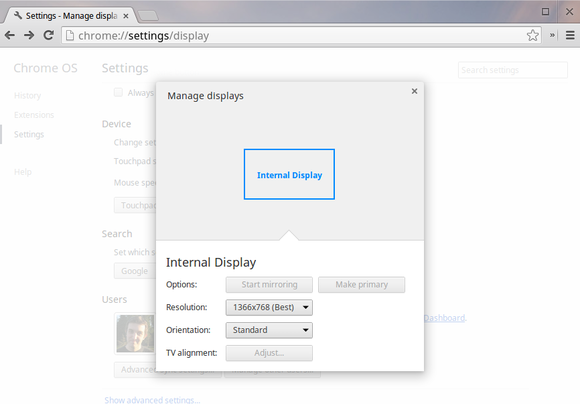 | |
| ### Imprimer | |
| - [How to set up and use Google Cloud Print (gizmag)](http://www.gizmag.com/how-to-google-cloud-print/30123/) | |
| - [How to print from a chromebook (cnet)](http://www.cnet.com/how-to/how-to-print-from-a-chromebook/) | |
| - [Google cloundprint](https://www.google.com/cloudprint/learn/index.html) et [support](https://support.google.com/cloudprint/?rd=1#topic=4456286) | |
| - [Printing on Chrome OS?](https://www.reddit.com/r/chromeos/comments/49k6f2/whats_the_deal_with_printing_on_chrome_os/) | |
| - [Des retours et solutions pour Canon, HP et Brother](https://plus.google.com/116776542786678228170/posts/fVWJb8Wd3e2) | |
| ### Stockage | |
| Place prise par le systeme | |
| > ChromeOS makes a few extra partitions for recovery etc, and installs itself to an ~11GB partition on a 16GB device. The SSD actually only gives you 15GB to start with, so after OS and such, you're usually left with 8GB or so. | |
| You can install Linux [standalone] with no extra partitions (don't even need swap, use zram instead) and have ~12GB of space for data." | |
| Clé usb et sd card | |
| > SD card on baytrail gets unmounted during sleep and remounted as read only. Installing on USB device don't have this problem. Its acts like internal drive" | |
| > Chromebooks when in standby still provides **power** to the USB ports (good for charging devices with the but nothing else, if you do a proper powerroff shutdown of the chromebook its fine as power to USB is turned off) | |
| I think there must be some sort of design flaw to be generating this much **heat** from a USB port even when the OS is in standby mode and not accessing the device for any reading/writing. | |
| ### WiFi | |
| 2.4 GHz + loin pas si vite ; 5 GHz le contraire. | |
| SYSTÈME | |
| --------- | |
| ### Monitoring | |
| ### Versions & MÀJs | |
| > ChromeOS usually gets better after time as the Google Developers keep squashing bugs. Finally, keep an eye on your return period expiration date. If the Beta Channel updates don't fix the WiFi problem as you come down to the wire, it is probably better to return it. | |
| Constat perso : Pas vérifié avec l'Acer CB5-311 au niveau autonomie ou performances. | |
| - MÀJ OS: | |
| - automatique (flèche [↑] dans la barre de status) en redémarrant. | |
| - manuelle : Settings » Help (ou url `chrome://help`) | |
| - Version de ChromeOS : | |
| Settings » About ChromeOS » [Channel] | |
| (!) Going from Dev to Beta (or to Stable) will require you to completely __wipe__ your Chrome OS device. | |
| 1. *Stable* : màj ttes 6 sem (= Chrome) | |
| 2. *Beta* (often includes bug fixes), 1 mois avant Stable | |
| 3. *Developer* (buggy), 1-2 fois / semaine | |
| - **Block Chrome OS update** | |
| If for some weird reason, you really want to block Chrome OS updates for a moment (even on reboot), here's how to proceed: | |
| 1. First, you'll need your Chrome OS device to be in Developer Mode¹. | |
| 2. Then, create a bogus /mnt/stateful/etc/lsb-release file with wrong version information from the Chrome OS Shell accessible with [Ctrl] + [Alt] + T : | |
| ```bash | |
| crosh> shell | |
| chronos@localhost / $ sudo su | |
| localhost / $ mkdir /mnt/stateful_partition/etc | |
| localhost / $ echo "CHROMEOS_RELEASE_VERSION=99999.9.9" > \ | |
| /mnt/stateful_partition/etc/lsb-release | |
| ``` | |
| Your Chrome OS device will still check for updates but will no longer apply them as there is no newer version than "99999.9.9" (yet). | |
| When you're ready, re-enable Chrome OS updates by removing the bogus file. [source](https://plus.google.com/+FrancoisBeaufort/posts/LR32ZM8Q5Ze "francois beaufort") | |
| Réfs: | |
| - [Stable, beta, and development channels][] | |
| - Chromebook - From an IT Perspective ([self.sysadmin](https://www.reddit.com/r/sysadmin/comments/1ytbax/chromebook_from_an_it_perspective/)) : maintenance à distance, etc. | |
| ### URLs | |
| Additional features in Chromebook, Chrome OS are in the browser chrome://( name of the menu) | |
| - `chrome://system/` pulls up hardware specifications and BIOS information. | |
| - `chrome://version/ ` gives you the version of the chrome | |
| - `chrome://quota-internals` Space / room details. | |
| - `chrome://chrome-urls/` List of Chrome URLs (extended settings and info) | |
| ### Ressources | |
| - Installing worthless stuff as in “add to chrome”, “Apps” , “themes”,” extensions” Is going to eat your Chromebook memory, | |
| - with 5 chrome tabs open should take ~1 GB | |
| - Google docs online and offline eat quite some memory | |
| - Any number of Bookmarks do not take eat the memory. | |
| #### Espace libre | |
| (i) Confirm what size SSD you have: | |
| 1) chrome://system (takes about 9 seconds to process) | |
| 2) dmesg, "Expand" | |
| 3) type Ctrl F and in the find box type "mmcblk0" | |
| 4) the first line it finds should tell you the size of your SSD, which to Linux is called "mmcblk0". | |
| (i) chrome://system » expand all, then search for " SSD " (i.e., a space before and after SSD). | |
| > When you copy files from the Chromebook to Google Drive using the Files app, they are automatically synced, and there is absolutely no facility to unsync them, so they will continue using space in Downloads even if you delete the local files. The only way around this is to delete the files from Google Drive, then use the Google Drive upload function. See this post for a longer description. [source](https://productforums.google.com/d/msg/chromebook-central/fwuRibfmxOI/3EJ3vy3MaI8J) | |
| #### Mémoire | |
| - Usage | |
| If you’re switching between 10 HTML5 pages then 2GB is enough and if you’re prepared to accept a sub 1-second delay in switching tabs, you can go to 20 tabs without a problem. [13] | |
| - Gestion | |
| > ChromeOS **swap** space has been enabled by default since version 27 (we’re on V37 now) and it doesn’t work like traditional swap space configurations. It continues to use RAM but starts to compress data into it. The process uses compcache / zram and it seems to do it quite intelligently. Recent tabs stay available while older tabs and HTML5 apps that are idle are compressed into the memory-based swap. | |
| > The result is a graceful, gradual reduction in performance and because there are few processes on ChromeOS that will pop up and start taking large amounts of resource (anti-virus, file indexing, software and system updates) there’s less to cause more problems. [13] | |
| - Add swap (zram): | |
| `$ swap enable <NNNN>` | |
| - disable: | |
| `$ disable swap` | |
| is reboot proof | |
| many users reports better stability and memory hungry uses/sites/NN tabs capacity [10] | |
| ### Utilisateurs | |
| - **Invité** : | |
| - peut télécharger qqch mais ne peut installer d'app : Mode le plus *sûr*. | |
| - [How to add, manage user accounts on a Chromebook (cnet)](http://www.cnet.com/how-to/how-to-add-manage-user-accounts-on-a-chromebook/) | |
| - Régler qui peut se connecter : | |
| Settings » Utilisateurs » Manage. | |
| ### Maintenance | |
| #### [Powerwash][] | |
| = Factory reset. Tout contenu ou réglage local est *oublié*. | |
| 1. Connecté » Statut (où son image est affichée dans la barre) | |
| 2. Settings » Réglages avancés » Powerwash : Reset. | |
| Dans la boîte » Redémarrer ; se connecter. | |
| 3. Demande confimer au redémarrage. | |
| Ou | |
| A l'écran de démarrage (pas encore logué) : | |
| Ctrl+Alt+Shift+R | |
| #### Reset and revert | |
| On the sign-in screen: | |
| 1. Press and hold `Ctrl + Alt + Shift + R`. | |
| 2. When the box for "Reset this Chrome device" opens, press and hold `Ctrl + Alt + Shift + R` again. | |
| 3. Click `Powerwash and Revert`, then follow the instructions that appear. | |
| 4. After your Chromebook restarts, sign in with your Google Account and set up your Chromebook. | |
| **Hard reset** | |
| = Reset/Powerwash + reset the embedded controller ("EC"); emulates taking the battery of. Does not re-partition your drive. | |
| > The EC controls things like battery charging, LEDs, fans, and so forth even when the device is turned off. The Chromium project (not Google or main tech sites) says it should be done only under very special conditions [source](https://www.chromium.org/chromium-os/developer-information-for-chrome-os-devices/samsung-series-5-chromebook) | |
| 1. appuyer `(Esc ??) Refresh + Power` le cb étant allumé | |
| 2. jusqu'à afficher “Chrome OS is missing or damaged”; relacher | |
| #### Restauration système | |
| = Reset + re-partition the hard drive back to its factory state. | |
| - Totomatique : par l'OS s'il s'apperçoit que ne peut pas redémarrer par ex. | |
| Si clé USB ou autre média est connecté, l'utilise. Sinon, essaie de télécharger l'image depuis un serveur Google, pour la machine. Affiche instructions appropriées dans tous les cas. | |
| Reset ("powerwash") conseillé avant de restaurer. | |
| - Média de restauration système: | |
| 1. Clé ou SDcard 4Go ou plus ; | |
| 2. ~~`chrome://imageburner`~~ --» [Chromebook Recovery Utility][] | |
| Modus operandis: | |
| 1. propose d'utiliser le média amovible branché (*RSD* pour *Recovery Storage Device*) | |
| 2. vérifie l'espace dispo sur ce média | |
| 3. télécharge l'image de récupération système (firmware, kernel, OS) | |
| 4. installe l'image de restauration sur le RSD (clé WiFi incl.) | |
| 5. informe quand on peut retirer le média amovible. | |
| Réfs: | |
| - [Two ways to reformat your chromebook](http://www.makeuseof.com/tag/two-ways-to-reformat-your-chromebook-powerwash-full-recovery/) | |
| - [Powerwash - Chromium project](https://www.chromium.org/chromium-os/chromiumos-design-docs/powerwash) | |
| - [(Hard) reset your chromebook (google)](https://support.google.com/chromebook/answer/183084?hl=en) | |
| - [Recover your Chromebook (google)](https://support.google.com/chromebook/answer/1080595?hl=en) | |
| - [How to Factory Reset a Chromebook (Even if It Won’t Boot)](http://www.howtogeek.com/190645/how-to-factory-reset-a-chromebook-even-if-it-wont-boot/) | |
| - [Chromebook - Reinstall the Chrome OS (AcerSupportEMEA)](https://www.youtube.com/watch?v=eUKDoroDxao) | |
| [Chromebook Recovery Utility]: https://chrome.google.com/webstore/detail/chromebook-recovery-utili/jndclpdbaamdhonoechobihbbiimdgai?hl=fr | |
| ### FAQ | |
| Probleme de batterie | |
| > 1. Press Ctrl-Alt-T to open a Chrome Terminal window | |
| > 2. Type battery_test | |
| It won't actually run the test if the Chromebook is plugged in, but it will report the battery health as a percentage, for example: | |
| > Battery health: 100.93% | |
| > If the battery health looks OK, Contact Chrome Support. | |
| > If the battery health is poor, contact your's manufacturer customer support. The Battery health % will be important information to provide them. Assuming your Chromebook is still under warranty, they will probably ask you to send it to a repair center, and replace the battery. [source](https://productforums.google.com/d/msg/chromebook-central/hnggGR5ZMqQ/gZzLTID6EfUJ) | |
| ### ChromeOS | |
| A Linux distribution designed by Google to work primarily with web applications. | |
| Simplicity is liberating; also for some it is limitating. | |
| > As much as we enthusiasts love out Windows machines, most really don't care and just want to get on with their day without being stopped by Trovi/Ask Toolbars and constant updates getting in the way. Unless Microsoft really knuckle under and make Windows 10 onwards far more idiot and bullet proof they really may as well give up in the domestic/home market. | |
| [ananddtech](http://www.anandtech.com/show/8928/acer-chromebook-13-1080p-with-tegra-k1/2) | |
| <!-- --> | |
| > I'm constantly annoyed by all the updates the apps on my Android tablet and phone require. Especially the phone where I'm frequently getting the “insufficient storage available” message. So I delete texts, delete residual screenshots and photos, clear my cache, restart.... will it work this time? | |
| <!-- --> | |
| > ChromeOS on the other hand... I've seen a message pop up a couple times that such-and-such "app" or extension has been updated and to click on the balloon to restart the app or extension. » Anjeho on Reddit.com | |
| [The Verge: I bought my mom a Chromebook Pixel and everything is so much better now](http://www.theverge.com/2016/2/1/10884918/i-bought-my-mom-a-chromebook-pixel-the-divergence) | |
| <!-- --> | |
| > I have a Chromebook (13" Toshiba for $180 last fall) and they all fight for it. I don't care what they do on that thing. I can wipe and rebuild it in 15 min if needed. | |
| Or let the base OS as it is; use a real distro to drasticaly expand availble features. | |
| #### OS architecture | |
| is three-tiered, consisting of: | |
| 1. a **firmware**: fast boot, security | |
| 2. a **system-level software**: fast boot (patched Linux kernel, trimmed down userland using Upstart) | |
| Chrome Shell (Crosh) -» Bash, ssh... | |
| 3. a **window manager**: like X Window clients. Hardware accelerated (*Ach wm* & *Aura*: is what makes the OS shift from a pure Thin web client). | |
| #### Filesystem & security | |
| - **[Stacked filesystem encryption][]** | |
| Local user data is encrypted by default in Chrome OS. | |
| > Each user has his own encrypted store. | |
| > All user data stored by the operating system, browser, and any plugins are encrypted." | |
| > Users cannot access each other's data on a shared device. [source](https://www.chromium.org/chromium-os/chromiumos-design-docs/security-overview#TOC-Data-protection) | |
| So you do not need to add extra encryption if local files are your only concern (e.g. your Chromebook getting stolen). | |
| Note: Chrome OS doesn't support external encrypted drives support, yet ([bug report](https://bugs.chromium.org/p/chromium/issues/detail?id=370372) from 5/2014 with no news upon implementation in 3/2016). Meaning: Easier keep your files within Google' web, yet again. | |
| #### Chromium's projects | |
| : Chromium and Chromium OS, the open-source projects behind the Google Chrome browser and Google Chrome OS: | |
| > - Chromium OS | |
| > an open-source project that aims to build an operating system that provides a fast, simple, and more secure computing experience for people who spend most of their time on the web. | |
| > | |
| > - ChromeOS | |
| the commercial version installed on specific hardware from Google's manufacturing partners. | |
| - **arnoldthebat**: Try ChromiumOS on your hardware | |
| - General presentation [reviewingtech](http://reviewingtech.com/get-latest-builds-chromium-os-flash-working/), [arnoldthebat](http://chromium.arnoldthebat.co.uk/) | |
| - Vanilla | |
| - [Special](http://arnoldthebat.co.uk/wordpress/2015/11/09/usb-updatable-builds/) | |
| - [Special "U"](http://arnoldthebat.co.uk/wordpress/chromiumos-special-builds/) with larger hardware support : itou with auto-update enabled... and mal-functionning; standby. | |
| Fed up with constantly installing new Chromium OS version from USB? Look no further, I now present to you – “[The Dev Update Server](http://arnoldthebat.co.uk/wordpress/2012/12/28/dev-server-updates-now-available/)" | |
| * **ARChon** Custom Runtime. | |
| ARChon runtime lets you run unlimited number of Android APKs created with chromeos-apk on Chrome OS and across any desktop platform that supports Chrome. | |
| * Chrome OS **Filesystem Providers** | |
| Google » Github. | |
| This repository contains various filesystem providers for Chrome OS. They offer a way to access files stored on remote servers through the Files app, from a variety of sources. There are two categories of provider: | |
| 1. *Protocol* providers. These connect to arbitrary servers over a particular protocol, like WebDAV or FTP. | |
| 2. *Cloud* providers. These connect to particular accounts on various proprietary cloud storage services like Dropbox and Amazon S3. | |
| #### Disk structure | |
| Partition table for ChromiumOS v__ (2016-01) | |
| - parted | |
| ``` | |
| Disque /dev/sdd : 4056MB | |
| Taille des secteurs (logiques/physiques): 512B/512B | |
| Table de partitions : gpt | |
| Disk Flags: | |
| N. Début Fin Taille FS Nom Fanions | |
| 11 33kB 8421kB 8389 kB RWFW | |
| 6 8421kB 8422kB 512B KERN-C | |
| 7 8422kB 8422kB 512B ROOT-C | |
| 9 8422kB 8423kB 512B reserved | |
| 10 8423kB 8423kB 512B reserved | |
| 2 10,5 MB 27,3 MB 16,8 MB KERN-A | |
| 4 27,3 MB 44,0 MB 16,8 MB KERN-B | |
| 8 44,0 MB 60,8 MB 16,8 MB ext4 OEM | |
| 12 128 MB 145 MB 16,8 MB fat16 EFI-SYSTEM boot «-- EFI, syslinux | |
| 5 145 MB 147 MB 2097 kB ROOT-B | |
| 3 147 MB 1499 MB 1353 MB ext2 ROOT-A «-- main "/" | |
| 1 1499 MB 2775 MB 1275 MB ext4 STAT «-- sensitive encrypted stuff | |
| ``` | |
| Refs: | |
| - [Chrome OS: The Stateless Operating System](http://www.slideshare.net/redeian/chrome-os-36896838), Chatchai Wangwiwattana, Ph.D. Student, 2014. | |
| #### Developer mode | |
| Entering Developer Mode will DELETE ALL LOCAL DATA. | |
| Dev mode initially "just" let you modify the system files. From version 40/41 it also allows to<sup>([source][Google just made it easier to run Linux on your Chromebook])</sup>: | |
| - enable **Boot from USB** option: you’ll then be able to insert a USB drive with a Linux system on it and boot from it. | |
| - enable **SSH server**: set a custom password and then access the Cromebook’s command-line “shell” from another computer's SSH client (requires *Secure Shell*). | |
| - access that powerful (crouton-installed) **Linux** system in a Chrome OS desktop window, thanks to another awesome extension --*crouton integration*-- by Google hardware engineer (and Crouton developer) David Schneider <sup>([source][New tool lets Chromebooks run Linux in a desktop window]) | |
| - enable the *debugging features* | |
| --» Gain access to the penguin that stands in the OS: [How to use the penguin that stands behind ChromeOS](https://www.reddit.com/r/chromeos/comments/21bi5h/chromeos_cannot_natively_into_vim/), Reddit/r/chromeos | |
| Quite **dangerous** by default, e.g: | |
| > This WE I let a pal' use my Acer Cb knowing it's the most secure OS in the World and telling him to clic on "Guest Mode" or "Add a user". | |
| > Next morning I open the Cb and BAM, my account was gone. Latest screenshots flushed, and Developer Mode gone too. | |
| [reddit](https://www.reddit.com/r/chromeos/comments/4d8hhs/dev_mode_can_be_freaking_expansive/) | |
| Wanted to fix this flaw by removing the **firmware write–protect screw** on the mobo. But the Acer cb13 has no such screw. | |
| Enable Dev Mode: | |
| ##### 1) ChromeOS | |
| Dépend du modèle, le plus fréquent : | |
| 1. Cb allumé, press `ESC + F3(Refresh) + Power`. System reboots (screen displays a yellow "!") | |
| 2. Press `Ctrl+D` (screen displays a red "!"), then `Enter` TO turn off OS verification. | |
| 3. Press `Ctrl+D`, then `Enter` again to actualy desactivate your Cb protection (takes 10-15'). | |
| 4. Login as usual | |
| From now on when you boot your Chromebook, you’ll see the OS verification screen. You can wait for it to go away on its own or hit Ctrl+D to skip past it. There is no **password** by default. Set one with `chromeos-setdevpasswd` (as said in the VT2 ie. when you press `<Ctrl>+<Alt>+<F2/ForwardArrow>`) | |
| **Back to regular mode**: | |
| Just re-enable OS verification from the boot menu. Will wipe your data again, but the process is much quicker and you’ll be back to normal in no time. | |
| **Install additional packages** | |
| sudo -i dev_install | |
| emerge {tmux,sshfs_fuse,...} | |
| Note: | |
| You can install virtual/target-os-dev later by typing the command: emerge virtual/target-os-dev | |
| - [Activate Developer Mode](https://plus.google.com/+FrancoisBeaufort/posts/NHhf5fjb14E), Frc Beaufort G+ | |
| - [using Chromebooks as development platforms](https://news.ycombinator.com/item?id=5259712), Hacker news | |
| - [Dev-Install: Installing Developer and Test packages onto a Chrome OS device](https://www.chromium.org/chromium-os/how-tos-and-troubleshooting/install-software-on-base-images), Chromium-project | |
| - [Chrome OS Device **Developer Mode** - chromium.org](https://www.chromium.org/chromium-os/poking-around-your-chrome-os-device) | |
| - [Shell Access With **Verified Boot And Auto Updates**](https://sites.google.com/site/chromeoswikisite/home/what-s-new-in-dev-and-beta/shell-acess-with-verified-boot), Chromium wiki | |
| - [Developper mode 2nd level -Chromium project](https://www.chromium.org/chromium-os/developer-information-for-chrome-os-devices/samsung-series-5-chromebook) | |
| ##### 2) ChromiumOS (CloudReady) | |
| > Developer mode is (basically) on by default for the individual version of CloudReady. | |
| > Technically, Chromium OS doesn't use quite the same distinctions as Chrome OS does between regular and developer modes, but you can access all the developer-mode features on CloudReady - for instance, if you press ctrl+alt+f2 you can sign in to a TTY, or if you press ctrl+alt+t and the type "shell" you can access a bash shell direct from the browser. | |
| Note: default user ID and **passwd**: chronos / chrome [1] | |
| - [What's the root password of Chrome OS?](https://productforums.google.com/forum/#!topic/chromebook-central/83CBFpaQc9I) | |
| - [Reset root password for Chromebook](http://superuser.com/questions/939659/reset-root-password-for-chromebook) | |
| - [ChromeOS possible bug when debug mode's ON - recovering requires a recovery](https://github.com/dnschneid/crouton/issues/825) | |
| #### Debugging | |
| - The [Chromium bug tracker](https://bugs.chromium.org/p/chromium/issues/list?cursor=chromium%3A336798) | |
| ### Sites, forums de news & tips | |
| Début (1); Dévelopeur (2) | |
| - [chromeup.com](http://www.chromeup.com/) (1+) | |
| - [Chromebooks | G+](https://plus.google.com/105990813528993885323/posts/AW5hzC4oQpa) (1,2) | |
| - [ChromeOS sur Reddit](http://www.reddit.com/r/chromeos/) (1+) +tôt *consomateur (éclairé)* | |
| - [Chromebook Help | Google](https://support.google.com/chromebook/) (1) | |
| - [Chromebook-central : Support officiel](https://productforums.google.com/forum/#!categories/chromebook-central) (1) | |
| - [Table comparative de ~tous les modèles](http://zipso.net/chromebook-specs-comparison-table/) la plus complète et mieux fichue dispo (1+) | |
| BEYOND CrOS | |
| ---------------- | |
| Other OS compatibility, how to (dual) boot & Virtualization. | |
| ### A - Chrootin' | |
| #### Crouton | |
| Run ChromeOS and Linux simultaneously, e.g. Linux in a tab or windows. | |
| 1. Set-up / Install | |
| - [CROUTON official page](https://github.com/dnschneid/crouton/blob/master/README.md) && [Wiki](https://github.com/dnschneid/crouton/wiki) | |
| - Feedback: A good [CrOS/Linux setup on the Acer C720 (detailed feedback)](http://www.reddit.com/r/chromeos/comments/33so2h/finally_found_the_perfect_distro_and_desktop/) | |
| - Note: Both Crouton and Chrubuntu can be installed on either the **internal SSD** or external storage such as **SD card or USB stick**, however since Crouton is more integrated with ChromeOS, it also needs to modify the internal system a little more during installation. | |
| > If you’re installing either on USB or SD card, you might want to try to get a reasonably fast SD card, or use USB 3.0 if possible. If you have enough space on your internal SSD (or have upgraded it), you might prefer to install Chrubuntu on a separate partition here for best performance. » | |
| - TODO: If installing crouton on a USB device, do we still have to go through that OS verification screen? | |
| - KISS Linux : | |
| A lean Crouton install with just the shell, X11, Gtk and Xiwi allows to run apps (without Unity or whatever desktop). Should save a lot of space. The command is: | |
| $ sudo sh ~/Downloads/crouton -r trusty -t core,xiwi,keyboard,x11,gtk-extra,cli-extra,extension | |
| You start apps, for instance eclypse, by typing (crosh > shell): | |
| $ sudo enter-chroot xiwi eclypse | |
| 2. Using | |
| - **Launch** crouton's installed Linux: | |
| Launch the Linux session (and then switch back and forth between the Linux environment and Chrome OS desktop) with: | |
| Ctrl+Alt+Shift-Back & Ctrl+Alt+Shift-Forward. | |
| > Rather than constantly switching back and forth, you’ll probably want to install the *Crouton integration extension* from the Chrome Web Store. This will give you a full Linux desktop in a window on your Chrome OS desktop so you can see everything at once without having to switch back and forth. | |
| > If you decide you’re done with Linux, you can simply disable Developer Mode and go back to the normal Chrome OS system state. You’ll be prompted to do this every time you boot your Chromebook. Doing this will erase everything on your Chromebook and set the operating system back to its clean, default state. | |
| - Developer Mode required | |
| You'll always have to press CTRL+D to boot into Developer Mode or else it will wipe Linux & files, forcing you to reinstall Linux. | |
| (!) Caution: above means it is relatively easy to *accidentally wipe your crouton installation* by disabling developer mode and you'll lose important files (also for someone who's borrowed your Chromebook for 2 minutes). I strongly suggest getting an SD Card or external flash drive which you can leave in the machine (I've got a low-profile flash drive that's rounded and sticks out about 1/4" from the body of my Chromebook) and save your work there (and, perhaps install crouton there in the first place); *that* won't be wiped if dev-mode is disabled. | |
| Or back it up. | |
| Prevent the warning screen: | |
| You need to unscrew a screw on motherboard and install a custom BIOS script (it's a easier and safer than it sounds like) [source](https://www.reddit.com/r/chromeos/comments/49l01d/installing_linux_and_always_have_to_boot_into/) | |
| - [How to Auto-start Crouton When Loading ChromeOS - maketecheasier]'https://www.maketecheasier.com/autostart-crouton-chromeos/) | |
| - How to not have to repeat these steps upon ChromeOS update?? | |
| - Extending your screen to a projector or second display while in a crouton instance can be very unstable. I have no concerns with ChromeOS and doing this, but crouton can be funny with hardware stuff sometimes. Remember, it's just a hack. | |
| - Drivers are an issue for Chrubuntu. Not so much for Crouton. | |
| ### B - Side-by-side : Goin native, dual bootin | |
| #### Chrubuntu | |
| Native install and all *but* uses the Chrome OS kernel (Ubuntu originaly lacked hardware support) | |
| As the OS doesn’t use the ChromeOS Linux kernel, it shouldn’t suffer from any cases where the Crouton ChromeOS integration is causing a problem. | |
| - iantrich's 2014-2015 updated [Chrubuntu-guides](http://iantrich.github.io/ChrUbuntu-Guides/) | |
| - Updated 2013 (-Sept 2015 [True Ubuntu on Chromebook ARM (Samsung)](http://askubuntu.com/questions/356243/true-ubuntu-on-chromebook-arm-samsung) | |
| - Original [Jay Lee's ChrUbuntu: One Script to Rule Them All!](http://chromeos-cr48.blogspot.fr/2013/05/chrubuntu-one-script-to-rule-them-all_31.html) | |
| #### [chrx](https://github.com/reynhout/chrx) | |
| > Install Linux onto your Intel Chromebook. Dual-boot alongside ChromeOS for maximum flexibility. » | |
| - A Chrubuntu fork by Reynhout | |
| - chrx is pronounced "marshmallow". | |
| - CPUs: all but !ARM and ?Broadwell | |
| - OSes: Gallium OS; Buntus; (BSD) | |
| - [forum](https://www.reddit.com/r/chrubuntu) | |
| ### C - Don't need nor want Google OS | |
| #### [John Lewis' *coreboot firmware*](https://johnlewis.ie/custom-chromebook-firmware/rom-download/) | |
| Eliminate your ChromeOS partition fully and make your Chromebook a more traditional Linux laptop. | |
| Alternate Firmware options for Chromebooks that do not support SeaBIOS Legacy Boot with stock firmware. | |
| A script that flashes custom firmware with a SeaBIOS payload on 35 distinct models of Intel based Chromebook, allowing you to run an alternative OS such as Linux. Does work with ChromeOS or pretty much any Linux distro. | |
| 3 firmwares: | |
| 1. *RW_LEGACY* modifies a 2MB section of the ROM leaving the stock functionality intact, including the scary developer screen, and will not brick your device. *Some* Chromebooks already come with a working RW_LEGACY slot. | |
| 2. *BOOT_STUB* modifies the last 1MB of the ROM, removing the scary developer screen, but also removes the ability to run ChromeOS natively, carrying a chance of bricking your device. This also leaves the “REFRESH + POWER” functionality of the stock ROM intact, meaning, when you press these keys, the device will immediately reboot and attempt to run ChromeOS Recovery. THen all you can do is remove the power and reboot... | |
| 3. *Full ROM*, as the name suggests, is a complete ROM containing a coreboot build with a slice of SeaBIOS on top, and is the most risky. Again, this will remove the ability to run ChromeOS natively. Flashing one of these will wipe out your product data. In the case of Sandy/Ivybridge Chromebooks a full ROM enables hardware virtualisation extensions and suspend. | |
| <!-- --> | |
| Baytrail | |
| - could boot from usb stick only | |
| - Baytrail seaBIOS images [now allows to boot from eMMC/SD](https://johnlewis.ie/baytrail-update/) | |
| Feedbacks | |
| - [My experience with full Xubuntu on the 2014 TCB2](https://www.reddit.com/r/chromeos/comments/3parkc/my_experience_with_full_xubuntu_on_the_2014_tcb2/) W ith Gallium install in the comments. | |
| #### Hugh Greenberg's *[Distroshare](https://www.distroshare.com/)* | |
| Has nicely updated ISOs (for Ubuntu and *many* other Linux distros!), which can be installed from USB/SD flash RAM. This method completely removes ChromeOS from your Chromebook, and devotes your entire SSD to Linux. | |
| #### Virtualization | |
| > I installed VirtualBox on an xfce install, with the iso and the vhd for the vm on the sd card. You need to add a ppa for the kernel headers, so that vbox can build its modules, instructions here, and then manually download and install the .deb from virtualbox.org. Once installed, you can go straight to the vm from a crosh shell. I copied /usr/local/bin/startxfce to startwin and edited it so that the last line reads | |
| > `exec⧸⧸ xinit /usr/bin/VirtualBox --startvm Win10` | |
| > I created the vhd in /media/removable/SD Card and symlinked it into ~/VirtualBox VMs just for tidiness. | |
| [source](https://www.reddit.com/r/chromeos/comments/407fck/anyone_installed_remixos_on_a_chromebook/cys9w1c) | |
| Creating kernel headers: | |
| > You will need to change the kernel flags after each update and reboot once. It's on the kernel headers instructions page but by the time I had an update I'd already forgotten about it, so, I'm copying it here for future reference. This needs to be run from a crosh shell, outside the chroot: | |
| > `sudo sh ~/Downloads/change-kernel-flags` | |
| > If you don't have the script, it can be downloaded from [github](https://raw.githubusercontent.com/divx118/crouton-packages/master/change-kernel-flags) | |
| <!-- Refs --> | |
| [1]: https://neverware.zendesk.com/hc/en-us/community/posts/205483658-Chronos-Password- | |
| [2]: http://www.amazon.com/gp/customer-reviews/R3HGHLA04SDCBB/ref=cm_cr_pr_rvw_ttl?ie=UTF8&ASIN=B00YY3X678 | |
| [10]: http://www.omgchrome.com/how-to-add-swap-memory-to-your-chromebook/ | |
| [13]: http://www.chromebookworld.com/2014/11/03/2gb-vs-4gb-ram-on-a-chromebook-the-difference-is-minimal-in-2014/ | |
| [15]: http://www.howtogeek.com/170648/10-commands-included-in-chrome-oss-hidden-crosh-shell/?PageSpeed=noscript | |
| [goodies-faq]: https://support.google.com/chromebook/answer/2703646?hl=en | |
| [Google just made it easier to run Linux on your Chromebook]: http://www.pcworld.com/article/2873561/google-just-made-it-easier-to-run-linux-on-your-chromebook.html | |
| [New tool lets Chromebooks run Linux in a desktop window]: http://www.pcworld.com/article/2864153/new-tool-lets-chromebooks-run-linux-in-a-desktop-window.html | |
| [Listen Video]: https://chrome.google.com/webstore/detail/listen-video-youtube-musi/cbiapabbjlfcbfoedilflhnifandagoh | |
| [Mail control]: | |
| [Text]: https://chrome.google.com/webstore/detail/text/mmfbcljfglbokpmkimbfghdkjmjhdgbg | |
| [Wicked Good Unarchiver]: https://chrome.google.com/webstore/detail/mljpablpddhocfbnokacjggdbmafjnon | |
| [Arc Welder]: https://developer.chrome.com/apps/getstarted_arc | |
| [Type Fu]: https://chrome.google.com/webstore/detail/type-fu/pofoighmmpljaikjiidkkfhldjndfdbk | |
| [MindMup]: http://www.pcworld.com/article/2459671/12-powerful-websites-that-can-replace-your-desktop-software.html | |
| [Zamzar and FreeFileConvert]: http://www.pcworld.com/article/2459671/12-powerful-websites-that-can-replace-your-desktop-software.html | |
| [Virus Total]: https://www.virustotal.com/en/ | |
| [Keep Awake]: https://chrome.google.com/webstore/detail/keep-awake/bijihlabcfdnabacffofojgmehjdielb | |
| [Gmail offline]: https://chrome.google.com/webstore/detail/gmail-offline/ejidjjhkpiempkbhmpbfngldlkglhimk?hl=en | |
| [Skype]: http://www.pcworld.com/article/2847863/microsoft-announce-skype-for-web-beta-brings-voice-and-video-calls-to-your-browser.html | |
| [skype-chat-and-alternatives]: http://www.howtogeek.com/199857/how-to-use-skype-on-your-chromebook/ | |
| [WeVideo]: http://www.pcworld.com/article/2030644/review-wevideo-is-a-cloud-based-video-editor-that-makes-editing-in-your-browser-fun-and-simple.html | |
| [Pixlr]: http://pixlr.com/editor/ | |
| [Photoshop]: http://www.pcworld.com/article/2688661/full-blown-photoshop-is-coming-to-chromebooks.html | |
| [Sunrise]: https://chrome.google.com/webstore/detail/sunrise-calendar/mojepfklcankkmikonjlnidiooanmpbb | |
| [Chrome Remote Desktop]: https://chrome.google.com/webstore/detail/chrome-remote-desktop/gbchcmhmhahfdphkhkmpfmihenigjmpp | |
| [Humble Bundle]: http://www.pcworld.com/article/2825916/humble-bundle-mozilla-team-up-to-make-full-games-playable-in-your-web-browser.html | |
| [Dark Reader]: https://chrome.google.com/webstore/detail/dark-reader/eimadpbcbfnmbkopoojfekhnkhdbieeh | |
| [Caret]: https://chrome.google.com/webstore/detail/caret/fljalecfjciodhpcledpamjachpmelml | |
| [gliffy]: https://chrome.google.com/webstore/detail/gliffy-diagrams/bhmicilclplefnflapjmnngmkkkkpfad | |
| [Polarr]: https://chrome.google.com/webstore/detail/polarr-photo-editor-3/djonnbgfieijldcieafgjcnhmpcfpmgg | |
| [Postman]: https://chrome.google.com/webstore/detail/postman/fhbjgbiflinjbdggehcddcbncdddomop | |
| Melissa Riofrio’s [week in Chromebook exile](http://www.pcworld.com/article/2030096/how-i-survived-7-days-in-chromebook-exile.html) | |
| [powerwash]: https://support.google.com/chromebook/answer/183084?hl=en | |
| [Stable, beta, and development channels]: https://support.google.com/chromebook/answer/1086915?hl=en | |
| [Stacked filesystem encryption]: the files are stored in the host filesystem in encrypted form (meaning that their contents, and usually also their file/folder names, are replaced by random-looking data of roughly the same length), but other than that they still exist in that filesystem as they would without encryption, as normal files / symlinks / hardlinks / etc. |
Sign up for free
to join this conversation on GitHub.
Already have an account?
Sign in to comment