In order to enable debugging for your Django app running in a Docker container, follow these steps using Visual Studio (Code):
- Add
ptvsdto your requirements.txt file
ptvsd == 4.3.2
- To your
launch.json, add this:
{
"name": "Remote Django App",
"type": "python",
"request": "attach",
"pathMappings": [
{
"localRoot": "${workspaceFolder}",
"remoteRoot": "/remote_root/of/your/app"
}
],
"port": 3000,
"host": "localhost"
}
(Edit the remoteRoot option to reflect your app).
- To your
manage.py, add this:
if __name__ == "__main__": # This already exists
os.environ.setdefault("DJANGO_SETTINGS_MODULE", "your_project.settings") # This already exists
from django.core.management import execute_from_command_line # This already exists
from django.conf import settings
if settings.DEBUG:
if os.environ.get('RUN_MAIN') or os.environ.get('WERKZEUG_RUN_MAIN'):
import ptvsd
ptvsd.enable_attach(address = ('0.0.0.0', 3000))
print "Attached remote debugger"
execute_from_command_line(sys.argv) # This already exists
Note: The third if statement here ensures the debugger does not get attached again after a live reload.
-
Be sure to open port 3000 in your
dockercommand ordocker-compose.yml -
Run your app:
python manage.py runserver 0.0.0.0:8000
Note: In some (non-Django) cases line-by-line debugging does not work, unless you use double backslashes (\) in your remoteRoot parameter (Viscual Studio Code), even though the remote server runs on Linux. E.g. "remoteRoot": "\\remote_root\\of\\your\\app"
- When running a (non-Django) app using
docker-compose runinstead ofdocker-compose up, you need to add the additional--service-portsflag to open the ports defined in yourdocker-compose.yml:
docker-compose run --service-ports your_app
Otherwise, you will see a Connection refused error when trying to attach, as the required debug port (usually 3000) is not opened.
Shoutout to this exellent blog post describing how you can keep live reload turned on while remote debugging. (Previously we had to disable Django's live reload function because it would attach the debugger twice, thus throwing an error). We really can have our cake and eat it too.
Note: Be sure to use the latest version of ptvsd, as some old versions will throw an exceptions.SystemExit when you are attached from VS Code and the server gets reloaded. This happened to me using `ptvsd == 4.1.3.
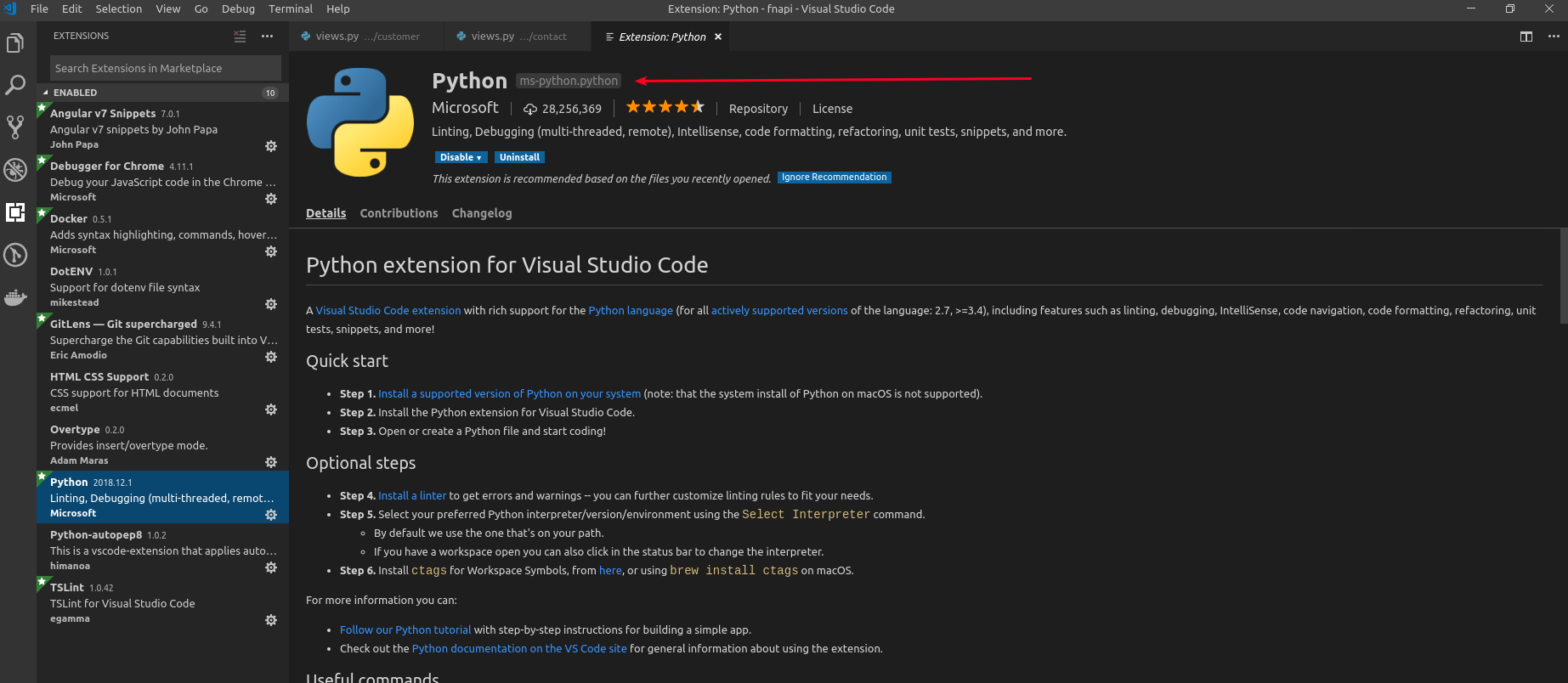
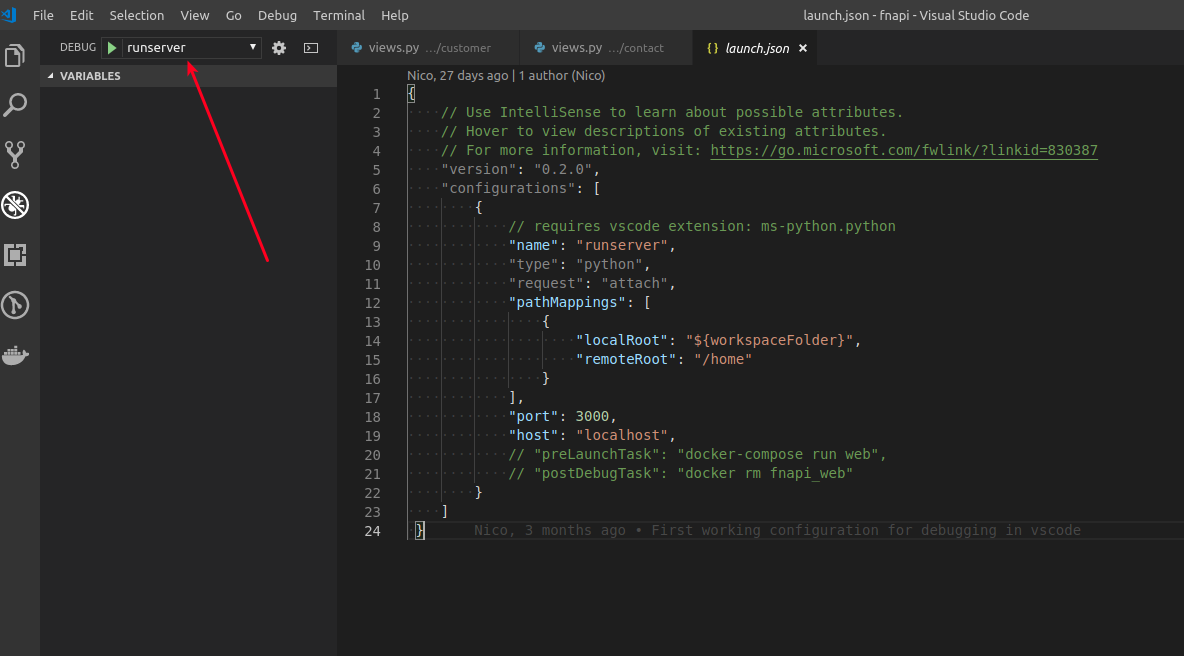
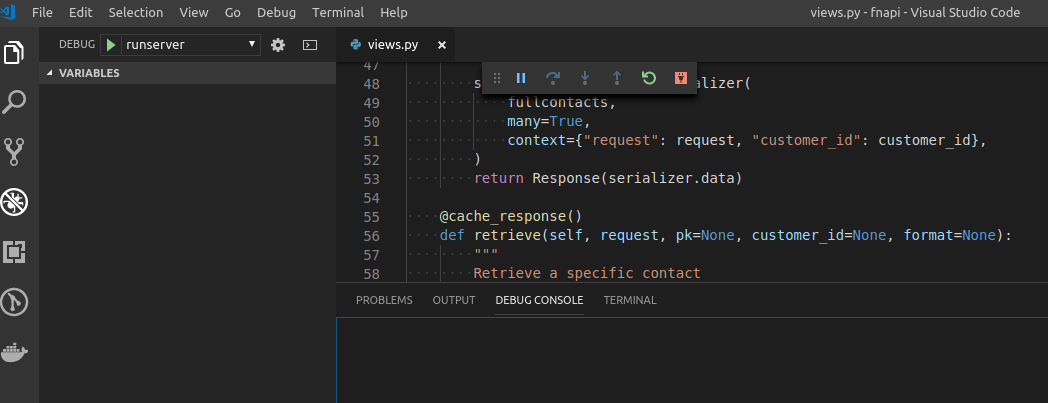
Update 2019-08-22: Outdated issue/solution.
There have been some problems reported regarding remote debugging from Visual Studio Code using ptvsd > 3.0.0.
The issue mentioned most often is that VSC 'just hangs' when trying to connect to your remote debugger.
For now, use ptvsd 3.0.0:
pip install ptvsd==3.0.0