Last active
May 13, 2023 15:51
-
-
Save vlsulliv/d6678b5ce656858453575bf118c65776 to your computer and use it in GitHub Desktop.
Bash Cheat Sheet
This file contains bidirectional Unicode text that may be interpreted or compiled differently than what appears below. To review, open the file in an editor that reveals hidden Unicode characters.
Learn more about bidirectional Unicode characters
| Bash Shortcuts | |
| ============== | |
| 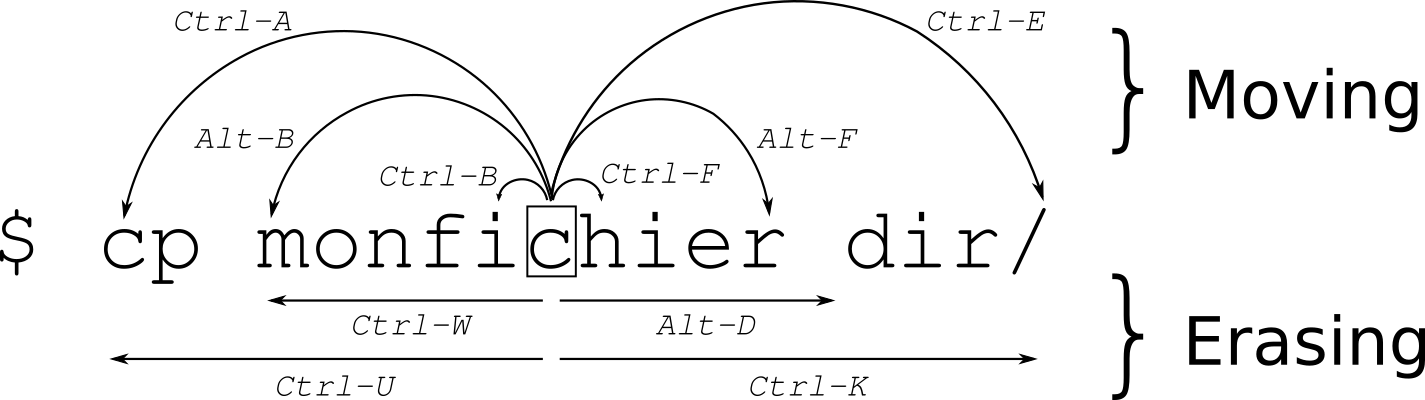 | |
| ## Moving | |
| | command | description | | |
| |----------|--------------------------------| | |
| | ctrl + a | Goto BEGINNING of command line | | |
| | ctrl + e | Goto END of command line | | |
| | ctrl + b | move back one character | | |
| | ctrl + f | move forward one character | | |
| | alt + f | move cursor FORWARD one word | | |
| | alt + b | move cursor BACK one word | | |
| | ctrl + xx | Toggle between the start of line and current cursor position | | |
| | ctrl + ] + x | Where x is any character, moves the cursor forward to the next occurance of x | | |
| | alt + ctrl + ] + x | Where x is any character, moves the cursor backwards to the previous occurance of x | | |
| ## Edit / Other | |
| | command | description | | |
| |----------|--------------------------------| | |
| | ctrl + d | Delete the character under the cursor | | |
| | ctrl + h | Delete the previous character before cursor | | |
| | ctrl + u | Clear all / cut BEFORE cursor | | |
| | ctrl + k | Clear all / cut AFTER cursor | | |
| | ctrl + w | delete the word BEFORE the cursor | | |
| | alt + d | delete the word FROM the cursor | | |
| | ctrl + y | paste (if you used a previous command to delete) | | |
| | ctrl + i | command completion like Tab | |
| | ctrl + l | Clear the screen (same as clear command) | | |
| | ctrl + c | kill whatever is running | | |
| | ctrl + d | Exit shell (same as exit command when cursor line is empty) | | |
| | ctrl + z | Place current process in background | | |
| | ctrl + _ | Undo | | |
| | ctrl + x ctrl + u | Undo the last changes. ctrl+ _ does the same | | |
| | ctrl + t | Swap the last two characters before the cursor | | |
| | esc + t | Swap last two words before the cursor | | |
| | alt + t | swap current word with previous | | |
| | esc + . | | | |
| | esc + _ | | | |
| | alt + [Backspace] | delete PREVIOUS word | | |
| | alt + < | Move to the first line in the history | | |
| | alt + > | Move to the end of the input history, i.e., the line currently being entered | | |
| | alt + ? | display the file/folder names in the current path as help | | |
| | alt + * | print all the file/folder names in the current path as parameter | | |
| | alt + . | print the LAST ARGUMENT (ie "vim file1.txt file2.txt" will yield "file2.txt") | | |
| | alt + c | capitalize the first character to end of word starting at cursor (whole word if cursor is at the beginning of word)| | |
| | alt + u | make uppercase from cursor to end of word | | |
| | alt + l | make lowercase from cursor to end of word | | |
| | alt + n | | | |
| | alt + p | Non-incremental reverse search of history. | | |
| | alt + r |Undo all changes to the line| | |
| | alt + ctl + e |Expand command line. | | |
| | ~[TAB][TAB] | List all users | | |
| | $[TAB][TAB] | List all system variables | | |
| | @[TAB][TAB] | List all entries in your /etc/hosts file | | |
| | [TAB] | Auto complete | | |
| | cd - | change to PREVIOUS working directory | | |
| ## History | |
| | command | description | | |
| |----------|--------------------------------| | |
| | ctrl + r | Search backward starting at the current line and moving 'up' through the history as necessary | | |
| | crtl + s | Search forward starting at the current line and moving 'down' through the history as necessary | | |
| | ctrl + p | Fetch the previous command from the history list, moving back in the list (same as up arrow) | | |
| | ctrl + n | Fetch the next command from the history list, moving forward in the list (same as down arrow) | | |
| | ctrl + o | Execute the command found via Ctrl+r or Ctrl+s | | |
| | ctrl + g | Escape from history searching mode | | |
| | !! | Run PREVIOUS command (ie `sudo !!`) | | |
| | !vi | Run PREVIOUS command that BEGINS with vi | | |
| | !vi:p | Print previously run command that BEGINS with vi | | |
| | !n | Execute nth command in history | | |
| | !$ | Last argument of last command | | |
| | !^ | First argument of last command | | |
| | ^abc^xyz | Replace first occurance of abc with xyz in last command and execute it | | |
| # Kill a job | |
| n = job number, to list jobs, run `jobs` | |
| ```bash | |
| kill %n | |
| ``` | |
| Example: | |
| ```bash | |
| kill %1 | |
| ``` | |
| ## References | |
| 1. http://cnswww.cns.cwru.edu/php/chet/readline/readline.html | |
| 2. https://github.com/fliptheweb/bash-shortcuts-cheat-sheet/blob/master/README.md |
Sign up for free
to join this conversation on GitHub.
Already have an account?
Sign in to comment
Add description of document.