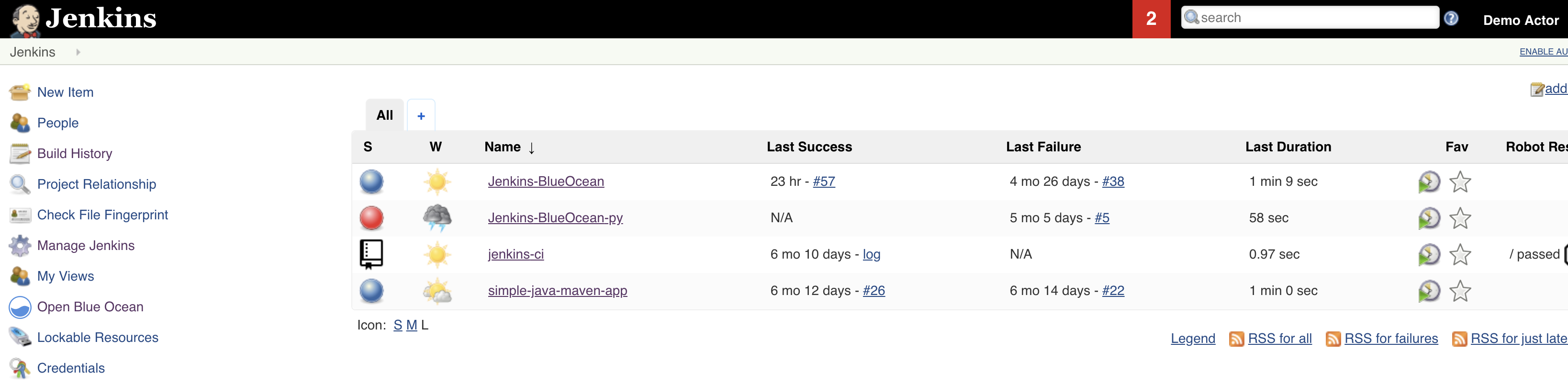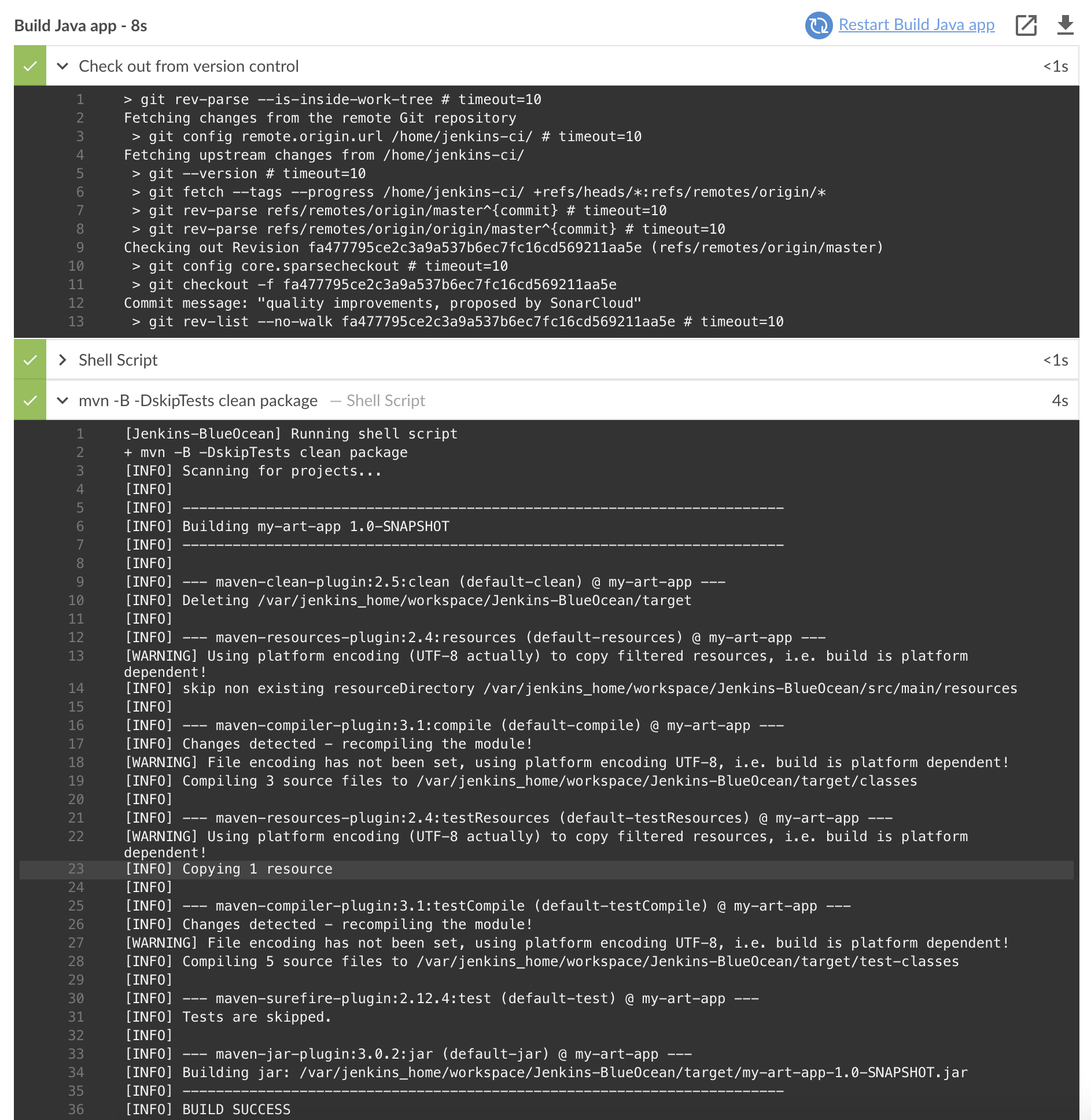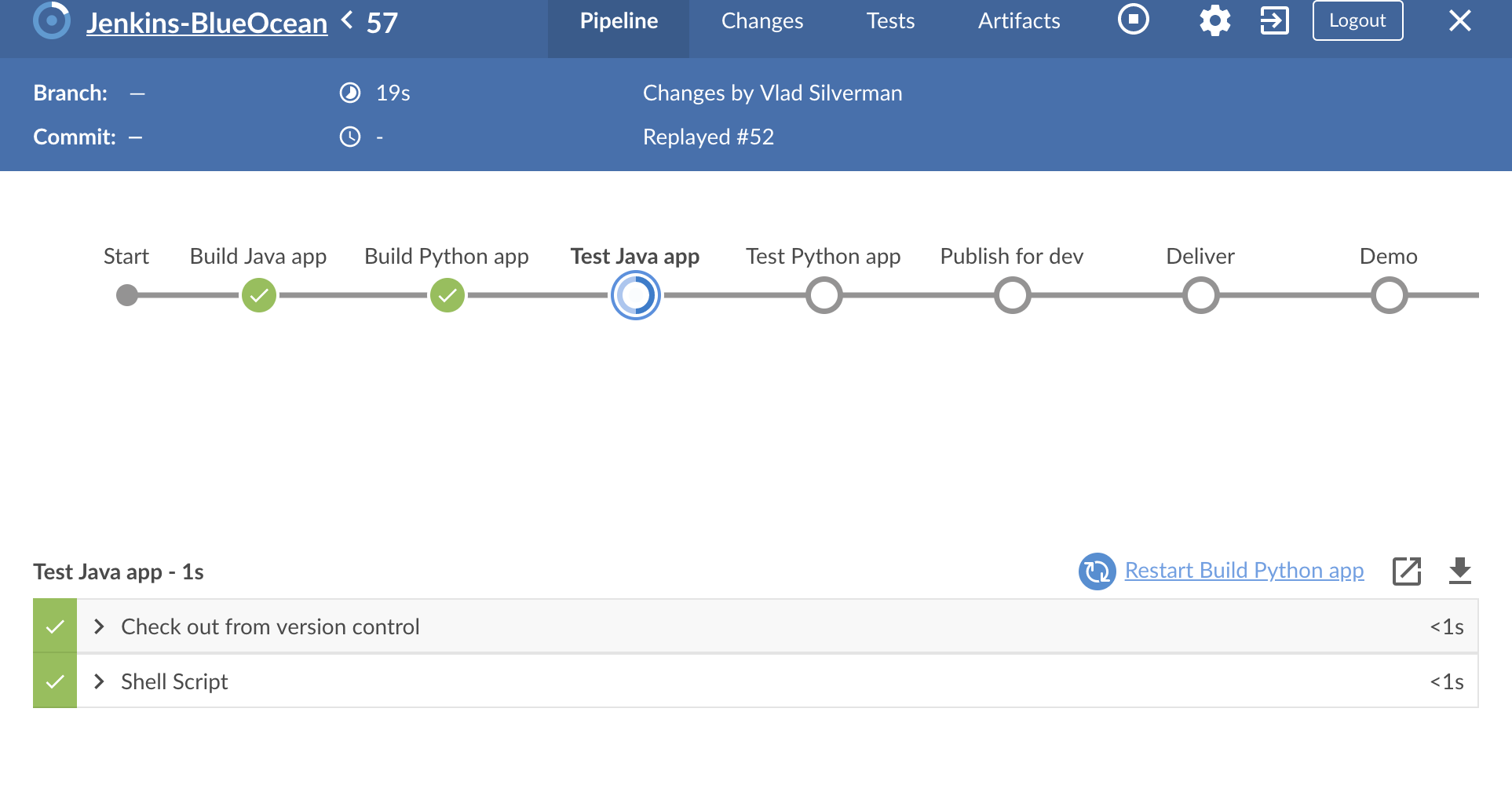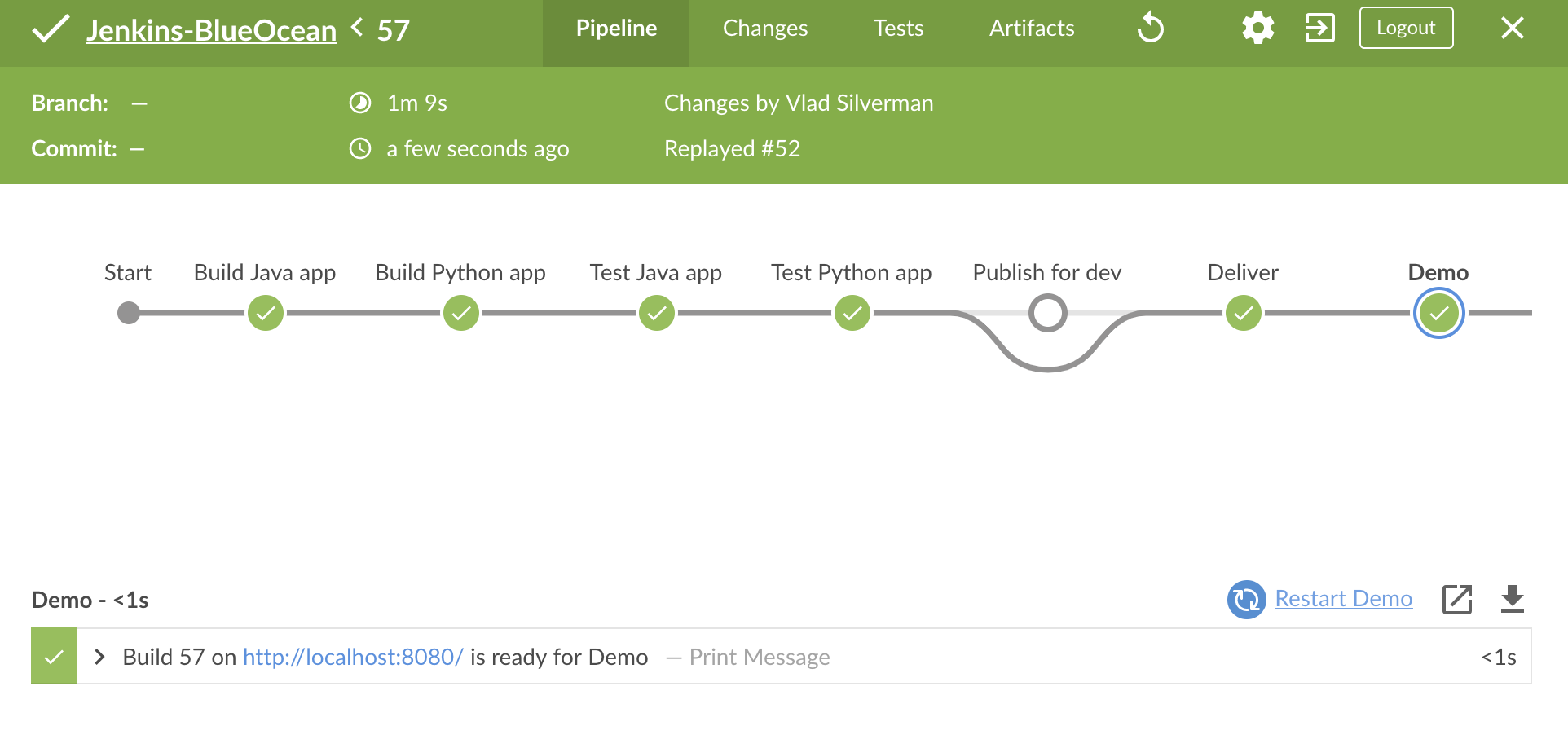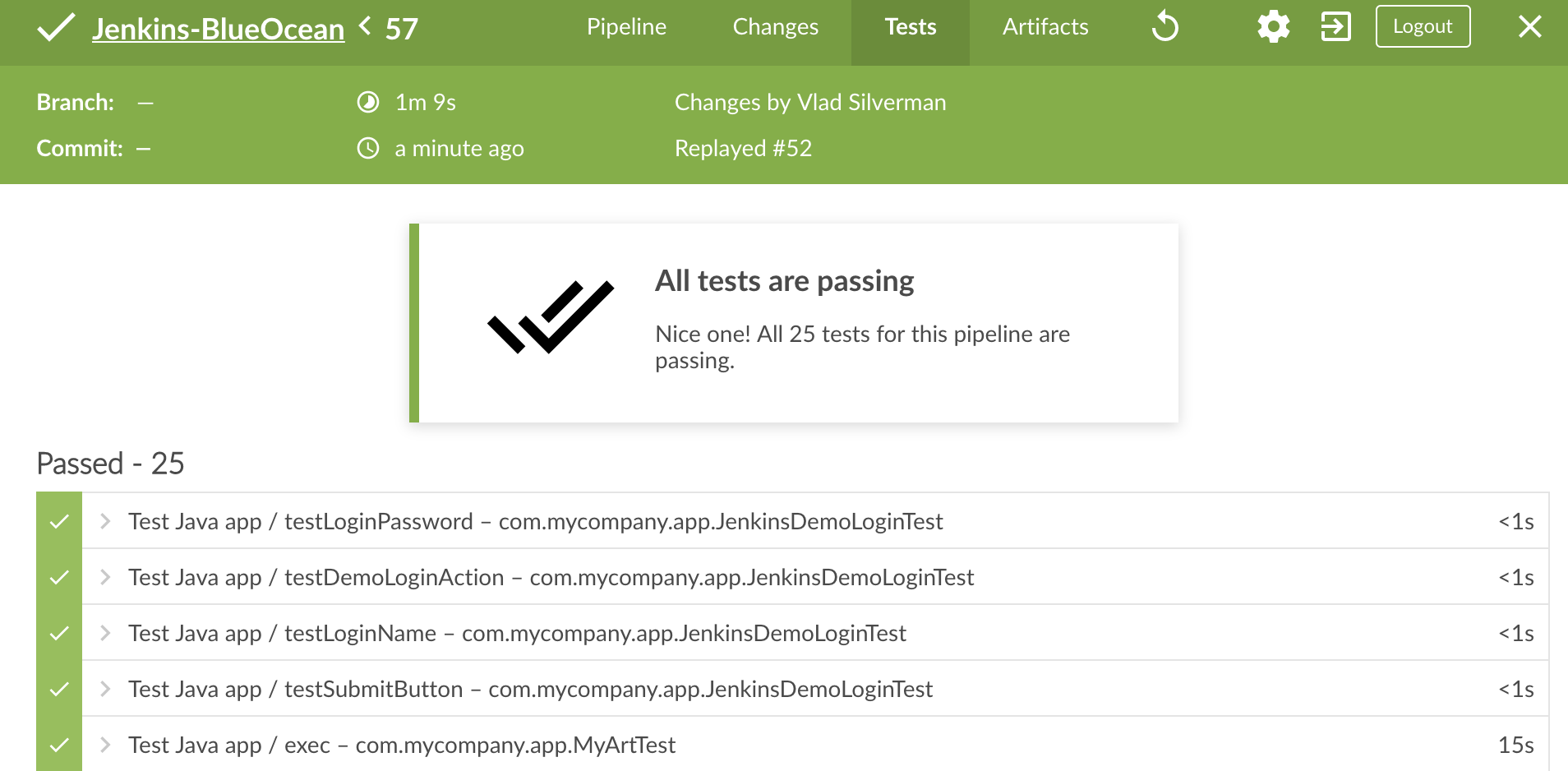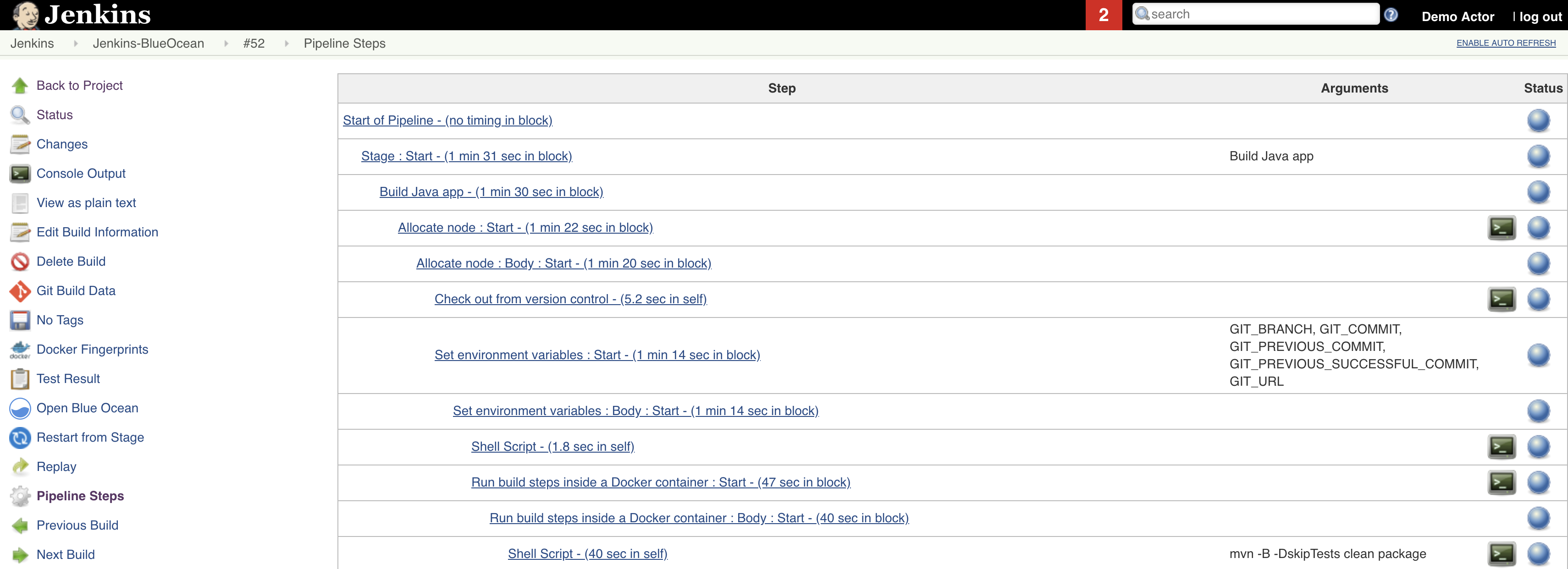Welcome to the Jenkins Continuous Integration Overview!
Purpose of this overview is to show how to automate the process of building, testing and deploying your java and python apps using Jenkins Pipeline.
To start the process follow these instructions
After starting Jenkins and properly configuring your account according to above instructions you may point your browser to https://localhost:8080 and login to your Jenkins account as admin user with demo/demo (login_name/password) credentials.
Verify that you can successfully sign-in.
LOOK AT ACTIVITY inside Jenkins-BlueOcean
Now run new builds and after that restart any previously executed job.
Watch execution of your pipeline and observe how after build steps the test steps will follow
Wait until entire pipeline will be completed.
In case the color of the header will change to "green" you will know that the pipeline
completed successfully. You may also verify that your app is ready for demo or deployment.
Switch to the "Tests" tab and verify that all tests had passed.
You may observe also the time of execution for every test.
Verify that you can view performance of all jobs for different steps in the pipeline
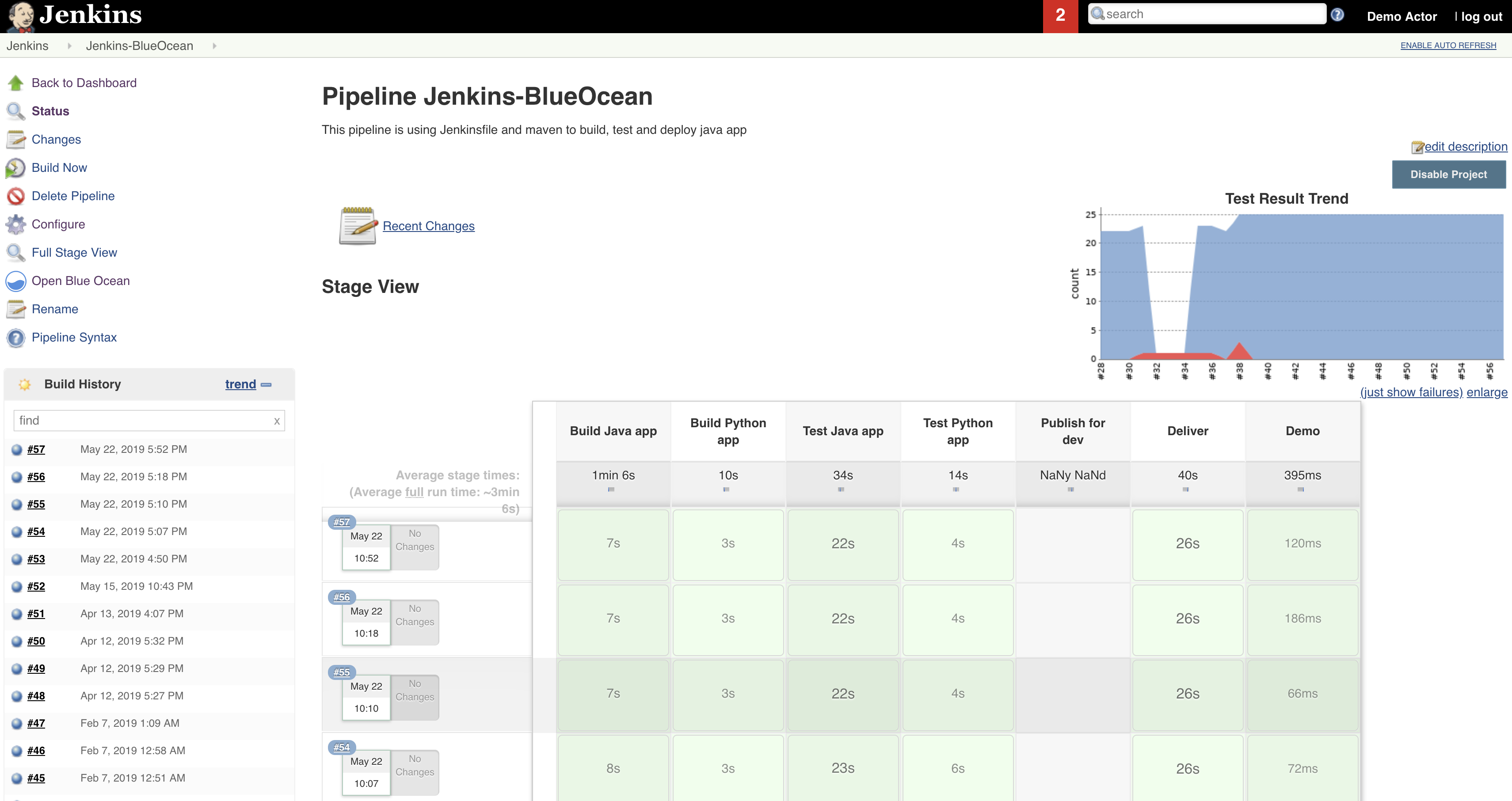
After clicking on specific job you will be able to see more details about every executed step in the pipeline