Feel free to add your own experiences in the comments!
Origin is being Origin, but that doesn't stop us!
We'll need to do a few things to get Burnout Paradise working. This mostly boils down to Running the game using GE-Proton, disabling Origin ingame overlay, setting the -skipvideos argument, and using a savegame which skips the intro video.
-
This guide was written on EndeavourOS, but later tested to also work on Linux Mint.
-
The game is owned on and installed through Steam, It was not tested with a non-steam installation of Origin, but I assume it would work with some minor tweaks, such as changing the APP ID when selecting the compatdata environment.
-
Steams choice of Origin launcher was used.
-
We assume a clean work environment. If you made any modifications to the game directory or have any old Burnout Paradise compatdata directories, then please remove them. Please do make sure not to delete the wrong directories.
-
Download the newest GE-Proton, possibly by using ProtonUp-QT. Don't forget to restart Steam.
-
In steam: Download Burnout Paradise Remastered, right-click and go to "Properties->COMPATABILITY" and choose to force GE-Proton.
-
In steam: Start the game once, it will most likely get stuck in a black screen, wait some seconds and then force close it.
-
In Steam: Go to "Games->Add a non-steam game...", choose
all filesinstead of only.desktop, and navigate to/home/$USER/.local/share/Steam/steamapps/compatdata/1238080/pfx/drive_c/Program Files (x86)/Origin/Origin.exe. Using $USER should work, but if in doubt then write in your own username. -
In Steam: Right-click the new Origin "game" and go to "Properties->SHORTCUT->LAUNCH OPTIONS" where you must paste
STEAM_COMPAT_DATA_PATH="/home/$USER/.local/share/Steam/steamapps/compatdata/1238080" %command%. -
In Steam: Right-click the new Origin "game" and go to "Properties->COMPATABILITY" and force Proton Experimental.
-
In Steam: Launch the new Origin "game", and login to your EA account.
-
In Origin: Go to "Origin->Application Settings->ORIGIN IN-GAME" and disable "Enable Origin In-Game".
-
In Origin: You can now close Origin by going to "Origin->Exit".
There are two ways to add -skipvideos, either inside or outside of Origin. Either one might work.
-
In Steam: Launch the new Origin "game", and login to your EA account.
-
In Origin: Go to "My Game Library->Burnout Paradise Remastered" and click on the "cogwheel->Game Properties->ADVANCED LAUNCH OPTIONS" and add
-skipvideosto the command line arguments. Don't forget to click "save". -
In Origin: You can now close Origin by going to "Origin->Exit".
Thank you for the discovery, Jademalo.
-
Open the file
/home/$USER/.local/share/Steam/steamapps/compatdata/1238080/pfx/drive_c/users/steamuser/AppData/Roaming/Origin/local_xxxxxx.xml, wherexxxxxxis a semi-random string of numbers. -
Add the following string on line 14, righ above
HotKeyString:
<Setting key="GameCommandLineArguments" type="10" value="#//Origin.OFR.50.0002541_-skipvideos"/>- Save and exit the file.
This will only have to be done once, as Steam will sync your savegames with future installations.
-
Download the savegame. I'll try to add it to the gist, but alternatively download from >noderunner_'s GDrive (shamelessly stolen from >noderunner_).
-
Paste the savegame into
/home/$USER/.local/share/Steam/steamapps/compatdata/1238080/pfx/drive_c/users/steamuser/Local Settings/Application Data/Criterion Games/Burnout Paradise Remastered/Save/.
We should be good to go now, so try firing it up the game in Steam. Hopefully it'll just work.

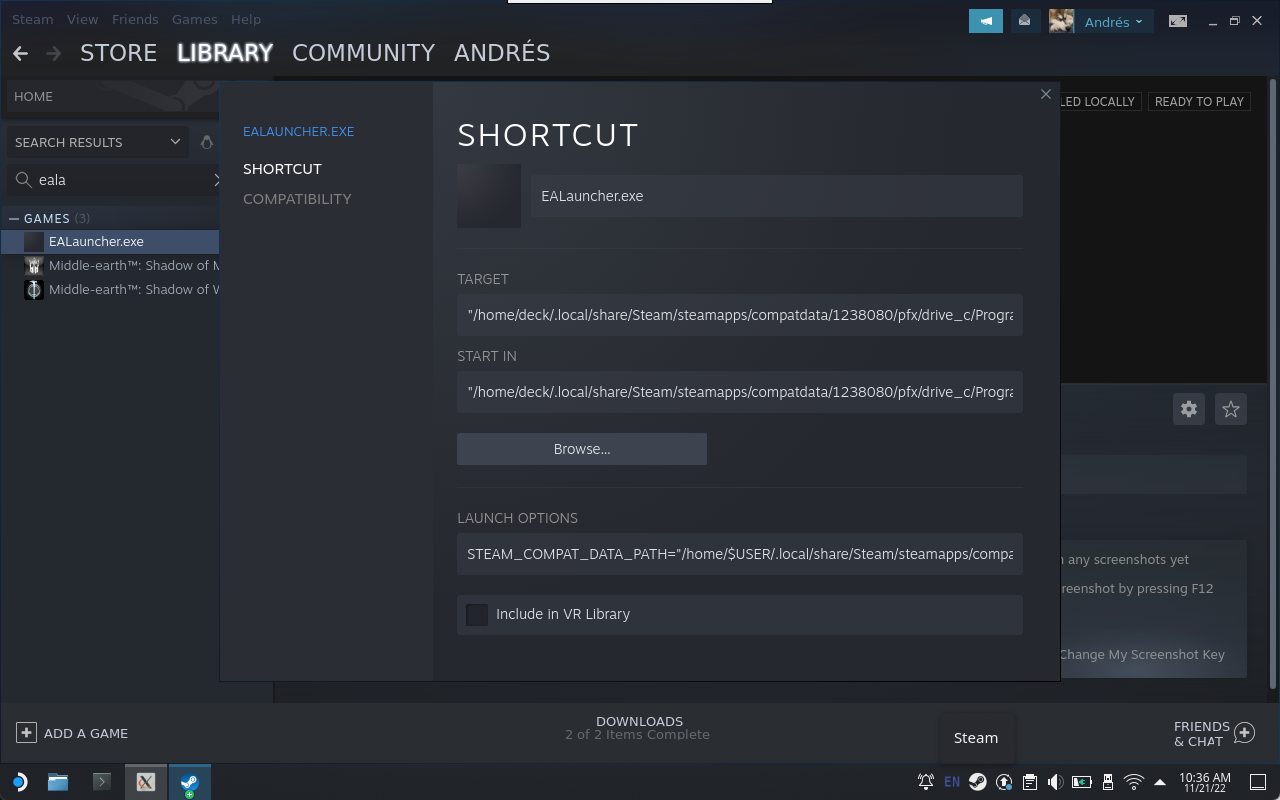






Fortunately the problem was fixed, but unfortunately, I don't know what I did that solved it. The only thing I can think of was a full system reboot. Right after I finished following the steps from the tutorial, the game force closed in first the loading screen. Some days after I opened the game again to show a friend the problem and it just worked.