docker COMANDO CREAR postgres-db
docker container run \
-d \
--name postgres-db \
-e POSTGRES_PASSWORD=123456 \
-v postgres-db:/PATH/DE/LA/BASE/DE/DATOS \
postgres:15.1
Powershell
docker container run `
-d `
--name postgres-db `
-e POSTGRES_PASSWORD=123456 `
-v postgres-db:/PATH/DE/LA/BASE/DE/DATOS `
postgres:15.1
docker container run \
--name pgAdmin \
-e PGADMIN_DEFAULT_PASSWORD=123456 \
-e PGADMIN_DEFAULT_EMAIL=superman@google.com \
-dp 8080:80 \
dpage/pgadmin4:6.17
Powershell
docker container run `
--name pgAdmin `
-e PGADMIN_DEFAULT_PASSWORD=123456 `
-e PGADMIN_DEFAULT_EMAIL=superman@google.com `
-dp 8080:80 `
dpage/pgadmin4:6.17
- Click en Servers
- Click en Register > Server
- Colocar el nombre de: "SuperHeroesDB" (el nombre no importa)
- Ir a la pestaña de connection
- Colocar el hostname "postgres-db" (el mismo nombre que le dimos al contenedor)
- Username es "postgres" y el password: 123456
- Probar la conexión
docker network ALGO PARA CREAR postgres-net
docker container ALGO PARA LISTAR LOS CONTENEDORES
docker network connect postgres-net ID del contenedor 1
docker network connect postgres-net ID del contenedor 2
Si logra establecer la conexión, todo está correcto, proceder a crear una base de datos, schemas, tablas, insertar registros, lo que sea.
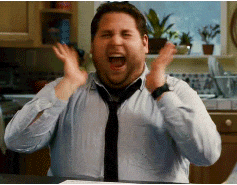











Felicidad!
