I have spent quite a bit of time figuring out automounts of NFS shares in OS X...
Somewhere along the line, Apple decided allowing mounts directly into /Volumes should not be possible:
/etc/auto_master (see last line):
#
# Automounter master map
#
+auto_master # Use directory service
/net -hosts -nobrowse,hidefromfinder,nosuid
/home auto_home -nobrowse,hidefromfinder
/Network/Servers -fstab
/- -static
/- auto_nfs -nobrowse,nosuid
/etc/auto_nfs (this is all one line):
/Volumes/my_mount -fstype=nfs,noowners,nolockd,noresvport,hard,bg,intr,rw,tcp,nfc nfs://192.168.1.1:/exports/my_share
Make sure you:
sudo chmod 644 /etc/auto_nfs
Otherwise the automounter will not be able to read the config and fail with a ... parse_entry: getmapent for map failed... error in /var/log/messages
This will not work (anymore!) though it "should".
$ sudo automount -cv
...
automount: /Volumes/my_mount: mountpoint unavailable
Note that, if you manually create the mount point using mkdir, it will mount.
But, upon restart, OS X removes the mount point, and automounting will fail.
It's so easy my jaw dropped when I figured it out. Basically, we trick OS X into thinking we're mounting somewhere else.
When you're talking about paths in just about any environment, the root folder is the highest path you can reach, whether it's C:\ (windows) or / (*nix)
When you're at this path, attempting to reach the parent path, via .. will keep you at the root path.
For example: /../../../../ is still just /
By now, a few of you have already figured it out.
Change your /etc/auto_nfs config from (this is all one line):
/Volumes/my_mount -fstype=nfs,noowners,nolockd,noresvport,hard,bg,intr,rw,tcp,nfc nfs://192.168.1.1:/exports/my_share
For pre-Catalina: To (this is all one line)
/../Volumes/my_mount -fstype=nfs,noowners,nolockd,noresvport,hard,bg,intr,rw,tcp,nfc nfs://192.168.1.1:/exports/my_share
For Catalina and up: To (this is all one line)
/System/Volumes/Data/../Data/Volumes/my_mount -fstype=nfs,noowners,nolockd,noresvport,hard,bg,intr,rw,tcp,nfc nfs://192.168.1.1:/exports/my_share
And re-run the automounter:
$ sudo automount -cv
...
automount: /Volumes/my_mount: mounted
..... there you go! Technically /../Volumes is still /Volumes, but the automounter does not see things that way ;)
This configuration persists the mount across restarts, and creates the mountpoint automatically.
Feel free to send me large checks and/or high five the screen. hitmeup@l422y.com
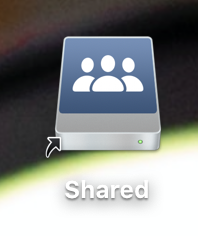
Just a follow-up. I did manage to verify this works for me. My mount path looks like:
/System/Volumes/Data/../Data/Volumes/Drobo
Running “sudo automount -cv” results in the folder being created and mounted for all concurrent users without issue.
I was able to confirm the the /../ must be after /Data/. Placing the relative parent path at Volumes or later fails to create the folder.