I have spent quite a bit of time figuring out automounts of NFS shares in OS X...
Somewhere along the line, Apple decided allowing mounts directly into /Volumes should not be possible:
/etc/auto_master (see last line):
#
# Automounter master map
#
+auto_master # Use directory service
/net -hosts -nobrowse,hidefromfinder,nosuid
/home auto_home -nobrowse,hidefromfinder
/Network/Servers -fstab
/- -static
/- auto_nfs -nobrowse,nosuid
/etc/auto_nfs (this is all one line):
/Volumes/my_mount -fstype=nfs,noowners,nolockd,noresvport,hard,bg,intr,rw,tcp,nfc nfs://192.168.1.1:/exports/my_share
Make sure you:
sudo chmod 644 /etc/auto_nfs
Otherwise the automounter will not be able to read the config and fail with a ... parse_entry: getmapent for map failed... error in /var/log/messages
This will not work (anymore!) though it "should".
$ sudo automount -cv
...
automount: /Volumes/my_mount: mountpoint unavailable
Note that, if you manually create the mount point using mkdir, it will mount.
But, upon restart, OS X removes the mount point, and automounting will fail.
It's so easy my jaw dropped when I figured it out. Basically, we trick OS X into thinking we're mounting somewhere else.
When you're talking about paths in just about any environment, the root folder is the highest path you can reach, whether it's C:\ (windows) or / (*nix)
When you're at this path, attempting to reach the parent path, via .. will keep you at the root path.
For example: /../../../../ is still just /
By now, a few of you have already figured it out.
Change your /etc/auto_nfs config from (this is all one line):
/Volumes/my_mount -fstype=nfs,noowners,nolockd,noresvport,hard,bg,intr,rw,tcp,nfc nfs://192.168.1.1:/exports/my_share
For pre-Catalina: To (this is all one line)
/../Volumes/my_mount -fstype=nfs,noowners,nolockd,noresvport,hard,bg,intr,rw,tcp,nfc nfs://192.168.1.1:/exports/my_share
For Catalina and up: To (this is all one line)
/System/Volumes/Data/../Data/Volumes/my_mount -fstype=nfs,noowners,nolockd,noresvport,hard,bg,intr,rw,tcp,nfc nfs://192.168.1.1:/exports/my_share
And re-run the automounter:
$ sudo automount -cv
...
automount: /Volumes/my_mount: mounted
..... there you go! Technically /../Volumes is still /Volumes, but the automounter does not see things that way ;)
This configuration persists the mount across restarts, and creates the mountpoint automatically.
Feel free to send me large checks and/or high five the screen. hitmeup@l422y.com
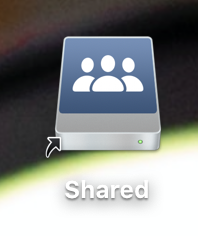
Sorry that's a lazy typo in my reply, yes, it would be necessary to have Data listed twice but that does not work on my system, mount refuses to use it (corrected as you mentioned). Whereas, the single dot self-reference does work (in that case not duplicating Data).
I've abandoned NFS mount on OSX Catalina due to the issues with continuous disconnect and re-mount that results in multiple listings for active mounts of the same path. It creates many until the system crashes, and if you try to unmount them you have to unmount -f each one until no more mounts of that path exist before you can clean up the folders in Volumes. So I'm not using NFS or automount at all.
Instead I'm using SMB and a user mount to the Volumes location by a registered launch agent. I'd been doing that for years for a local cloud drive and just trying to make NFS work properly for an automated backup system change (just because) and had to give up on it.
I use these files, with appropriate changes to try to use the NFS or SMB format if someone wanted to, and the local wifi names, paths, usernames, and SMB passwords as necessary. This way when I grab the system and leave, it just unmounts for me, and when I'm home it remounts.
https://gist.github.com/lordmorgul/50f20697cf2390e343a17e59b9457764