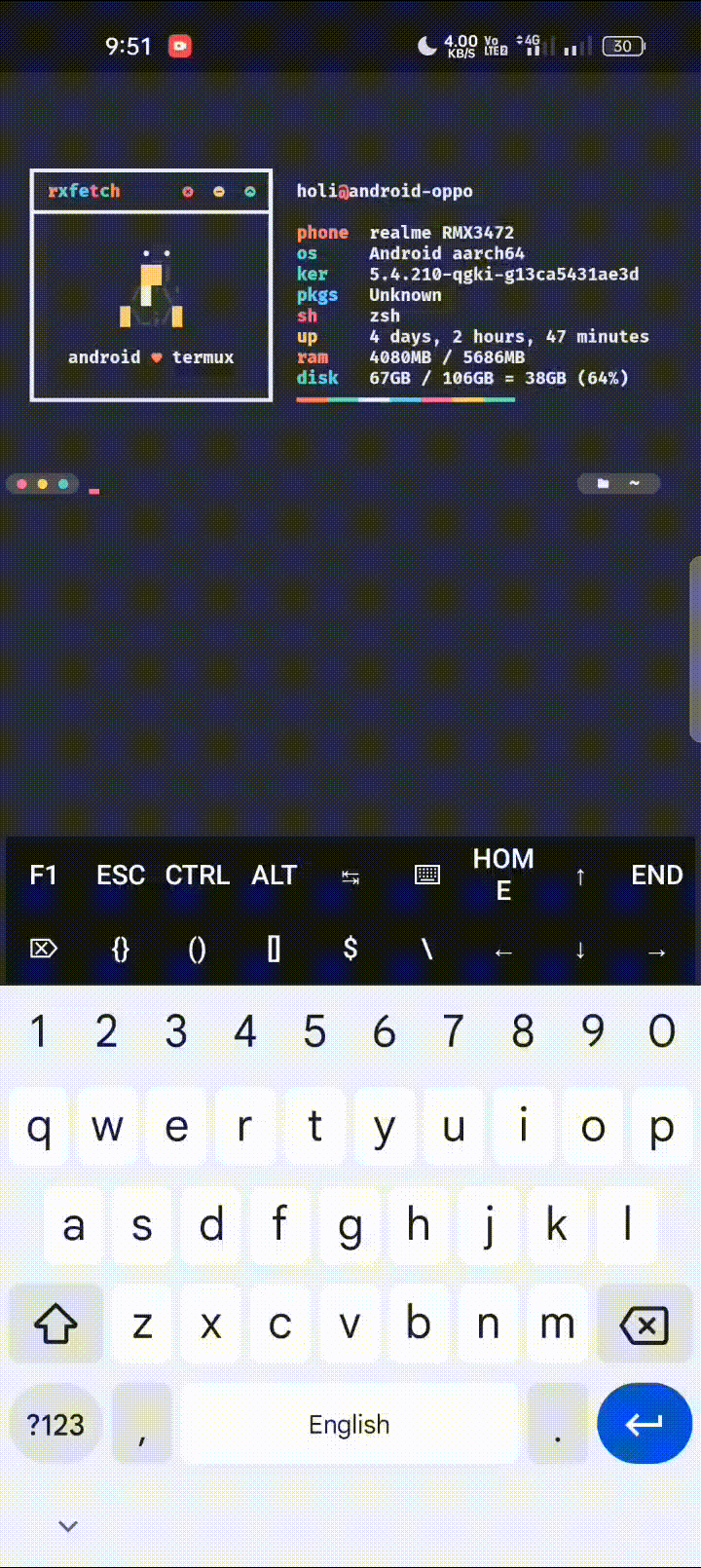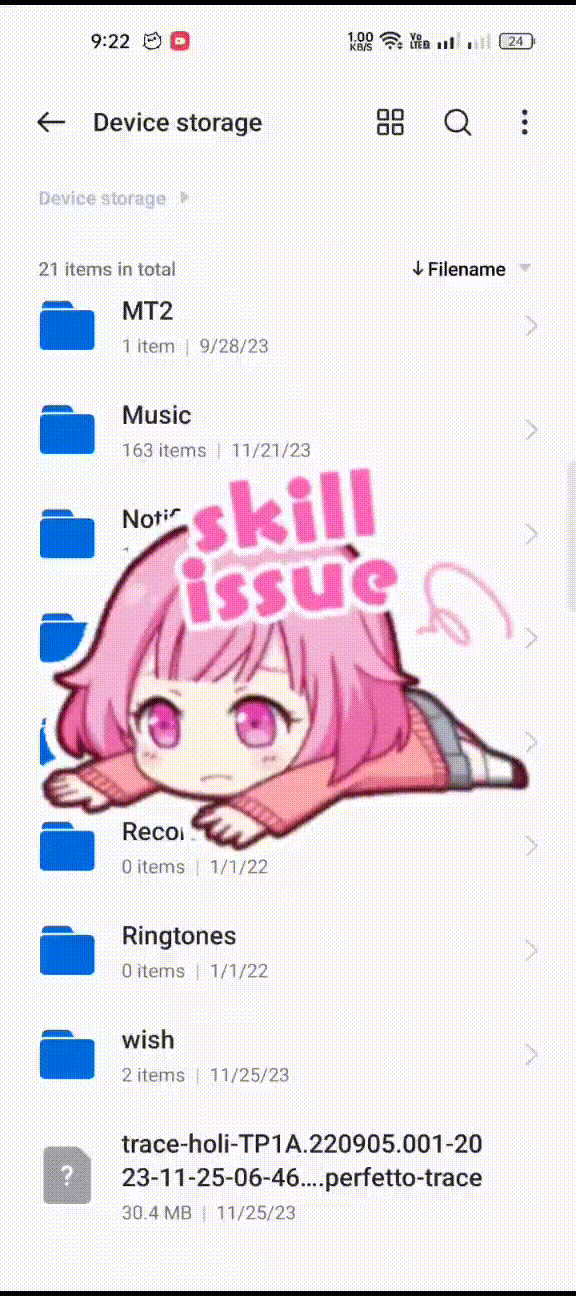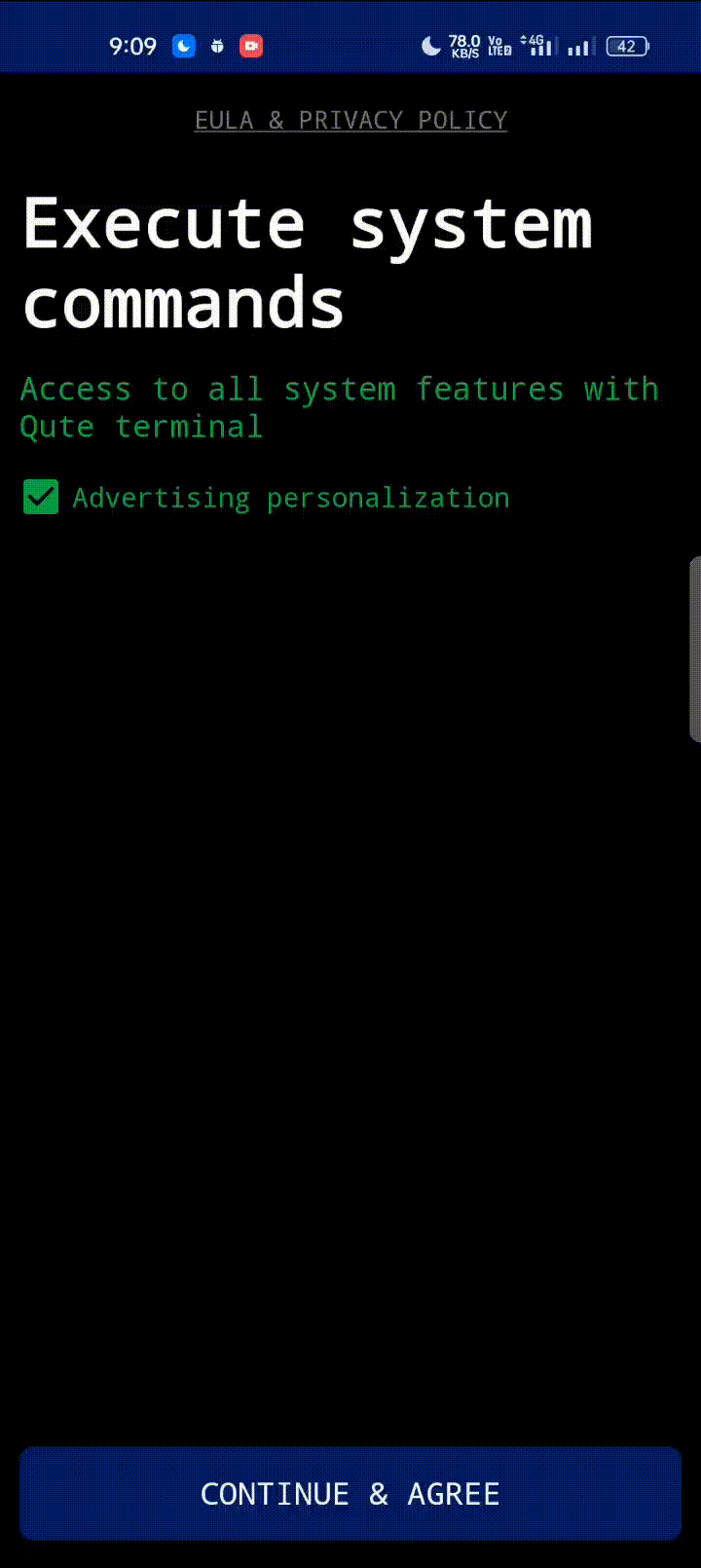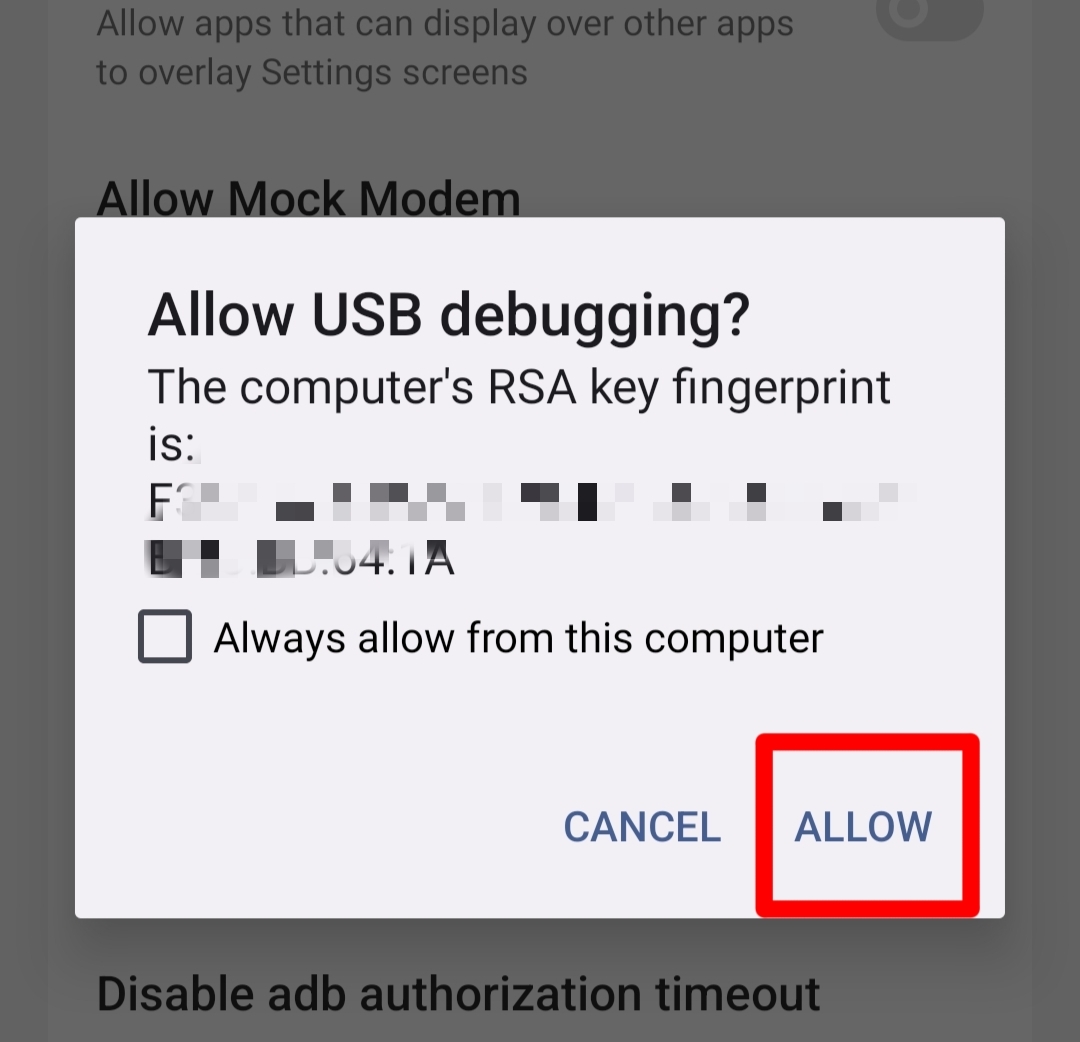The system tracing feature on Android is the ability to record system and user activity on Android devices. This feature allows developers and engineers to monitor system performance, find bugs, and fix problems on Android devices. You can read more in detail here
- This method only compatible for Older Phone
- Android System WebView apps version 113.xxx or lower Read note for details
- Not all brand support this method Read note for details
- Turn on first Developer options your phone how to turn on
- Not support for Android Phone Released in 2023
If you want simple method you can follow this :
- Follow instructions first before watching videos
- Open Tracing System, you will be find on developer options
and set Category settings, only select WebView
- Enable Show quick setting tile. (You can turn it off again when not in use)
- Open your games
- Swipe to notification center and start record before you enter web gacha
- See 2-3 page gacha history before you stop trace record
- Go back system tracing and select view trace file
- You need download shortcut file For find location file and tap point three on top left corner and scroll down until you see system tracing file
- Rename file to testing.txt and move to internal storage don't keep file in folder
- For make sure testing.txt already in correct path, You can enter
lsin Termux or Qute
- Download and install termux from f-droid
- Open termux and enter
pkg install binutils -yonly for first setup if you see error log you can entertermux-change-repoand select manual repo available - Enter
termux-setup-storageonly for fist setup and allow permission - Enter
cd /storage/emulated/0and enter script
- Download Ascent latest version
- Move Tracing file to internal storage
- Hold on the file then Tap send and open with Ascent
- Download and install qute from Playstore
- Allow permission
- Move file and rename to testing.txt and move to internal storage don't keep in the folder
cd /storage/emulated/0- and enter script
- Download and install Mixplorer from here
- Move File to internal storage and rename to .txt
- Open file via teks editor
- Find with keywords gacha
- Remove manual binnary teks
- Watch video tutorial here
- Script
echo -e "\n$(strings testing.txt | grep -Eo "https://gs.hoyoverse.com/(.+)|.+3d&game_biz=hk4e_global#/log" | grep -v "|" | head -2 | tr -d "\n")"- Script
echo -e "\n$(strings testing.txt | grep -Eo "https://gs.hoyoverse.com/(.+)|.+game_biz=hkrpg_global" | grep -v "|" | head -2 | tr -d "\n")"- Script
echo -e "\n$(strings testing.txt | grep -Eo "https://gs.hoyoverse.com/(.+)|.+game_biz=nap_global" | grep -v "|" | head -2 | tr -d "\n")"- Script
echo -e "\n$(strings testing.txt | grep -Eo "https://aki-gm-resources-oversea.aki-game.net/aki/gacha/index.html#/record(.+)|https://aki-gm-resources.aki-game.com/aki/gacha/index.html#/record(.+)" | tail -1 | tr -d "\n")"List phone compatible this method :
- Samsung
- Xiaomi
- Oppo
- Realme
- Asus
- Sony/Xperia
- Motorola
- Google pixel
- OnePlus
- Infinix
- Tecno pova
- Since Google already fixed this method, System tracing will not works if the Android System WebView application is at version 114.xxx or above So you need to uninstall the update.
- Because Google already hide this apps in Google playstore, So you can tap here to redirect you to the apps
- After you done uninstall the update, recommend to turn off auto update apps your Google Play Store
- You can check version Appwebview on developer options and tap Webview Implementation, If after you uninstall and Android system webview version still higher than version 113, it's mean your phone not compatible
-
Permissions denied
- It's means you don't give permission on termux ( You can manually give permission, Apps info > permissions > files > allow)
-
strings: 'testing.txt': No such file
- It's means you wrong save the file, name not match
- If you open via Qute probably you don't give permission, you can enter
lsfor check it or version android system WebView apps 114.xx
-
If after you enter script and nothing appear
- Try check category settings and only check list WebView
- Go apps management and see version android system WebView if already install version 114 you need to uninstall the update and tracing again
- Set CPU log buffer trace to 32
- Before you end tracing try see 2-3 page gacha history
-
If gacha link not fully appears
- change the script
tail -2to head -2 or the other way around or you can use manual with teks editor
- change the script
-
If after you uninstall the update android system WebView and Games can't open, You can force stop Your games or restart your phone
-
IF YOU'VE FOLLOWED THE INSTRUCTIONS AND IT'S STILL NOT WORKING, THERE MAY BE SOMETHING WRONG WITH YOUR INSTALLATION PROCESS OR A PROBLEM WITH YOUR DEVICE
Don't forgot like my video ❤️
Honkai Star Rail Station tutorial
- Download ADB-and-Fastboot++_vXXX-Portable.zip
- Extract the Zip Archive
- Double click on Open CMD.bat
- Turn on usb debugging your phone
- Connect your phone to PC via usb cable
- Select transfer file on your Phone
- Enter
adb shellAfter a pop up appear, select allow
and enter
- Honkai Star Rail, Genshin Impact & Zenless Zone Zero
logcat -e https://gs.hoyoverse.com/- Wuthering Waves
logcat -e https://aki-gm-resources-oversea.aki-game.net/- Open the games on your phone and go to wish history
- Link will appear on adb Fastboot