Wireless debugging on Android is a feature that allows developers to debug their Android apps wirelessly over a Wi-Fi connection. This feature allows developers to connect their Android device to their development machine without needing to use a USB cable. This makes it easier for developers to test their apps on a variety of devices without having to physically connect them. You can learn more here
- Download Ascent Latest version from Ascent GitHub
- This method only works for Android 11+
- Need WiFi or Mobile Hotspot
- Not Compatible for phone Huawei & Honor phone
- Simple to use
- Auto detect port
- Quick approach for Root device
- Now you can use Ascent for read Tracing System file
- Genshin Impact
- Honkai Star Rail
- Zenless Zone Zero
- Wuthering Waves
- You can view apps source code here and if you like it, please give stars ⭐
- Special Thanks💖 to developer apps 4o3F made amazing tools for Retrivering URL on Android easiest
- Follow instructions first before watching videos
- Turn on first developer setting your phone how to turn on
- Go Developer options
- Enable USB Debugging
- Set logbuffer to 256k
- If you use root mode you can do it without WiFi
- Make sure your already give Grant permission
- You can directly tap Root Connect after that open wish history

Note
If your Phone don't have rooted access you can use Wireless Debugging. Follow steps below
Some of the phone brands that use ColorOS as their base ROM are Oppo, Realme, and OnePlus You need to Disable permission monitoring (you can turn it off again when not in use)

So that there are no problems in the pairing or connecting process you need to change the notification style to Android
- Turn on Wireless debugging and allow permission. (you can turn it off again when not in use)
- Open Ascent apps allow permission
- Tap Pair and then tap Start Pairing
- Go back on Wireless debugging and tap Pair device with pairing code
- Enter 6 digit number WiFi pairing code
If the device is successfully connected, localhost will appear at the bottom if not appear you can Read this
- Back to Ascent apps and tap connect. You will be see notification like this if ADB Server connected successfully
- If appear like this it's mean ADB Server failure to connected. You can read here
- If apear like this when you tap pair or connect, you can read here
- If when you already ingame and nothing happened, it's mean ADB Server disconnected. You can read here
- To prevent your phone system from automatically deleting the ADB server, Please disable adb authorization.
Note
Pairing process only for once time, for future use only need enable wireless debugging and tap connect in Ascent apps
- Open Games and go to Wish history
- Tap Copy
- Paste your link to website Counter
- Make sure you not using Battery saver mode & Silent mode
- Recommend to Clear all Background apps running before you try
- This usually happens on Samsung devices, so to fix this you need to enter manual connect port your phone, enter 5 digit port number behind IP address
- Or you can turn off/on wireless debugging and tap connect again
- If still same, you can Restart your phone and try again
- This is usually because your gamesbooter is force-closing activities running in the background, so you need to set allow background activities on apps settings. Hold Ascent apps > Apps Info > Battery usage, after that force stops Ascent apps and tap connect again
- Or you can use split screen/floating windows and tap connect when you already ingame
- If link not appears or incomplete, You can increase logger buffer set to 1M or Above
Note
Especially for Vivo and Iqoo phone users, make sure your Android version is 14 and enable USB Debugging
- Make sure you entered correct number pairing code or Port undetected
- Make sure you keep turn on wireless debugging during the process
- Try reset ADB turn off & on wireless debugging and tap connect/pair again
- If you on Xiaomi make sure you already changed notification style to android
- Restart your Phone and try again
- If still same, you can revoke USB authorized then open Ascent apps > tap Reset pair cert and you can pair again
you can tap Reset pair cert and tap start Pairing again, If still same, you can Revoke USB Debugging and try again
- Go developer options and tap Revoke USB Debugging
Don't forgot like my video ❤️
If you have any problems with the installation, please join our Discord






















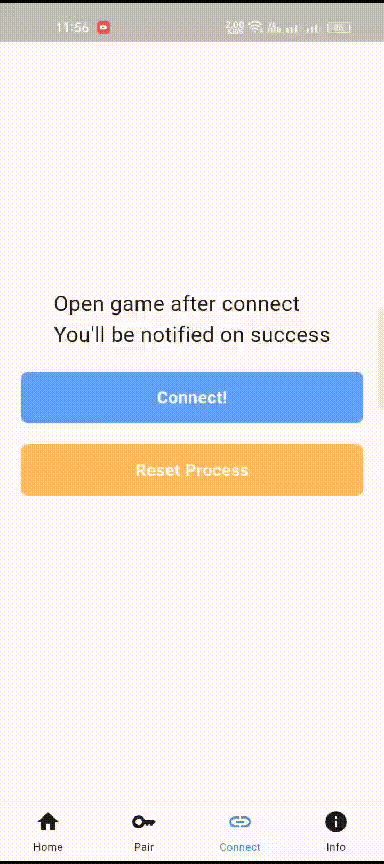



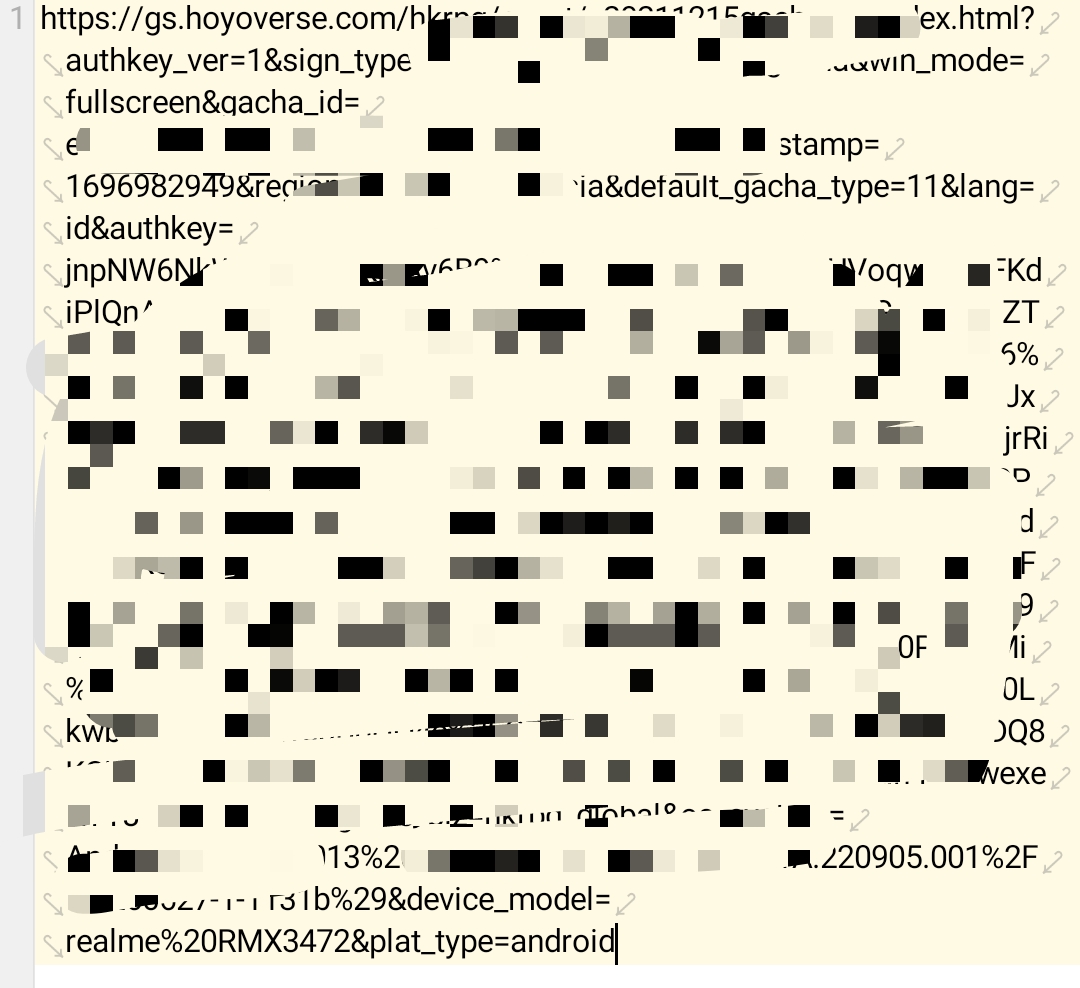


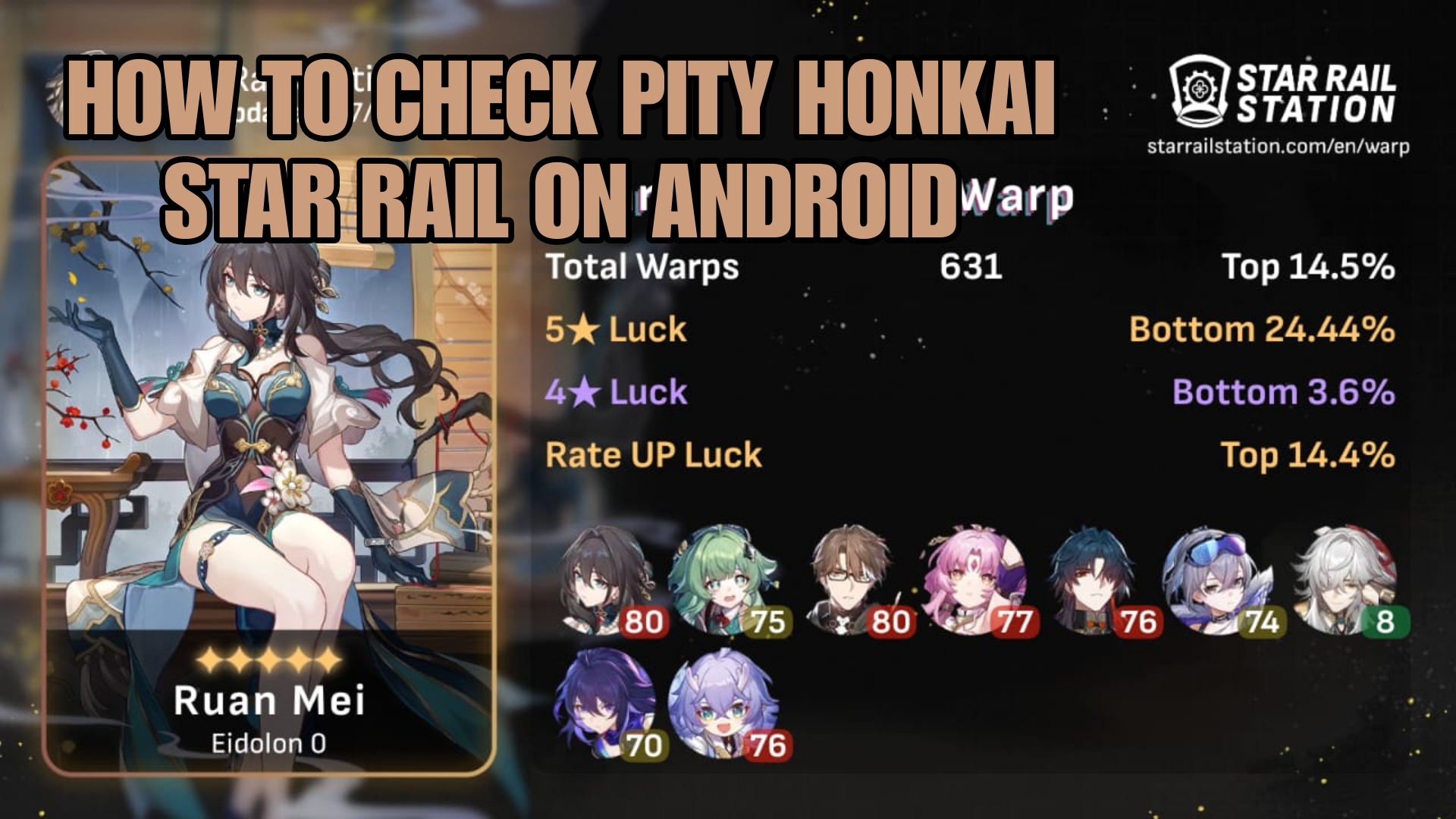

Thank Mirai0009 for this awesome guide!
Feel free to report any issue you encounted at https://github.com/4o3F/Ascent/issues