- Setup OpenVPN server and generate certificates
- Add a new user
- Setup OpenVPN client
- Decrypt private key to avoid password asking (optional)
- Delete a user and revoke his certificate
- Revert OpenVPN server configuration on MikroTik
# Setup OpenVPN Server and generate certs
#
# Change variables below if needed then copy the whole script
# and paste into MikroTik terminal window.
#
:global CN [/system identity get name]
:global PORT 1194
## generate a CA certificate
/certificate
add name=ca-template common-name="$CN" days-valid=3650 \
key-usage=crl-sign,key-cert-sign
sign ca-template ca-crl-host=127.0.0.1 name="$CN"
:delay 10
## generate a server certificate
/certificate
add name=server-template common-name="server@$CN" days-valid=3650 \
key-usage=digital-signature,key-encipherment,tls-server
sign server-template ca="$CN" name="server@$CN"
:delay 10
## create a client template
/certificate
add name=client-template common-name="client" days-valid=3650 \
key-usage=tls-client
## create IP pool
/ip pool
add name=VPN-POOL ranges=192.168.252.128-192.168.252.224
## add VPN profile
/ppp profile
add dns-server=192.168.252.1 local-address=192.168.252.1 name=VPN-PROFILE \
remote-address=VPN-POOL use-encryption=yes
## setup OpenVPN server
/interface ovpn-server server
set auth=sha1 certificate="server@$CN" cipher=aes128,aes192,aes256 \
default-profile=VPN-PROFILE mode=ip netmask=24 port="$PORT" \
enabled=yes require-client-certificate=yes
## add a firewall rule
/ip firewall filter
add chain=input action=accept dst-port="$PORT" protocol=tcp \
comment="Allow OpenVPN"
add chain=input action=accept dst-port=53 protocol=udp \
src-address=192.168.252.0/24 \
comment="Accept DNS requests from VPN clients"
move [find comment="Allow OpenVPN"] 0
move [find comment="Accept DNS requests from VPN clients"] 1
## Setup completed. Do not forget to create a user.
NOTE: To allow clients to surf the Internet, make sure that there are permissive rules, such as:
/ip firewall filter
add chain=forward action=accept src-address=192.168.252.0/24 \
out-interface-list=WAN place-before=0
add chain=forward action=accept in-interface-list=WAN \
dst-address=192.168.252.0/24 place-before=1
/ip firewall nat
add chain=srcnat src-address=192.168.252.0/24 out-interface-list=WAN \
action=masquerade# Add a new user and generate/export certs
#
# Change variables below if needed then copy the whole script
# and paste into MikroTik terminal window.
#
:global CN [/system identity get name]
:global USERNAME "user"
:global PASSWORD "password"
## add a user
/ppp secret
add name=$USERNAME password=$PASSWORD profile=VPN-PROFILE service=ovpn
## generate a client certificate
/certificate
add name=client-template-to-issue copy-from=client-template \
common-name="$USERNAME@$CN"
sign client-template-to-issue ca="$CN" name="$USERNAME@$CN"
:delay 10
## export the CA, client certificate, and private key
/certificate
export-certificate "$CN" export-passphrase=""
export-certificate "$USERNAME@$CN" export-passphrase="$PASSWORD"
## Done. You will find the created certificates in Files.
-
Copy the exported certificates from the MikroTik
sftp admin@MikroTik_IP:cert_export_\*Also, you can download the certificates from the web interface or Winbox. Open Winbox/WebFig → Files for this.
-
Create
user.authfileThe file auth.auth holds your username/password combination. On the first line must be the username and on the second line your password.
user password -
Create OpenVPN config that named like
USERNAME.ovpn:client dev tun proto tcp-client remote MikroTik_IP 1194 nobind persist-key persist-tun cipher AES-128-CBC auth SHA1 pull verb 2 mute 3 # Create a file 'user.auth' with a username and a password # # cat << EOF > user.auth # user # password # EOF auth-user-pass user.auth # Copy the certificates from MikroTik and change # the filenames below if needed ca cert_export_MikroTik.crt cert cert_export_user@MikroTik.crt key cert_export_user@MikroTik.key # Uncomment the following line if Internet access is needed #redirect-gateway def1 # Add routes to networks behind MikroTik #route 192.168.88.0 255.255.255.0
-
Try to connect
sudo openvpn USERNAME.ovpn
openssl rsa -passin pass:password -in cert_export_user@MikroTik.key -out cert_export_user@MikroTik.key
# Delete a user and revoke his certificate
#
# Change variables below and paste the script
# into MikroTik terminal window.
#
:global CN [/system identity get name]
:global USERNAME "user"
## delete a user
/ppp secret
remove [find name=$USERNAME profile=VPN-PROFILE]
## revoke a client certificate
/certificate
issued-revoke [find name="$USERNAME@$CN"]
## Done.
## Revert OpenVPN configuration
/interface ovpn-server server
set enabled=no default-profile=default port=1194
/ip pool
remove [find name=VPN-POOL]
/ppp secret
remove [find profile=VPN-PROFILE]
/ppp profile
remove [find name=VPN-PROFILE]
/ip firewall filter
remove [find comment="Allow OpenVPN"]
remove [find comment="Accept DNS requests from VPN clients"]
/certificate
## delete the certificates manually

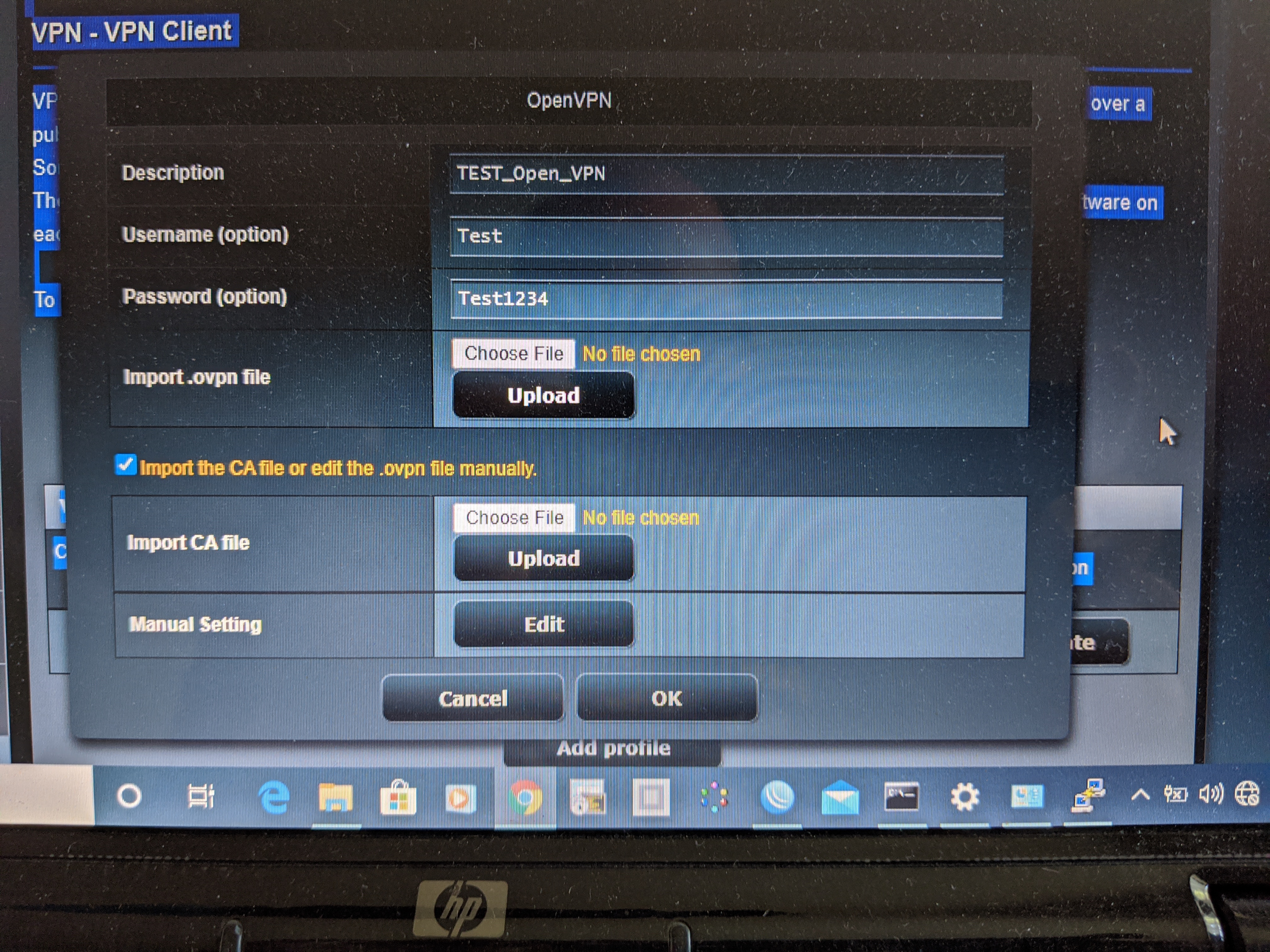
Everything seems to be working fine except I can't get the key-file to export. I'm running 6.46.1. Anyone got an idea on how to fix that?