For some reason, it is surprisingly hard to create a bootable Windows USB using macOS. These are my steps for doing so, which have worked for me in macOS Monterey (12.6.1) for Windows 10 and 11. After following these steps, you should have a bootable Windows USB drive.
You can download Windows 10 or Windows 11 directly from Microsoft.
After plugging the drive to your machine, identify the name of the USB device using diskutil list, which should return an output like the one below. In my case, the correct disk name is disk2.
/dev/disk0 (internal, physical):
#: TYPE NAME SIZE IDENTIFIER
0: GUID_partition_scheme *500.3 GB disk0
1: EFI EFI 314.6 MB disk0s1
2: Apple_APFS Container disk1 500.0 GB disk0s2
/dev/disk1 (synthesized):
#: TYPE NAME SIZE IDENTIFIER
0: APFS Container Scheme - +500.0 GB disk1
Physical Store disk0s2
1: APFS Volume MacHDD - Data 180.3 GB disk1s1
2: APFS Volume MacHDD 15.4 GB disk1s2
3: APFS Snapshot com.apple.os.update-... 15.4 GB disk1s2s1
4: APFS Volume Preboot 481.8 MB disk1s3
5: APFS Volume Recovery 1.1 GB disk1s4
6: APFS Volume VM 1.1 GB disk1s5
/dev/disk2 (external, physical):
#: TYPE NAME SIZE IDENTIFIER
0: FDisk_partition_scheme *15.5 GB disk2
1: DOS_FAT_32 WINDOWS10 15.5 GB disk2s1
Format the drive with the following command, substituting disk2 with whatever is the one that corresponds in your machine.
diskutil eraseDisk MS-DOS "WINDOWS10" MBR disk2Mount the ISO file in your system (usually by simply double-clicking it), and verify it's listed in /Volumes—the disk name usually starts with CCCOMA_. With the disk mounted, check the size of the sources/install.wim file with the following command:
ls -lh /Volumes/CCCOMA_X64FRE_EN-US_DV9/sources/install.wimIf sources/install.wim is less than 4GB in size, you can copy all the files from the mounted disk image onto the USB drive with the following command (notice the trailing slash in the first path!):
rsync -avh --progress /Volumes/CCCOMA_X64FRE_EN-US_DV9/ /Volumes/WINDOWS10If sources/install.wim is more than 4GB, then we'll need to split the file before copying it. In the meantime, we can copy all the other files from the mounted image onto the USB drive with the following command (again, notice the trailing slash in the first path!):
rsync -avh --progress --exclude=sources/install.wim /Volumes/CCCOMA_X64FRE_EN-US_DV9/ /Volumes/WINDOWS10If sources/install.wim is more than 4GB, it is too large to copy onto a FAT32-formatted drive. Microsoft's official solution is to split the file, and there is a free utility available in macOS and Linux to do so—wimlib. The tool can be installed with Homebrew:
brew install wimlibAfter installing wimlib, split and copy sources/install.wim using the following command:
wimlib-imagex split /Volumes/CCCOMA_X64FRE_EN-US_DV9/sources/install.wim /Volumes/WINDOWS10/sources/install.swm 3800Here, 3800 means that the file should be split in 3,800MB chunks.

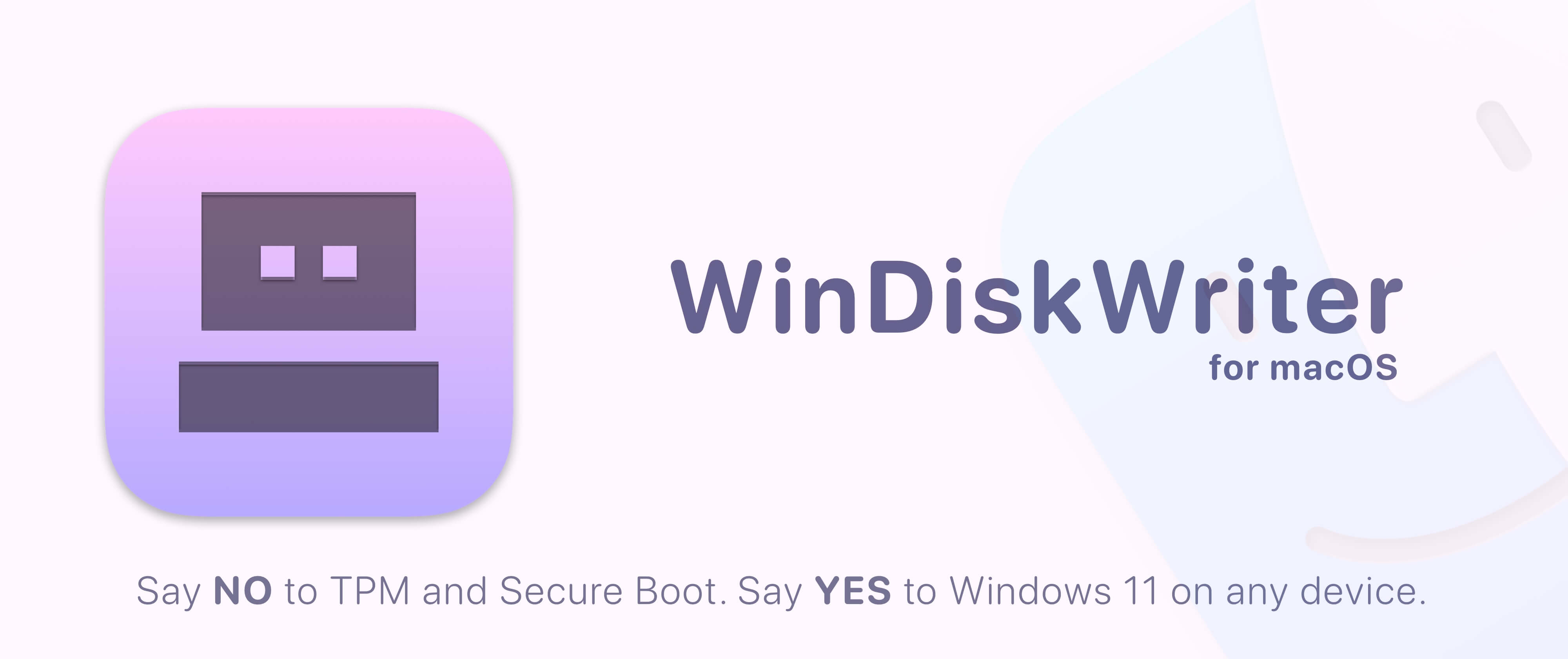



Thanks, worked for me!