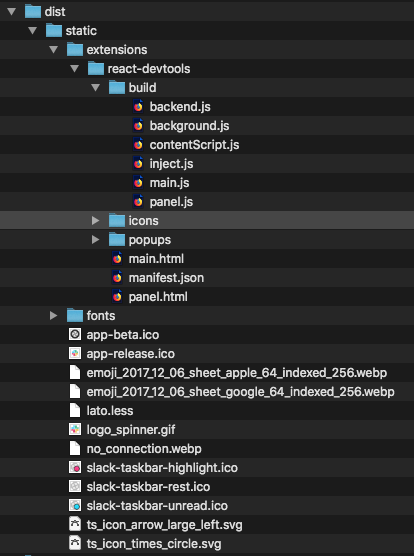These instructions will help you get rid of the Slack quick-switcher on macOS. Slack 4.0.0 introduces a different packing mechanism which adds some steps. But both sets of steps will use the following JavaScript snippet:
document.addEventListener("DOMContentLoaded", function() {
let customCustomCSS = `
div.p-channel_sidebar__navigation_bar {
display: none;
}
`
let s = document.createElement('style');
s.type = 'text/css';
s.innerHTML = customCustomCSS;
document.head.appendChild(s);
});- Close Slack
- Edit
/Applications/Slack.app/Contents/Resources/app.asar.unpacked/src/static/ssb-interop.js - Paste the JavaScript snippet from above on a new line at the very bottom
- Start Slack and enjoy a Quick switcher-free sidebar menu!
- Close Slack
- Install NodeJS if you don't have it already (
brew install node) - Install
asarpackage globally:npm install -g asar - Unpack the code with:
npx asar e /Applications/Slack.app/Contents/Resources/app.asar /Applications/Slack.app/Contents/Resources/app.asar.unpacked - Now open
/Applications/Slack.app/Contents/Resources/app.asar.unpacked/dist/ssb-interop.bundle.js - Paste the JavaScript snippet from above on a new line at the very bottom
- Save the file and repack it with:
npx asar p /Applications/Slack.app/Contents/Resources/app.asar.unpacked /Applications/Slack.app/Contents/Resources/app.asar - Start Slack and enjoy a Quick switcher-free sidebar menu!
Version 4.0.0 (Production)
But what's odd is that I'm sure when I first set out to do this I found the dir in question, got distracted & when I came back it was gone. It's as if it knew I was coming for it and ran :-|
Below is the content of /dist. It looked suspiciously similar but alas no ssb-interop.js