We want to go from this:
... to that:
- Start compiling all the names of your colors store-wide. Add to a text file. By color names, we mean these:
Note
The name of the product option does not need to be Color. This tutorial can work with any product option.
-
Find the proper hexadecimal value for each color. Use this tool: http://www.color-hex.com/ Add the hex value next to each color in your text file.
-
Time to write some CSS! Open your theme.scss.liquid stylesheet in the online code editor. At the very bottom of the file, define your colors, following this very strict format:
$colors: (
'Color-Hot-Pink' #FE4365,
'Color-Vieux-Rose' #FC9D9A,
'Color-Old-Paper' #F9CDAD,
'Color-Faded-Green' #C8C8A9,
'Color-Green' #83AF9B
);Notes
- We are writing Sassy CSS here. We are defining a comma-separated list of space-separated lists. A list of lists. Alas, the version of Sass used by Shopify is too old for us to use a
mapobject, which would have made our code more succinct. - The name of each color must match this pattern:
<Option Name>-<Option Value>. Use the same case as in your Admin. Except replace white space with a dash. So if you have a 'Color' option, and one of its values is 'Faded Green', use 'Color-Faded-Green', not 'Color Faded Green' nor 'color-Faded-green'. Accents are allowed. - There ought be no comma between the color name and the hex value.
- There ought to be a comma at the end of each color definition except the last one.
- Right below that, add this CSS:
@each $color in $colors {
$colorName: nth($color, 1);
$bgColor: nth($color, 2);
#ProductSelect-option-#{$colorName} + label {
background-color: $bgColor;
color: $bgColor;
width: 50px;
height: 50px;
overflow: hidden;
border-radius: 25px;
margin: 5px;
text-indent: 100%;
white-space: nowrap;
}
#ProductSelect-option-#{$colorName}:checked + label {
border-color: #555;
border-width: 3px;
}
}That's it!







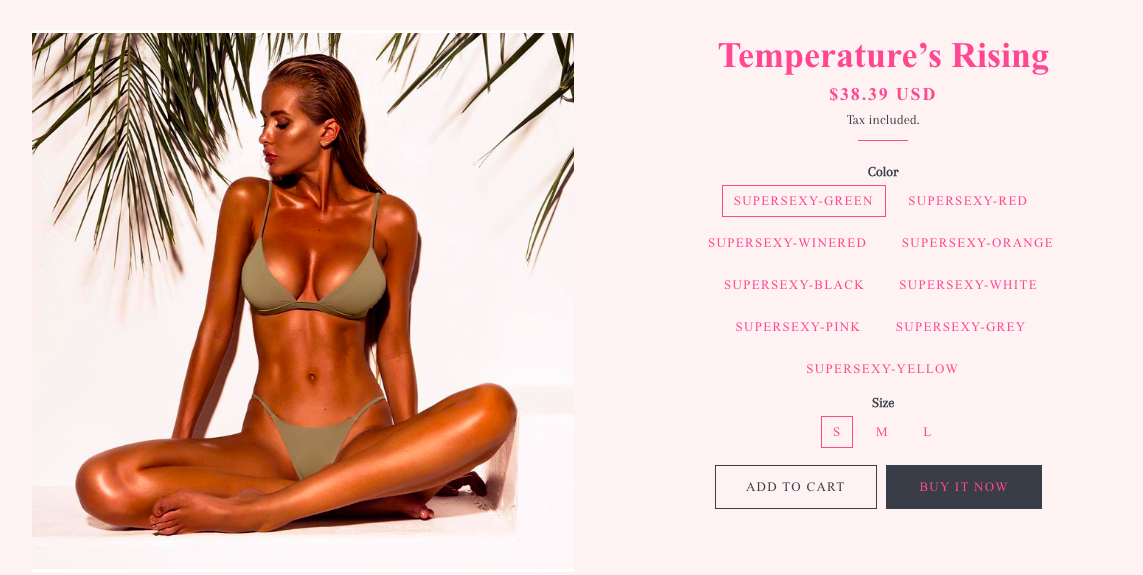
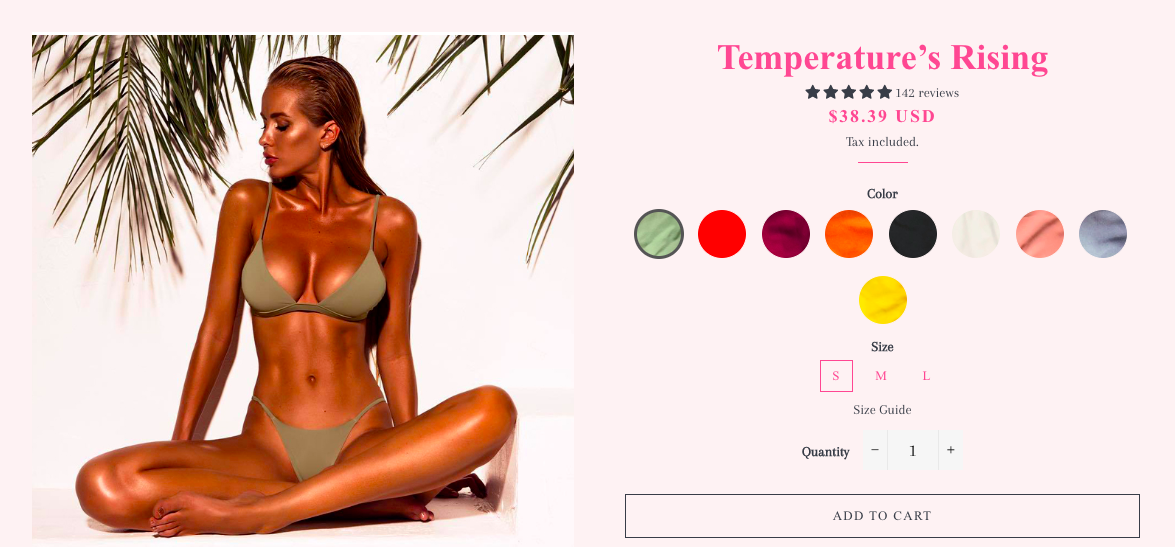



I've been having the same issue with the radio buttons and found that when each option was indented like the example it worked properly, but when I paste in modified code that does not contain the same indents it doesn't work. So, try that out!