-
-
Save coco-napky/404220405435b3d0373e37ec43e54a23 to your computer and use it in GitHub Desktop.
| module.exports = { | |
| config: { | |
| // default font size in pixels for all tabs | |
| fontSize: 12, | |
| // font family with optional fallbacks | |
| fontFamily: 'Menlo, "DejaVu Sans Mono", Consolas, "Lucida Console", monospace', | |
| // terminal cursor background color and opacity (hex, rgb, hsl, hsv, hwb or cmyk) | |
| cursorColor: 'rgba(248,28,229,0.8)', | |
| // `BEAM` for |, `UNDERLINE` for _, `BLOCK` for █ | |
| cursorShape: 'BLOCK', | |
| // color of the text | |
| foregroundColor: '#fff', | |
| // terminal background color | |
| backgroundColor: '#000', | |
| // border color (window, tabs) | |
| borderColor: '#333', | |
| // custom css to embed in the main window | |
| css: '', | |
| // custom css to embed in the terminal window | |
| termCSS: '', | |
| // set to `true` (without backticks) if you're using a Linux setup that doesn't show native menus | |
| // default: `false` on Linux, `true` on Windows (ignored on macOS) | |
| showHamburgerMenu: '', | |
| // set to `false` if you want to hide the minimize, maximize and close buttons | |
| // additionally, set to `'left'` if you want them on the left, like in Ubuntu | |
| // default: `true` on windows and Linux (ignored on macOS) | |
| showWindowControls: '', | |
| // custom padding (css format, i.e.: `top right bottom left`) | |
| padding: '12px 14px', | |
| // the full list. if you're going to provide the full color palette, | |
| // including the 6 x 6 color cubes and the grayscale map, just provide | |
| // an array here instead of a color map object | |
| colors: { | |
| black: '#000000', | |
| red: '#ff0000', | |
| green: '#33ff00', | |
| yellow: '#ffff00', | |
| blue: '#0066ff', | |
| magenta: '#cc00ff', | |
| cyan: '#00ffff', | |
| white: '#d0d0d0', | |
| lightBlack: '#808080', | |
| lightRed: '#ff0000', | |
| lightGreen: '#33ff00', | |
| lightYellow: '#ffff00', | |
| lightBlue: '#0066ff', | |
| lightMagenta: '#cc00ff', | |
| lightCyan: '#00ffff', | |
| lightWhite: '#ffffff' | |
| }, | |
| // the shell to run when spawning a new session (i.e. /usr/local/bin/fish) | |
| // if left empty, your system's login shell will be used by default | |
| // make sure to use a full path if the binary name doesn't work | |
| // (e.g `C:\\Windows\\System32\\bash.exe` instad of just `bash.exe`) | |
| // if you're using powershell, make sure to remove the `--login` below | |
| shell: 'C:\\Program Files\\Git\\git-cmd.exe', | |
| // for setting shell arguments (i.e. for using interactive shellArgs: ['-i']) | |
| // by default ['--login'] will be used | |
| shellArgs: ['--command=usr/bin/bash.exe', '-l', '-i'], | |
| // for environment variables | |
| env: { TERM: 'cygwin'}, | |
| // set to false for no bell | |
| bell: 'SOUND', | |
| // if true, selected text will automatically be copied to the clipboard | |
| copyOnSelect: false | |
| // if true, on right click selected text will be copied or pasted if no | |
| // selection is present (true by default on Windows) | |
| // quickEdit: true | |
| // URL to custom bell | |
| // bellSoundURL: 'http://example.com/bell.mp3', | |
| // for advanced config flags please refer to https://hyper.is/#cfg | |
| }, | |
| // a list of plugins to fetch and install from npm | |
| // format: [@org/]project[#version] | |
| // examples: | |
| // `hyperpower` | |
| // `@company/project` | |
| // `project#1.0.1` | |
| plugins: [], | |
| // in development, you can create a directory under | |
| // `~/.hyper_plugins/local/` and include it here | |
| // to load it and avoid it being `npm install`ed | |
| localPlugins: [] | |
| }; |
Check whether git bash is installed in "C:\Program Files\Git\git-cmd.exe". If you changed the location of git bash , then try to find the new location and replace the default one in line 69.
What worked for me, only 2 changes to the default config.
{ shell: 'C:\\Program Files\\Git\\bin\\sh.exe', shellArgs: ['--login', '-i'], }Thanks everyone
Thanks everyone
thanks
If you're having trouble re-launching Hyper after changing the config, you might find the following helpful:
On Windows 10, Hyper initially wouldn't re-launch for me after I pasted in and saved the new config text. After banging my head against the wall for a while, I realized that the directory that the shell setting in the config was pointing to didn't actually exist on my computer. Git had installed elsewhere; I determined where by typing 'Git' into the Start bar, clicking 'Open file location' under 'Git CMD', right-clicking on the shortcut in its folder, and selecting from the menu 'Open file location' once more. For me, Git had installed in C:\Users[myUserName]\AppData\Local\Programs\Git.
tl;dr in my case I was able to get it working by replacing "shell: 'C:\Program Files\Git\bin\sh.exe'," in the config with "shell: 'C:\Users[myUserName]\AppData\Local\Programs\Git\bin\sh.exe',"
thank you works for me
Thank you!
Thanks!
to the ' novice coders ' who are out there, ( me included ) . who are facing the location error i.e 69th line in the above code.
@rafareyes7
uninstall hyper as well as git
again install hyper but this time keep the location as it is. install git with the pre entered location only.
then copy paste the hyper configuration code.
worked for me . good day.
Thank you!
This is Too Gooddd. Thanks man
before pasting and saving complete the installation of Git.
Big thanks
How can I make it open in a certain directory?
Thank You
Uploading 20220501_161813.mp4…
thanks for the code
Thanks
Hey, I just recently had the same error, I uninstalled & reinstalled git bash, restarted the PC & the problem was solved
@CityOnTheEdgeOfForever what worked for me is replacing with this line shell: 'C:\Users\Ben\AppData\Local\Programs\Git\git-cmd.exe',
thx
As this configuration file been updated lately?
yes i just installed it and it's working fine
great worked for me thanks
thanks
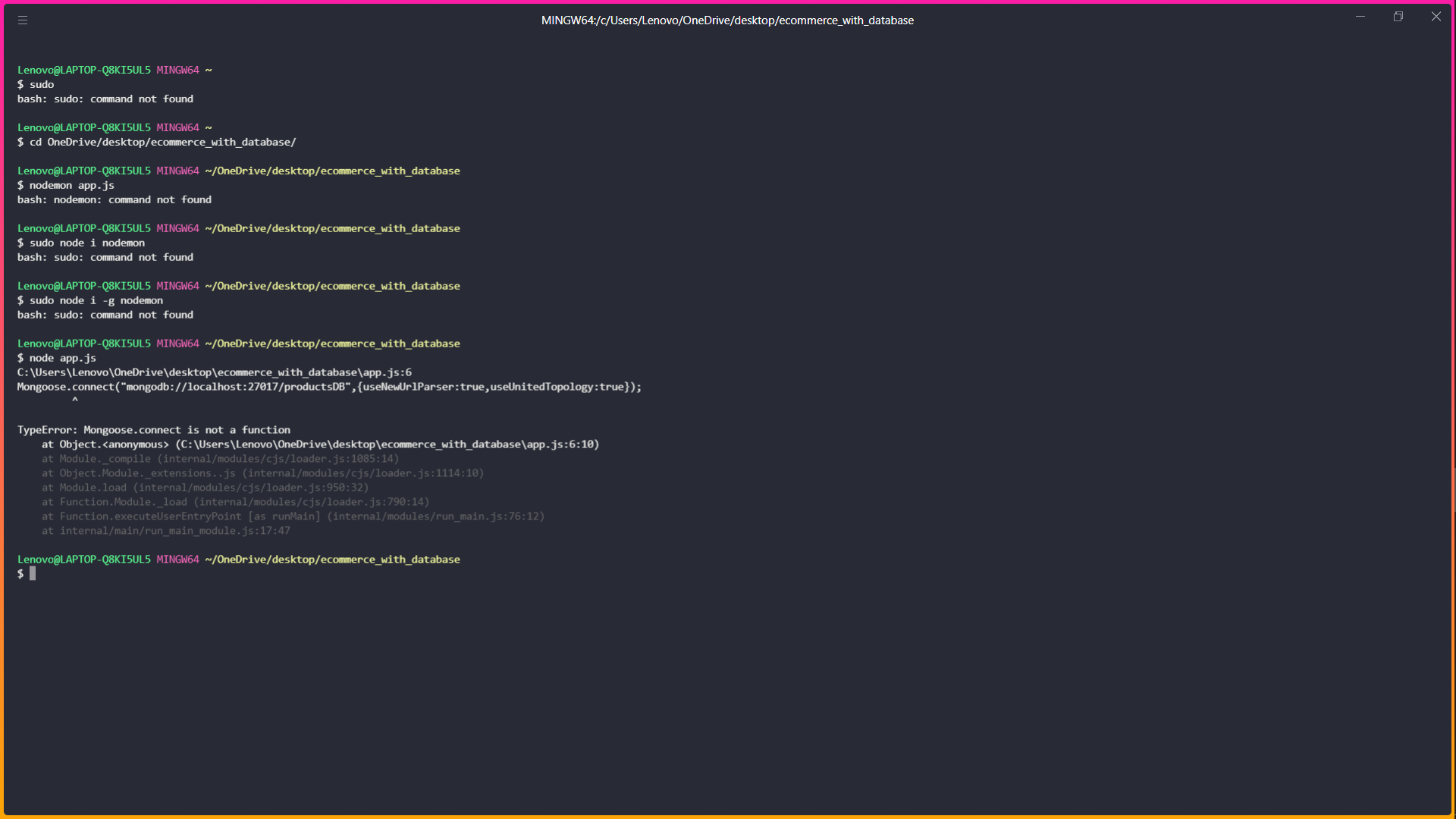




explorer also works the same
~ explorer someName.pdf
// it opens the default pdf viewer.
~ explorer
// It opens the windows explorer
~ explorer .
// It opens the windows explorer in the current directory/path.