Streaming just means a download that they don't want you to keep. But Chrome's developer tools make it easy to access what's really going on under the hood.
From the page where you want to download some things, go into your chrome menu to open the developer tools. You can either:
1. (On a mac): Command-option-J
2. (On a PC): Control-alt-J
3. (In your menu on a mac): Open View > Developer > Developer Tools
4. (On any Chrome machine): The far right menu button, to the right of the URL bar, you can press that, go down to "Tools", then open the "Developer Tools".
By clicking the "Network" tab, you'll get a list of all files requested since you opened that tab. Our goal is to isolate the web request that returns the video of your choice. At this point, you can navigate to the video you want, and I'd probably press the "clear" button in the developer tools right before finally pressing the "Play" button on the video, so it can be one of the only transfers you see.
It should be easy to recognize the video transfer: It has a mime type of video, it's a transfer that should take a lot longer than the rest, etc.
Once you've found it, click on the request name, which represents the HTTP request that was sent to the server for the video file.
The first thing in the first tab of the request viewer should be the Request URL in the Headers tab. You can just copy this URL into another video, and now if you right click the video, it should include a Save option, unlike when the whole thing was wrapped in Flash or whatever.

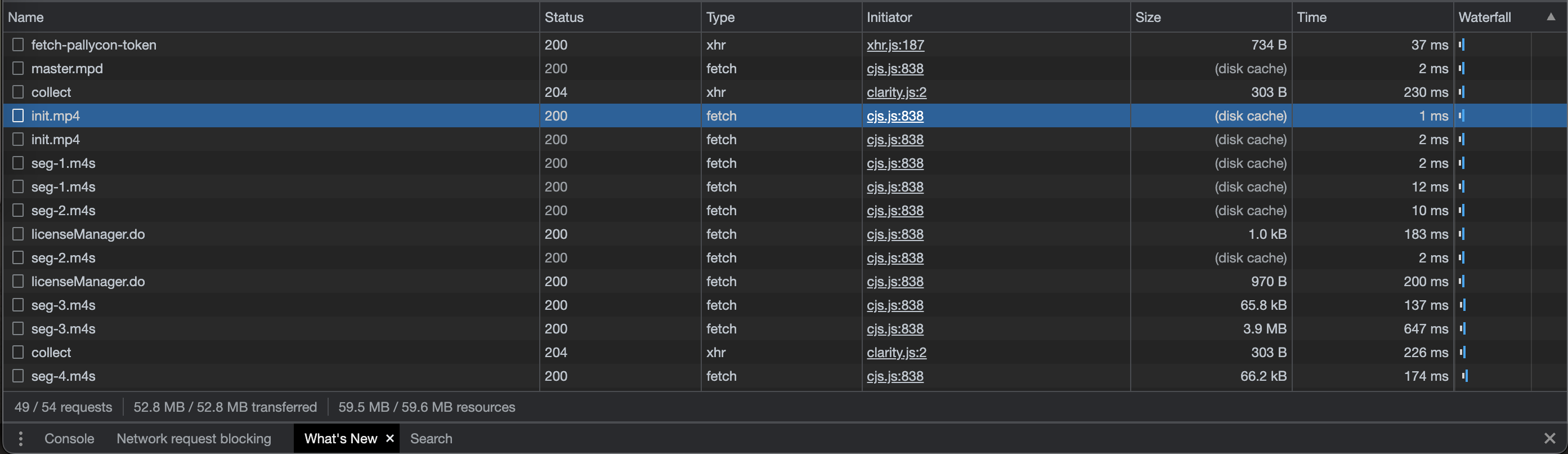
@jeppoo1 Thank you for the reply. Their solution is 3 years old. I tried but unfortunately does not work with channel4.com due to their DRM.