-
-
Save jermdavis/8d8a79f680505f1074153f02f70b9105 to your computer and use it in GitHub Desktop.
| Param( | |
| $solrVersion = "6.6.2", | |
| $installFolder = "c:\solr", | |
| $solrPort = "8983", | |
| $solrHost = "solr", | |
| $solrSSL = $true, | |
| $nssmVersion = "2.24", | |
| $JREVersion = "1.8.0_151" | |
| ) | |
| $JREPath = "C:\Program Files\Java\jre$JREVersion" ## Note that if you're running 32bit java, you will need to change this path | |
| $solrName = "solr-$solrVersion" | |
| $solrRoot = "$installFolder\$solrName" | |
| $nssmRoot = "$installFolder\nssm-$nssmVersion" | |
| $solrPackage = "https://archive.apache.org/dist/lucene/solr/$solrVersion/$solrName.zip" | |
| $nssmPackage = "https://nssm.cc/release/nssm-$nssmVersion.zip" | |
| $downloadFolder = "~\Downloads" | |
| ## Verify elevated | |
| ## https://superuser.com/questions/749243/detect-if-powershell-is-running-as-administrator | |
| $elevated = [bool](([System.Security.Principal.WindowsIdentity]::GetCurrent()).groups -match "S-1-5-32-544") | |
| if($elevated -eq $false) | |
| { | |
| throw "In order to install services, please run this script elevated." | |
| } | |
| function downloadAndUnzipIfRequired | |
| { | |
| Param( | |
| [string]$toolName, | |
| [string]$toolFolder, | |
| [string]$toolZip, | |
| [string]$toolSourceFile, | |
| [string]$installRoot | |
| ) | |
| if(!(Test-Path -Path $toolFolder)) | |
| { | |
| if(!(Test-Path -Path $toolZip)) | |
| { | |
| Write-Host "Downloading $toolName..." | |
| Start-BitsTransfer -Source $toolSourceFile -Destination $toolZip | |
| } | |
| Write-Host "Extracting $toolName to $toolFolder..." | |
| Expand-Archive $toolZip -DestinationPath $installRoot | |
| } | |
| } | |
| # download & extract the solr archive to the right folder | |
| $solrZip = "$downloadFolder\$solrName.zip" | |
| downloadAndUnzipIfRequired "Solr" $solrRoot $solrZip $solrPackage $installFolder | |
| # download & extract the nssm archive to the right folder | |
| $nssmZip = "$downloadFolder\nssm-$nssmVersion.zip" | |
| downloadAndUnzipIfRequired "NSSM" $nssmRoot $nssmZip $nssmPackage $installFolder | |
| # Ensure Java environment variable | |
| $jreVal = [Environment]::GetEnvironmentVariable("JAVA_HOME", [EnvironmentVariableTarget]::Machine) | |
| if($jreVal -ne $JREPath) | |
| { | |
| Write-Host "Setting JAVA_HOME environment variable" | |
| [Environment]::SetEnvironmentVariable("JAVA_HOME", $JREPath, [EnvironmentVariableTarget]::Machine) | |
| } | |
| # if we're using HTTP | |
| if($solrSSL -eq $false) | |
| { | |
| # Update solr cfg to use right host name | |
| if(!(Test-Path -Path "$solrRoot\bin\solr.in.cmd.old")) | |
| { | |
| Write-Host "Rewriting solr config" | |
| $cfg = Get-Content "$solrRoot\bin\solr.in.cmd" | |
| Rename-Item "$solrRoot\bin\solr.in.cmd" "$solrRoot\bin\solr.in.cmd.old" | |
| $newCfg = $newCfg | % { $_ -replace "REM set SOLR_HOST=192.168.1.1", "set SOLR_HOST=$solrHost" } | |
| $newCfg | Set-Content "$solrRoot\bin\solr.in.cmd" | |
| } | |
| } | |
| # Ensure the solr host name is in your hosts file | |
| if($solrHost -ne "localhost") | |
| { | |
| $hostFileName = "c:\\windows\system32\drivers\etc\hosts" | |
| $hostFile = [System.Io.File]::ReadAllText($hostFileName) | |
| if(!($hostFile -like "*$solrHost*")) | |
| { | |
| Write-Host "Updating host file" | |
| "`r`n127.0.0.1`t$solrHost" | Add-Content $hostFileName | |
| } | |
| } | |
| # if we're using HTTPS | |
| if($solrSSL -eq $true) | |
| { | |
| # Generate SSL cert | |
| $existingCert = Get-ChildItem Cert:\LocalMachine\Root | where FriendlyName -eq "$solrName" | |
| if(!($existingCert)) | |
| { | |
| Write-Host "Creating & trusting an new SSL Cert for $solrHost" | |
| # Generate a cert | |
| # https://docs.microsoft.com/en-us/powershell/module/pkiclient/new-selfsignedcertificate?view=win10-ps | |
| $cert = New-SelfSignedCertificate -FriendlyName "$solrName" -DnsName "$solrHost" -CertStoreLocation "cert:\LocalMachine" -NotAfter (Get-Date).AddYears(10) | |
| # Trust the cert | |
| # https://stackoverflow.com/questions/8815145/how-to-trust-a-certificate-in-windows-powershell | |
| $store = New-Object System.Security.Cryptography.X509Certificates.X509Store "Root","LocalMachine" | |
| $store.Open("ReadWrite") | |
| $store.Add($cert) | |
| $store.Close() | |
| # remove the untrusted copy of the cert | |
| $cert | Remove-Item | |
| } | |
| $certStore = "$solrRoot\server\etc\solr-ssl.keystore.pfx" | |
| # export the cert to pfx using solr's default password | |
| if(!(Test-Path -Path "$solrRoot\server\etc\solr-ssl.keystore.pfx")) | |
| { | |
| Write-Host "Exporting cert for Solr to use" | |
| $cert = Get-ChildItem Cert:\LocalMachine\Root | where FriendlyName -eq "$solrName" | |
| $certPwd = ConvertTo-SecureString -String "secret" -Force -AsPlainText | |
| $cert | Export-PfxCertificate -FilePath $certStore -Password $certpwd | Out-Null | |
| } | |
| # Update solr cfg to use keystore & right host name | |
| if(!(Test-Path -Path "$solrRoot\bin\solr.in.cmd.old")) | |
| { | |
| Write-Host "Rewriting solr config" | |
| $cfg = Get-Content "$solrRoot\bin\solr.in.cmd" | |
| Rename-Item "$solrRoot\bin\solr.in.cmd" "$solrRoot\bin\solr.in.cmd.old" | |
| $newCfg = $cfg | % { $_ -replace "REM set SOLR_SSL_KEY_STORE=etc/solr-ssl.keystore\.(p12|jks)", "set SOLR_SSL_KEY_STORE=$certStore" } | |
| $newCfg = $newCfg | % { $_ -replace "REM set SOLR_SSL_KEY_STORE_PASSWORD=secret", "set SOLR_SSL_KEY_STORE_PASSWORD=secret" } | |
| $newCfg = $newCfg | % { $_ -replace "REM set SOLR_SSL_TRUST_STORE=etc/solr-ssl.keystore\.(p12|jks)", "set SOLR_SSL_TRUST_STORE=$certStore" } | |
| $newCfg = $newCfg | % { $_ -replace "REM set SOLR_SSL_TRUST_STORE_PASSWORD=secret", "set SOLR_SSL_TRUST_STORE_PASSWORD=secret" } | |
| $newCfg = $newCfg | % { $_ -replace "REM set SOLR_HOST=192.168.1.1", "set SOLR_HOST=$solrHost" } | |
| $newCfg | Set-Content "$solrRoot\bin\solr.in.cmd" | |
| } | |
| } | |
| # install the service & runs | |
| $svc = Get-Service "$solrName" -ErrorAction SilentlyContinue | |
| if(!($svc)) | |
| { | |
| Write-Host "Installing Solr service" | |
| &"$installFolder\nssm-$nssmVersion\win64\nssm.exe" install "$solrName" "$solrRoot\bin\solr.cmd" "-f" "-p $solrPort" | |
| $svc = Get-Service "$solrName" -ErrorAction SilentlyContinue | |
| } | |
| if($svc.Status -ne "Running") | |
| { | |
| Write-Host "Starting Solr service" | |
| Start-Service "$solrName" | |
| } | |
| # finally prove it's all working | |
| $protocol = "http" | |
| if($solrSSL -eq $true) | |
| { | |
| $protocol = "https" | |
| } | |
| Invoke-Expression "start $($protocol)://$($solrHost):$solrPort/solr/#/" |
@TakeitEasyAlan do you have the JAVA_HOME set under System Variable? I had the variable set for my user but not as a system variable so was able to run it via command line but not via NSSM.
Yes It was setup correctly? strange!
same thing happened with me. the Solr service is set to paused, I don't know why. and the powershell is unable to start the service.
I am seeing similar issues. It appears that nssm is creating the service with the executable path set to nssm.exe's path, instead of the path to the solr.cmd file. I even tried using the nssm GUI and it does the same thing.
@psx790 if you're looking at the Services interface it seems like nssm is actually called and it manages the task to run. You can run .\nssm.exe edit solor-6.6.2 to see what it's actually doing. See https://stackoverflow.com/a/48661426/11912
This script won't work for Windows Server 2012 R2. Instead of using -FriendlyName to find an existing cert, switch these (there's a couple instances) to Subject -eq "CN=$solrHost" and then remove the -FriendlyName from New-SelfSignedCertificate.
Am I correct in saying your script will install NSSM below c:\solr?
If so, is there a particular reason for that or could it be installed elsewhere?
@TakeitEasyAlan I ran into the same issue. I manually changed how NSSM launches SOLR by modifying this line:
&"$installFolder\nssm-$nssmVersion\win64\nssm.exe" install "$solrName" "$solrRoot\bin\solr.cmd start" "-f" "-p $solrPort"
I basically added "start" after "solr.cmd". Then everything worked.
Further edit. I had to make the above change as I was originally running the 32 bit Java RTE. I then decided to revert my checkpoint and install the 64 bit RTE instead - and there, the script failed when I had "start" as part of the start command. Not exactly sure what the root cause is for this change in behaviour - but it might explain a few things.
Hi,
Any idea how to fix this pause thing?
Make sure you're installing Java SE Development Kit 8 (and not 10) and remember to change out the $JREVersion accordingly (as of today it should end in 171 not 151).
I faced similar issue as @cassidydotdk
My path to success
-
Used Chocolatey to install jre8 8.0.181. This installed both 32 and 64 bit versions.
-
updated $JREVersion = "1.8.0_181"
-
Had to uncheck the x86 architecture in JRE settings for user. You can reach to the settings by opening 'Java' from control panel.
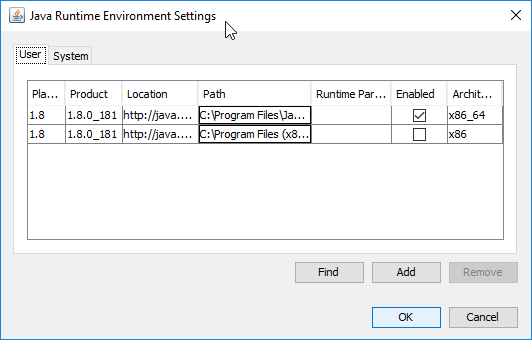
-
Ran the script and this time Solr started successfully
In the script I changed $JREPath = "C:\Program Files\Java\jre$JREVersion" to $JREPath = "C:\Program Files\Java\jdk$JREVersion\jre" and everything ran fine. Using 1.8.0_191.
Can someone explain to me why this isn't incorporated into Sitecore Installation Framework, this worked a charm for me incredible thank you. Update: just noticed your SIF extension nice work.
For all the people suffering with the paused SOLR service, you need to add restart to the command in NSSM GUI. I found that out after running the command from CMD.
So just add restart -f
The port is optional since it's a default.
Would be good to check if the path you are setting for JAVA_HOME exists for people who forget to check the JRE version.
# Ensure Java environment variable
$jreVal = [Environment]::GetEnvironmentVariable("JAVA_HOME", [EnvironmentVariableTarget]::Machine)
if($jreVal -ne $JREPath)
{
if(![System.IO.File]::Exists($JREPath))
{
throw "ERROR setting JAVA_HOME - Check Version. Path doesn't exist: $JREPath"
}
Write-Host "Setting JAVA_HOME environment variable"
[Environment]::SetEnvironmentVariable("JAVA_HOME", $JREPath, [EnvironmentVariableTarget]::Machine)
}
Hi,
I used the script, but when it tries to start the service I get an error, and in the windows log I get the following:
Program c:\solr\solr-6.6.2\bin\solr.cmd for service solr-6.6.2 exited with return code 3221225781
I can start solr from a powershell window (i.e. bin\solr.cmd start)
Any ideas?