create different ssh key according the article Mac Set-Up Git
$ ssh-keygen -t rsa -C "your_email@youremail.com"
Please refer to github ssh issues for common problems.
for example, 2 keys created at:
~/.ssh/id_rsa_activehacker
~/.ssh/id_rsa_jexchan
then, add these two keys as following
$ ssh-add ~/.ssh/id_rsa_activehacker
$ ssh-add ~/.ssh/id_rsa_jexchan
you can delete all cached keys before
$ ssh-add -D
finally, you can check your saved keys
$ ssh-add -l
$ cd ~/.ssh/
$ touch config
$ subl -a config
Then added
#activehacker account
Host github.com-activehacker
HostName github.com
User git
IdentityFile ~/.ssh/id_rsa_activehacker
#jexchan account
Host github.com-jexchan
HostName github.com
User git
IdentityFile ~/.ssh/id_rsa_jexchan
clone your repo git clone git@github.com:activehacker/gfs.git gfs_jexchan
cd gfs_jexchan and modify git config
$ git config user.name "jexchan"
$ git config user.email "jexchan@gmail.com"
$ git config user.name "activehacker"
$ git config user.email "jexlab@gmail.com"
or you can have global git config $ git config --global user.name "jexchan" $ git config --global user.email "jexchan@gmail.com"
then use normal flow to push your code
$ git add .
$ git commit -m "your comments"
$ git push
Another related article in Chinese

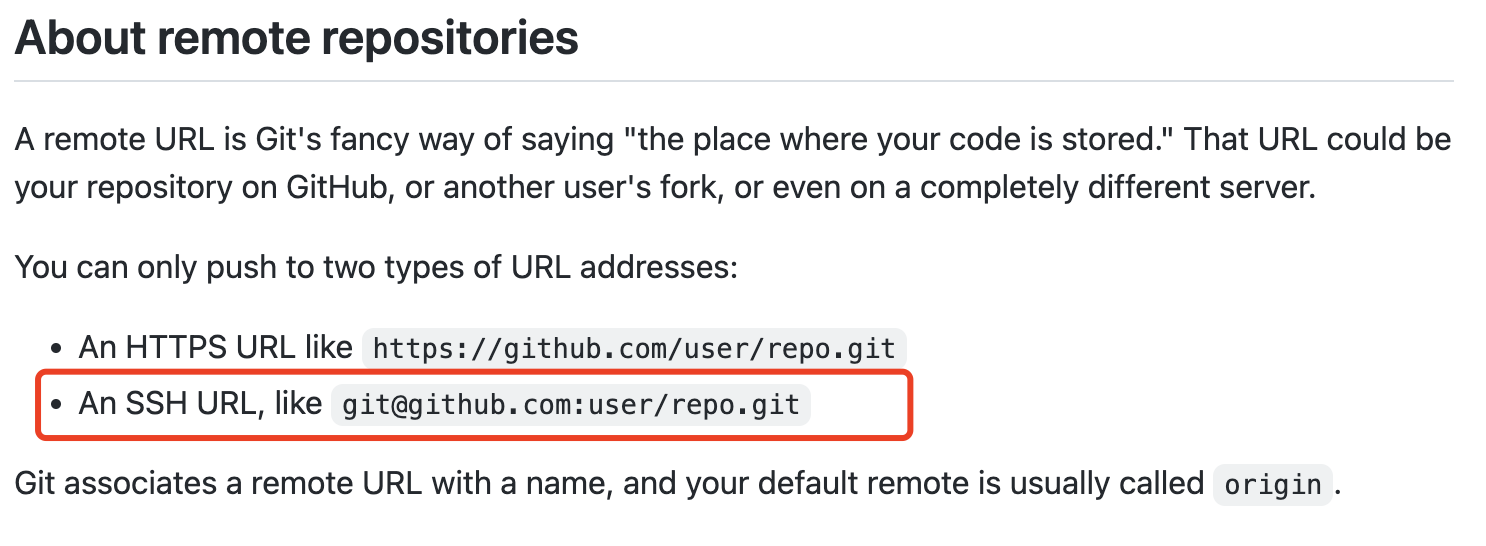
Thanks man you saved my day