Update: please note that I have since switched to using a set of bash scripts instead of poluting the Git repository with git svn.
Author: Kaspars Dambis
kaspars.net / @konstruktors
We'll assume that your plugin is already hosted on the official WordPress plugin Subversion repository, and we'll use the Easy Digital Downloads plugin as an example.
-
First, we need to get the revision number of the first commit to the WordPress Subversion repository, because otherwise Git will try to go through all the 100000+ commits in order to find it.
$ svn log http://plugins.svn.wordpress.org/easy-digital-downloads/It is the last commit revision you seen on the screen:
------------------------------------------------------------------------ r529177 | plugin-master | 2012-04-09 19:36:16 +0200 (Mon, 09 Apr 2012) | 1 line adding easy-digital-downloads by mordauk ------------------------------------------------------------------------In this case it is r529177. You can also use the official WordPress Trac browser to determine the first revision number.
-
Now, create a local Git repository and import the first commit from the SVN repository:
$ git svn clone --no-minimize-url -s -r529177 http://plugins.svn.wordpress.org/easy-digital-downloads/which returns the following:
Initialized empty Git repository in /Users/kaspars/svn2git/easy-digital-downloads/.git/ r529177 = e18c66d09d77e4d8a923f2f300f73606791071e1 (refs/remotes/trunk) Checked out HEAD: http://plugins.svn.wordpress.org/easy-digital-downloads/trunk r529177Notice the
--no-minimize-urlflag which is required to stopgit svn clonefrom moving into the base folder of the remote SVN repository and going through all plugins (see git-svn docs). We also use the-sflag which is a shorthand way of setting trunk, tags, branches as the relative paths, which is the Subversion default (from git-svn docs). -
Finally, move inside the newly created Git repository:
$ cd easy-digital-downloadsand fetch all the other commits from the SVN repo:
$ git svn fetchThis step will take hours (!), so you can use the
GIT_TRACEenvironment variable before the the command to see a verbose output:$ GIT_TRACE=1 git svn fetchTo speed up
git svn fetchespecially with large SVN repositories you can try setting the--log-window-sizeparameter to request more commits per SVN request (read Experiences of Using Git-Svn on a Large Project). Increasing it to 10000 should decrease the fetch time significantly:$ git svn fetch --log-window-size 10000Once this process is finished you have a complete Git commit tree of the project. The final step is to move the SVN HEAD (files from SVN
/trunk) into our Gitmasterbranch (I assume), which is done using:$ git svn rebaseNow you should see all the latest plugin files in your local repository.
Let's look at all the branches that were created:
$ git branch -a
which returns a list of all the available branches:
* master
remotes/tags/1.0.1.1
remotes/tags/1.0.1.2
remotes/tags/1.0.1.3
remotes/tags/1.0.1.4
...
remotes/tags/1.1.8
remotes/tags/1.2
remotes/tags/1.2.1
remotes/tags/1.2.1.1
remotes/trunk
Inside .git/config of our newly created Git repository:
[core]
repositoryformatversion = 0
filemode = true
bare = false
logallrefupdates = true
ignorecase = true
precomposeunicode = false
[svn-remote "svn"]
url = http://plugins.svn.wordpress.org/easy-digital-downloads
fetch = trunk:refs/remotes/trunk
branches = branches/*:refs/remotes/*
tags = tags/*:refs/remotes/tags/*
we can see that Git has automatically selected trunk as the destination for git svn dcommit which pushes all your Git changes back to the WordPress SVN repository.
Let's create a new GitHub repository which we'll use as the main repository for our plugin developemnt from now on:
Once you have created the repository, simply add it as a remote origin of our local Git repository:
$ git remote add origin git@github.com:kasparsd/wordpress-svn2git-sample.git
and then push our local repository to GitHub:
$ git push origin --all
Now your GitHub repository should contain all your plugin files as well as all the revision history carried over from the Subversion repository.
Now let's assume that we want to create a new release of the plugin in order to invite the plugin users to report bugs and get involved on GitHub. For that we need to edit the copy of readme.txt and bump the version number of the plugin.
Once we have made the changes, we can check the status of our local Git repository:
$ git status
# On branch master
# Changes not staged for commit:
# (use "git add <file>..." to update what will be committed)
# (use "git checkout -- <file>..." to discard changes in working directory)
#
# modified: easy-digital-downloads.php
# modified: readme.txt
#
no changes added to commit (use "git add" and/or "git commit -a")
Let's commit the changes to our local repository:
$ git commit -am "Adding message about moving to GitHub, version bump"
To publish our local commits to GitHub, we use
$ git push
[master addb6cf] Adding message about moving to GitHub, version bump
2 files changed, 12 insertions(+), 1112 deletions(-)
rewrite readme.txt (99%)
Once you have switched to using Git as your version control system, you should always use git svn dcommit to publish changes to the SVN repository. Otherwise, you must run
$ git svn rebase
every time before pushing changes to SVN in order to merge changes from the SVN repository into your local Git repo.
If you are not using trunk as a release branch for your plugin, you may safely push all your Git changes to the WordPress repository without worrying about users getting update notices:
$ git svn dcommit
Now, because I don't have write access this particular repository, here is a response that I get when pushing one of my own plugins:
Committing to http://plugins.svn.wordpress.org/widget-context/trunk ...
M widget-context.php
Committed r601084
M widget-context.php
r601084 = a1c2a2f8f4f98ec5537aef48545e350ff6270f2b (refs/remotes/trunk)
No changes between b6098f5bb1751cc05309093cad1d5d982a964158 and refs/remotes/trunk
Resetting to the latest refs/remotes/trunk
Tagging a release in Git is very simple:
$ git tag v1.0.2
To create an SVN tag, simply:
$ git svn tag 1.0.2
This will create /tags/1.0.2 in the remote SVN repository and copy all the files from the remote /trunk into that tag, so be sure to push all the latest code to /trunk before creating an SVN tag.
Assets folder in the WordPress SVN repository can be used for storing plugin banners and screenshots. Make sure that the /assets folder actually exists in your SVN repository before trying to fetch it. Open this in your web browser:
http://plugins.svn.wordpress.org/easy-digital-downloads/
where easy-digital-downloads is the slug of your plugin, and you should see the root folder of your plugin SVN repository:
Revision 851441: /easy-digital-downloads
..
1.0.4/
assets/
branches/
tags/
trunk/
Notice that the /assets folder is present.
Let's track that folder as a seperate Git branch called assets. Every time you need to update the cover image or screenshots you, simply checkout that branch, do the changes and publish it to SVN using the same old git svn dcommit.
Add a new SVN remote called assets:
$ git config --add svn-remote.assets.url http://plugins.svn.wordpress.org/easy-digital-downloads/assets
and set it to use the assets branch on our remote SVN repository:
$ git config --add svn-remote.assets.fetch :refs/remotes/assets
This will have appended the following to our .git/config:
[svn-remote "assets"]
url = http://plugins.svn.wordpress.org/easy-digital-downloads/assets
fetch = :refs/remotes/assets
which means that we can now fetch the assets remote at its current HEAD:
$ git svn fetch -r HEAD assets
and switch to it using:
$ git checkout remotes/assets
Note: checking out 'remotes/assets'.
You are in 'detached HEAD' state. You can look around, make experimental
changes and commit them, and you can discard any commits you make in this
state without impacting any branches by performing another checkout.
If you want to create a new branch to retain commits you create, you may
do so (now or later) by using -b with the checkout command again. Example:
git checkout -b new_branch_name
HEAD is now at 7e5b727... Updated banner image
Let's create a local branch called assets to track this remote:
$ git checkout -b assets
Now you can add and modify plugin assets, commit the changes and then publish the changes to the SVN, using:
$ git svn dcommit
- http://teleogistic.net/2011/05/revisiting-git-github-and-the-wordpress-org-plugin-repository/
- http://eamann.com/tech/how-to-publish-a-wordpress-plugin-git/
- http://ben.lobaugh.net/blog/90633/creating-a-synchronized-github-fork-of-a-wordpress-org-subversion-plugin-repository
- http://en.hetarena.com/archives/232
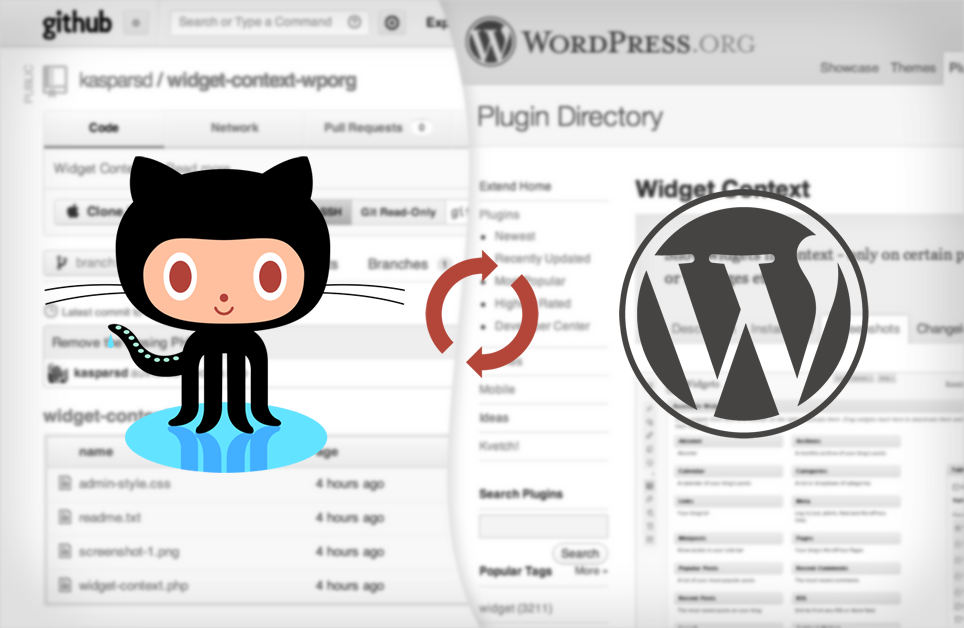



git svn rebasedidn't work for me (it just hangs). I had to usegit svn rebase --all