Out of the box, the MakerFabs ESP8266 shield appears to be shipping with a broken firmware that is unstable when used with DCC-EX. I needed to flash version 1.7.4 onto the board. Here's how I did it - hopefully it works for you.
- The WiFi Shield itself - https://www.makerfabs.com/esp8266-wifi-shield.html
- USB to TTL adapter - https://www.amazon.com/gp/product/B07D6LLX19/
- 4x female to female jumper wires
- 1x male to male jumper wire
- The flash download tool and firmware files from DCC-EX - https://dcc-ex.com/download/esp8266.html
- A Windows PC
- Extract both the download tool and firmware files zips
- Open the download tool, select "Developer Mode", then "ESP8266 DownloadTool".
- Ensure all these settings in the screenshow are set. Take special note of the files and the offset number next to them.
- Ensure all five files are green - enable the checkbox next to each file after setting it.
- Ensure the COM port is set to that of your adapter (You can find this in device manager after plugging it in and installing drivers).
- Leave the window open, but DO NOT PRESS START YET.
Assuming you're using a similar adapter to the one I linked to above:
- Connect one jumper wire from the "+5V" pin on the adapter to the underside of the "5V" pin on the WiFi shield
- Connect one jumper wire from the "GND" pin on the adapter to the underside of the "GND" pin on the WiFi shield
- Connect one jumper wire from the "RXD" pin on the adapter to one of the "ESP_TX" pins on the top of the WiFi shield
- Connect one jumper wire from the "TXD" pin on the adapter to one of the "ESP_RX" pins on the top of the WiFi shield
Your connections should look like this:
The adapter should be unplugged from the USB port at this stage.
- Connect one end of the the male-to-male jumper to the top of the "GND" pin on the WiFi shield.
- Hold the other end of the male-to-male jumper onto the GPIO0 pin on the ESP-12F. (Note: The GPIO0 pin is the fourth pin from the bottom on the right, next to the "P" in "ESP-12F". See picture below.
- KEEP HOLDING THE JUMPER ON THE PIN
- Plug the adapter into a free USB port on your PC
- KEEP HOLDING THE JUMPER ON THE PIN
- KEEP HOLDING THE JUMPER ON THE PIN
- Return to the download tool.
- Press start.
- KEEP HOLDING THE JUMPER ON THE PIN
- Wait until the green box in the tool says "FINISH".
- You can let go of the jumper now. :)
If you get an error, unplug the adapter, plug it back in, and press Start again. It can take a couple of tries. BUT KEEP HOLDING THE JUMPER ON THE PIN.
If at any point you let go of the jumper, unplug the adapter from the USB port, place the jumper back on the pin, and plug it back in, then click Start again. Remember to keep holding it.
When finished, it should look like this.
You should now be able to unplug the WiFi shield, place it onto your DCC-EX setup, and if all went well it should work.
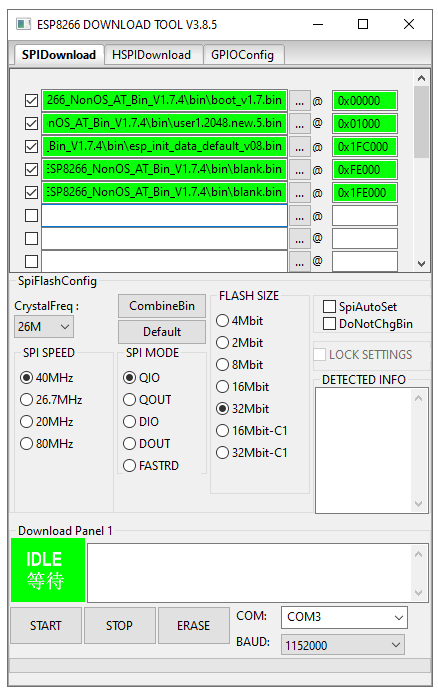

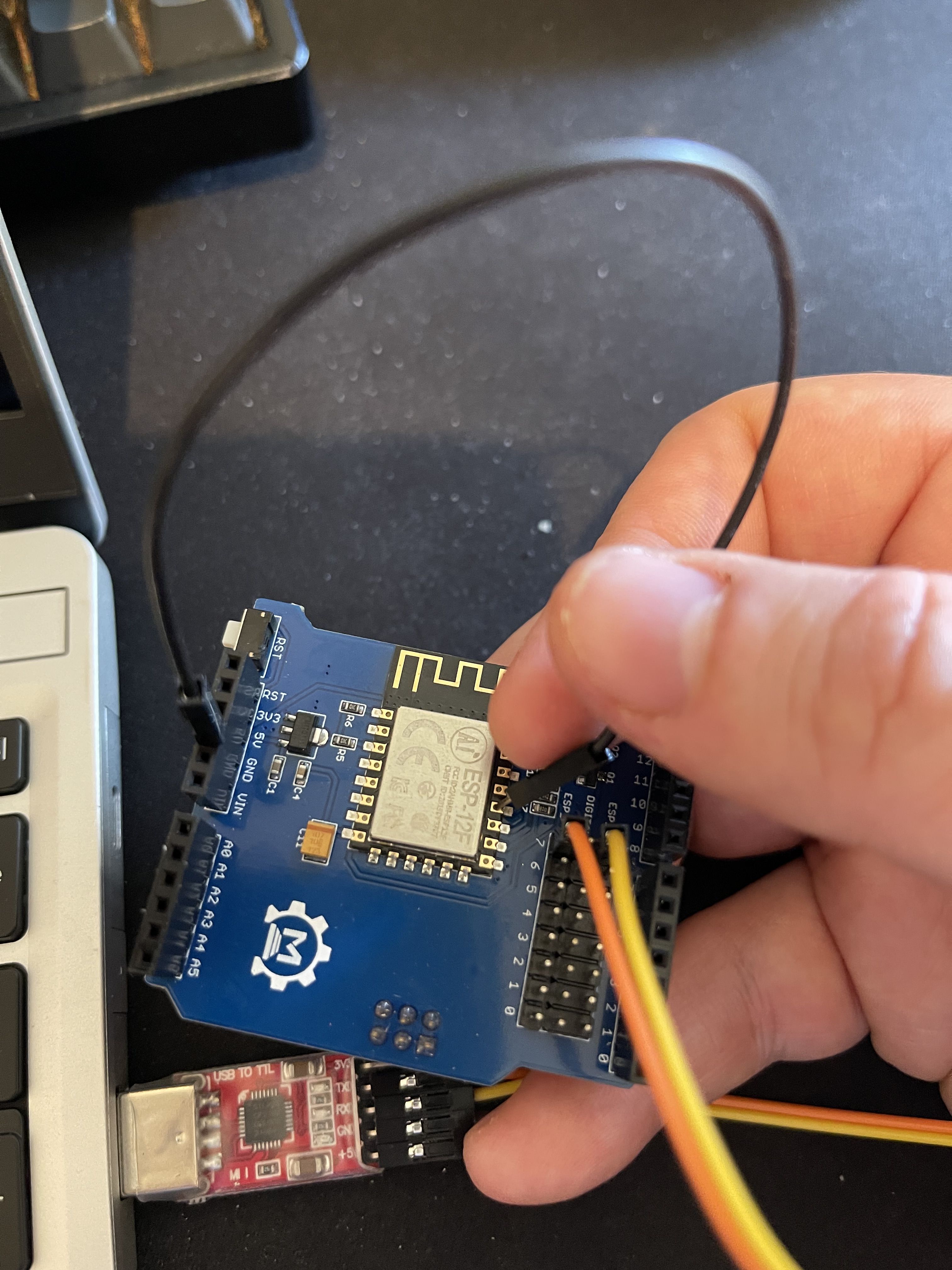
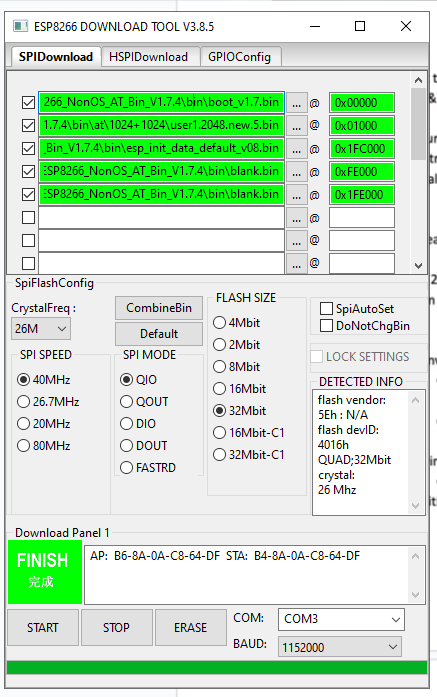




I was able to attach all of the bin files and correct addressing nests. I did a couple of starts but finally got a "Finish". I reinstalled the installer and device monitor shows AT Version:1.7.4.0 May 11 2020 19:13. Setup Wi-Fi as stand along network. Before updating firmware, network ID was showing DCEX_433bd3 and connected fine on my Android phone, but now shows DCCEX_f343b4 and shows a connected without internet message. Any suggestions?