Also see: https://gist.github.com/lemiorhan/8912188
Here are the simple steps needed to push your local git repository directly to a remote (e.g. prod) server over ssh. This is based on Digital Ocean's Tutorial.
You are developing in a working-directory on your local machine, let's say on the master branch. Usually people push code to a remote
server like github.com or gitlab.com and pull or export it to a production server. Or you use GitHub's webhooks to send a POST request to a webserver to take appropriate actions such as cloning/checking out a branch on the remote (prod) server.
But here you could simply use a bare git repository on the production server and publish a branch of your choice (e.g. master) directly to that server. This remote repo on the server acts upon the push event using a 'git hook' (in this case, the post-receive git hook) to put the files into a deployment directory on your server. No need for any intermediary such as GitHub.
This creates a scenario where there is no middle-man, high security with encrypted communication (using ssh keys, only authorized people get access to the server) and high flexibility from using a shell script (in the post-receive hook) for the deployment.
- Know how to use GIT, ssh etc.
- Have a local working-directory ready to deploy, with AT LEAST 2 commits in the
git log. - Have SSH access to your server using private/public key
-
Have the local workspace dir ready to deploy
-
Create a directory on your remote server to receive the deployment (e.g.
/var/www/html) -
Add a bare git repository on the remote server
-
Add the
post-receivehook (shell script) to the bare repository, make it executable -
Add the remote-repository as a 'git remote' to your local git repository
-
Push to the production server, relax.
Nuf said. I assume we are working on master – but you could work on any branch. Ensure there are at least 2 commits.
ssh into your remote (e.g. production) server.
We'll assume that your username is webuser on server.com and you access it (for "security-through-obscurity" reasons) over port 234 instead of the usual 22:
$ ssh webuser@server.com -p234
$ mkdir ~/deploy-dir
(Note: If you ssh in over the default ssh port of 22, then you can also just use the regular ssh webuser@server.com instead of ssh webuser@server.com -p22, but let's assume you use port 234)
Now we'll create a "bare" git repository – one that does not contain any working copy files. It only has the contents of the .git directory in a normal working copy such as refs, hooks, branches etc. Call it whatever you like, but for our purposes, let's call it bare-project.git:
$ git init --bare ~/bare-project.git
The post-receive hook is a shell script that is executed when the push from the local machine has been received. We will write this script so that it deploys the files into required deployment directory (~/deploy-dir in this example). The post-receive file is located at this path: ~/bare-project.git/hooks/post-receive. It must be named exactly as post-receive. Normally, it is not present by default, so use a text editor such as vim to create and edit it.
The script we will use does check if the correct branch is being pushed (it won't deploy a develop branch, e.g.)
See the post-receive file for details.
Ensure it is executable: chmod a+x ~/bare-project.git/hooks/post-receive
Now we'll add the bare repository (on the remote server) to your local system as a 'git remote'. For this example, prod is what we'll call this remote. This could also be called "staging" or "live" or "test" etc if you want to deploy to a different system or multiple systems.
$ cd ~/path/to/working-copy/on-your-local-system/
# assuming you ssh over port 234 instead of 22,
# otherwise if you use the default port (22), you can just omit the `:234` part of the following url:
$ git remote add prod ssh://webuser@server.com:234/home/webuser/bare-project.git
Make sure bare-project.git corresponds to the name of the bare repo you used in step 3.
Now you can push the master branch to the remote server:
$ git push prod master
That's it.
You should see something like:
$ git push prod master
Enumerating objects: 4, done.
Counting objects: 100% (4/4), done.
Delta compression using up to 4 threads.
Compressing objects: 100% (2/2), done.
Writing objects: 100% (3/3), 948 bytes | 948.00 KiB/s, done.
Total 3 (delta 0), reused 0 (delta 0)
remote: Ref refs/heads/master received. Deploying master branch on server...
remote: Already on 'master'
To ssh://webuser@server.com:234/home/webuser/bare-project.git
d2b8c82..ac8be14 master -> masterIf you pushed a "bad" deployment to the remote server and need to roll it back, fret not! It's easy to roll-back to an earlier, "good" commit using a forced push:
# on your local machine
# assuming that HEAD~1 is the commit you want to roll-back to
$ git reset --hard HEAD~1 # or git revert if you prefer that
# force push to the remote server
$ git push -f prod master
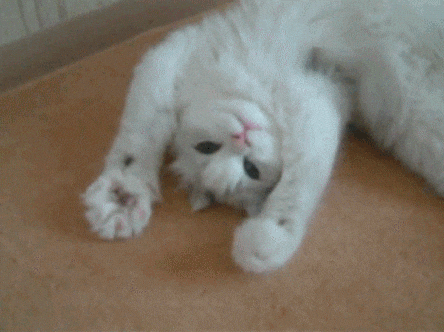
@nonbeing Hi, I tried this gist and looks like i cannot use
post-receivecommand on line 21 on Bare repositories.Cannot do the checkout on Bare repositories. Do u have a solution for this one ?