-
-
Save siliconjesus/c3590b8d4fdb6ebea57bb1ccd66c8434 to your computer and use it in GitHub Desktop.
| Problem: I'm enrolled in a class that needs to use Packet Tracer for my school work. Cisco provides a Linux package, but its a Debian package (deb). | |
| Tried to use alien to convert from .deb to .rpm, but found this solution for Packet Tracer 7.3. Adapted for Packet Tracer 8 on Fedora 33. | |
| Starting point: | |
| https://ask.fedoraproject.org/t/how-to-install-new-cisco-packet-tracer-7-3-on-fedora-31-workstation/6047/8 | |
| Alien aborts due to conflicts (probably can be overcome) | |
| Environment: Fedora 33 // Packet Tracer 8.0 | |
| rm -rf /opt/pt | |
| rm -rf /usr/share/applications/cisco*.desktop | |
| rm -rf /usr/share/applications/cisco*.desktop | |
| rm -rf /usr/share/icons/hicolor/48x48/apps/pt7.png // may need to update for PT8 | |
| mkdir ~/pt80 | |
| cp ~/Downloads/PacketTracer_800_amd64_build212_final.deb ~/pt80 | |
| cd ~/pt80 | |
| # Extract debian image using the 'ar' command | |
| ar -xv PacketTracer_800_amd64_build212_final.deb | |
| mkdir control | |
| mkdir data | |
| tar -C control -Jxf control.tar.xz | |
| tar -C data -Jxf data.tar.xz | |
| cd data | |
| sudo cp -r usr / | |
| sudo cp -r opt / | |
| # gnome stuff - | |
| sudo xdg-desktop-menu install /usr/share/applications/cisco-pt.desktop | |
| sudo xdg-desktop-menu install /usr/share/applications/cisco-ptsa.desktop | |
| sudo update-mime-database /usr/share/mime | |
| sudo gtk-update-icon-cache --force --ignore-theme-index /usr/share/icons/gnome | |
| sudo xdg-mime default cisco-ptsa.desktop x-scheme-handler/pttp | |
| ln -sf /opt/pt/PacketTracer /usr/local/bin/PacketTracer | |
| ### ERROR | |
| Fatal: This Application Failed To Start Because No Qt Platform Plugin Could Be Initialized. Reinstalling the application may fix this problem. | |
| Available platform plugins are: linuxfb, xcb. | |
| Aborted (core dumped) | |
| ### ldd shows nothing for me here. Reboot to see if it works in x11. | |
| Works on Cinnamon / X11 |
PT doesn't launch for me. If I try to launch it directly via /opt/pt/bin/PacketTracer I get this error:
Qt WebEngine resources not found at /opt/pt/bin/resources. Trying parent directory...
Installed Qt WebEngine locales directory not found at location /opt/pt/bin/translations/qtwebengine_locales. Trying application directory...
Qt WebEngine resources not found at /opt/pt/bin/resources. Trying parent directory...
Installed Qt WebEngine locales directory not found at location /opt/pt/bin/translations/qtwebengine_locales. Trying application directory...
[160234:160234:1109/184920.483295:ERROR:extension_system_qt.cpp(121)] Failed to parse extension manifest.
fish: “./bin/PacketTracer” terminated by signal SIGSEGV (Address boundary error)
Any ideas? I'm running Mageia 8 with kernel 5.10.70-desktop-1.mga8
Was checking this for F35 support, but it seems rather broken. from what i read here. Gonna run a debian-based distro for now. I hope somebody will make a flatpak/snap for packettracer one day....
Thanks for the feedback @Langoor2 . Let me spin up a F35 VM and see if I can get it working again.
Same issue on Fedora 35 and PT 8.0.1. Can't get past the login screen. This sucks, doesn't it? I think we need a flatpak job on this one.
Same issue on Fedora 35 and PT 8.0.1. Can't get past the login screen. This sucks, doesn't it? I think we need a flatpak job on this one.
Launch PacketTracer with --no-sandbox args
Same issue on Fedora 35 and PT 8.0.1. Can't get past the login screen. This sucks, doesn't it? I think we need a flatpak job on this one.
Launch PacketTracer with --no-sandbox args
It worked. OMG... almost wiped out the distro.
Same issue on Fedora 35 and PT 8.0.1. Can't get past the login screen. This sucks, doesn't it? I think we need a flatpak job on this one.
Launch PacketTracer with --no-sandbox args
It worked. OMG... almost wiped out the distro.
Love it, this indeed fixed it!
I edited the .desktop files and re-ran the xdg-menu scripts. I think it should work now
Working for me too. Just add --no-sandbox args to the end of the Exec line of /usr/share/cisco-pt.desktop:
Exec=/opt/pt/packettracer --no-sandbox args
Thank's for the solution to run PT 8.0.1 on Fedora 35!
For anyone new to Linux (like me) wondering how and where to add the --no-sandbox args, these were the steps I took, I'm fairly new to Linux so I was scratching my head trying to figure it out, so bear with me:
Run these on a Terminal:
sudo nano /usr/share/applications/cisco-pt.desktop- search for the line that says
Exec=/opt/pt/packettracerand add--no-sandbox argsto the end of it. The whole line should sayExec=/opt/pt/packettracer --no-sandbox args. - press
ctrl+oandenterto save - press
ctrl+xto exit - I repeated the same steps mentioned above for the file
/usr/share/applications/cisco-ptsa.desktopjust to be sure.
At this point the files are ready, but you still need to re-run the xdg-menu scripts
Run these on a Terminal:
- sudo xdg-desktop-menu install /usr/share/applications/cisco-pt.desktop
- sudo xdg-desktop-menu install /usr/share/applications/cisco-ptsa.desktop
- sudo update-mime-database /usr/share/mime
- sudo gtk-update-icon-cache --force --ignore-theme-index /usr/share/icons/gnome
- sudo xdg-mime default cisco-ptsa.desktop x-scheme-handler/pttp
- sudo ln -sf /opt/pt/PacketTracer /usr/local/bin/PacketTracer
I just re-ran all of them because I'm not exactly sure which ones are needed lol, I logged out and Packet Tracer is working normally and I was able to log in with my Cisco credentials.
https://github.com/michaaels/scripts_fedora35/blob/main/CiscoPacketTracer8_install_fix_login.sh
Script with install and fix login on Fedora 35
On Fedora 35, when I click "Skills for all", nothing happen, no browser launch.
When I click "Log in with Cisco", it's worked (not blank screen), but I'm unable to login with this method.
(Sorry, we can't find a netacad account associated with this cisco account -- so many solutions online, but after they change to Skills for all, none of the solutions work).
So I would stick with Skills for all account.
What could be possible cause of "no browser launch".
Nothing happens for me when I click "skills for all" as well
I'm currently not updating this. Feel free to fork if you found this useful. I might update this in the future once I rebuild my lab.
Skills for All not launching the browser is happening again with Packet Tracer 8.2 on Fedora 36 even after previous fixes.. Any help would be appreciated.
Does this method work on fedora 36 silverblue?
Does this method work on fedora 36 silverblue?
I just tried it on a freshly installed Fedora 36 and it worked! Thanks so much to the person who wrote this guide!
Silicon Jesus, you saved my life. Tryed with tons of youtube videos and foros and this is the only solution i found to install Packet Tracer 8.2 in my fedora 36 workstation. Only thing i did was changing the name in line 18 and 22 of the file to Cisco_Packet_Tracer_820_Ubuntu_64bit_696ae64b25.deb because it's different now and added sudo to line 37 "sudo ln -sf /opt/pt/PacketTracer /usr/local/bin/PacketTracer". but finally i can start with my ccna course. ty 4 all!!!
Glad to hear it! Feel free to start up your own GIST with updated info if its helpful!
Works on F34 TY!
Summary, for any new person who stumbles upon this
Step 1 - Download Packet Tracer (PT) from this link: -https://www.netacad.com/courses/packet-tracer
Step 2 -Once logged into netacad, at the top of the links click:
- Resources > Download Cisco Packet Tracer
Step 3 - Scroll down until you find:
- Ubuntu Desktop Version 8.0.1 English 64 Bit Download
- Download the .deb file
Step 4: Navigate to where you downloaded the .deb file:
- Right click a blank area in the folders section, select "Open in Terminal"
- FROM THE TERMINAL, COPY AND PASTE:
mkdir ~/PacketTracer8.0.1
cp ~/Downloads/CiscoPacketTracer_801_Ubuntu_64bit.deb ~/PacketTracer8.0.1
cd ~/PacketTracer8.0.1
ar -xv CiscoPacketTracer_801_Ubuntu_64bit.deb
mkdir control
mkdir data
tar -C control -Jxf control.tar.xz
tar -C data -Jxf data.tar.xz
cd data
sudo cp -r usr /
#STOP! COPY + PASTE FROM HERE, ENTER YOUR PASSWORD#
sudo cp -r opt /Step 5: Run the following commands:
- FROM THE TERMINAL, COPY AND PASTE:
sudo xdg-desktop-menu install /usr/share/applications/cisco-pt.desktop
sudo xdg-desktop-menu install /usr/share/applications/cisco-ptsa.desktop
sudo update-mime-database /usr/share/mime
sudo gtk-update-icon-cache --force --ignore-theme-index /usr/share/icons/gnome
sudo xdg-mime default cisco-ptsa.desktop x-scheme-handler/pttp
sudo ln -sf /opt/pt/PacketTracer /usr/local/bin/PacketTracerStep 6:
- Reboot
- Applications > Others > Launch Packet Tracer
This worked perfectly for me on Nobara 36!
Works on F34 TY!
Summary, for any new person who stumbles upon this
Step 1 - Download Packet Tracer (PT) from this link: -https://www.netacad.com/courses/packet-tracer
Step 2 -Once logged into netacad, at the top of the links click:
Resources > Download Cisco Packet Tracer
Step 3 - Scroll down until you find:
Ubuntu Desktop Version 8.0.1 English 64 Bit Download
Download the .deb fileStep 4: Navigate to where you downloaded the .deb file:
Right click a blank area in the folders section, select "Open in Terminal"
FROM THE TERMINAL, COPY AND PASTE:
mkdir ~/PacketTracer8.0.1
cp ~/Downloads/CiscoPacketTracer_801_Ubuntu_64bit.deb ~/PacketTracer8.0.1
cd ~/PacketTracer8.0.1
ar -xv CiscoPacketTracer_801_Ubuntu_64bit.deb
mkdir control
mkdir data
tar -C control -Jxf control.tar.xz
tar -C data -Jxf data.tar.xz
cd data
sudo cp -r usr /
#STOP! COPY + PASTE FROM HERE, ENTER YOUR PASSWORD#
sudo cp -r opt /Step 5: Run the following commands:
FROM THE TERMINAL, COPY AND PASTE:
sudo xdg-desktop-menu install /usr/share/applications/cisco-pt.desktop
sudo xdg-desktop-menu install /usr/share/applications/cisco-ptsa.desktop
sudo update-mime-database /usr/share/mime
sudo gtk-update-icon-cache --force --ignore-theme-index /usr/share/icons/gnome
sudo xdg-mime default cisco-ptsa.desktop x-scheme-handler/pttp
sudo ln -sf /opt/pt/PacketTracer /usr/local/bin/PacketTracerStep 6:
Reboot
Applications > Others > Launch Packet Tracer
I confirm this is also working in Fedora 36 like a charm!
Thank you, it has been very helpful!!
Works on F34 TY!
Summary, for any new person who stumbles upon this
Step 1 - Download Packet Tracer (PT) from this link: -https://www.netacad.com/courses/packet-tracer
Step 2 -Once logged into netacad, at the top of the links click:
* Resources > Download Cisco Packet TracerStep 3 - Scroll down until you find:
* Ubuntu Desktop Version 8.0.1 English 64 Bit Download * Download the .deb fileStep 4: Navigate to where you downloaded the .deb file:
* Right click a blank area in the folders section, select "Open in Terminal" * FROM THE TERMINAL, COPY AND PASTE: mkdir ~/PacketTracer8.0.1 cp ~/Downloads/CiscoPacketTracer_801_Ubuntu_64bit.deb ~/PacketTracer8.0.1 cd ~/PacketTracer8.0.1 ar -xv CiscoPacketTracer_801_Ubuntu_64bit.deb mkdir control mkdir data tar -C control -Jxf control.tar.xz tar -C data -Jxf data.tar.xz cd data sudo cp -r usr / #STOP! COPY + PASTE FROM HERE, ENTER YOUR PASSWORD# sudo cp -r opt /Step 5: Run the following commands:
* FROM THE TERMINAL, COPY AND PASTE: sudo xdg-desktop-menu install /usr/share/applications/cisco-pt.desktop sudo xdg-desktop-menu install /usr/share/applications/cisco-ptsa.desktop sudo update-mime-database /usr/share/mime sudo gtk-update-icon-cache --force --ignore-theme-index /usr/share/icons/gnome sudo xdg-mime default cisco-ptsa.desktop x-scheme-handler/pttp sudo ln -sf /opt/pt/PacketTracer /usr/local/bin/PacketTracerStep 6:
* Reboot * Applications > Others > Launch Packet Tracer
I too confirm that it's working in Fedora 37. Thank you @WhatsTheIP for your help, really saved my peace.
PS: I tried installing 8.2.1 package but it gave many dependency errors even though all packages were there. Hence would recommend to download the 8.0.1 package and follow the steps thoroughly.


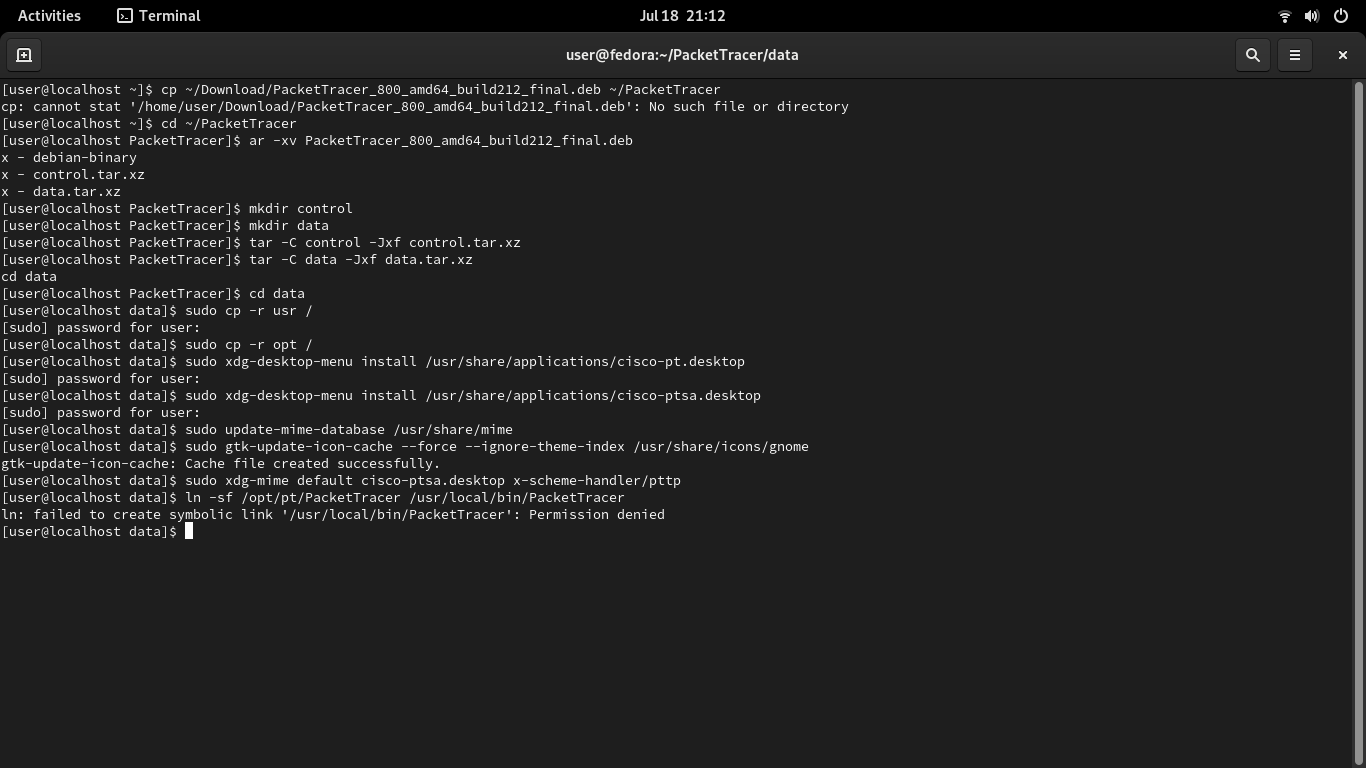
Login screen white on Fedora 35, tried login with the second option it opened a new tab in a browser and then in the browser logged in with netacad.