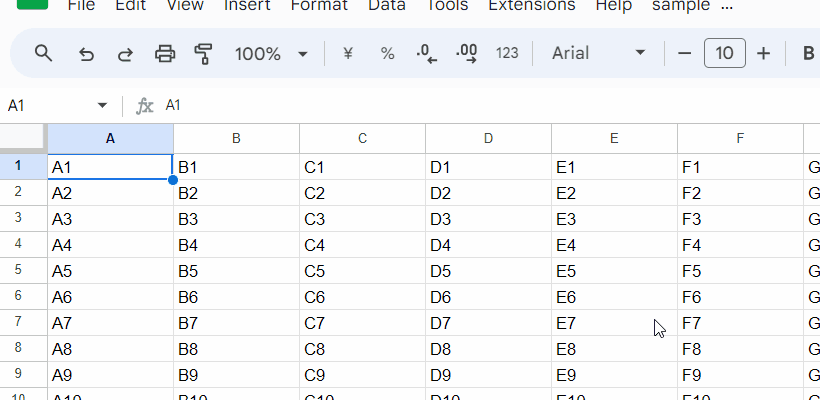This is a sample script for moving the selected cell to the top left on Google Spreadsheet to focus it using Google Apps Script.
One day, there might be a case where you are required to focus the specific cell on Google Spreadsheet to help edit cells. In this post, I would like to introduce a sample script for achieving this.
Please copy and paste the following script to the script editor of Google Spreadsheet, and save the script.
function myFunction() {
const ui = SpreadsheetApp.getUi();
const r = ui.prompt("Input range").getResponseText();
if (!r) return;
const offsetRow = 0; // If the frozen rows are set, please set the number of frozen rows.
const offsetCol = 0; // If the frozen columns are set, please set the number of frozen columns.
const sheet = SpreadsheetApp.getActiveSheet();
const range = sheet.getRange(r).activate();
const row = range.getRow();
const col = range.getColumn();
if (row > 1 + offsetRow) {
const p = [1 + offsetRow, row - 1 - offsetRow];
sheet.hideRows(...p);
SpreadsheetApp.flush();
sheet.showRows(...p);
}
if (col > 1 + offsetCol) {
const p = [1 + offsetCol, col - 1 - offsetCol];
sheet.hideColumns(...p);
SpreadsheetApp.flush();
sheet.showColumns(...p);
}
}When this script is run, a dialog is opened on Google Spreadsheet. When you input a cell coordinate, the inputted cell is shown in the top left. You can see the demonstration in the above animation gif.
-
The key factor for achieving this is as follows. This flow leads to the goal.
sheet.hideRows(...p),SpreadsheetApp.flush,sheet.showRows(...p)sheet.hideColumns(...p);,SpreadsheetApp.flush();,sheet.showColumns(...p);- By the way, it seems that
sheet.getLastRow()andsheet.getLastColumn()can be used instead ofSpreadsheetApp.flush.
-
In this sample script, there are
offsetRowandoffsetCol. For example, when your Spreadsheet has 1 frozen row and 2 frozen columns, please set toconst offsetRow = 1;andconst offsetCol = 2;. By this, the script is run by considering those frozen rows and columns.
- I used this method to this thread on Stackoverflow.