https://gyazo.com/eb5c5741b6a9a16c692170a41a49c858.png
-
- 
-
- 
-


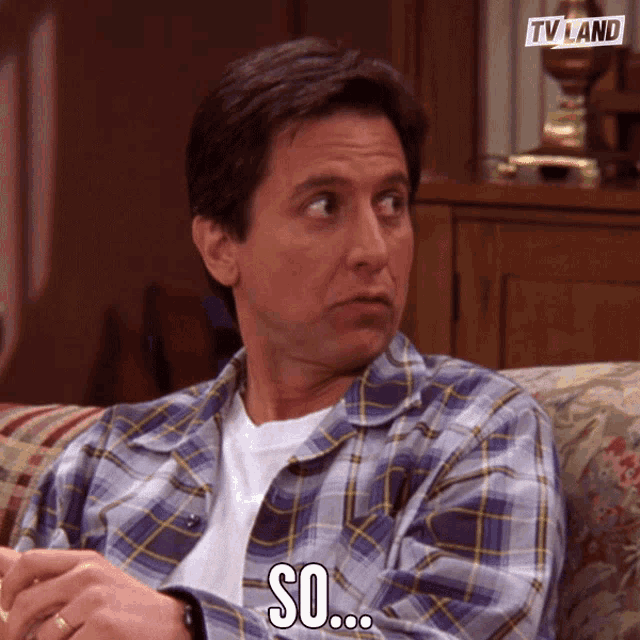







@mahendranv : Can you give an example with full syntax since your example doesn't work? Thanks