| using System.Collections.Generic; | |
| using System.Reflection; | |
| using UnityEditor; | |
| using UnityEditor.IMGUI.Controls; | |
| using UnityEditorInternal; | |
| using UnityEngine.SceneManagement; | |
| public static class EditorCollapseAll | |
| { | |
| private const BindingFlags INSTANCE_FLAGS = BindingFlags.Public | BindingFlags.NonPublic | BindingFlags.Instance; | |
| private const BindingFlags STATIC_FLAGS = BindingFlags.Public | BindingFlags.NonPublic | BindingFlags.Static; | |
| [MenuItem( "Assets/Collapse All", priority = 1000 )] | |
| private static void CollapseFolders() | |
| { | |
| EditorWindow projectWindow = typeof( EditorWindow ).Assembly.GetType( "UnityEditor.ProjectBrowser" ).GetField( "s_LastInteractedProjectBrowser", STATIC_FLAGS ).GetValue( null ) as EditorWindow; | |
| if( projectWindow ) | |
| { | |
| object assetTree = projectWindow.GetType().GetField( "m_AssetTree", INSTANCE_FLAGS ).GetValue( projectWindow ); | |
| if( assetTree != null ) | |
| CollapseTreeViewController( projectWindow, assetTree, (TreeViewState) projectWindow.GetType().GetField( "m_AssetTreeState", INSTANCE_FLAGS ).GetValue( projectWindow ) ); | |
| object folderTree = projectWindow.GetType().GetField( "m_FolderTree", INSTANCE_FLAGS ).GetValue( projectWindow ); | |
| if( folderTree != null ) | |
| { | |
| object treeViewDataSource = folderTree.GetType().GetProperty( "data", INSTANCE_FLAGS ).GetValue( folderTree, null ); | |
| int searchFiltersRootInstanceID = (int) typeof( EditorWindow ).Assembly.GetType( "UnityEditor.SavedSearchFilters" ).GetMethod( "GetRootInstanceID", STATIC_FLAGS ).Invoke( null, null ); | |
| bool isSearchFilterRootExpanded = (bool) treeViewDataSource.GetType().GetMethod( "IsExpanded", INSTANCE_FLAGS, null, new System.Type[] { typeof( int ) }, null ).Invoke( treeViewDataSource, new object[] { searchFiltersRootInstanceID } ); | |
| CollapseTreeViewController( projectWindow, folderTree, (TreeViewState) projectWindow.GetType().GetField( "m_FolderTreeState", INSTANCE_FLAGS ).GetValue( projectWindow ), isSearchFilterRootExpanded ? new int[1] { searchFiltersRootInstanceID } : null ); | |
| // Preserve Assets and Packages folders' expanded states because they aren't automatically preserved inside ProjectBrowserColumnOneTreeViewDataSource.SetExpandedIDs | |
| // https://github.com/Unity-Technologies/UnityCsReference/blob/e740821767d2290238ea7954457333f06e952bad/Editor/Mono/ProjectBrowserColumnOne.cs#L408-L420 | |
| InternalEditorUtility.expandedProjectWindowItems = (int[]) treeViewDataSource.GetType().GetMethod( "GetExpandedIDs", INSTANCE_FLAGS ).Invoke( treeViewDataSource, null ); | |
| TreeViewItem rootItem = (TreeViewItem) treeViewDataSource.GetType().GetField( "m_RootItem", INSTANCE_FLAGS ).GetValue( treeViewDataSource ); | |
| if( rootItem.hasChildren ) | |
| { | |
| foreach( TreeViewItem item in rootItem.children ) | |
| EditorPrefs.SetBool( "ProjectBrowser" + item.displayName, (bool) treeViewDataSource.GetType().GetMethod( "IsExpanded", INSTANCE_FLAGS, null, new System.Type[] { typeof( int ) }, null ).Invoke( treeViewDataSource, new object[] { item.id } ) ); | |
| } | |
| } | |
| } | |
| } | |
| [MenuItem( "GameObject/Collapse All", priority = 40 )] | |
| private static void CollapseGameObjects( MenuCommand command ) | |
| { | |
| // This happens when this button is clicked while multiple Objects were selected. In this case, | |
| // this function will be called once for each selected Object. We don't want that, we want | |
| // the function to be called only once | |
| if( command.context ) | |
| { | |
| EditorApplication.update -= CallCollapseGameObjectsOnce; | |
| EditorApplication.update += CallCollapseGameObjectsOnce; | |
| return; | |
| } | |
| EditorWindow hierarchyWindow = typeof( EditorWindow ).Assembly.GetType( "UnityEditor.SceneHierarchyWindow" ).GetField( "s_LastInteractedHierarchy", STATIC_FLAGS ).GetValue( null ) as EditorWindow; | |
| if( hierarchyWindow ) | |
| { | |
| #if UNITY_2018_3_OR_NEWER | |
| object hierarchyTreeOwner = hierarchyWindow.GetType().GetField( "m_SceneHierarchy", INSTANCE_FLAGS ).GetValue( hierarchyWindow ); | |
| #else | |
| object hierarchyTreeOwner = hierarchyWindow; | |
| #endif | |
| object hierarchyTree = hierarchyTreeOwner.GetType().GetField( "m_TreeView", INSTANCE_FLAGS ).GetValue( hierarchyTreeOwner ); | |
| if( hierarchyTree != null ) | |
| { | |
| List<int> expandedSceneIDs = new List<int>( 4 ); | |
| foreach( string expandedSceneName in (IEnumerable<string>) hierarchyTreeOwner.GetType().GetMethod( "GetExpandedSceneNames", INSTANCE_FLAGS ).Invoke( hierarchyTreeOwner, null ) ) | |
| { | |
| Scene scene = SceneManager.GetSceneByName( expandedSceneName ); | |
| if( scene.IsValid() ) | |
| expandedSceneIDs.Add( scene.GetHashCode() ); // GetHashCode returns m_Handle which in turn is used as the Scene's instanceID by SceneHierarchyWindow | |
| } | |
| CollapseTreeViewController( hierarchyWindow, hierarchyTree, (TreeViewState) hierarchyTreeOwner.GetType().GetField( "m_TreeViewState", INSTANCE_FLAGS ).GetValue( hierarchyTreeOwner ), expandedSceneIDs ); | |
| } | |
| } | |
| } | |
| private static void CallCollapseGameObjectsOnce() | |
| { | |
| EditorApplication.update -= CallCollapseGameObjectsOnce; | |
| CollapseGameObjects( new MenuCommand( null ) ); | |
| } | |
| private static void CollapseTreeViewController( EditorWindow editorWindow, object treeViewController, TreeViewState treeViewState, IList<int> additionalInstanceIDsToExpand = null ) | |
| { | |
| object treeViewDataSource = treeViewController.GetType().GetProperty( "data", INSTANCE_FLAGS ).GetValue( treeViewController, null ); | |
| List<int> treeViewSelectedIDs = new List<int>( treeViewState.selectedIDs ); | |
| int[] additionalInstanceIDsToExpandArray; | |
| if( additionalInstanceIDsToExpand != null && additionalInstanceIDsToExpand.Count > 0 ) | |
| { | |
| treeViewSelectedIDs.AddRange( additionalInstanceIDsToExpand ); | |
| additionalInstanceIDsToExpandArray = new int[additionalInstanceIDsToExpand.Count]; | |
| additionalInstanceIDsToExpand.CopyTo( additionalInstanceIDsToExpandArray, 0 ); | |
| } | |
| else | |
| additionalInstanceIDsToExpandArray = new int[0]; | |
| treeViewDataSource.GetType().GetMethod( "SetExpandedIDs", INSTANCE_FLAGS ).Invoke( treeViewDataSource, new object[] { additionalInstanceIDsToExpandArray } ); | |
| #if UNITY_2019_1_OR_NEWER | |
| treeViewDataSource.GetType().GetMethod( "RevealItems", INSTANCE_FLAGS ).Invoke( treeViewDataSource, new object[] { treeViewSelectedIDs.ToArray() } ); | |
| #else | |
| foreach( int treeViewSelectedID in treeViewSelectedIDs ) | |
| treeViewDataSource.GetType().GetMethod( "RevealItem", INSTANCE_FLAGS ).Invoke( treeViewDataSource, new object[] { treeViewSelectedID } ); | |
| #endif | |
| editorWindow.Repaint(); | |
| } | |
| [MenuItem( "CONTEXT/Component/Collapse All", priority = 1400 )] | |
| private static void CollapseComponents( MenuCommand command ) | |
| { | |
| // Credit: https://forum.unity.com/threads/is-it-possible-to-fold-a-component-from-script-inspector-view.296333/#post-2353538 | |
| ActiveEditorTracker tracker = ActiveEditorTracker.sharedTracker; | |
| for( int i = 0, length = tracker.activeEditors.Length; i < length; i++ ) | |
| tracker.SetVisible( i, 0 ); | |
| EditorWindow.focusedWindow.Repaint(); | |
| } | |
| } |
Hey this is cool! Thankyou!
I combined it with this to have collapse on components also. https://forum.unity.com/threads/expand-collapse-all-components-in-a-gameobject-refresh-issue.517866/#post-3471049
FYI the same functionality is achieved by simply holding Alt when clicking a foldout 😃
That's right Alt + LMB on the disclosing arrow achieves the exact same thing. Came here 'cause I'm looking for collapse all components in inspector.
Added! Simply right click a component and select "Collapse All".
Tried using the updated code just now and Inspector Collapse All does not work, at least not on Unity 2018.4.0f1
Edit: It has started working after a little while ( after restarting Unity I think). But there is still a problem: When navigating away and back from a collapsed game object the inspector shows the object expanded, in other words it does not seem to remember the collapsed state of the object.
Is there any way to fix this issue?
You can add this code to the top of CollapseComponents function:
if( Selection.activeGameObject )
{
foreach( Component component in Selection.activeGameObject.GetComponents<Component>() )
UnityEditorInternal.InternalEditorUtility.SetIsInspectorExpanded( component, false );
}But be aware that this will affect that component type (e.g. Transform) on ALL objects. There is no way to set the collapsed state of a component permanantly object-wise.
Not ideal but I might give it a try. Thanks very much.
thank you
Doesn't work anymore, just switches focus to Packages folder. But Unity does seem to have this function natively now, using Alt + click on the Assets folder.
@milox On which Unity version did it not work as intended?
@milox On which Unity version did it not work as intended?
2020.3.33 and 2021.3.0
@milox I haven't tried it in Two Column Layout before, you're right. I've now fixed the issue. It also works much smoother now ^^
@yasirkula Nice, thanks
Hey, thank you, very useful. I will try to adjust this to do what I long wished for, a "collapse all but one" functionality for components.
@WildRikku You can modify CollapseComponents to achieve that. The right clicked component is stored in command.context.
great script! got my star ❤️
is there any way to implement such option for when exporting a unity package?
it is very annoying when exporting something, unity selects all the assets imported automatically and unselecting them one by one is a nuisance.
@hegworks Thanks! In the export window, deselecting "Include dependencies" should do the trick.

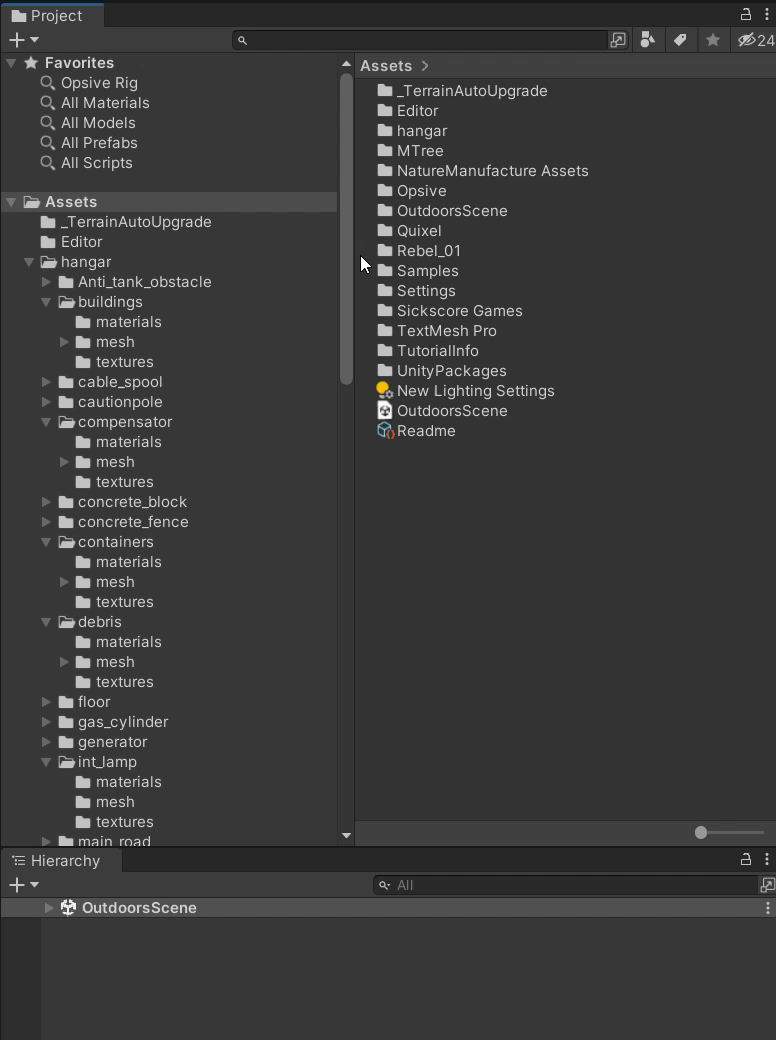
How To
Just put it in Assets/Editor folder of your project.
Collapsing Hierarchy View
To collapse all GameObjects in the currently active Hierarchy window, either use the GameObject menu or right click a GameObject and select "Collapse All". Note that parent GameObjects containing the selected GameObjects will not be collapsed.
Collapsing Project View
To collapse all folders in Project window, either use the Assets menu or right click an asset and select "Collapse All". Note that folders containing the selected assets will not be collapsed.
Collapsing Components
To collapse all components in the Inspector window, right click a component and select "Collapse All".