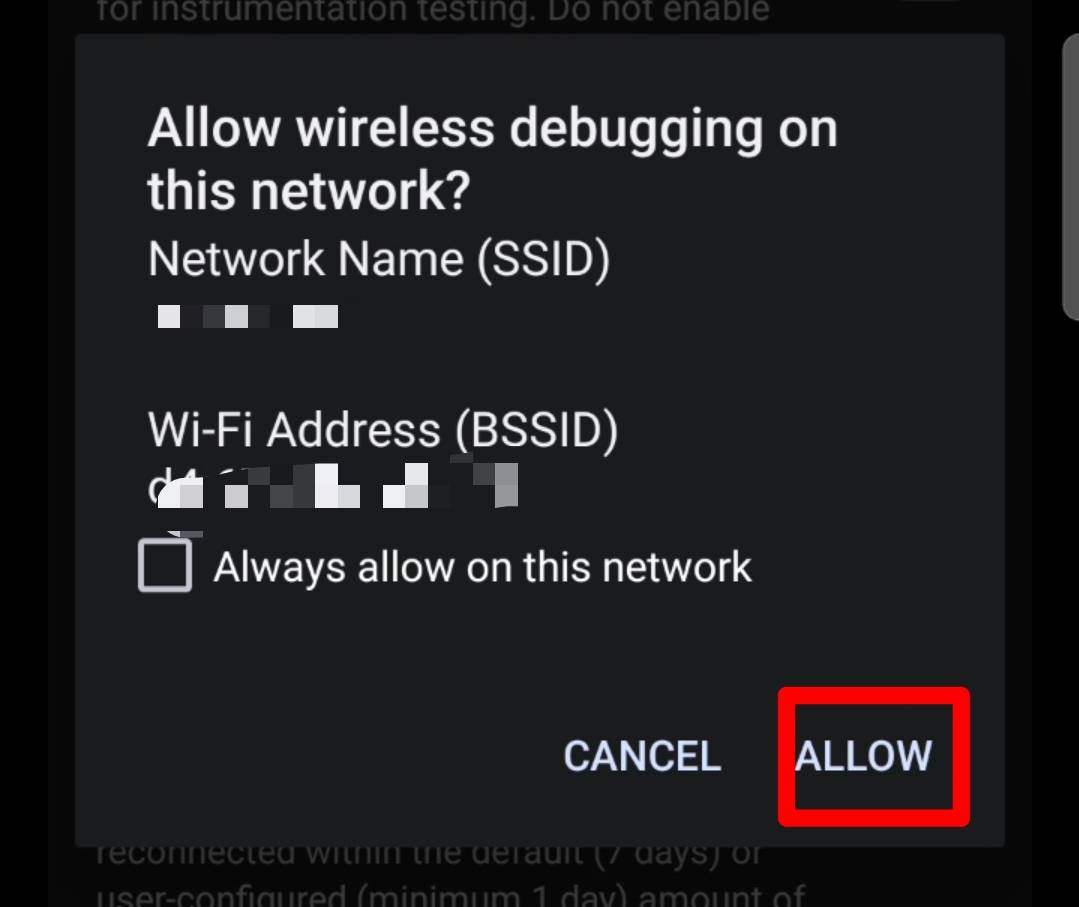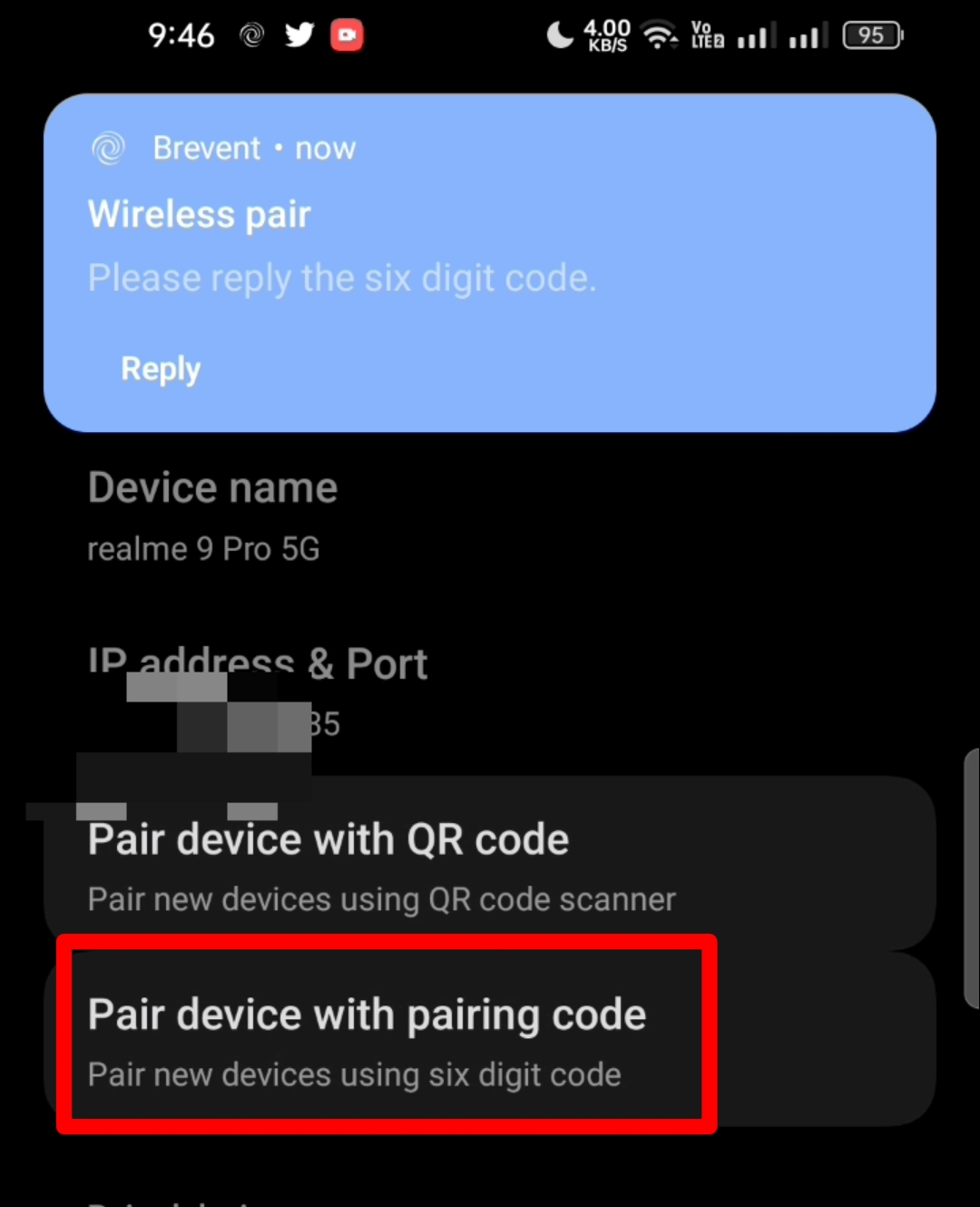Wireless debugging on Android is a feature that allows developers to debug their Android apps wirelessly over a Wi-Fi connection. This feature allows developers to connect their Android device to their development machine without needing to use a USB cable. This makes it easier for developers to test their apps on a variety of devices without having to physically connect them. You can learn more here
- This method only works for Android 11+
- Not Support for all
Vivo & Iqoo phone - Need WiFi or Mobile Hotspot
- Turn on first developer setting your phone how to turn on
- Not support for Phone Running Harmony OS
This method uses third-party apps for get the link, so if you doubt about this you can skip or you can use System Tracing
- Follow instructions first before watching videos
- Download Brevent from Playstore
- Launch Brevent apps
- Allow Brevent permission for notification
- Go developer options,
- For Realme, Oppo & OnePlus User You need to Disable permission monitoring. (You can turn it off again when not in use)
- For Xiaomi user you need to enable USB Debugging . Scroll down until you see
- Tap Wireless Debugging & allow permissions. (You can turn it off again when not in use)
- Go back Brevent and tap Wireless debugging Port
- Go back Wireless debugging and tap Pair device with pairing code and then Enter your pairing code
- Enter your Pairing code
Pairing steps only for once time, Next use, simply enable wireless debugging
- Go back to Brevent apps and make sure Brevent server already running
- Tap Exec Command and Enter
- Honkai Star Rail, Genshin Impact & Zenless Zone Zero
logcat -e https://gs.hoyoverse.com/- Wuthering Waves
logcat -e https://aki-gm-resources-oversea.aki-game.net/- Make Floating windows/Splits screen and Open HSR/Genshin Game
- Running logcat command before you enter wish history
- After you already in wish page stop logcat
- Go back to Exec Command and copy all log
-
Paste you log to notes apps recommend using Google keep
-
Copy Link
https:// until hkrpg_global
- Make sure you not using Battery saver mode
- If when you enter logcat and see message like this output to large or logcat: Unexpected EOF! ( Try increase loggers buffer to 1M or higher on developer options)
- If brevent server not running make sure you don't optimize apps brevent on baterai setting and try repair
- For Xiaomi user need to change notification Style to Android
- If appear like this after you open Brevent, You can go to exec command and select Restart Brevent Server
- Go developer options and tap Revoke USB Debugging
IF YOU'VE FOLLOWED THE INSTRUCTIONS AND IT'S STILL NOT WORKING, THERE MAY BE SOMETHING WRONG WITH YOUR INSTALLATION PROCESS OR A PROBLEM WITH YOUR DEVICE.
If the above method doesn't work, you can try this one
Don't forgot like my video ❤️