tmux new [-s name] [cmd](:new) - new session
tmux ls(:ls) - list sessionstmux switch [-t name](:switch) - switches to an existing sessiontmux as [id] [-t name](:attach) - attaches to an existing session<C-a>c(:detach) - detach the currently attached session
<C-a>s- list sessions<C-a>$- name session
tmux kill-session [-t name](:kill-session)
<C-a>c(:neww [-n name] [cmd]) - new window
<C-a>[i](:selectw -t [i]) - go to window[i]<C-a>l- go to last window<C-a>p- go to previous window<C-a>n- go to next window
<C-a>T- rename window<C-a>,- rename window<C-a>w- list all windows<C-a>f- find window by name<C-a>.- move window to another session (promt):movew- move window to next unused number
<C-a>&(:kill-window) - kill window
- (%)
<C-a>|(:splitw [-v] [-p width] [-t focus] [cmd]) - split current pane vertically - (")
<C-a>s(:splitw -h [-p width] [-t focus] [cmd]) - split current pane horizontally
- (o)
<C-a><Tab>(:selectp -t :.+) - move cursor to the next pane <C-a><Up>(:selectp -U) - move cursor to the pane above<C-a><Down>(:selectp -D) - move cursor to the pane below<C-a><Left>(:selectp -L) - move cursor to the pane to the left<C-a><Right>(:selectp -R) - move cursor to the pane to the right:selectp [i]- move cursor to the pane[i]
- (
:swap-pane -U) - move current pane up - (
:swap-pane -D) - move current pane down <C-a>{(:swap-pane -L) - move current pane to the left<C-a>}(:swap-pane -R) - move current pane to the right<C-a>q- show pane numbers (type number to move cursor)<C-a><Space>- toggle pane arrangements
:resize-pane -U [i]- move horizontal divider up by[i]lines:resize-pane -D [i]- move horizontal divider down by[i]lines:resize-pane -L [i]- move vertical divider left by[i]columns:resize-pane -R [i]- move vertical divider right by[i]columns
resize-pane [-DLRUZ] [-x width] [-y height] [-t target-pane] [adjustment]
<C-a>x(:kill-pane) - kill current pane
<C-a>t- show time<C-a>r- reload config
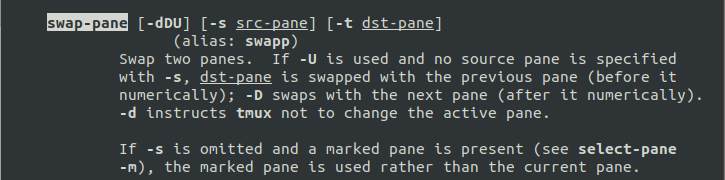

This is the manual in tmux 3.0a
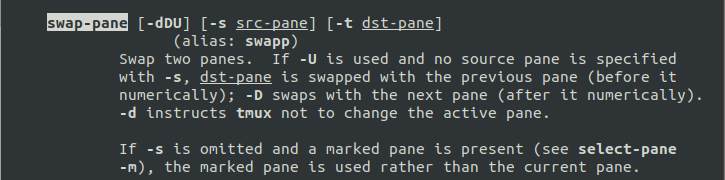
The actually move current pane to right and left command is swap-pane -D / -U
In fact,
-D / -Uoptions is move to the next/previous pane number. So it is not work for move the pane to left or right.test2-2021-11-02_21.45.46.mp4